Learn how to set your Mac to automatically hide and show the menu bar, making a little more space for your apps and windows.
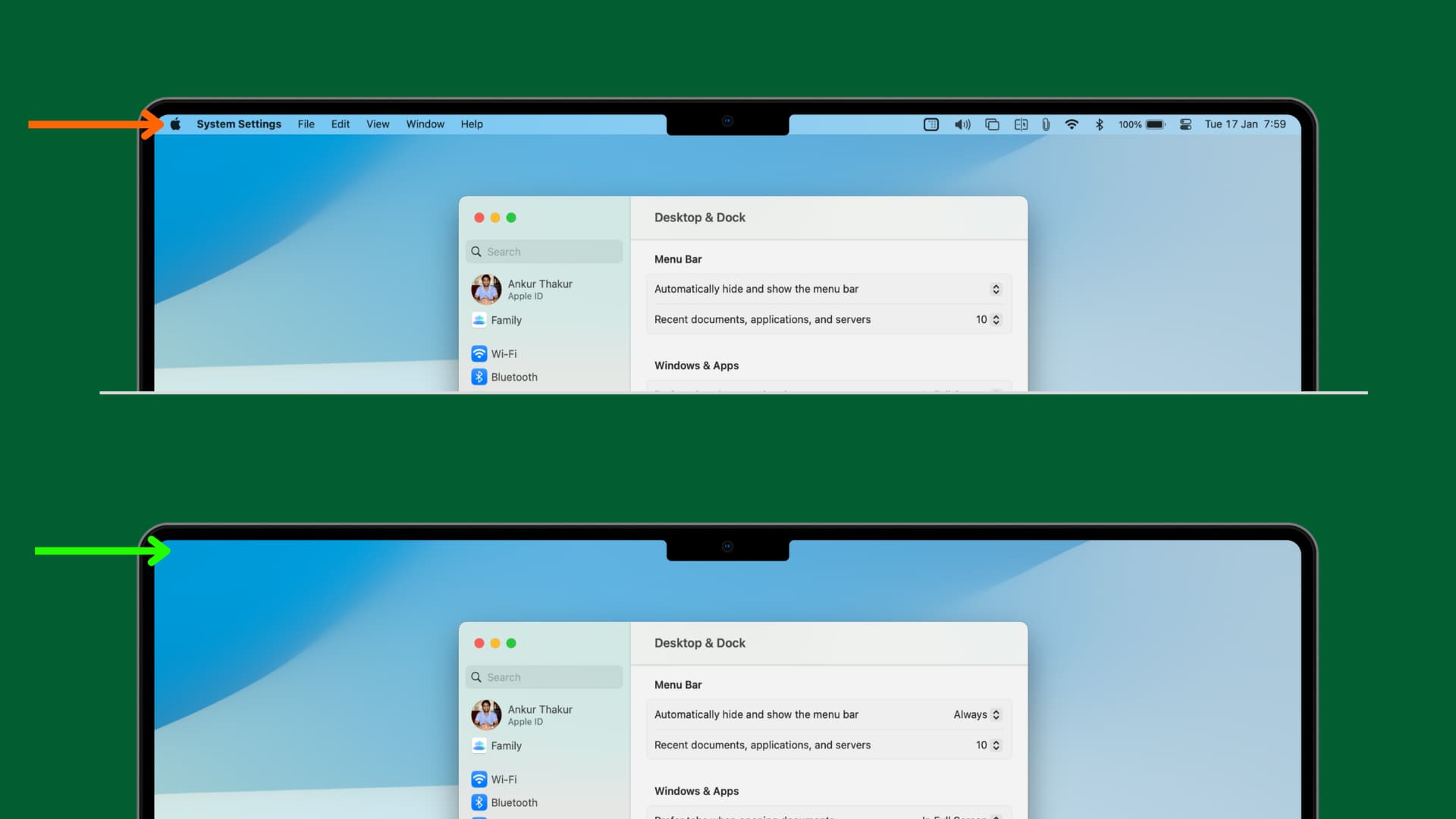
One of the more under-the-radar features of macOS is the ability to automatically hide the top menu bar. Just like the Dock, which has long had the ability to auto-hide, the menu bar can be hidden until needed.
Auto-hiding the menu bar brings the obvious benefit of having more screen real estate and less distraction. With both the Dock and menu bar set to auto-hide, you can experience a shockingly clean interface as you go about your work.
Also see: 14 useful free apps for your Mac menu bar
Automatically hide and show the top menu bar on Mac
- Open System Settings on your Mac, running macOS Sonoma, macOS Sequoia, or later.
- Select Control Center from the left side.
- Scroll to the bottom and select Always next to Automatically hide and show the menu bar.

This will automatically hide the top menu bar at all times and show it only when you take the mouse pointer to the top of your Mac’s screen.
Note that you can also choose to hide the menu bar only when you are on the Desktop or in a full-screen app (this is the default setting). You also have the option to select Never, which lets you see the menu bar at all times — even when an app is in full-screen mode.
On macOS Ventura
- Go to System Settings > Desktop & Dock.
- Scroll down to the Menu Bar heading. Now, click the drop-down menu next to Automatically hide and show the menu bar and select Always.
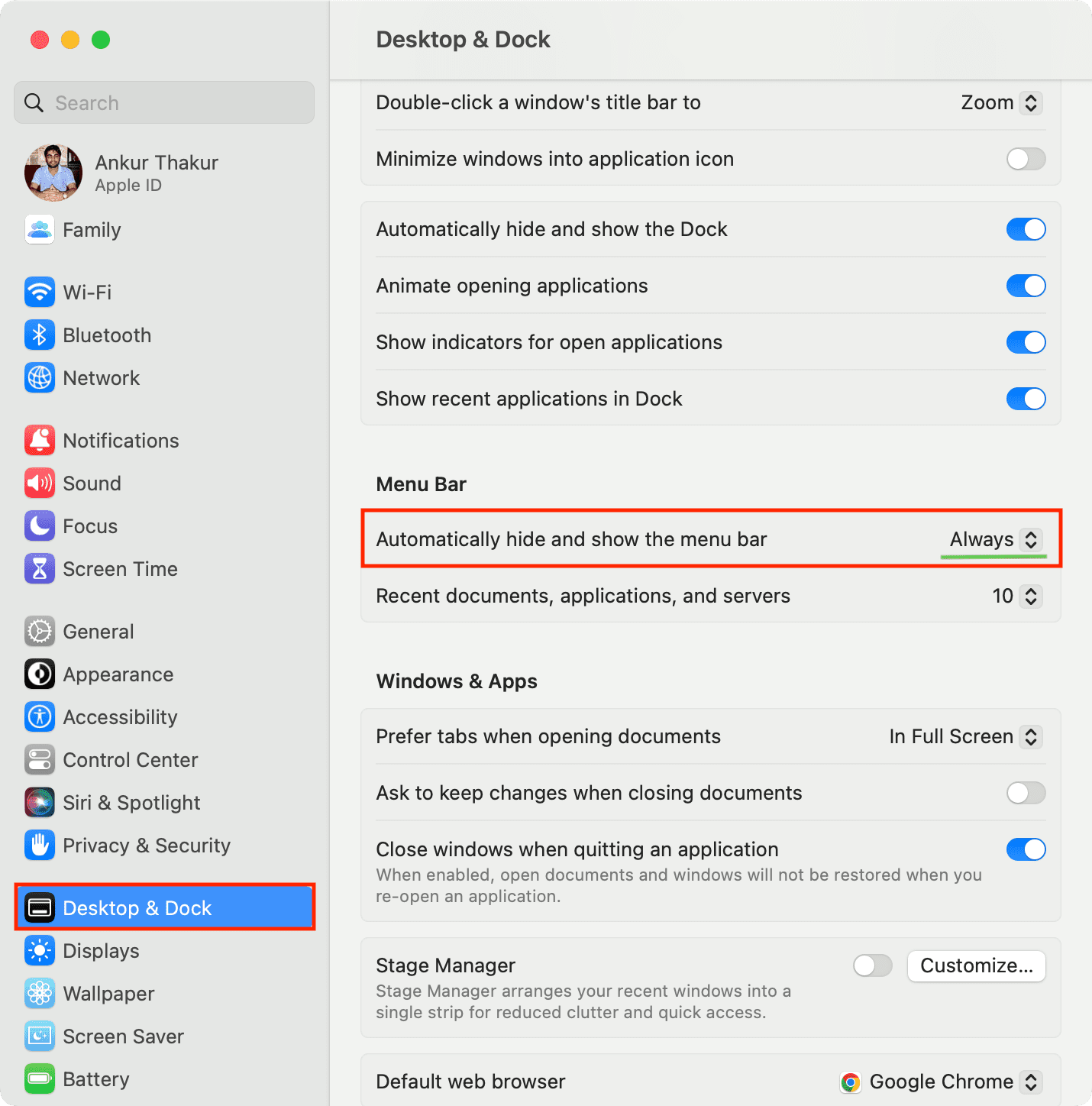
On macOS Monterey and earlier
- Open System Preferences and go to Dock & Menu Bar.
- Select Dock & Menu Bar from the left sidebar.
- Check the box for Automatically hide and show the menu bar on desktop and Automatically hide and show the menu bar in full screen.
On even older versions of macOS
- Open System Preferences.
- Click General.
- Check the Automatically hide and show the menu bar option.
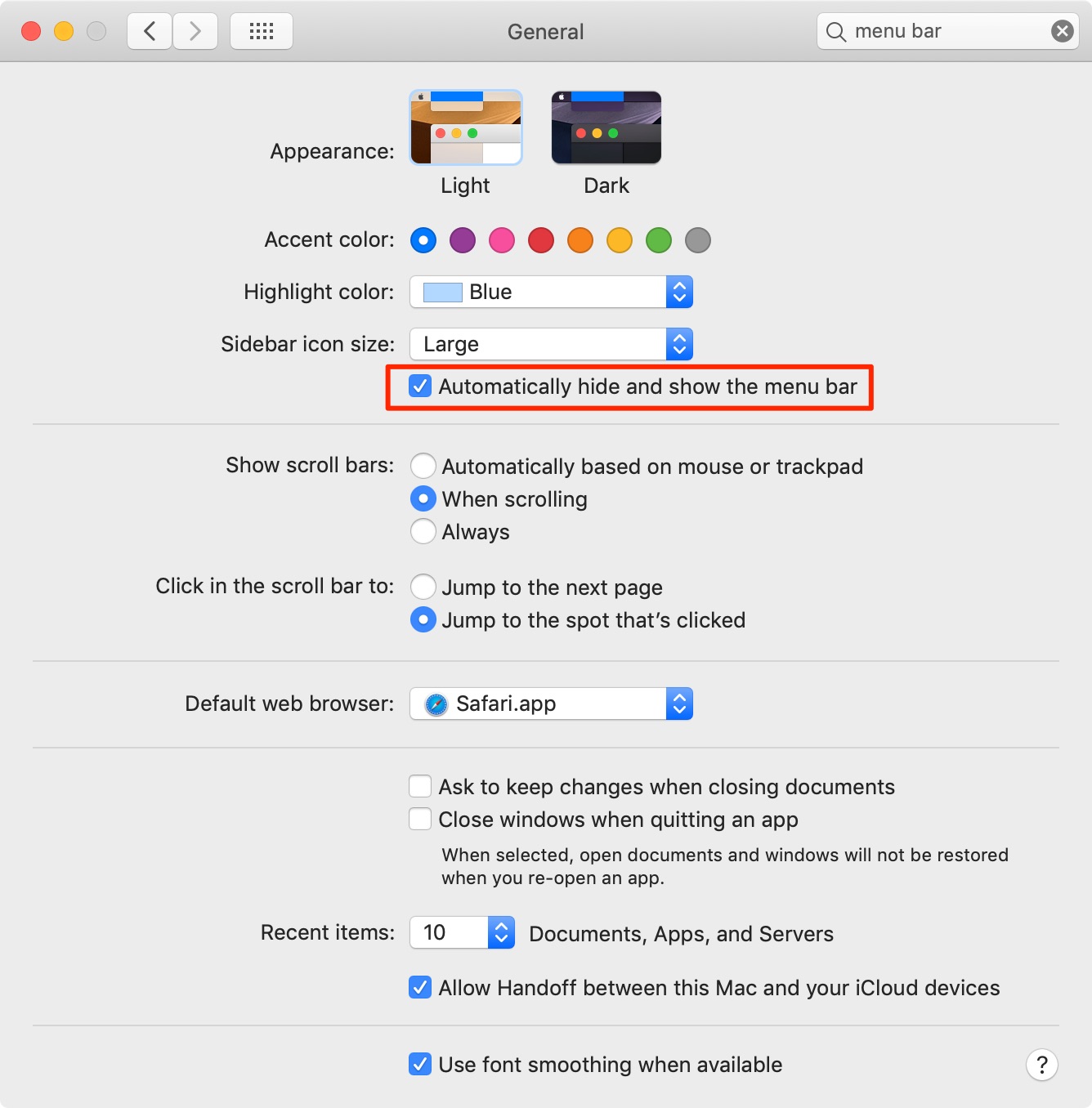
More about the menu bar: