Learn how to use Apple’s built-in Split View feature to run two iPad apps side-by-side for a superior multitasking experience.
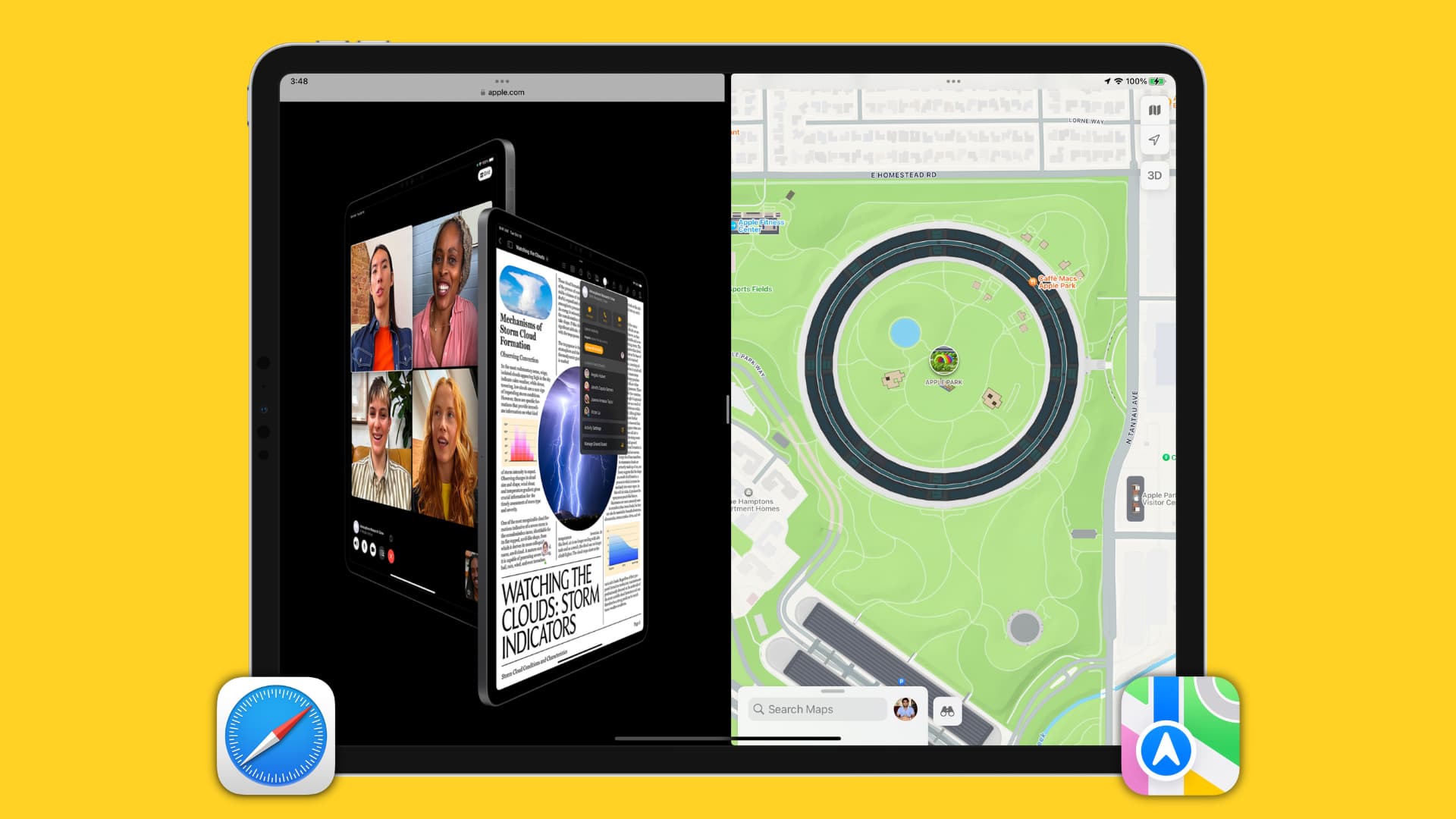
Note: Split View is an iPad-only feature that’s unavailable on iPhone.
Open two apps at the same time on iPad
You can split your iPad screen using these five methods.
1) Open the first app you want to use in Split View.
2) Tap the three-dotted menu at the top of the screen.
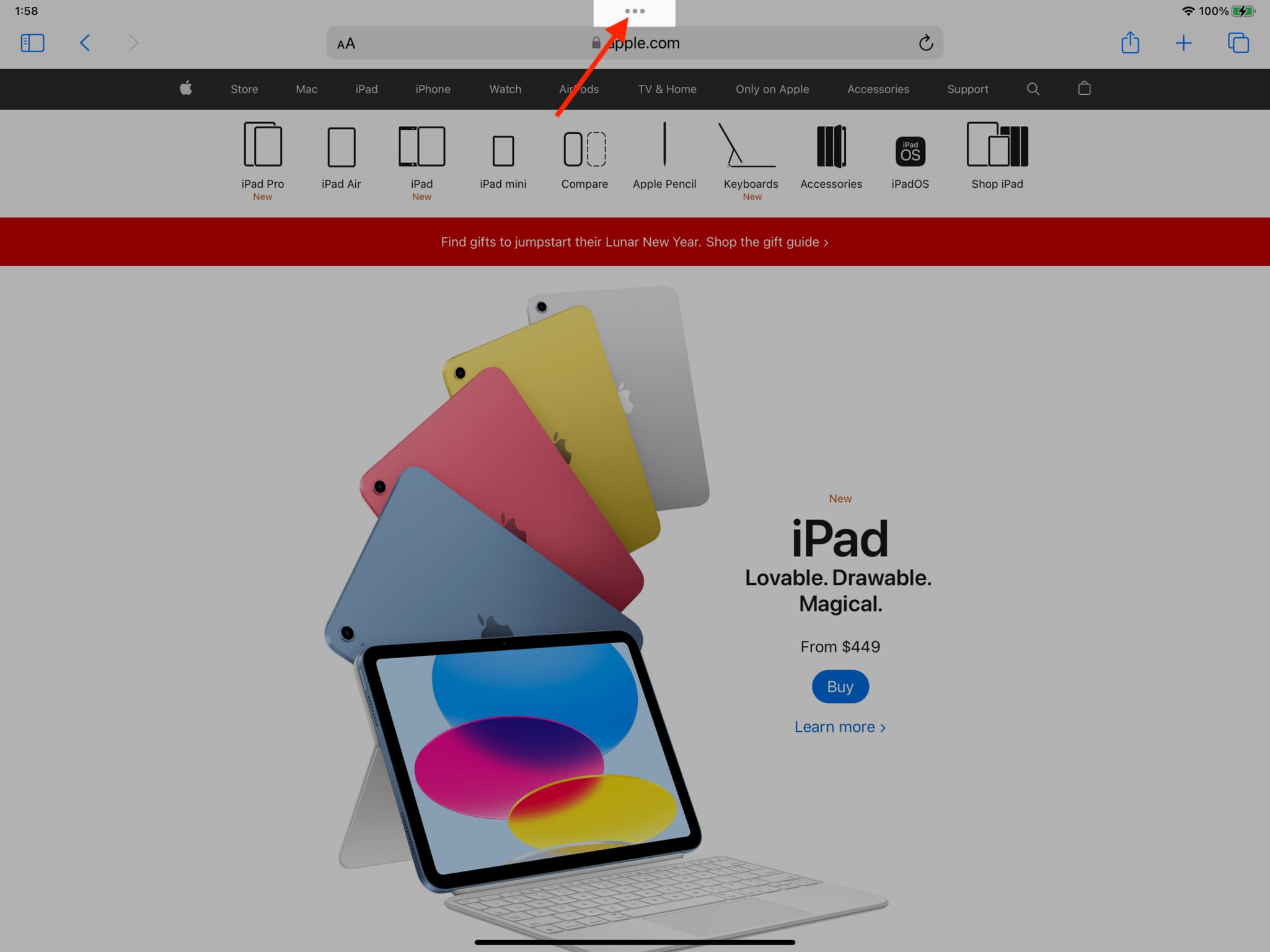
3) Select Split View from the menu.
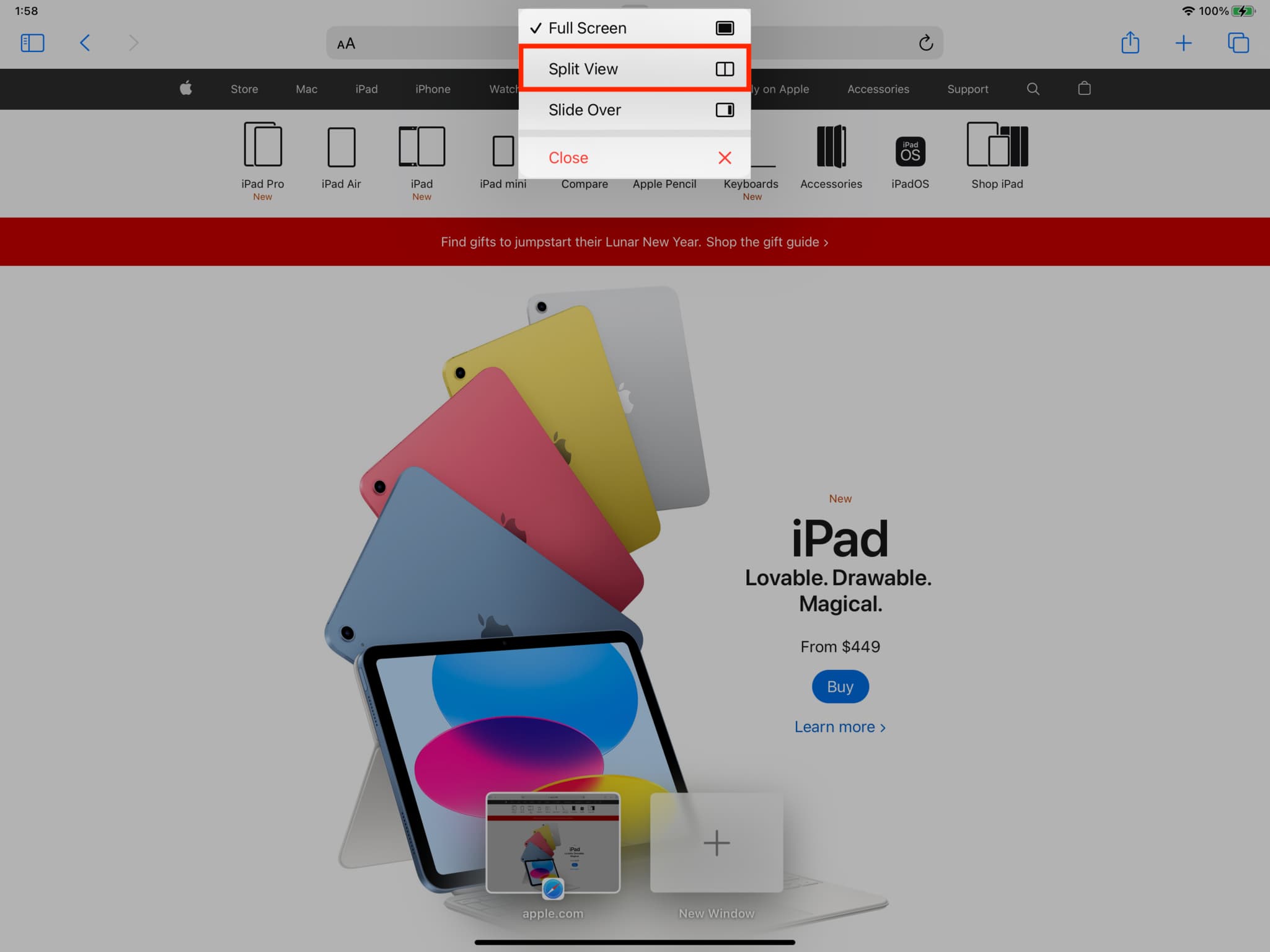
This app will be pushed outside the left edge of the display, showing only partially, to make way for the Home Screen.
3) Now tap the second app you want to open in Split View from the Home Screen, your App Library or the Dock at the bottom of the screen.
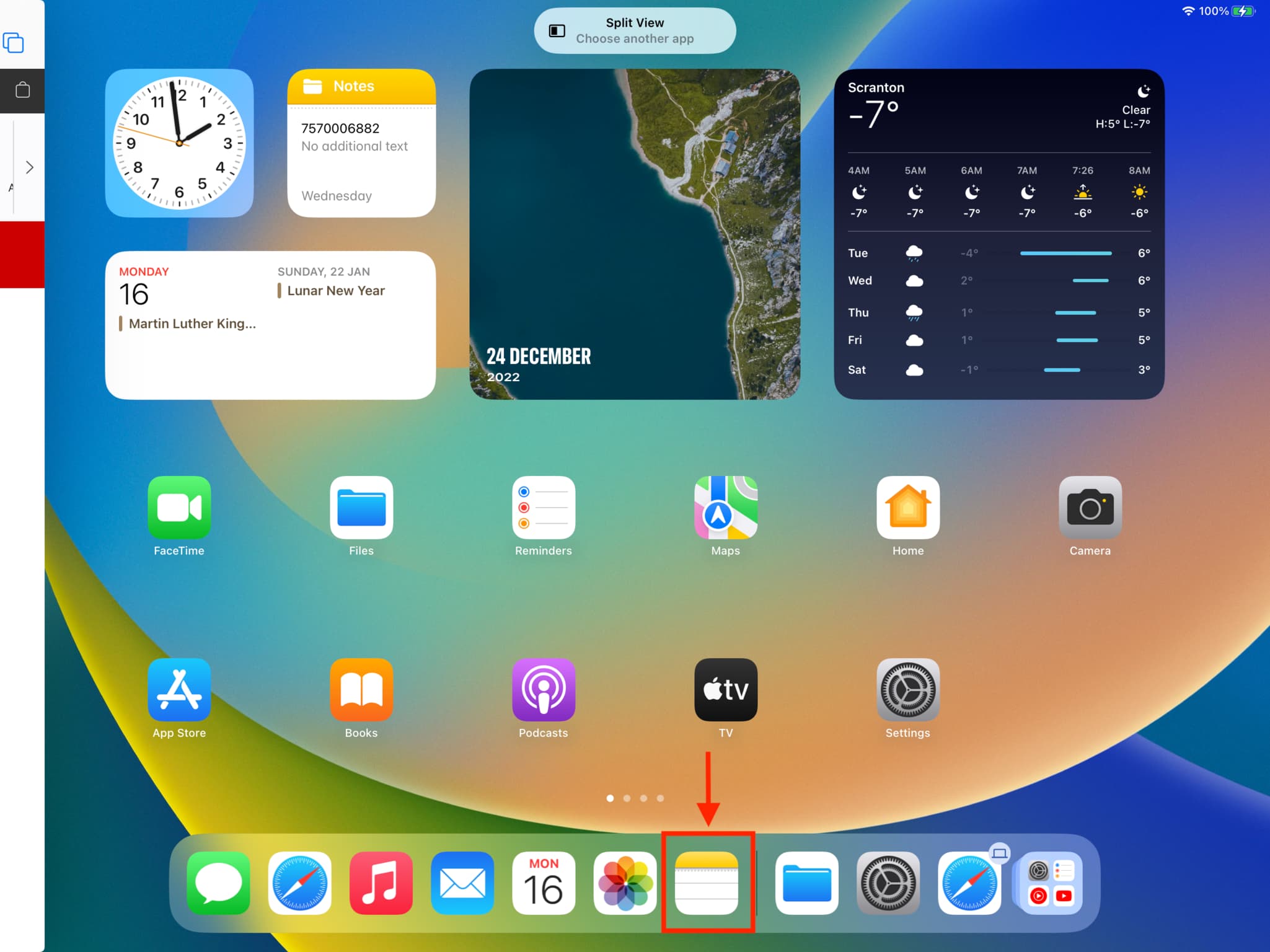
Both apps will immediately enter Split View mode, each taking up half the screen real estate.
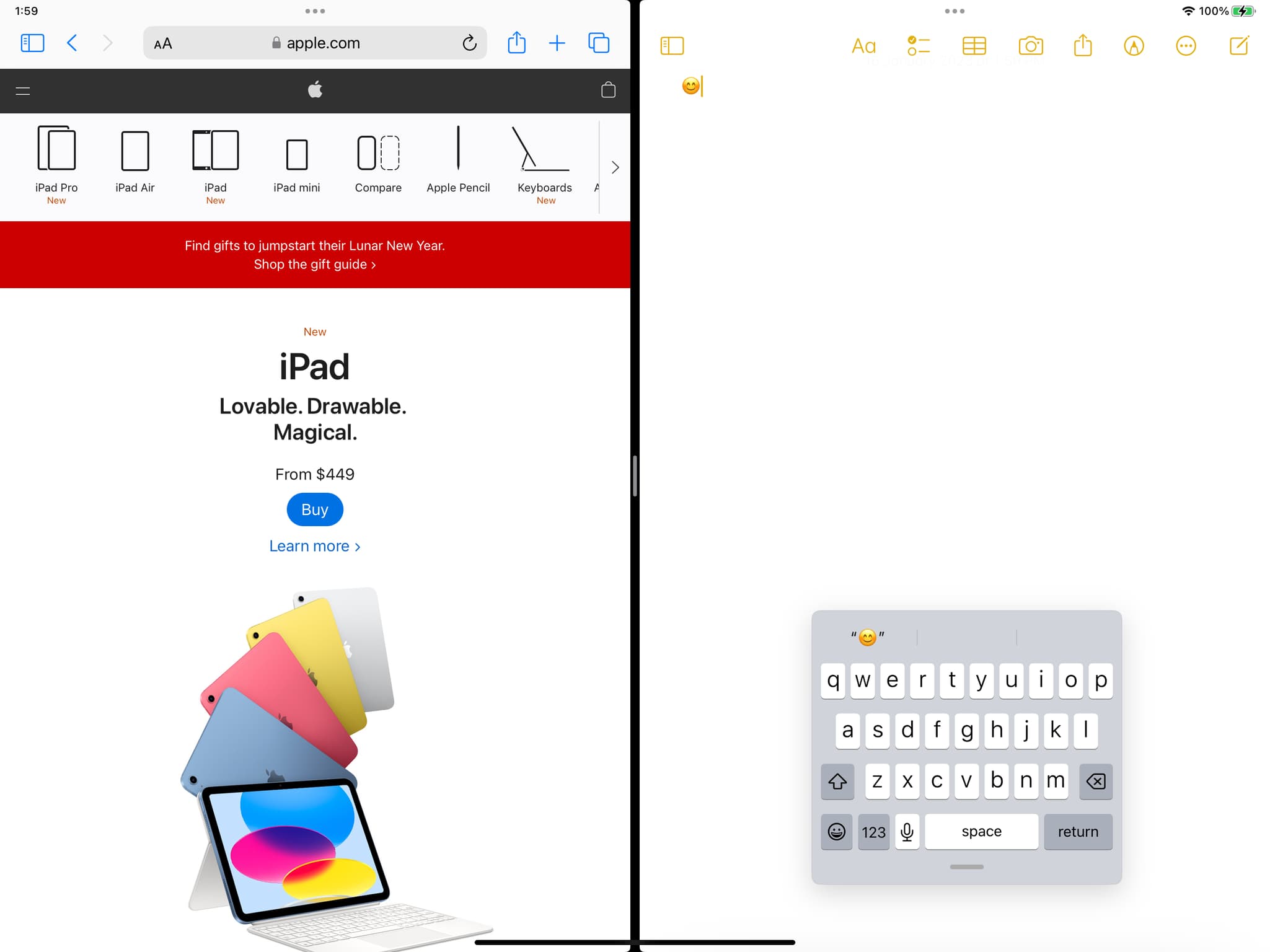
Method 2: Use the Dock
1) Open the first app you’d like to use.
2) Make a short swipe-up gesture from the bottom edge of the display to bring up the Dock.
3) Touch and hold an app icon in the Dock, drag it to either screen edge, and let go when you see the Split View animation. Both apps will open in a side-by-side view.
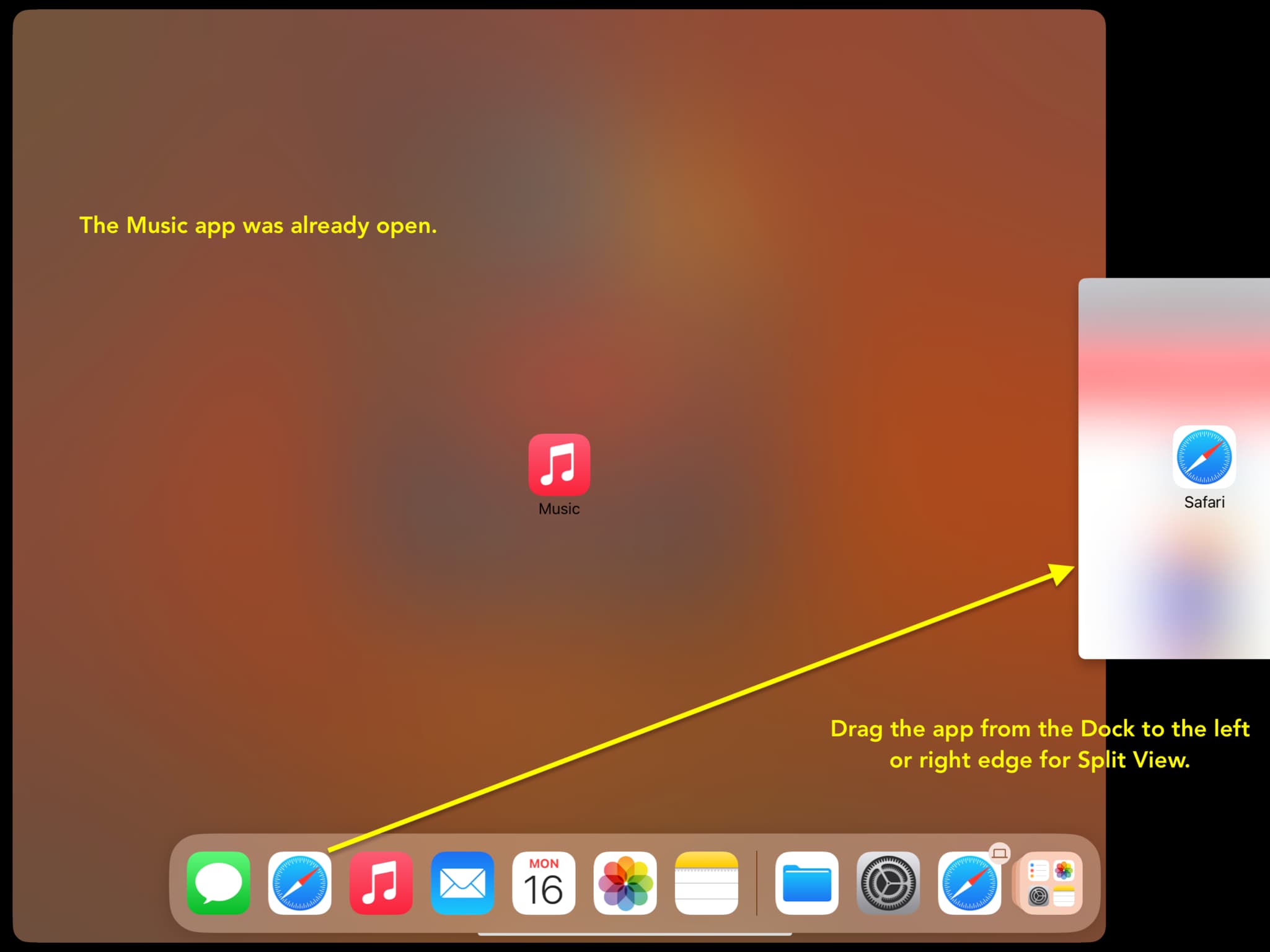
Note: Dragging one app icon over another will invoke the Slide Over feature instead of Split View. Therefore, be sure to drag the app to the left or right edge of the display and don’t lift your finger before you see the Split View animation.
Method 3: Use the App Library
1) Open the first app you’d like to use in Split View.
2) Swipe up gently from the bottom edge of the display to reveal the Dock, then tap the App Library icon from the far right.
3) You’re in your App Library. Next, touch and hold an app icon and drag it to the left or right edge of the screen to enter Split View.
If you can’t see the App Library button in the Dock, go to Settings > Home Screen & App Library and turn on Show App Library in Dock.
Method 4: Use the App Switcher
1) Swipe up from the bottom of the display to the middle of the screen, then hold to open App Switcher which shows your recent apps.
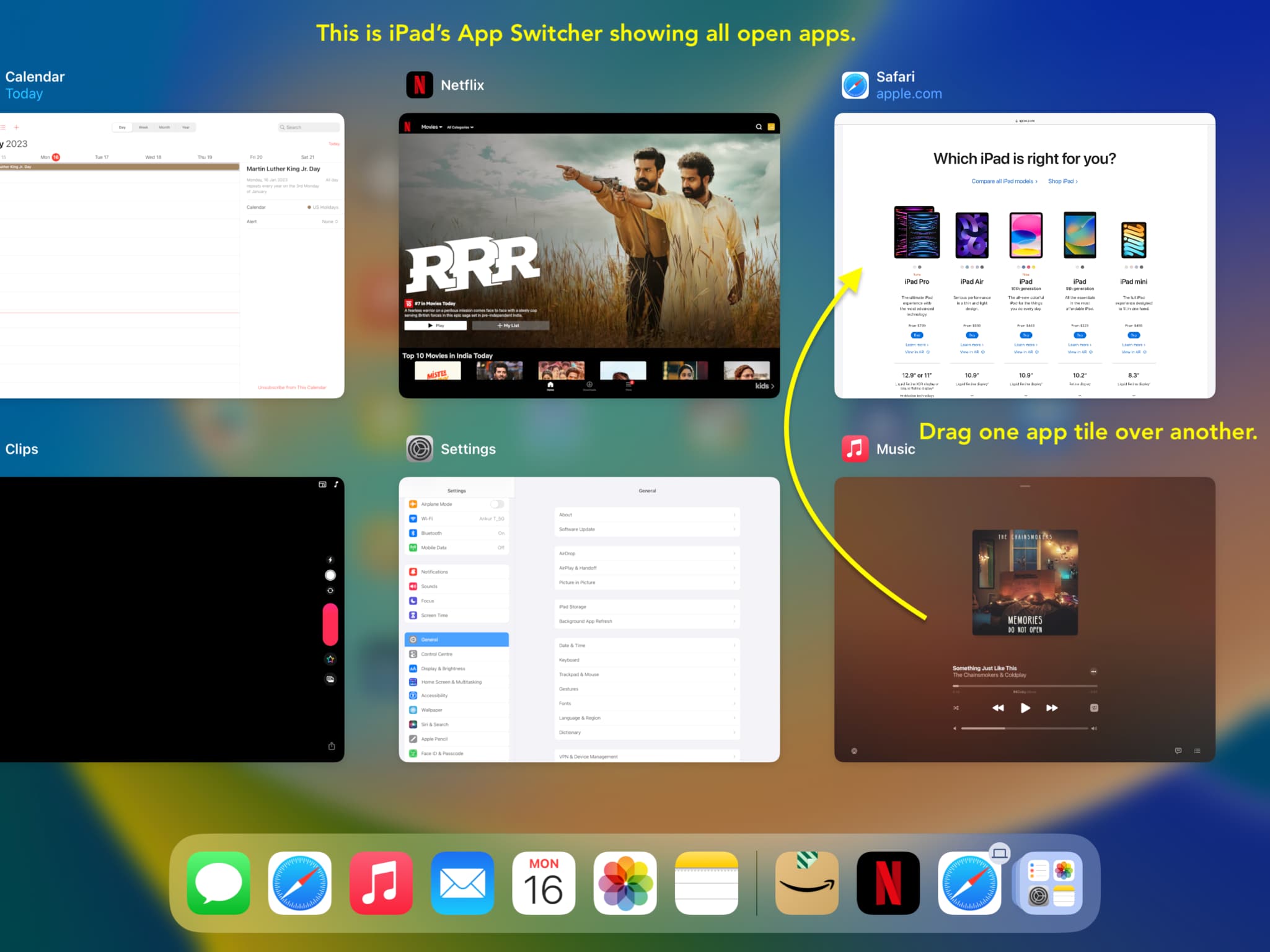
2) Touch and hold any app thumbnail, then drag it over another one to arrange the apps for Split View.
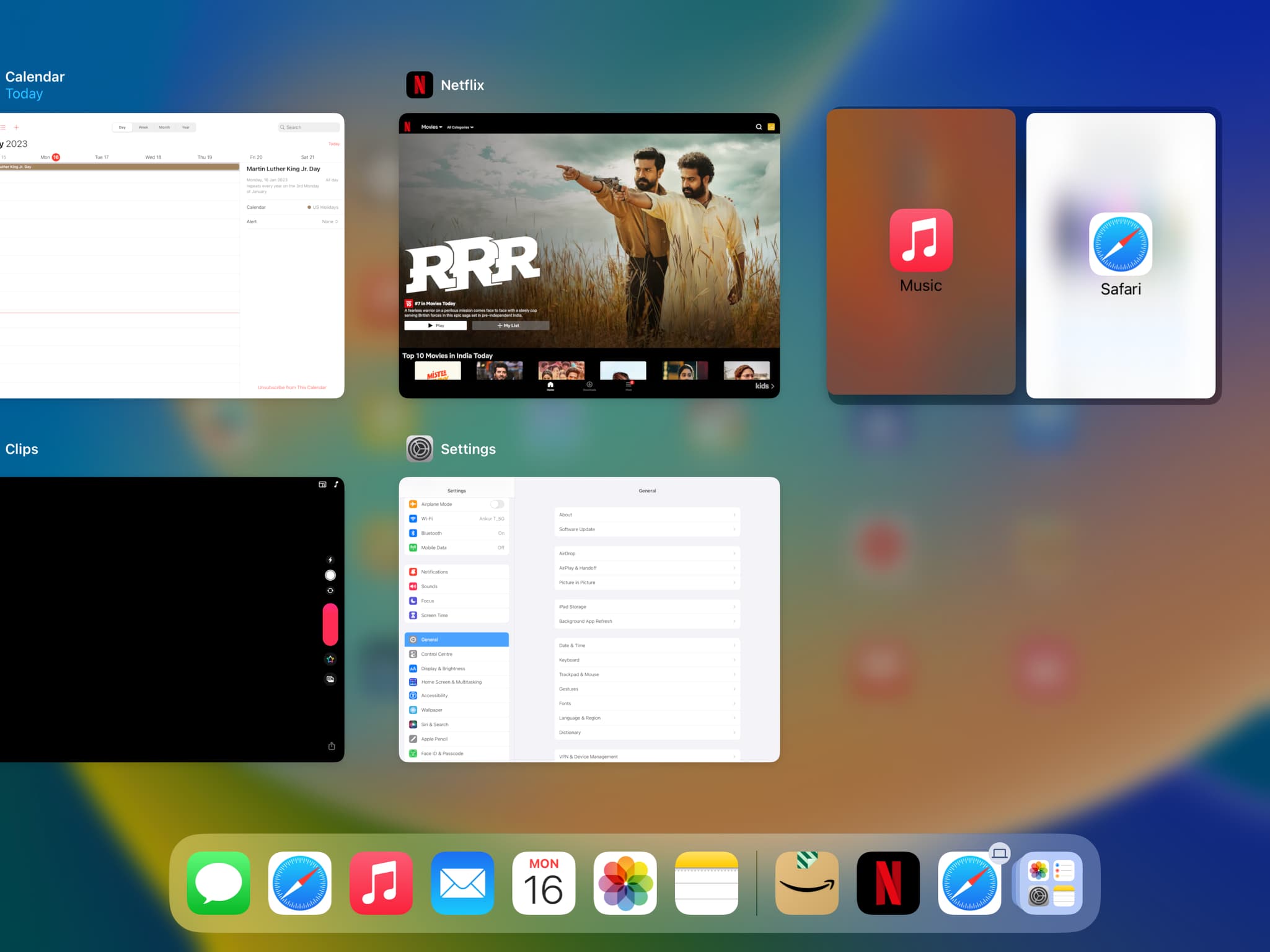
3) Tap the thumbnail representing both apps to enter Split View.
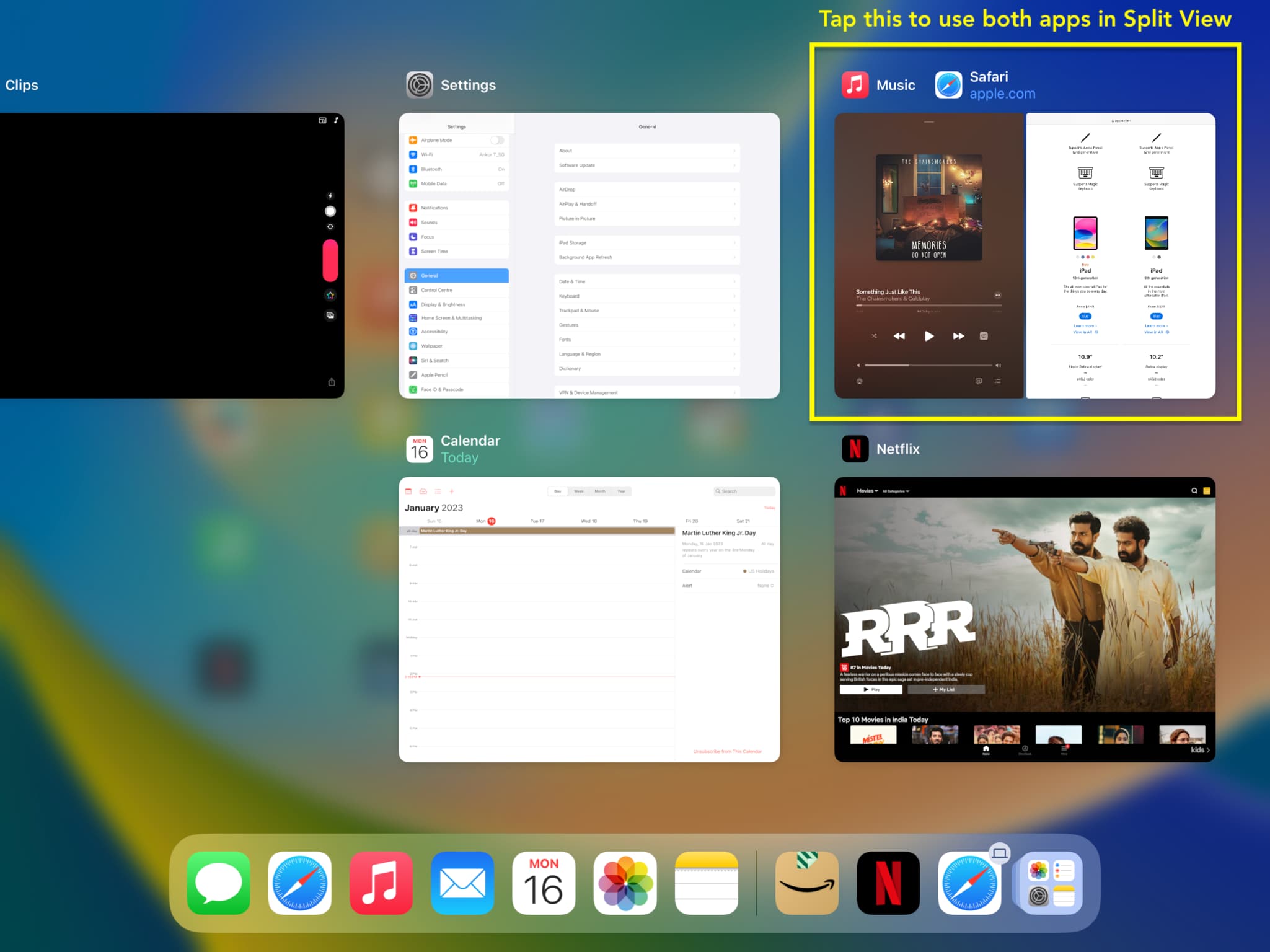
Method 5: Use Spotlight Search
This method works best if you use a trackpad, mouse, or keyboard with your iPad.
1) Open the first app you want to use in Split View.
2) Press the Command + Space Bar keys together to open Spotlight Search.
3) Type the second app’s name, and it will pop up in suggestions.
4) Hover the mouse pointer over the name of the second app you’d like to use in Split View and drag it to the left or right screen edge to enter Split View.
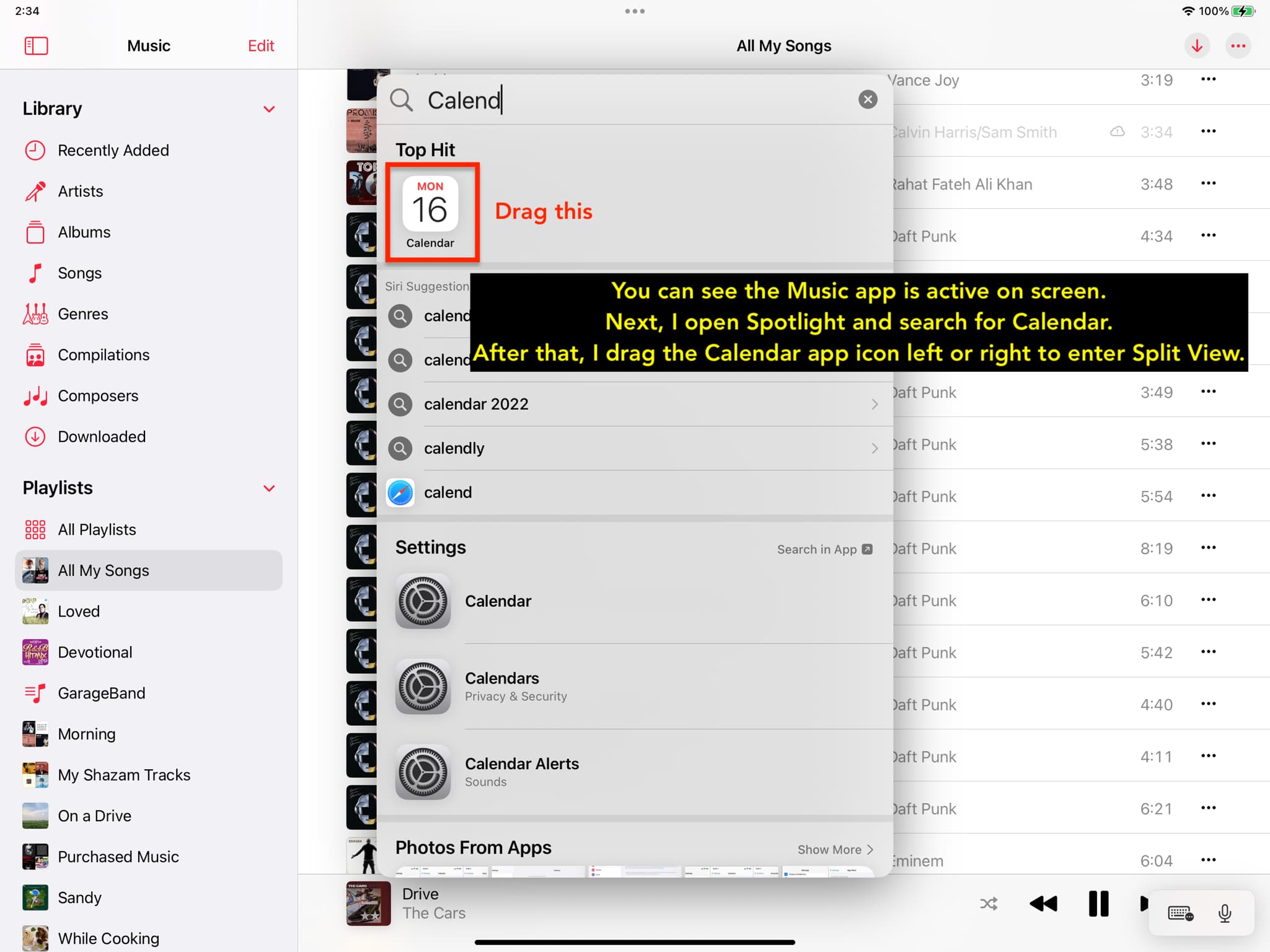
Note: With a keyboard or mouse/trackpad connected to your iPad, you can swipe down from the top of the screen to open the Notification Center. Now, swipe down again to open Search and find the app, then drag its icon to enter Split View.
Open two windows of the same app in Split View
Some apps like Notes, Messages, Safari, Calendar, Files, Reminders, Maps, Contacts, Stocks, Shortcuts, and Freeform support multiple windows. You can easily open two windows from the same app in Split View. Follow the methods above (except number 4) to open two windows of the same app in Split View.
Here’s yet another way you can do just that:
1) Open an app like Messages, Notes, Files, Safari, etc.
2) Touch and hold actionable content such as a conversation, a note, a folder, or a web link and choose Open in New Window.
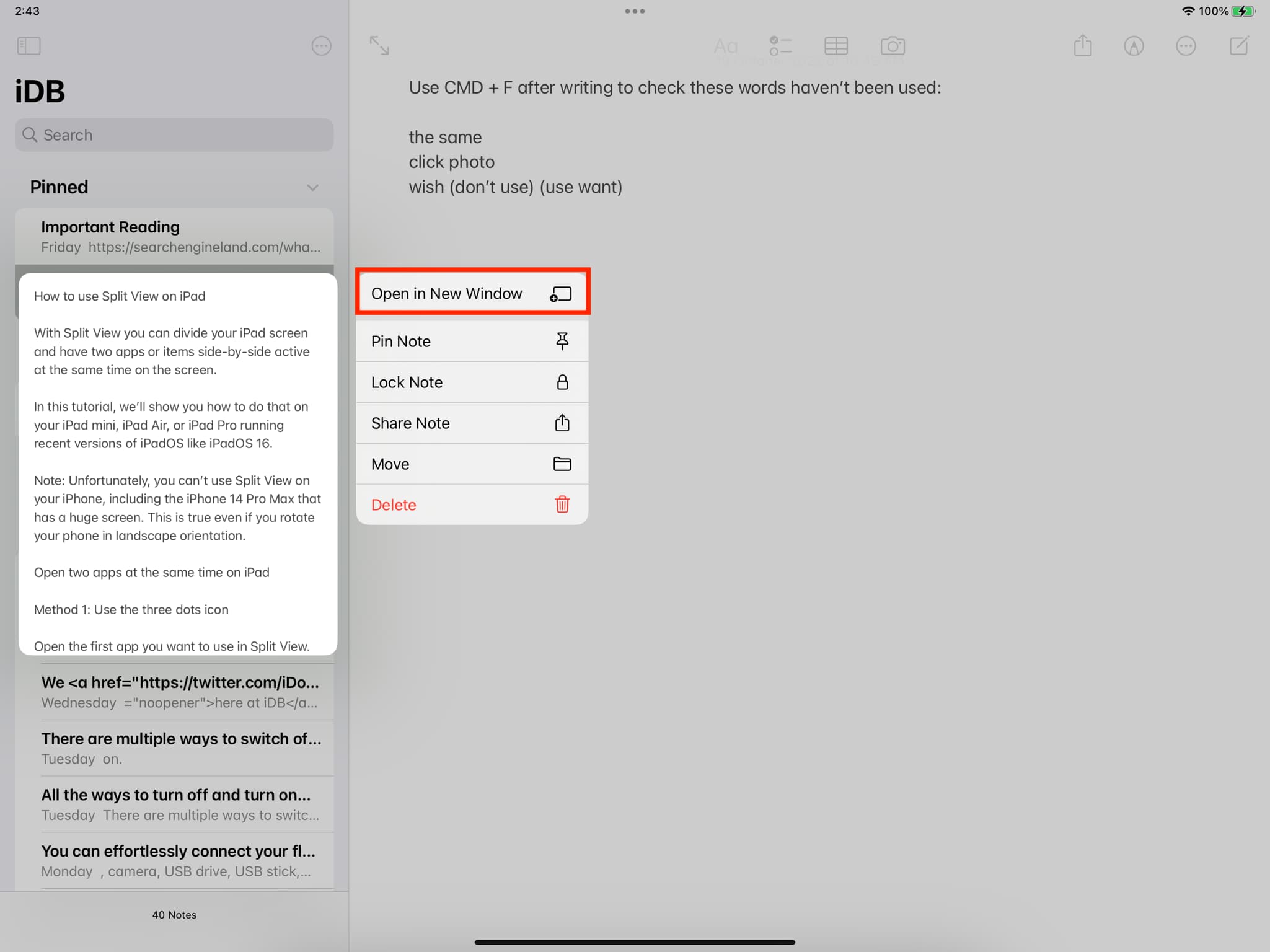
3) Apps like Files and Safari will open a new window in side-by-side Split View.
4) Some apps like Messages and Notes let you open content in a new window over existing content, like a popup. You can tap the three-dotted icon on that overlay and choose Split View, then select Left Split or Right Split to relocate the centered window to a screen edge in Split View mode.
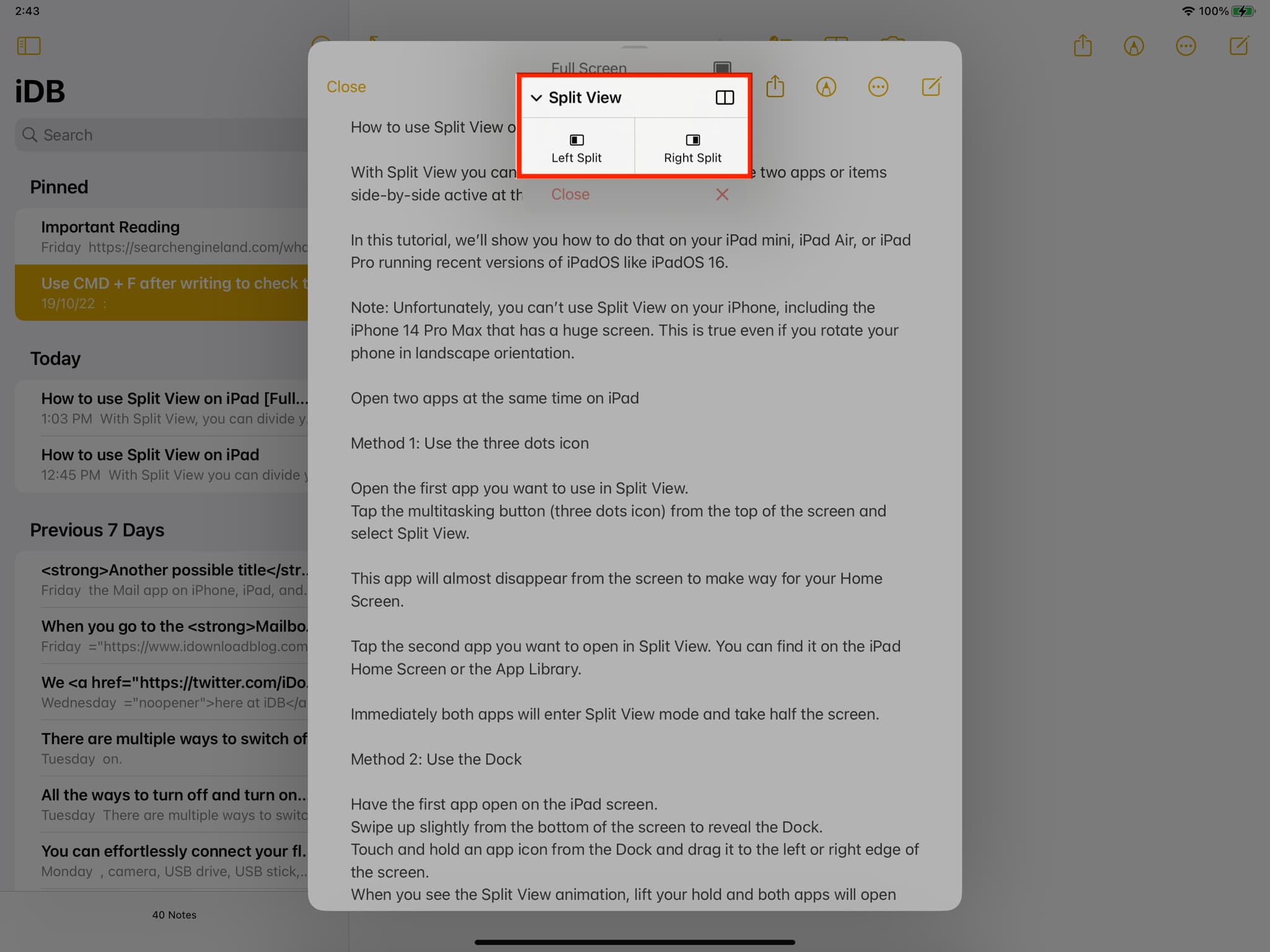
I’ve used this method to turn such a Notes window into two notes in Split View.
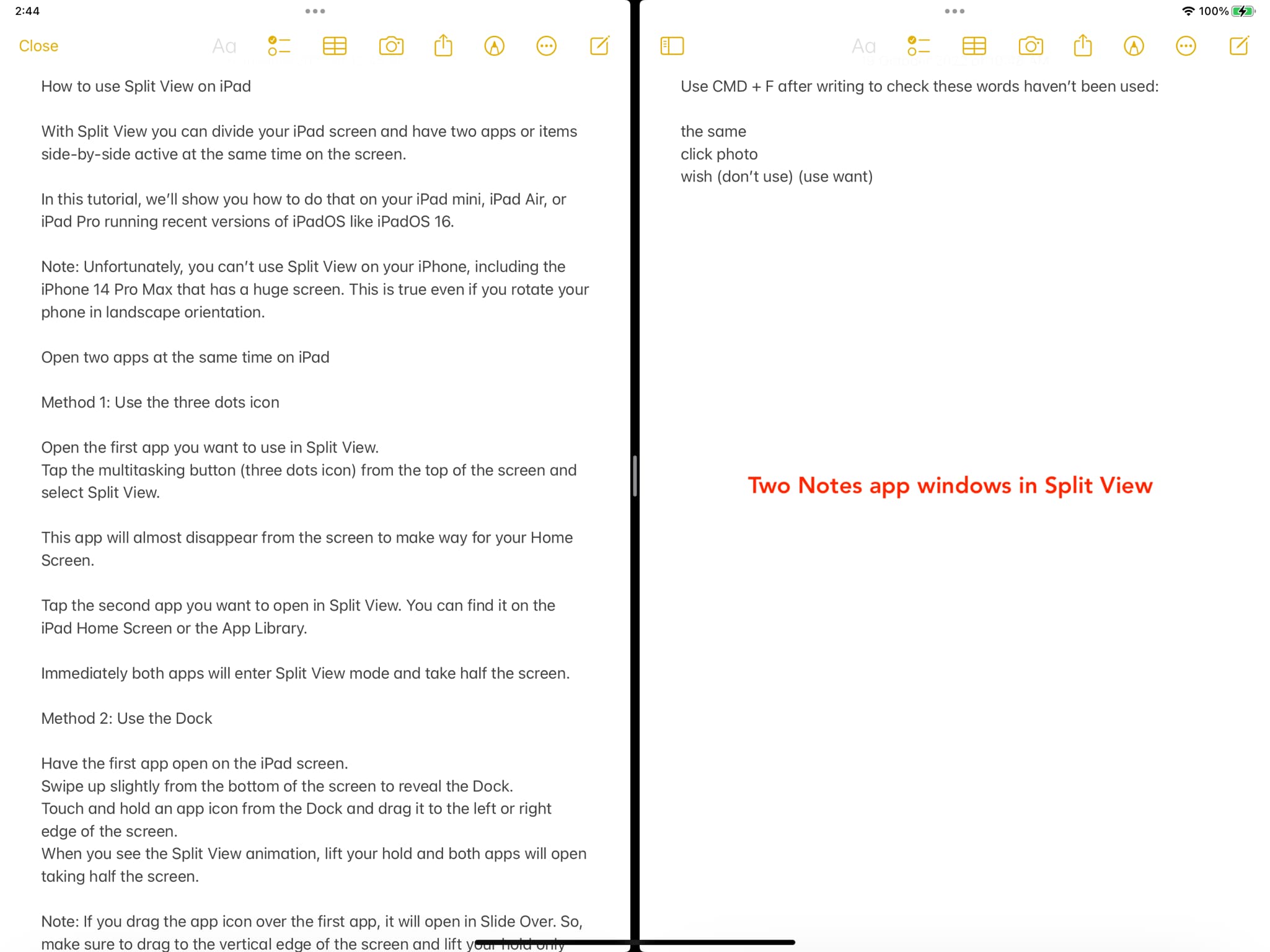
Resize the split screen
In landscape orientation, Split View divides the iPad’s screen in the middle, with each app taking up one half of the screen. Thankfully, you can resize an app to take up to 75% of the Split View interface if you need more space for it.
To resize the Split View window, touch the middle divider and drag it halfway to the left or right. One app will now take up 75% of the screen real estate, with the other taking the remaining 25%.
Note: If you drag all the way, you’ll exit Split View mode.
Switch the Split View app to the left or right
While on the Split View screen, touch the three-dotted menu at the top of either app and drag it left or right to switch your Split View arrangement.
Drag and drop between apps
Having two apps in Split View makes it a cinch to select text, images and other items in one app and drag that content into another app.
As an example, I can have two instances of the Files app open in Split View to easily move a file from one folder into another. I use this trick to copy files from an external flash drive connected to my iPad to the local storage in Split View.
Replace an app in Split View
Suppose you have Notes and Safari open as a Split View pair. To replace the Notes app with the Files app without creating a new Split View, you’d do this:
1) Make sure you are in Split View mode.
2) Swipe down from the top of the app you want to replace, like Notes.
3) Tap the other app icon like Files in the Dock, your Home Screen, or App Library to have it replace the Notes app in Split View.
Turn a Split View app into a Slide Over
With Slide Over, one app appears as a floating window on top of another one. You can convert a Split View app into Slide Over by following these steps:
1) Make sure you’re on the Split View screen.
2) Tap the three-dotted icon at the top of the app you want to open in Slide Over.
3) Tap Slide Over.
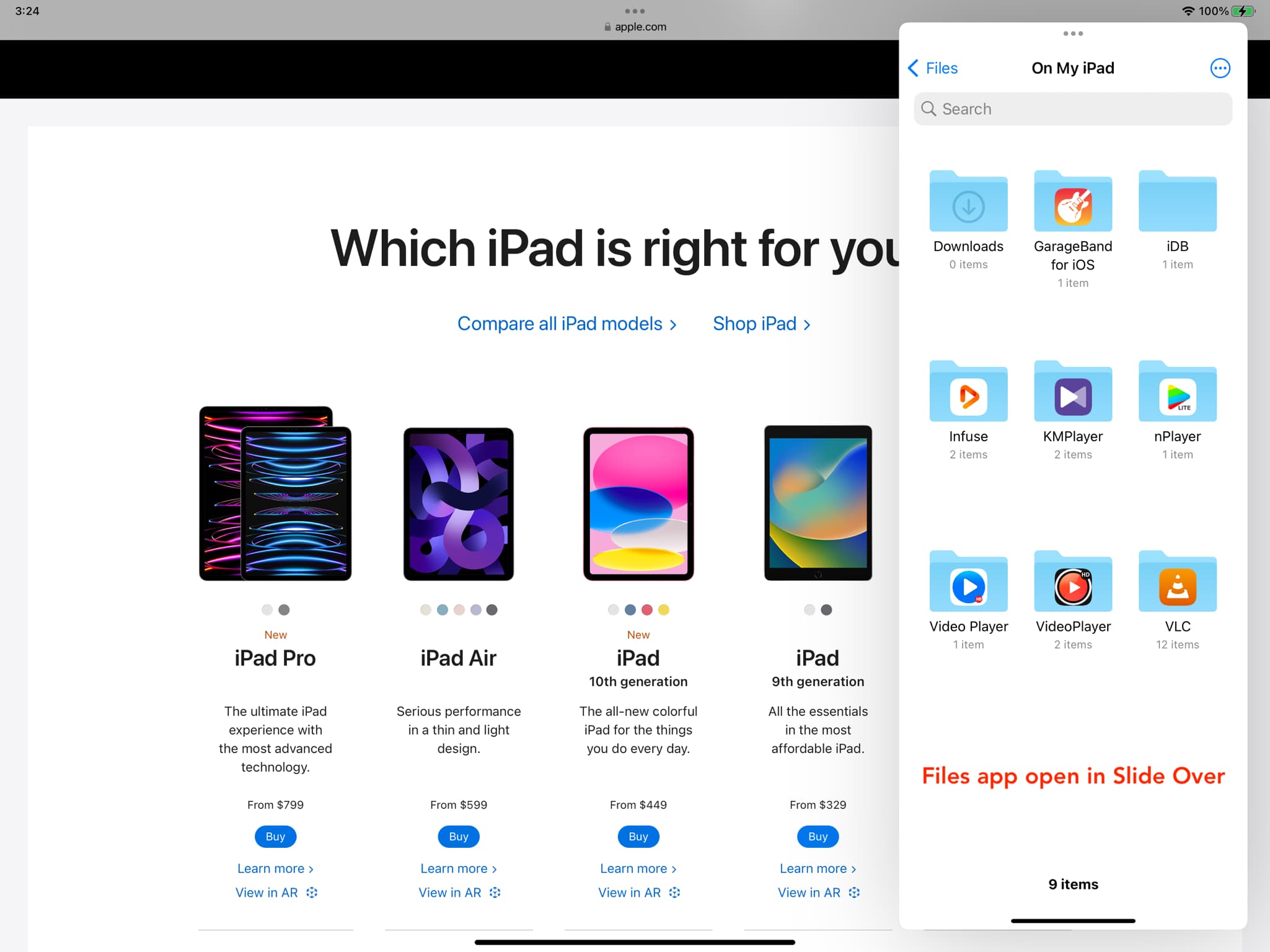
Want to return to Split View? Follow the same steps but pick Split View instead.
See all Split View apps and screens
Enter the App Switcher, and you’ll see all app pairs opened in Split View.
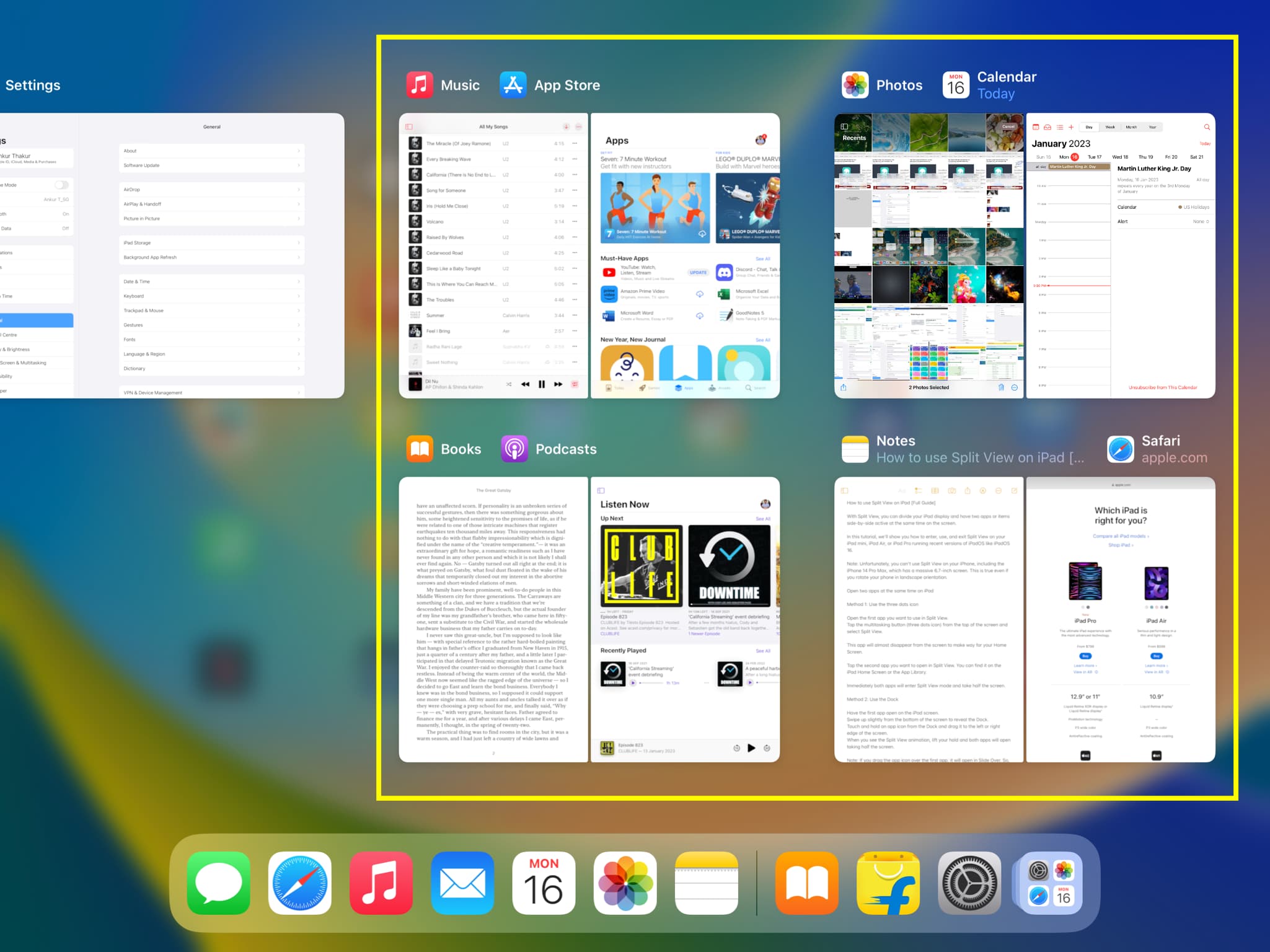
Exit Split View
Method 1: Use the divider
Touch the middle divider and drag it horizontally all the way to either edge of the screen. This will force the remaining app to go full screen.
Method 2: Use the App Switcher
1) Enter the App Switcher.
2) Swipe up over one of the apps in the Split View thumbnail to close it.
3) Hit the remaining thumbnail to exit Split View and run that app in full-screen mode.
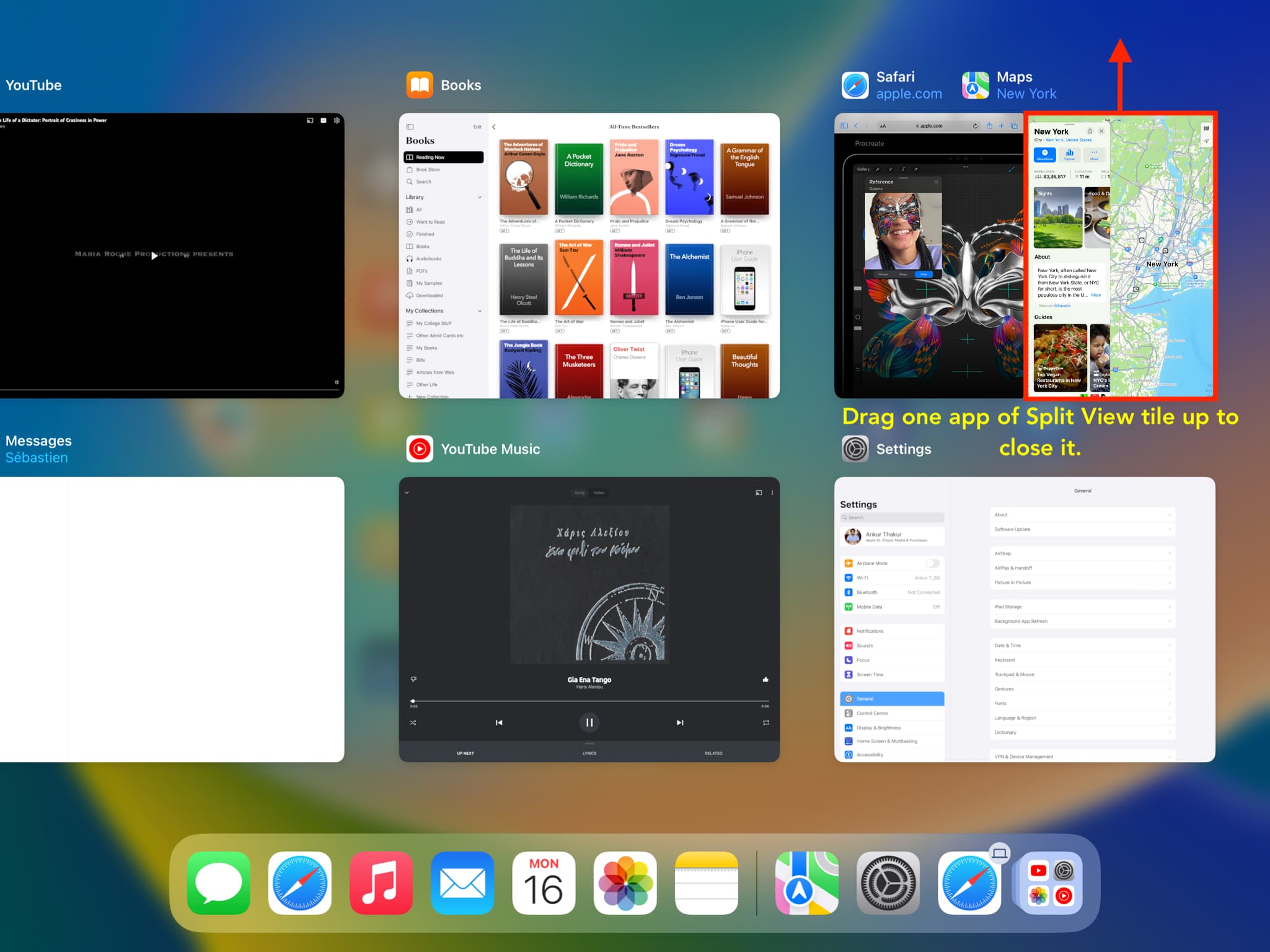
Tap the three-dotted icon at the top of a Split View app and choose Close. Doing so will quit the app and open the other one in full screen.
Choosing Full Screen instead will open the selected app in full screen and keep the other app active in the background.
1) Make sure you’re in Split View.
2) Touch the three-dotted button for the app you want to open in full screen and drag it horizontally to the top middle portion of the screen, making sure the top edge of the app window stays on the top part of the screen.
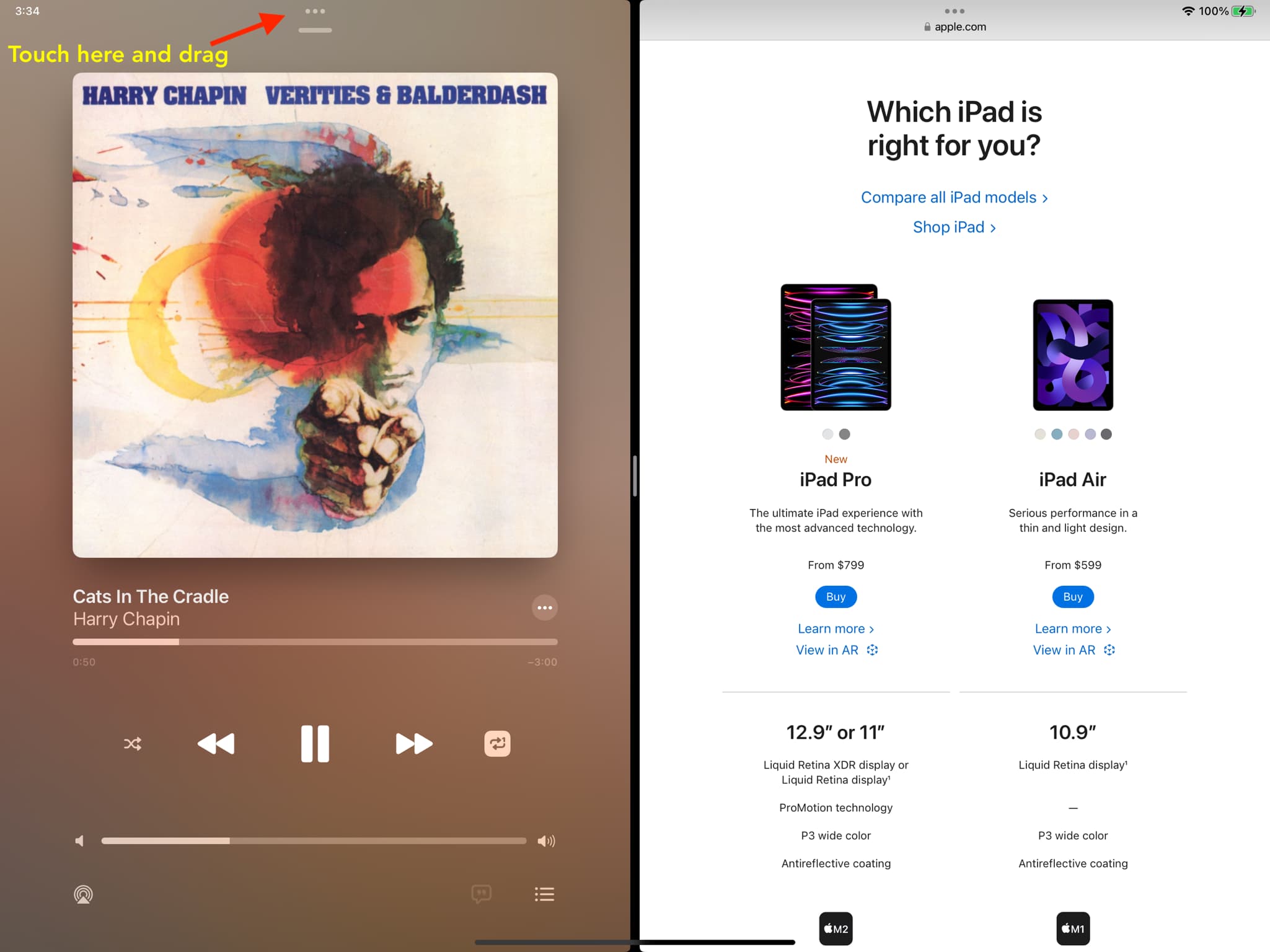
3) Lift your finger when the app turns into a thumbnail with the app icon and name on it. Doing so shall make the app open in full-screen mode.
This can be tricky to perform, but you’l get the hang of it after a few tries.
Do all iPad apps support Split View?
Not all apps support Split View multitasking. For instance, some built-in apps like Settings, GarageBand, Clips, iMovie, Camera, Photo Booth, and iTunes Store don’t support the Split View feature at all. The same is true for some third-party apps, like Canva, Amazon, Netflix, YouTube Music, and LinkedIn.

If an app doesn’t support Split View, you won’t see the three-dotted button at the top. Trying to add such an app to Split View will put up a warning message saying “Split View Not Supported.”
Do all iPad apps support multiple app windows?
Not all iPad apps support opening multiple windows. I’ve tested all of Apple’s built-in apps in iPadOS, and only the ones mentioned here support multiple windows. Some apps allow Split View but don’t support opening two windows. For instance, the App Store app won’t let you open two windows even though it runs in Split View.
Check out next: