Learn how to connect an external storage device like a flash drive, SSD, SD card, etc., to your iPhone or iPad to store files on it.
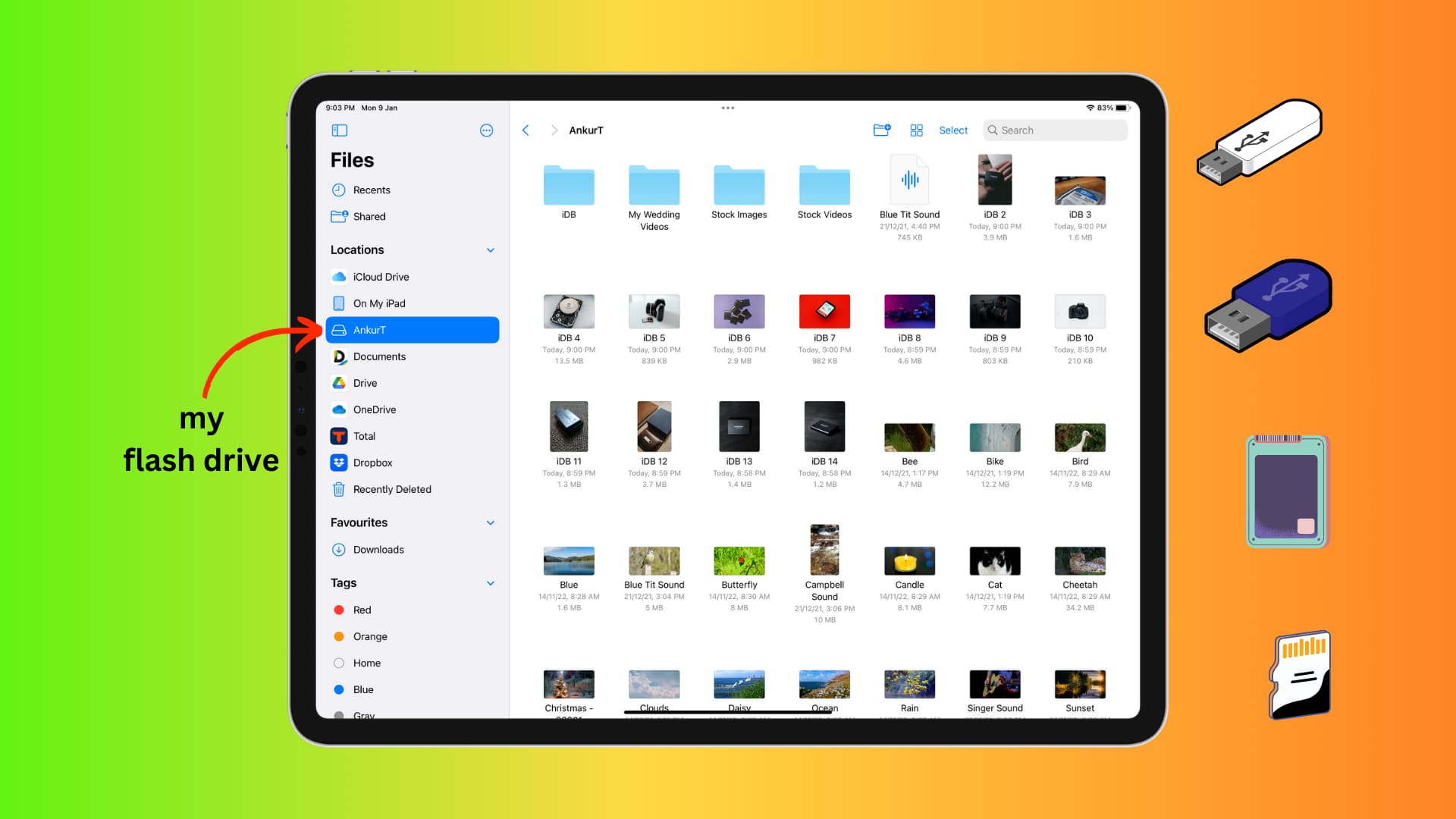
What you need
In addition to your iPhone or iPad, you will need either:
- A compatible flash drive with Lightning or USB-C
- A Lightning or USB-C hub or adapter to connect regular drives
The USB drive must have a single partition, and be formatted as APFS, exFAT, FAT, or FAT32. You can use your Mac or PC to format storage devices in one of the above file systems. Furthermore, the drive shouldn’t draw more than 4.5 watts of power. Otherwise, the device must be powered externally.
We offer a few recommendations for each of these accessories below.
How to connect an external drive to iPhone or iPad
1) Make sure your iPhone or iPad is adequately charged.
2) Plug in your thumb drive to the charging port of your iPhone or iPad. You can also plug in a USB-C or Lightning hub your iOS device and connect a regular USB flash drive to the hub.

3) Open Apple’s built-in Files app on your iPhone or iPad.
- iPad: The connected drive appears in the sidebar under the Locations heading. If you don’t see the sidebar, tap the sidebar icon from the top-left corner.
- iPhone: Tap Browse and select your external drive under the Locations heading.
4) Tap the drive name to access its files.
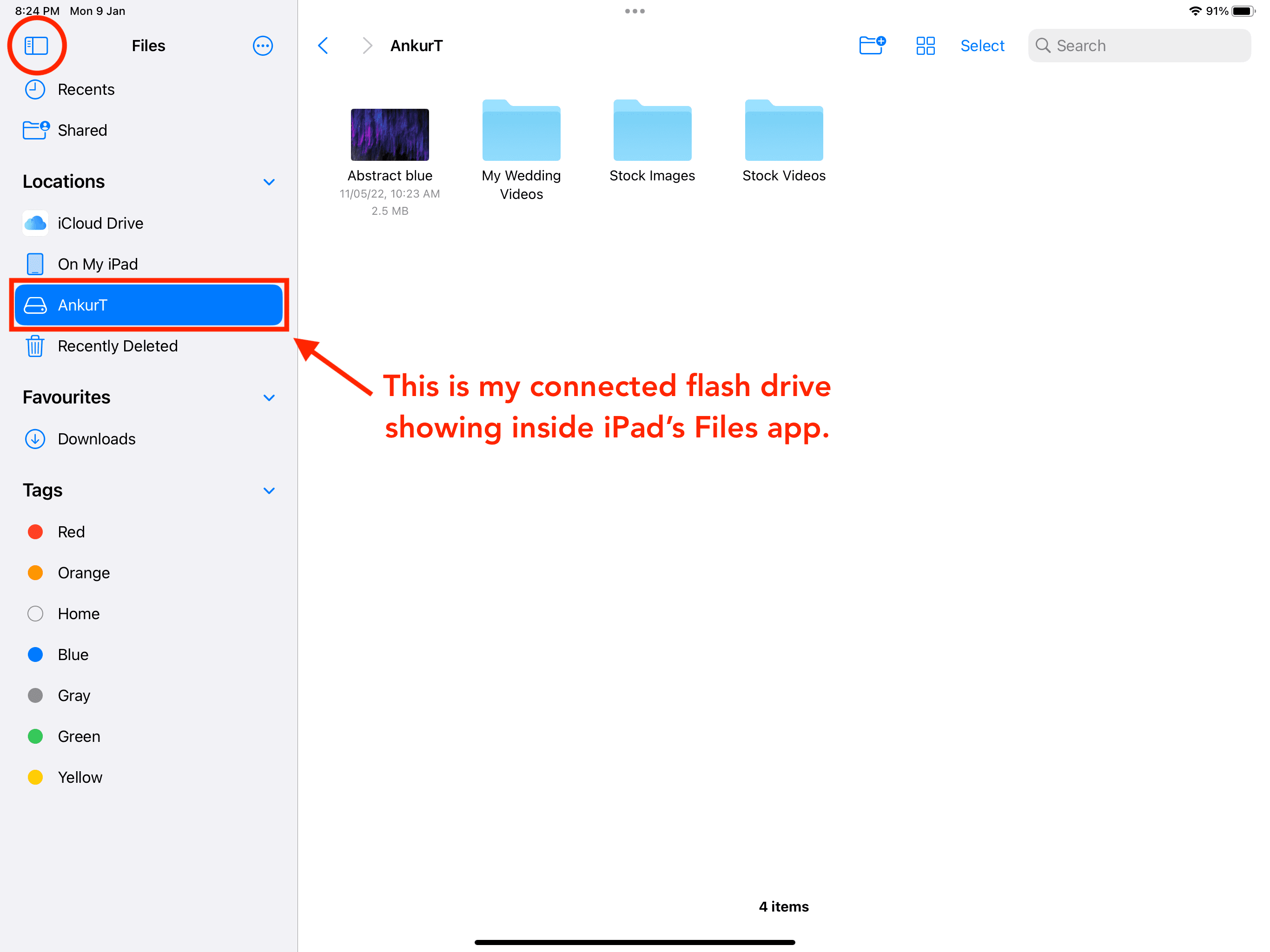
See if needed: How to fix external drive not showing up in the Files app on iPhone or iPad
Open or play media stored on an external drive
You can easily open images, videos, PDFs, etc., in the Files app with a tap with the exception of foreign file types like MKV video files. But if you have an app installed on your device that can the specific file type, the Files app may provide the ‘Open in that app name‘ option.

Copy files from an external drive to an iPhone or iPad
You can use the Files app to copy files from an external drive to local storage (The “On My iPhone” section in the Files app), iCloud Drive, or the any third-party service that integrates with the Files app.
Use the Move option
1) Select the connected USB drive in the Files app and navigate to a desired location or folder.
2) Touch and hold a single file, then choose Move from the contextual menu.

To copy multiple files at once, tap the three-dotted menu button on your iPhone and choose Select. On your iPad, you can directly tap Select, choose the files, and tap the folder icon or Move.

3) Navigate to the destination folder and choose Copy.
Note: When copying files between two different storage devices (like an external drive and your iPhone), Move and Copy mean the same thing. In other words, choosing Move will copy the files without deleting them at their original location). But when moving files between folders on the same drive, the Move command will behave as expected.
Copy and paste
1) Touch and hold a file in the Files app and choose Copy.
To copy multiple files at one, hit the menu button on your iPhone and choose Select. On your iPad, tap Select and pick the files you’d like to copy. Now hit the three-dotted menu button on your iPhone or More on your iPad and choose Copy N Items.
2) Go to the location in the Files app where you want to paste the files, touch and hold over an empty area, and choose Paste from the menu.

Use drag and drop
1) Open an external drive inside the Files app on your iPhone or iPad.
2) Touch and hold a file and then drag it over On My iPad/iPhone or iCloud Drive in the sidebar (peruse our dedicated tutorial covering using drag and drop in iOS)
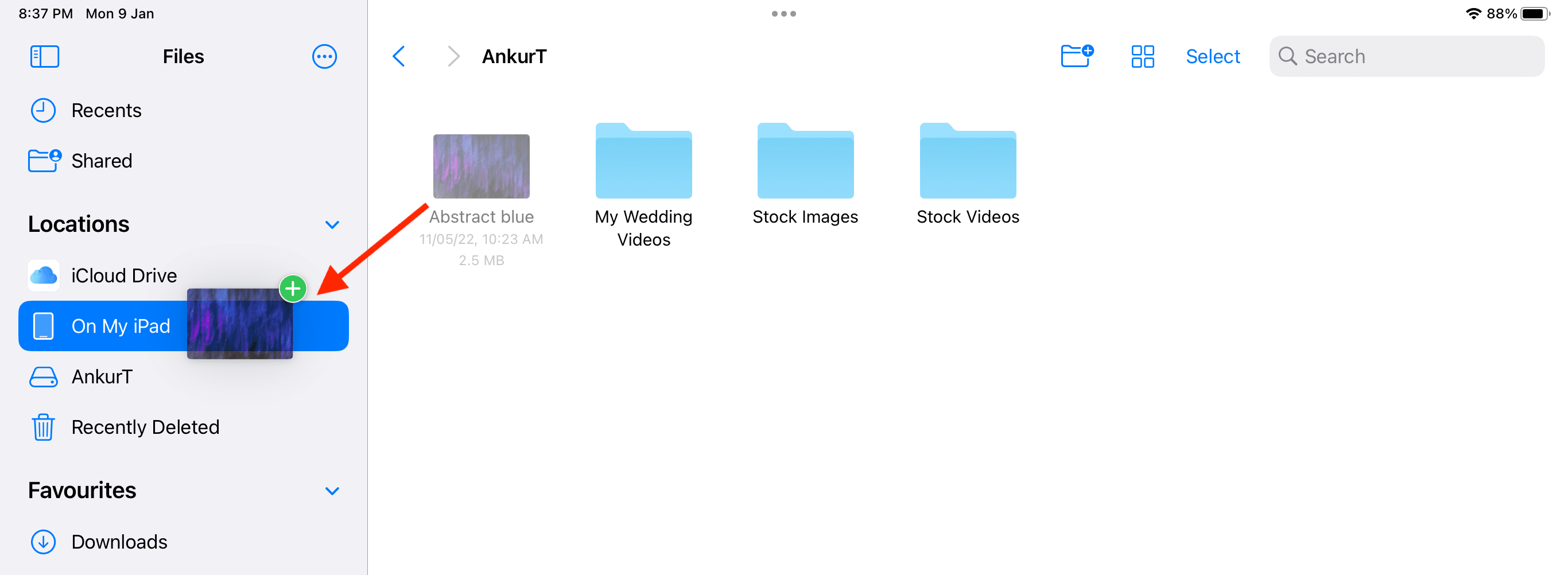
Import the media from a flash drive into the iPad’s Photos app
Plugging a camera or an SD memory card into your iPad will permit you to and import images. Open the Photos app, tap the sidebar icon, and you should see a new Devices heading that lists any connected cameras and SD cards. You may see those in the Photos app’s Import section as well. Now hit Import All or cherry-pick the images and videos to import and choose Import Selected.
However, some external drives just won’t appear in Photos for iPad even though they show up in the Files app. In that case, you can copy items from the flash drive to Files for iPad by following the steps above. After that, choose Select > choose the pictures > Share > Save N Items. Now open the Photos app, and you’ll see the images there.
Access the flash drive in other apps
In addition to the built-in Files app, you can access your external drive via other apps that use the Files picker, like the excellent Documents app by Readdle.
1) Plug your external drive into your iPhone or iPad and open the Documents app.
2) Tap Files under the Connections heading to bring up the Files picker. Select your connected flash drive in the Files picker.
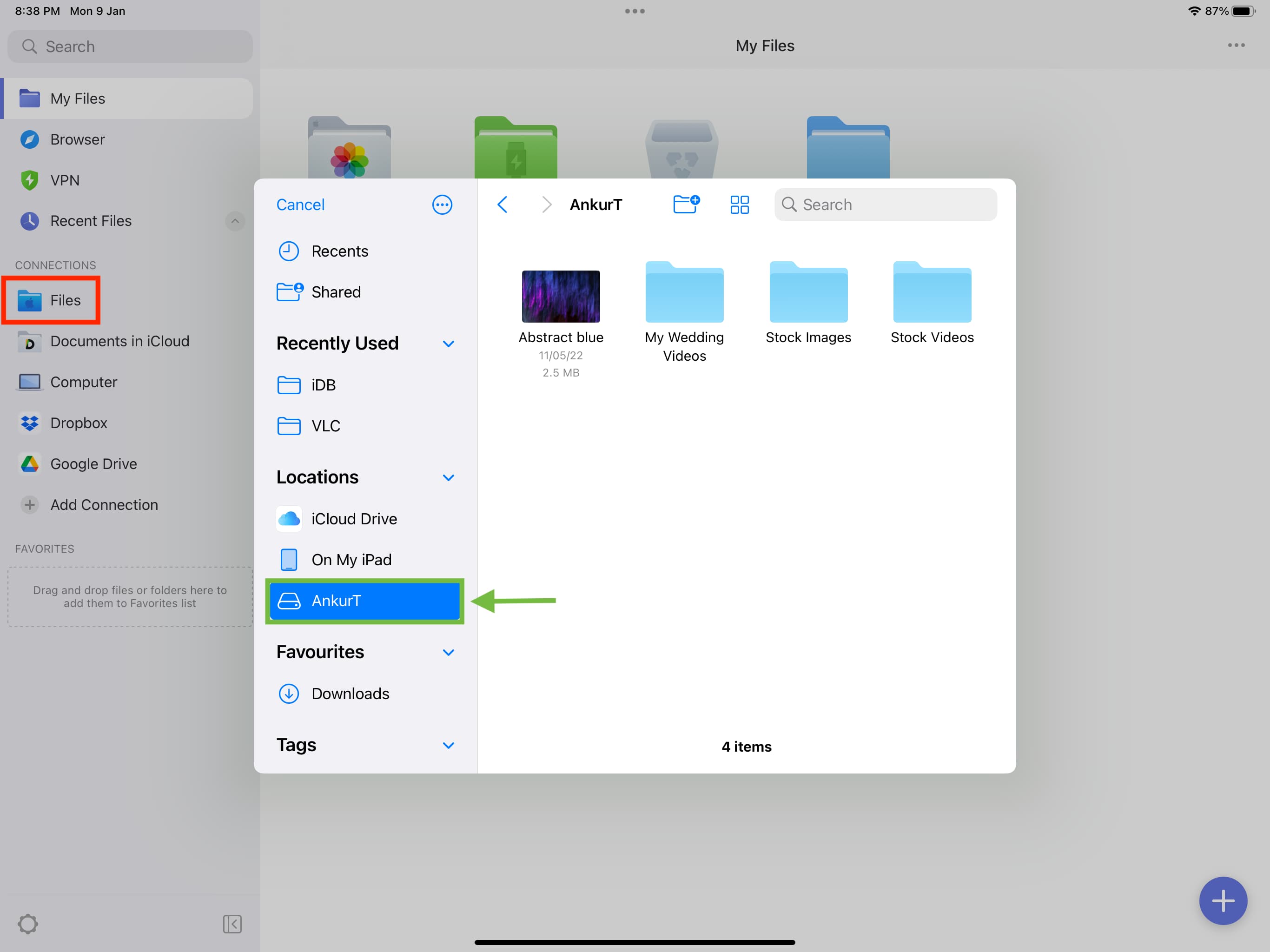
Create a new folder on your external drive
1) Open your connected USB drive in the Files app.
2) Tap the new folder button at the top of the screen. On iPhone, tap the three-dotted menu button and select New Folder.
3) Give your folder a name and tap done on the keyboard.
Touching and holding a file or folder brings up the contextual menu with relevant options to share, move, rename, duplicate, etc. You’ll also see some of these options after selecting multiple files.
Delete files and folders on the external drive
1) Select your connected drive from the sidebar of the Files app.
2) Touch and hold a file or folder and hit Delete. You can also select multiple files and delete them together.
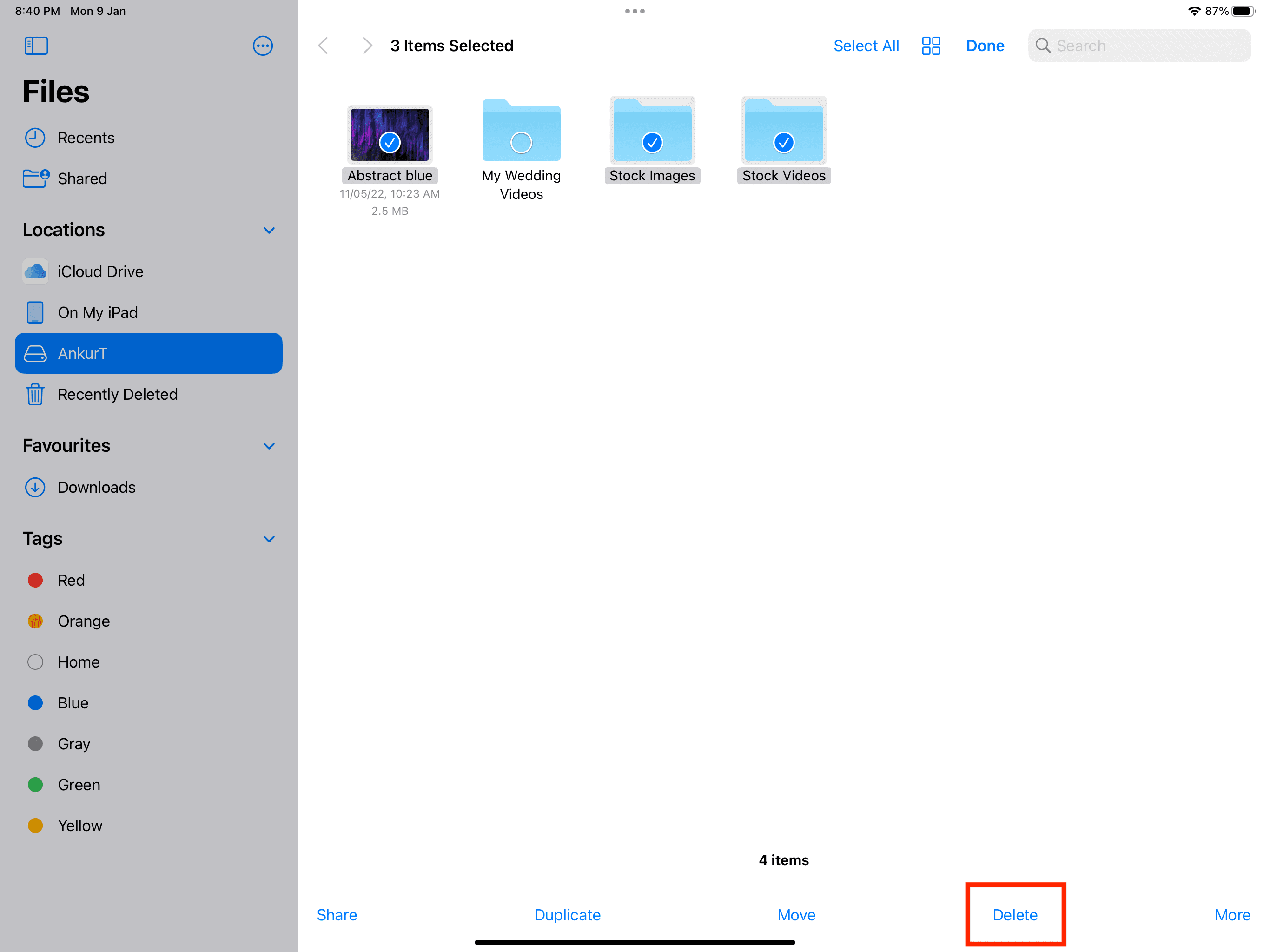
Eject the external drive that’s connected to your iPhone or iPad
macOS requires you to properly eject external drives, but you don’t need to do this on your iPhone or iPad. In fact, there’s not even a button to eject a drive in the Files app. Instead, just unplug the connected drive and you’re good to go.
Accessories recommendations
Older iPhones and iPads feature Lightning, while newer models have USB-C. The USB-C connector on the iPhone Pro models and iPads supports Thunderbolt for faster data transfer with a compatible cable.
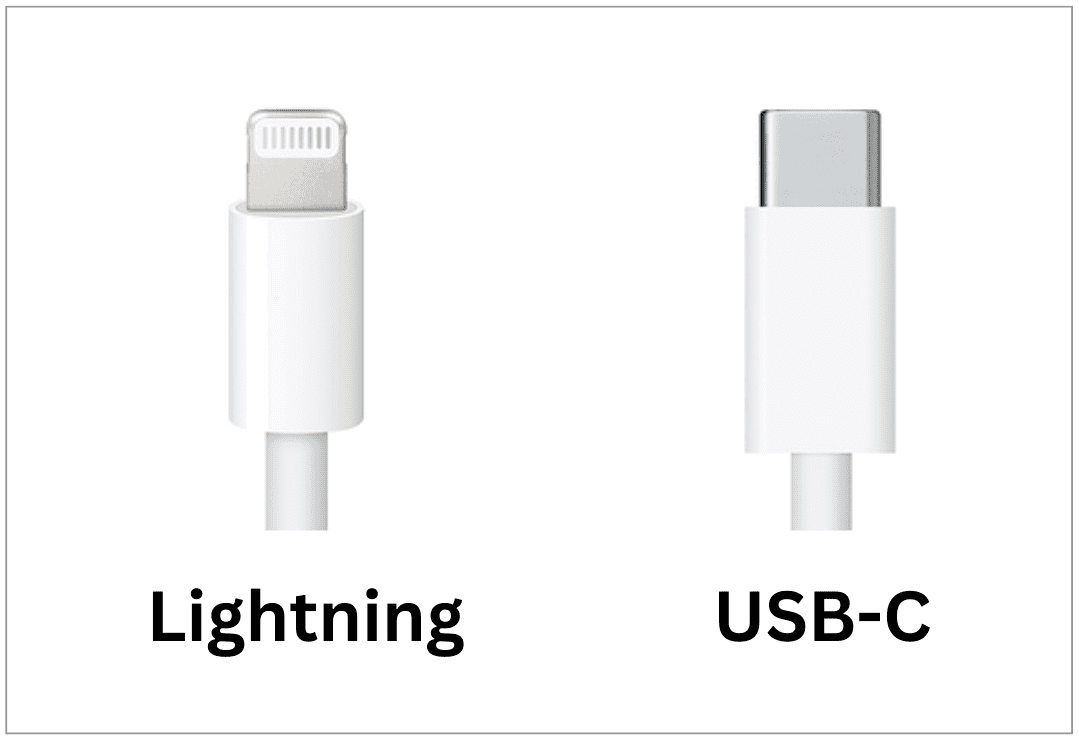
Find out what connector your iPhone or iPad has and select the appropriate flash drive accordingly.
If your iPhone or iPad has a USB-C port
You can use a thumb drive or SSD with a USB-C connector. Here are a few options:
- SanDisk Ultra Dual Drive Luxe
- SanDisk Ultra Dual Drive Go
- Samsung T7 Shield SSD
- Crucial X6 Portable SSD
If you want to use your existing USB drives with the normal USB-A port, you’ll need a USB-C hub. And if you already have a USB-C extension for your MacBook, you can use that with your iPhone and iPad as well.
If your iPhone or iPad has a Lightning port
You can use a pen drive with a Lightning connector. Here are some options:
Or, you can get an extension dongle with a Lightning port and connect your existing drive with a USB-A port:
Flash drives with both Lightning and type C connectors:
- JSL JDTDC (512 GB)
- iDiskk (Also has a regular USB-A port)
- iDiskk (Has USB-C, Lightning, USB-A, and Micro USB connectors)
Check out next: