Check out these 11 tips to extend the battery health of your iPhone and make sure you can use it for many years to come.
Not everyone upgrades their iPhone the latest model each and every year. An iPhone will last you for years because iOS was designed to support older models made in the past five years, sometimes even older. However, the battery in your iPhone is a consumable component which degrades over time. If its ability to hold charge has significantly degraded, iOS will start throttling the CPU and you may not be able to use your iPhone comfortably anymore.
To help you with that, we’ve put together the below list of handy tips to extend an iPhone’s battery lifespan so that you can use your device for many years.
1. Don’t turn off Optimized Battery Charging

You should avoid overcharging the battery. To that end, Apple designed the Optimized Battery Charging feature, which learns from your daily routine and uses AI to understand your daily patterns in order to wait to finish charging past 80% at the right moment, so that the device is fully charged by the time you need to use it.
For example, let’s say you go to sleep every day at 10pm and wake up at 6am. Before nap time, you plug in your iPhone. The phone will charge normally to 80%, and then stop charging only to continue the charging process around 4 or 5am so that the battery hits 100% right before you wake up at 6am.
To protect battery health, Optimized Battery Charging is turned on by default on every iPhone. To mange this option, go to Settings > Battery > Charging, but make sure not to turn off the Optimized Battery Charging switch.
2. Set the charge limit to 80%
Charging the battery to 100% and discharging it completely is bad for its health (the same is true for batteries found in electric vehicles, smartphones, laptops, and other similar devices). To extend its lifespan, avoid charging the phone to 100% and don’t let it hit the 0%-5% range. To ensure an iPhone battery doesn’t charge to 100%, go to Settings > Battery > Charging and drag the Charge Limit slider to 80%.
Importantly, you cannot use the Optimized Battery Charging feature and the Charge Limit setting at the same time. But don’t sweat it… Instead, charge your iPhone at your convenience as you normally would. I typically charge my iPhone to 80% or 90% and plug it back in when the battery falls to around 30%.
3. Take precautions not to overheat your iPhone
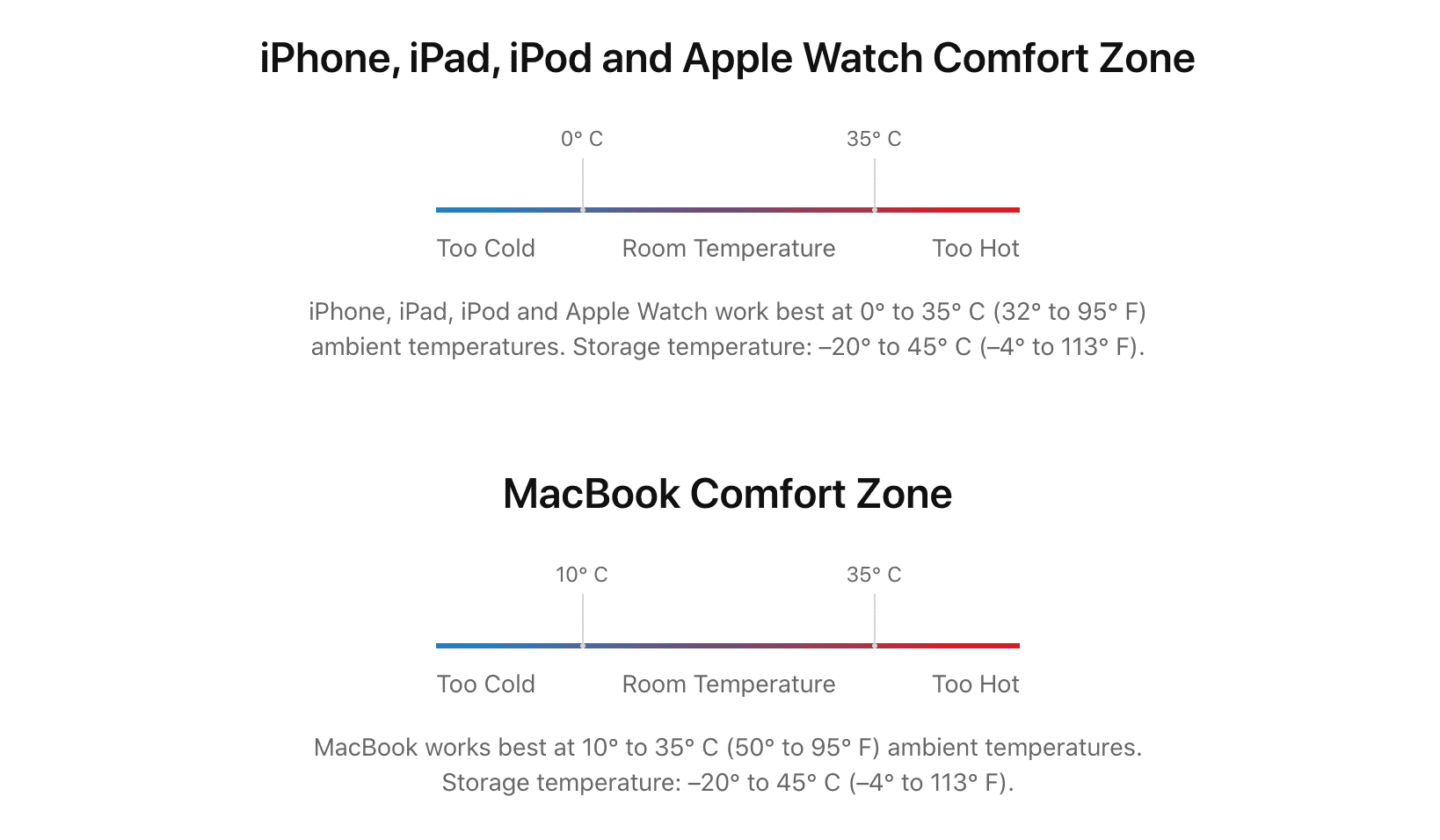
Heat, water, and dust are the biggest enemies of electronic devices and the lithium-ion battery in your iPhone is no exception. Overheat your iPhone negatively affects the battery and can reduce its lifespan greatly if it happens often.
Ensure your iPhone doesn’t get extremely hot, especially during hot summer days. You can do so by removing your iPhone from the case, avoid leaving it in a car, refraining from running resource-intensive apps like games, turning on a fan or AC when it’s charging, and so on.
4. Don’t charge your iPhone for hours or overnight
The built-in Optimized Battery Charging feature was designed to address overcharging. Nonetheless, you should avoid leaving your phone plugged into a power outlet for several hours or overnight.
5. Use wired instead of wireless charging
While convenient, wireless charging is very ineffective because too much power gets lost to heat in the process, which can affect the battery in your iPhone. Use wired charging instead of wireless Qi charging pucks or MagSafe alternatives.
6. Fast charge only when needed
Fast charging forces the battery to take in a lot of power in a short time. It’s great for quick top-ups, but bad for long-term battery health.
My 61W MacBook charger can rapidly charge my iPhone, but I rarely use it. Instead, I use my 10W Apple USB power adapter (or sometimes my 20W iPad charger) to slowly charge the battery and maintain its health.
7. Use Apple or MFi-certified chargers and cables
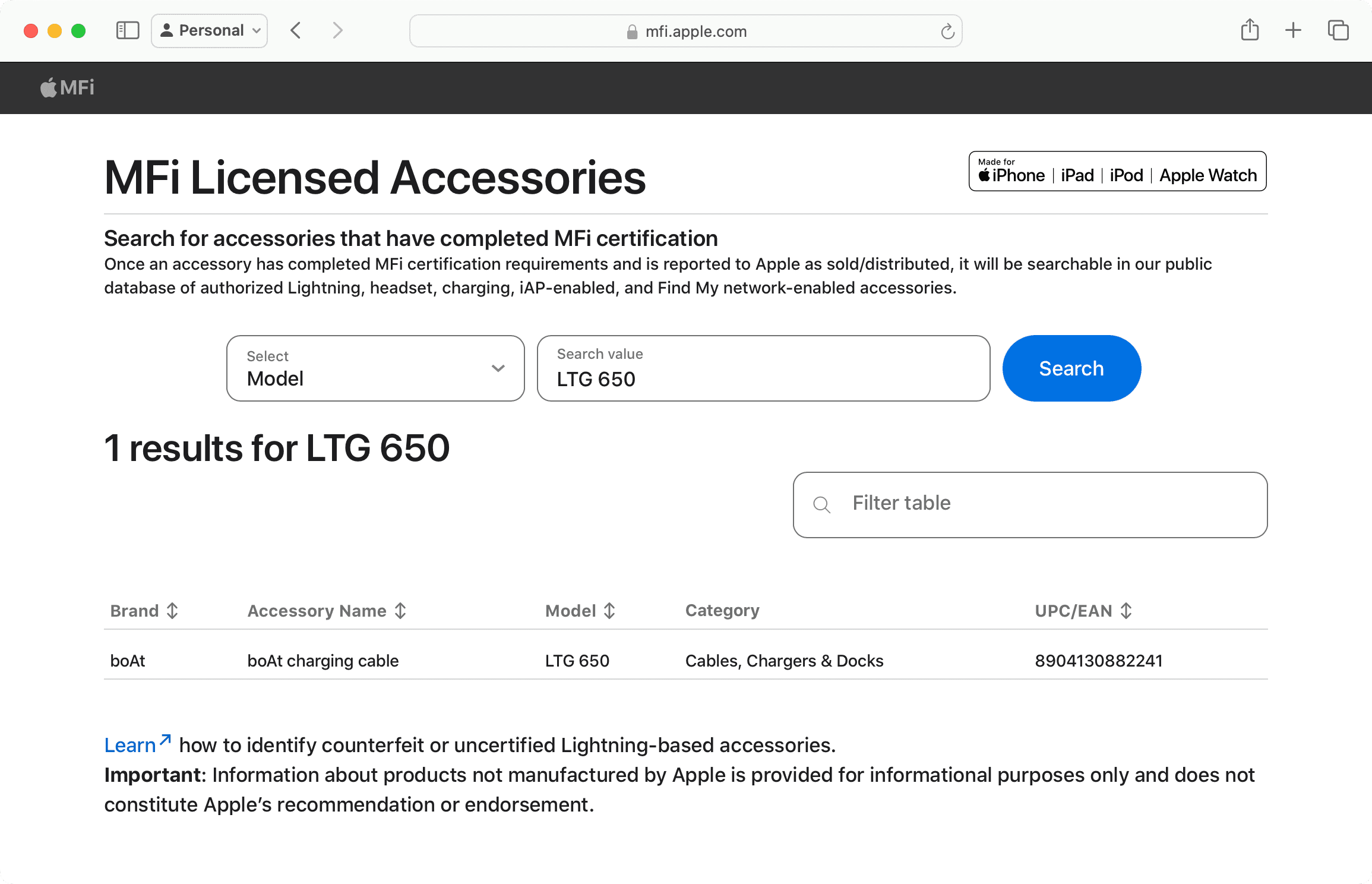
Almost any power adapter can charge your iPhone. As Apple no longer bundles iPhones with chargers, you may be tempted to opt for a cheaper charger.
Don’t. In fact, you’re wholeheartedly recommend to avoid cheap chargers and only use Apple’s USB power adapters or third-party MFi-certified chargers. Power adapters from brands like Samsung include safety features and overcharge protection so they won’t harm your iPhone, but always check a charger’s wattage. In addition, try to invest in some MFi-certified USB-C or Lightning cables.
8. Disable features you don’t use
Reducing processing load will prolong the battery lifespan, and the best way to do it is by disabling certain iOS features you don’t use or need. You may want to turn off Background App Refresh, disable automatic updates, keep Automatic Brightness enabled, set cellular settings to Auto 5G, and similar.
9. Restart your iPhone regularly
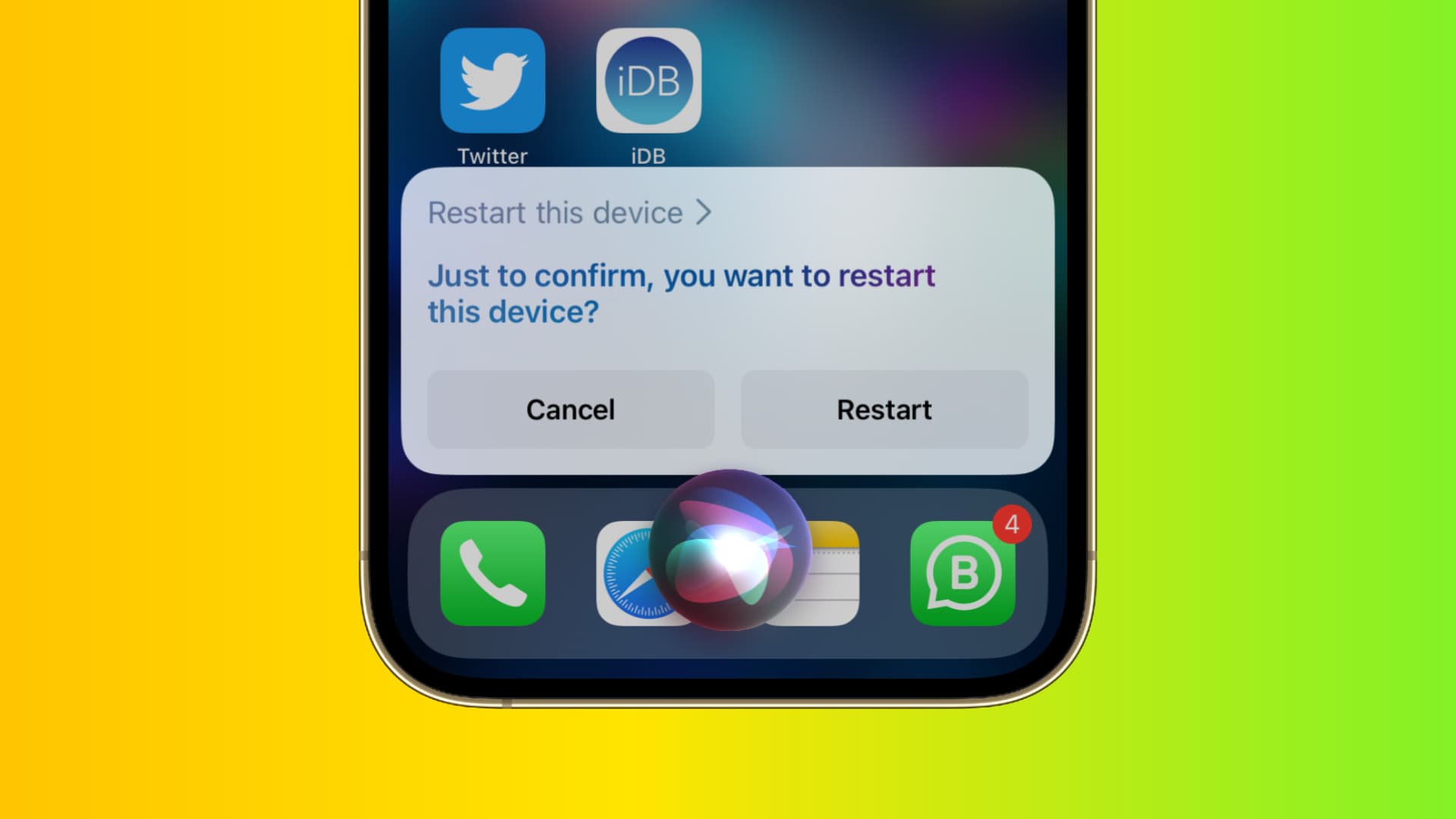
Turning your iPhone off and back on regularly can fix minor problems and a lot of temporary issues while keeping the device fast and responsive. A reboot clears the memory and the caches and reinitializes the iOS operating system.
10. Keep your iPhone updated
iOS software updates bring various improvements. However, bugs in the current software can result in unnecessary battery drain, which you may be able to fix by updating to the latest iOS version in Settings > General > Software Update.
Note: Because software updates exert considerable pressure on the battery, you should update your iPhone while it’s plugged into power and charging. You may also want to perform the update in a cool room with a fan or AC.
11. Charge your iPhone to at least 50% for longterm storage
Always ensure that your iPhone’s battery is charged to around 50% before storing the device for more than a few weeks. Never store your iPhone fully charged or discharged for an extended period of time because doing so will shorten its lifespan.
Keep your iPhone’s battery healthy
These tips will help extend an iPhone’s battery health so you can use it for a few years without encountering battery-related issues, like slowdowns and restarts.
Nevertheless, the battery in your iPhone will slowly but surely degrade over time regardless of what you do—and there’s nothing you can do about it. It’s just a fact of life that all lithium-ion batteries suffer from gradual discharge over time, but at least you can slow down the degradation considerably by following our tips.
To check your iPhone’s battery health, go to Settings > Battery > Battery Health and note the percentage next to Maximum Capacity. If the battery’s ability to hold charge has degraded significantly, you may see a message in the Settings app, saying the battery should be serviced or replaced.
Check out next: