Learn how to create WhatsApp polls in individual and group chats to get real-time answers and gauge the opinions of your family, friends, or colleagues.
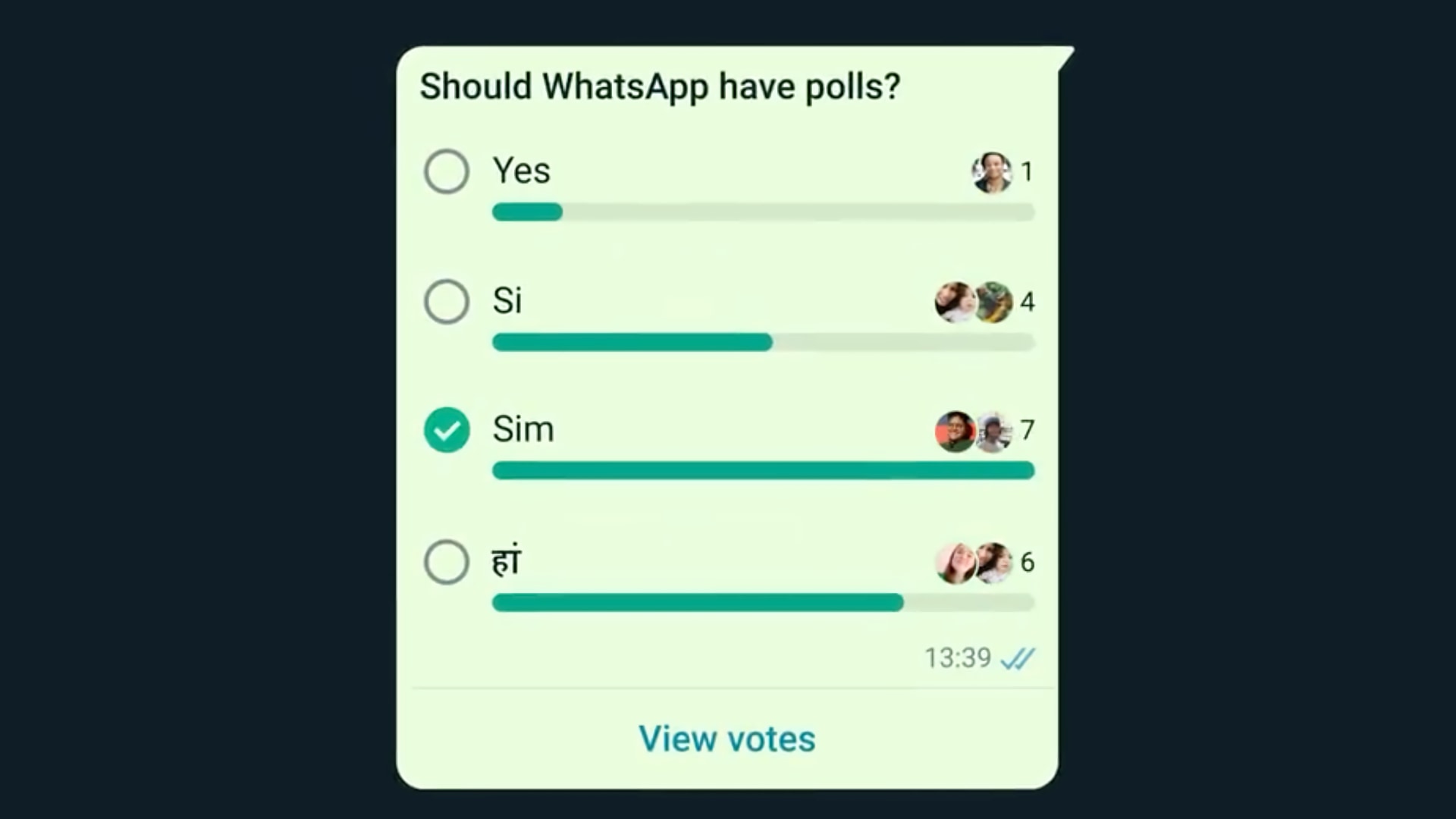
The ability to create informative in-chat polls is a great feature for gathering feedback. Maybe you’d like to ask your group where you should go on the weekend, or gather opinions from family members about the latest show you watched or which movie to see next.
Anyone can create a poll on WhatsApp and view its results. When responding to polls, you can easily change your vote by selecting a different option.
As with everything on WhatsApp, polls are end-to-end encrypted, so no one, not even WhatsApp, can see them except you and others in the chat.
If you want to know how your peers feel about a topic, polls offer a simple way to gain insights.
Note that polls can be created in individual or group chats, though most people use them in group chats since it doesn’t make much sense to survey just one person.
How to create a WhatsApp poll
- Launch WhatsApp on your iPhone and open a group or individual chat.
- Hit the plus button (+) and choose Poll from the menu.
- Enter the poll question in the Ask question field.
- Enter your custom answers beneath the Options heading. You’ll see additional fields as you keep adding the options.
- Next, decide if you want to allow multiple answers. If it’s left enabled, participants can pick more than one answer. Permitting people to select more than one answer can be problematic because it can lead some users to manipulate the poll. If you’d prefer to avoid this, turn off the switch, and it will limit the participant to select just one answer for the poll question.
- Once everything is in order, hit Send in the upper right to send this poll to the selected chat.

To discard a poll, choose Cancel in the upper left corner.
WhatsApp supports up to twelve answer options in a single poll. All poll options must be unique — for example, you cannot have two “Yes” options. When creating a poll, feel free to drag the hamburger icon to change the order of your poll options.
Respond to a WhatsApp poll
To respond to a poll on WhatsApp, choose one or more answers, and you should see a green checkmark, confirming your choice.

Change your vote
To change your vote, simply touch a different poll option. If you’d like to remove your vote, tap on the answer you chose to deselect it.
View poll details
When a poll is shared in a group chat, and people start casting their votes, you’ll see it updated with real-time answers. To view the responses of all users who voted, hit the View Votes option below the poll. Anonymous voting is unsupported.
Using polls on the world’s most popular messaging app allows you to easily survey the views of the people who matter to you in a straightforward and transparent manner. That said, Meta could enhance WhatsApp polls by adding features like poll copy-pasting and tagging group members in a poll.
Other WhatsApp tutorials you might like: