Learn how to use a wireless mouse, trackpad, and keyboard with your Mac and iPad at the same time with a little help from Universal Control.
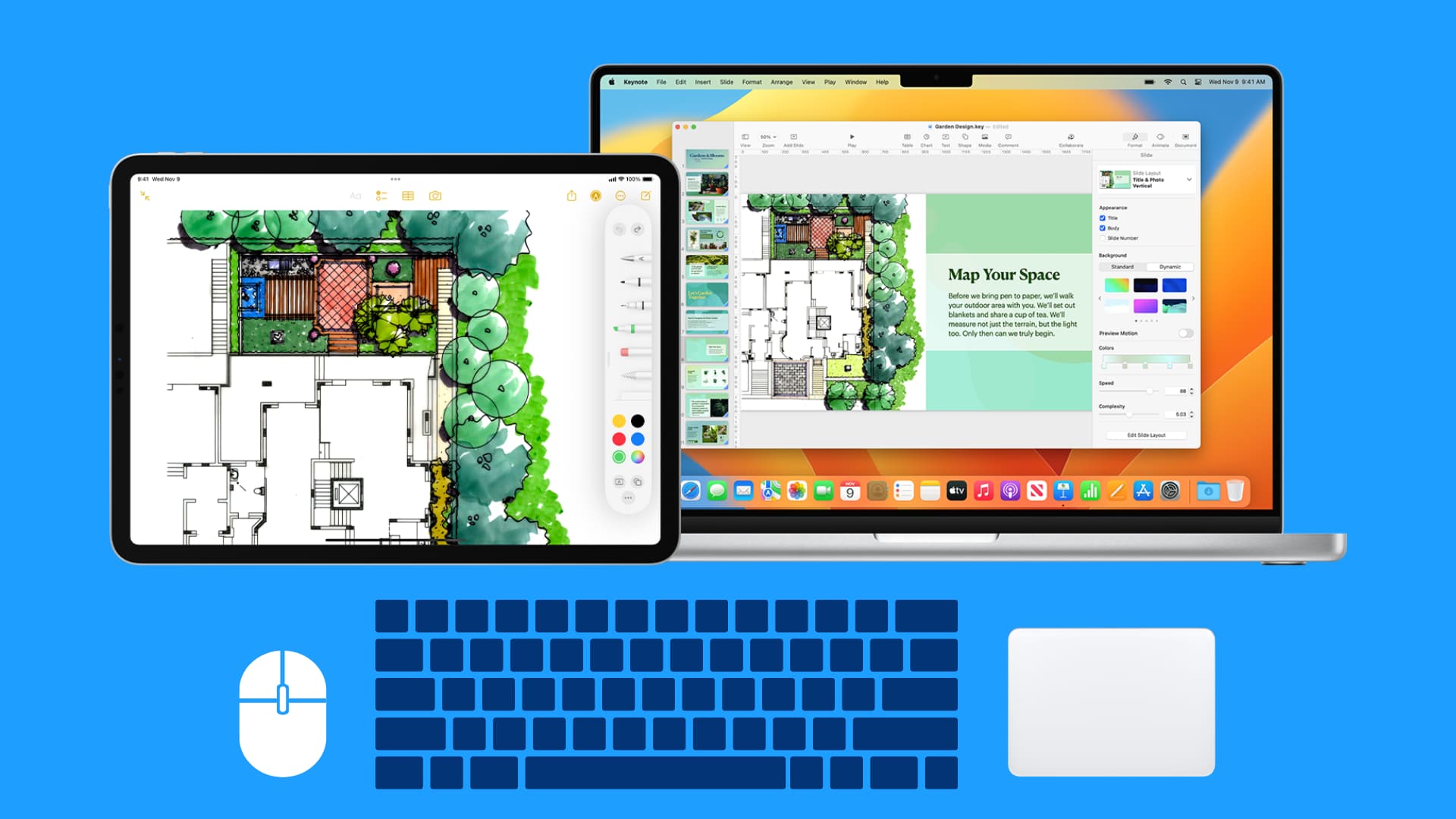
Note: You can also follow the steps below if you’d like to use a mouse, trackpad, and keyboard with two or more Mac computers.
Prerequisites
Mac:
- A Mac that supports Universal Control (list below)
- A MacBook or a Mac with a connected mouse/trackpad and keyboard
- macOS Monterey 12.3 or later
iPad:
- An iPad compatible with Universal Control (list below)
- iPadOS 15.4 or later
Other requirements:
- Both Mac and iPad should use the same Apple Account with two-factor authentication.
- Wi-Fi, Bluetooth, and Handoff must be enabled on both devices.
- iPad and Mac should be within 10 meters (30 feet) of each other. For best results, keep them within 1 meter (3 feet).
- Both your iPad and Mac must be unlocked.
- Personal Hotspot should be turned off on your iPad and your Mac shouldn’t be sharing its internet connection.
- Optional: An iPad cover that turns into a stand or a dedicated stand will help keep your Apple tablet upright like a monitor. I’m using an ESR iPad cover that folds into a stand. Arrange your iPad and Mac as shown in the image below.
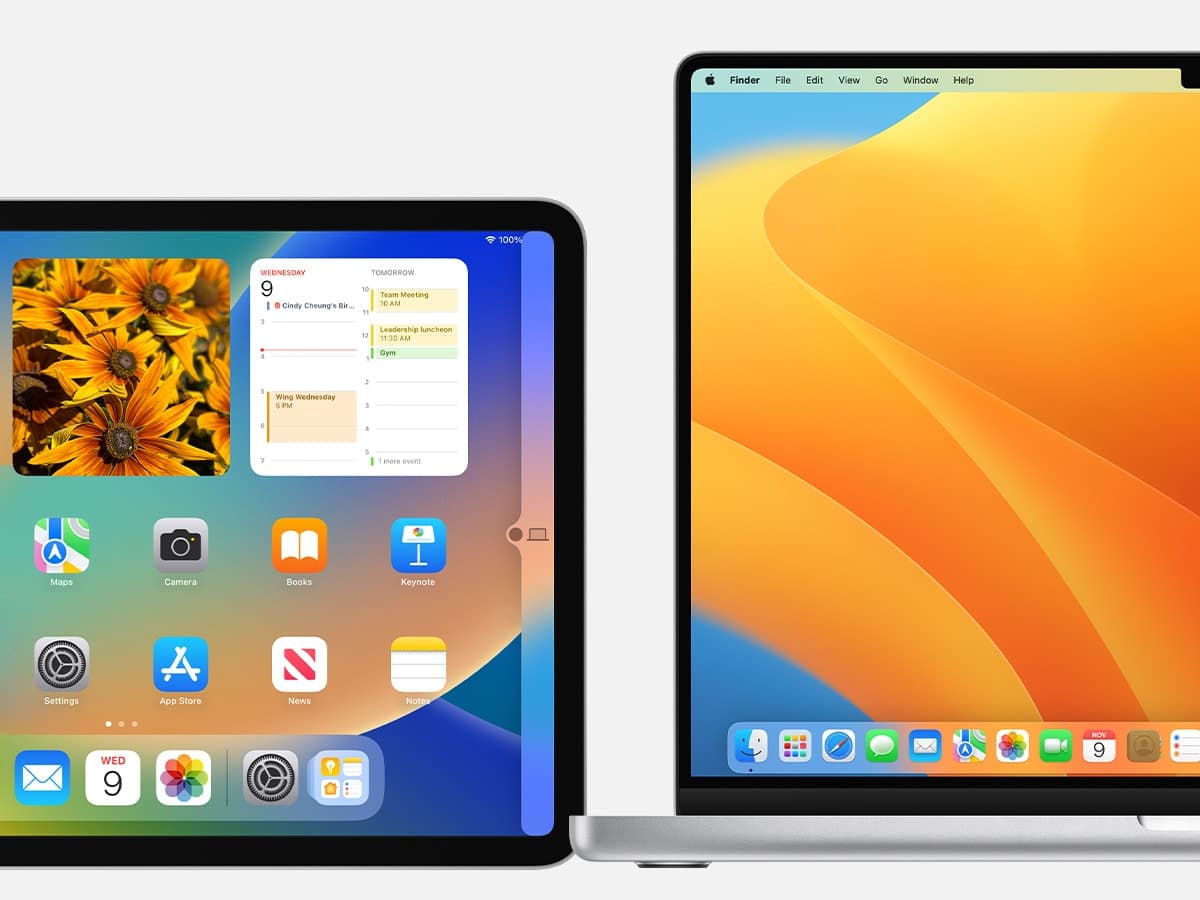
iPad and Mac models that support Universal Control
Using your mouse, trackpad, and keyboard across iPads and Macs with Universal Control is compatible with the following devices:
iPad:
- iPad Pro (all models)
- iPad (6th generation and later)
- iPad Air (3rd generation and later)
- iPad mini (5th generation and later)
Mac:
- MacBook (2016 and later)
- MacBook Pro (2016 and later)
- MacBook Air (2018 and later)
- Mac mini (2018 and later)
- Mac Pro (2019 and later)
- iMac (2017 and later)
- iMac (Retina 5k, 27-inch, Late 2015)
- iMac Pro
- Mac Studio
Use your mouse, trackpad, and keyboard across Mac and iPad
It involves three simple steps.
Step 1: Enable Handoff
- On iPad: Go to Settings > General > AirPlay & Continuity, and make sure the switch for Handoff is green.
- On Mac: Go to System Settings > General > AirDrop & Handoff. From here, make sure the switch next to ‘Allow Handoff between this Mac and your iCloud devices‘ is enabled.
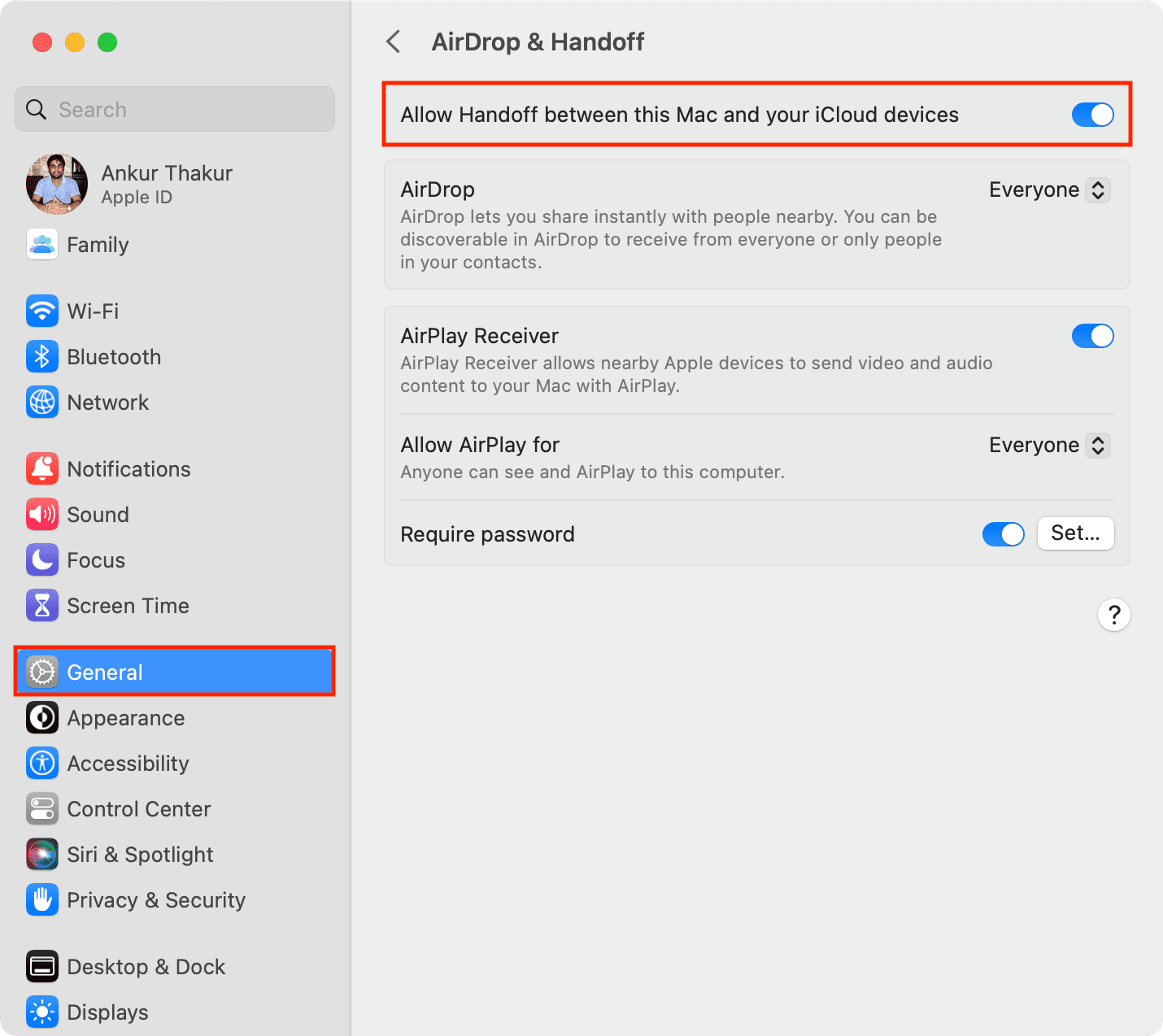
Step 2: Turn on Universal Control for mouse and keyboard
- On iPad: Go to Settings > General > AirPlay & Continuity, and enable the switch for Cursor and Keyboard.
- On Mac: Go to System Settings > Displays > Advanced and make sure the switch for ‘Allow your pointer and keyboard to move between any nearby Mac or iPad‘ is enabled. Additionally, enable the switch for ‘Push through the edge of a display to connect a nearby Mac or iPad.’
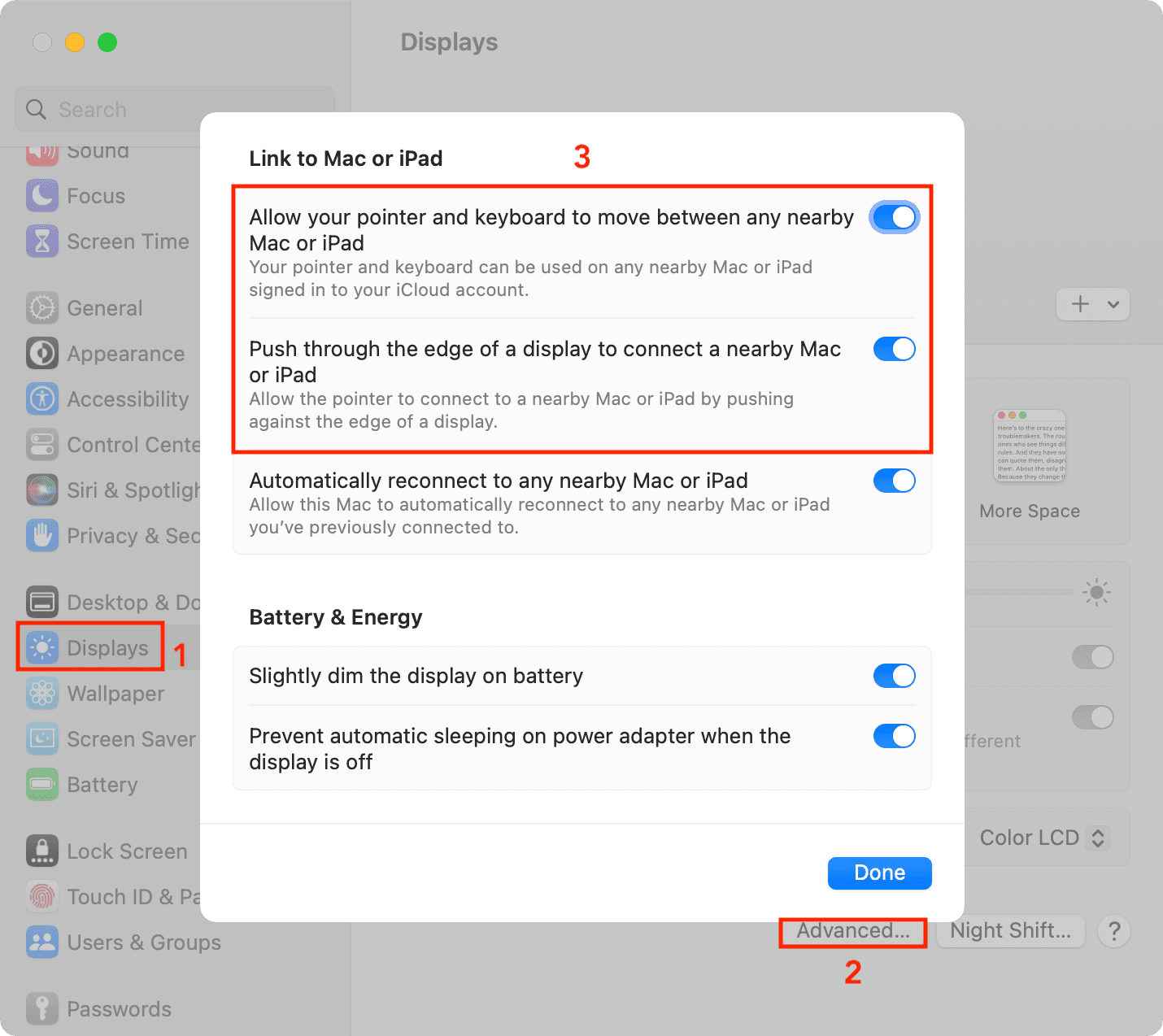
Step 3: Use your mouse, trackpad, and keyboard across iPad and Mac
Move the Mac’s pointer to the screen edge where the iPad is located until you see an animated effect. Keep pushing the pointer until it appears on your iPad as a circular pointer or dot.
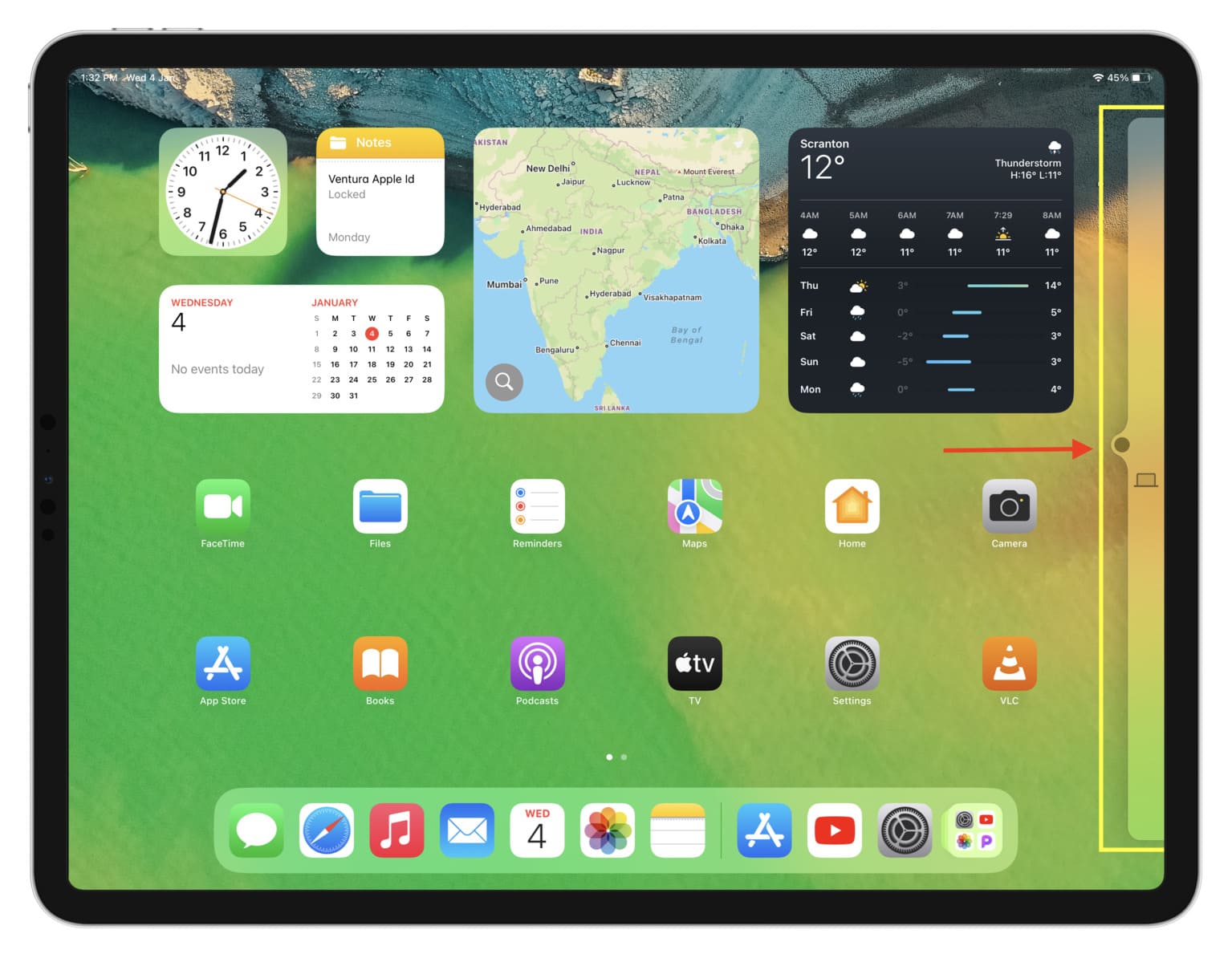
If you can’t push the pointer, go to System Setting > Displays on your Mac, click the plus button and choose your iPad under “Link keyboard and mouse to.”
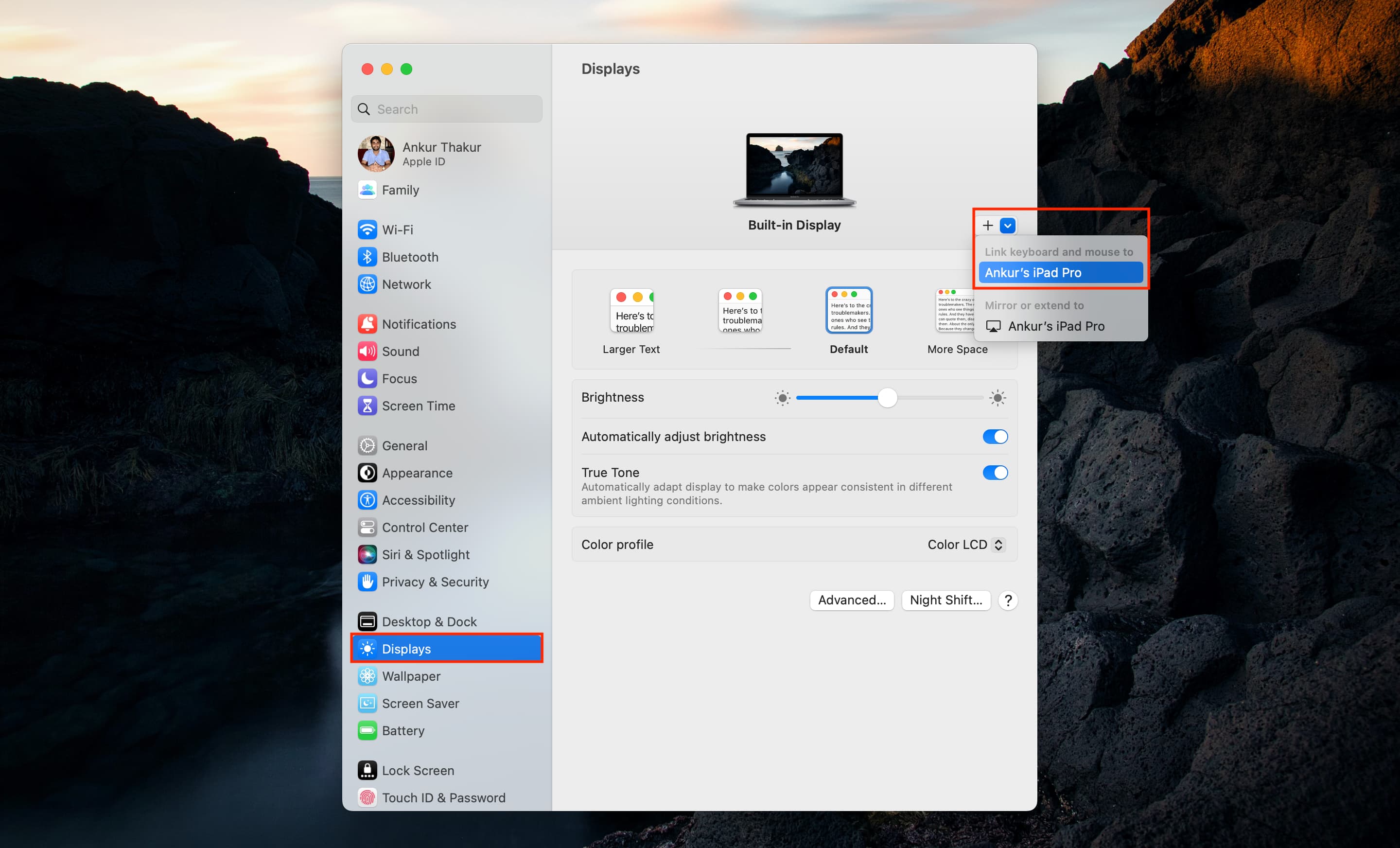
You’ll see your iPad appear as a thumbnail next to the built-in display. You can now push the macOS pointer past that screen edge to use your Mac’s trackpad and keyboard on your iPad.
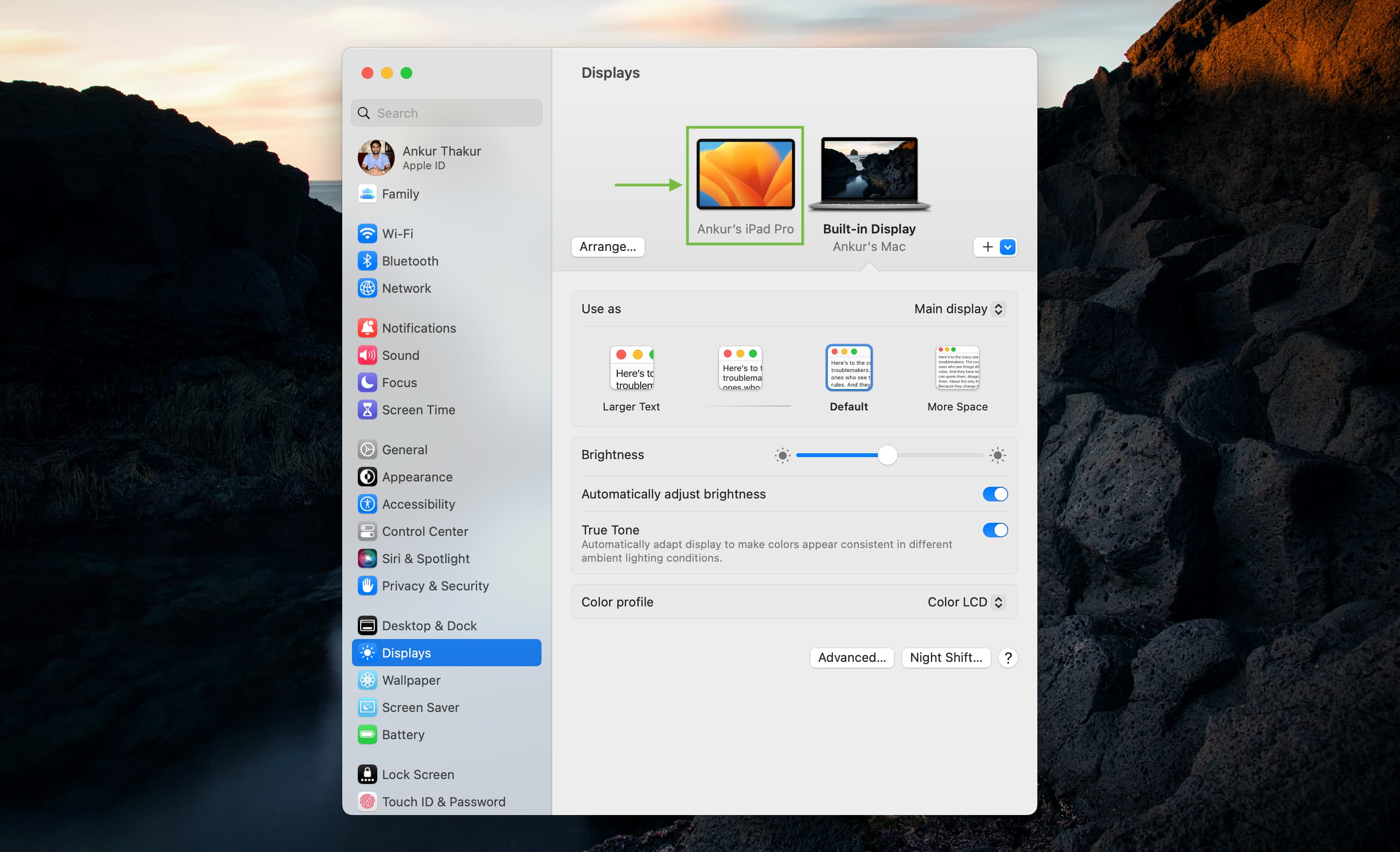
Just open Notes or some other app on your iPad and start typing on the Mac’s keyboard and the text will appear on the iPad. To instead use the onscreen keyboard on your iPad, hit the small keyboard icon and choose Show Keyboard.
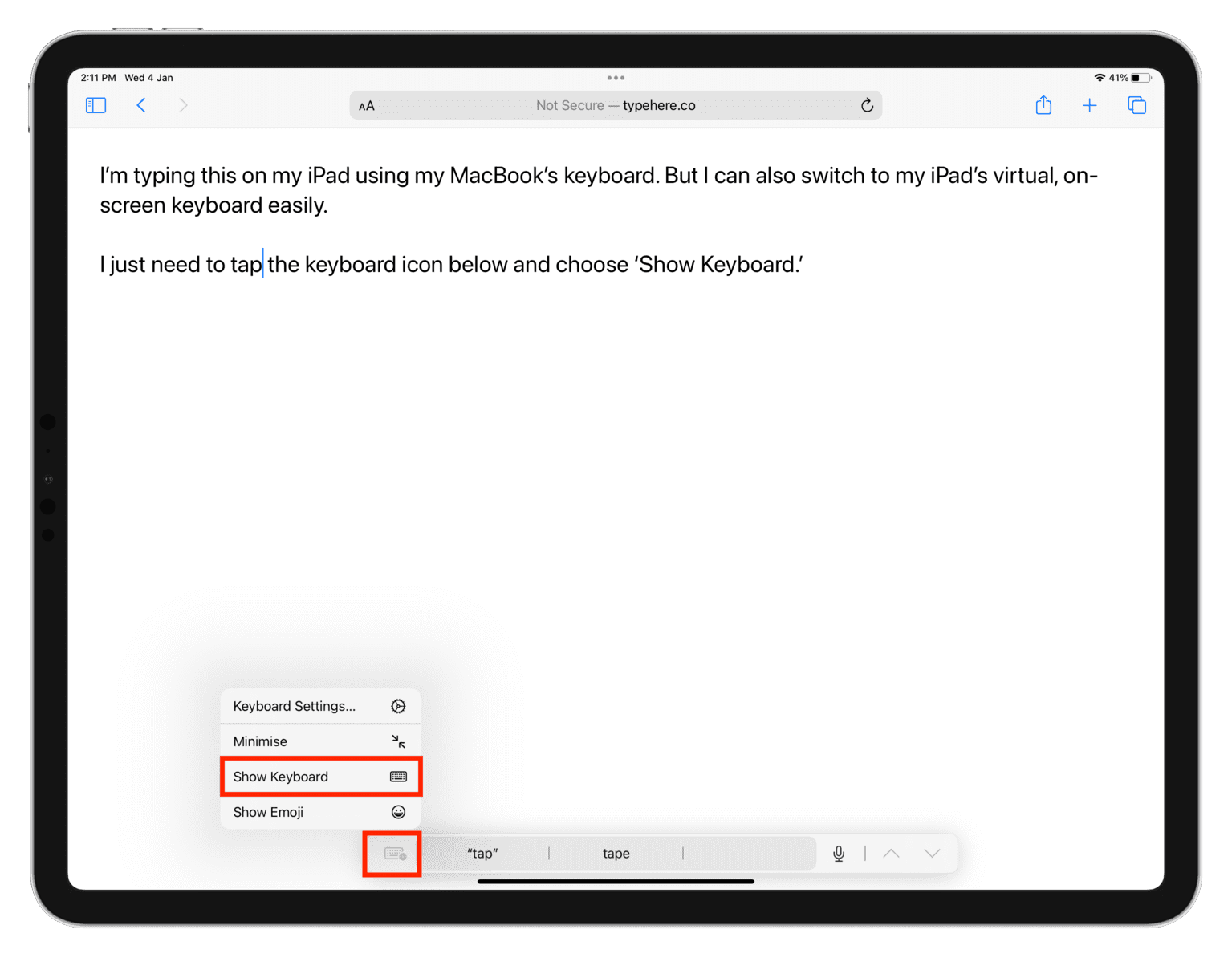
Arrange your Mac and iPad manually
macOS automatically determines whether your iPad is located on the left or right side. But if you move your iPad to another side and your Mac doesn’t detect the change, follow these steps:
- Open System Settings on your Mac and click Displays.
- Make sure you see your iPad appears here. If not, click the plus button and select your iPad under “Link keyboard and mouse to.”
- Click the Arrange button.
- You’ll see two images, one representing your iPad and the other your Mac; drag the iPad thumbnail to the left or right as you see fit.
- Finally, click Done.
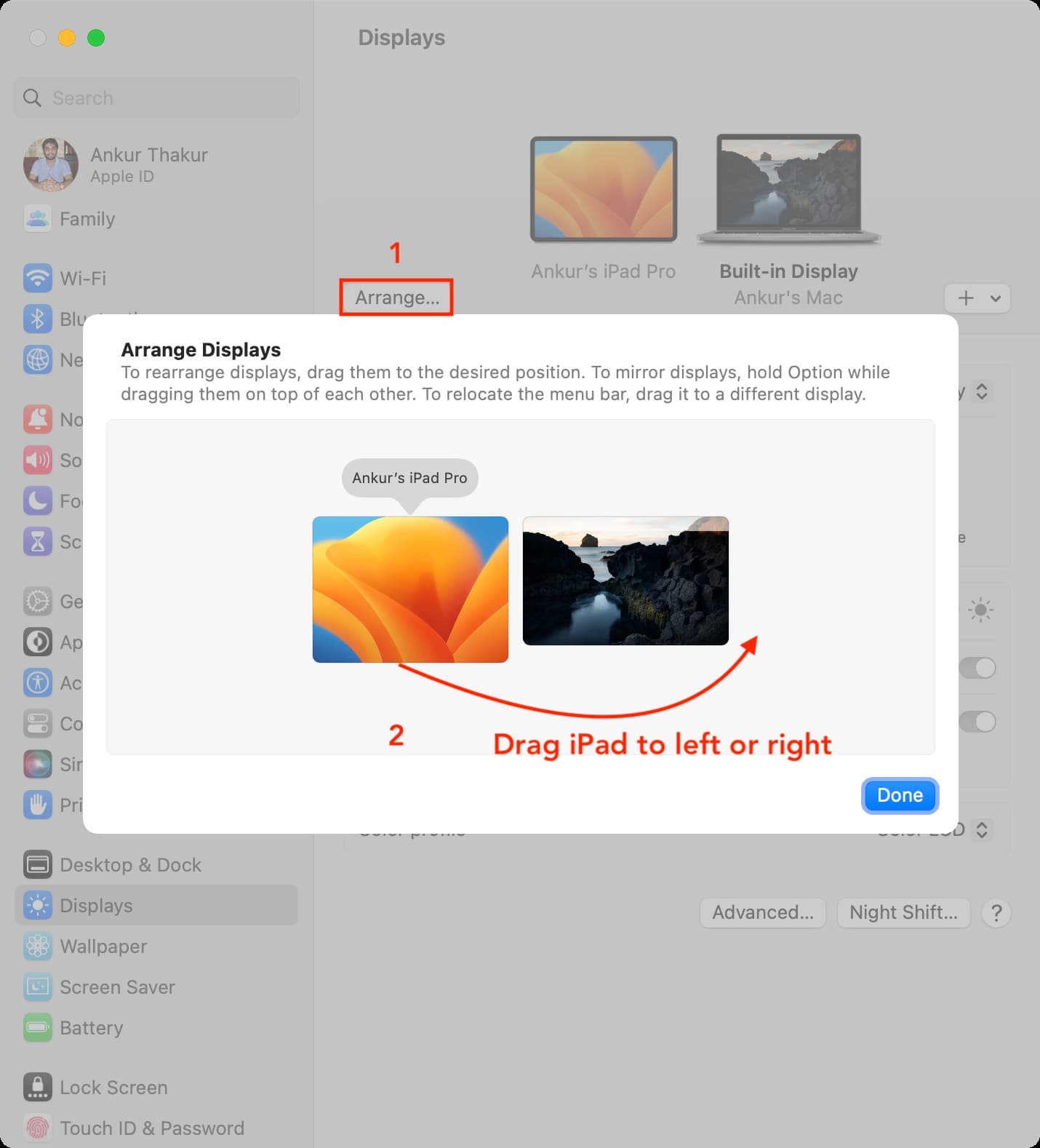
Special gestures for Universal Control
You can click with your Mac’s mouse or trackpad in iPad apps, as well as Control-click (or right-click)to bring up the contextual menu. However, some multitouch gestures that are recognized in macOS may not work on your iPad. Here are some tips for using your Mac’s mouse and trackpad on an iPad:
Click: Click over an item like you normally would.
Secondary click: Hover the pointer over an item and click with two fingers on the trackpad.
Click and hold: Press and hold with over an item to bring up the menu.
Drag things: Click and hold an item, then drag to move it.
Go to the Home Screen: Click the horizontal line at the bottom of the screen or swipe up with three fingers on the Mac’s trackpad.
Open the Control Center: Move the pointer to the top-right corner of the iPad’s display and click one of the status icons, like the battery indicator.
Open the Notification Center: Move the pointer to the top-left corner of the iPad’s display and click the date and time indicator.
Open the Dock: Move the pointer to the bottom of the iPad’s display to swoosh the Dock into view.
Open the app switcher: Move the pointer to the bottom of the iPad’s display to bring up the Dock, then push it further to open the built-in app switcher. Or, swipe up with three fingers on the trackpad, then pause a bit and lift your fingers. You can also pinch in with five fingers on the trackpad to open the app switcher on your iPad or the Launchpad feature on your Mac.
Switch between open apps: Swipe left or right with four fingers on the Mac’s trackpad to cycle through open apps on your iPad.
Open Spotlight Search: Go to the Home Screen on your iPad and swipe down with two fingers on the trackpad.
Open Today View: Go to the first page on the Home Screen page and swipe right on the trackpad with two fingers.
Drag and drop files with Universal Control
You can also drag and drop files between your iPad and Mac.
- Open the Files app on your iPad.
- Drag a PDF, image, video, or another file from your Mac, pushing it through the screen edge until it appears on your iPad, then drop it into the Files app.
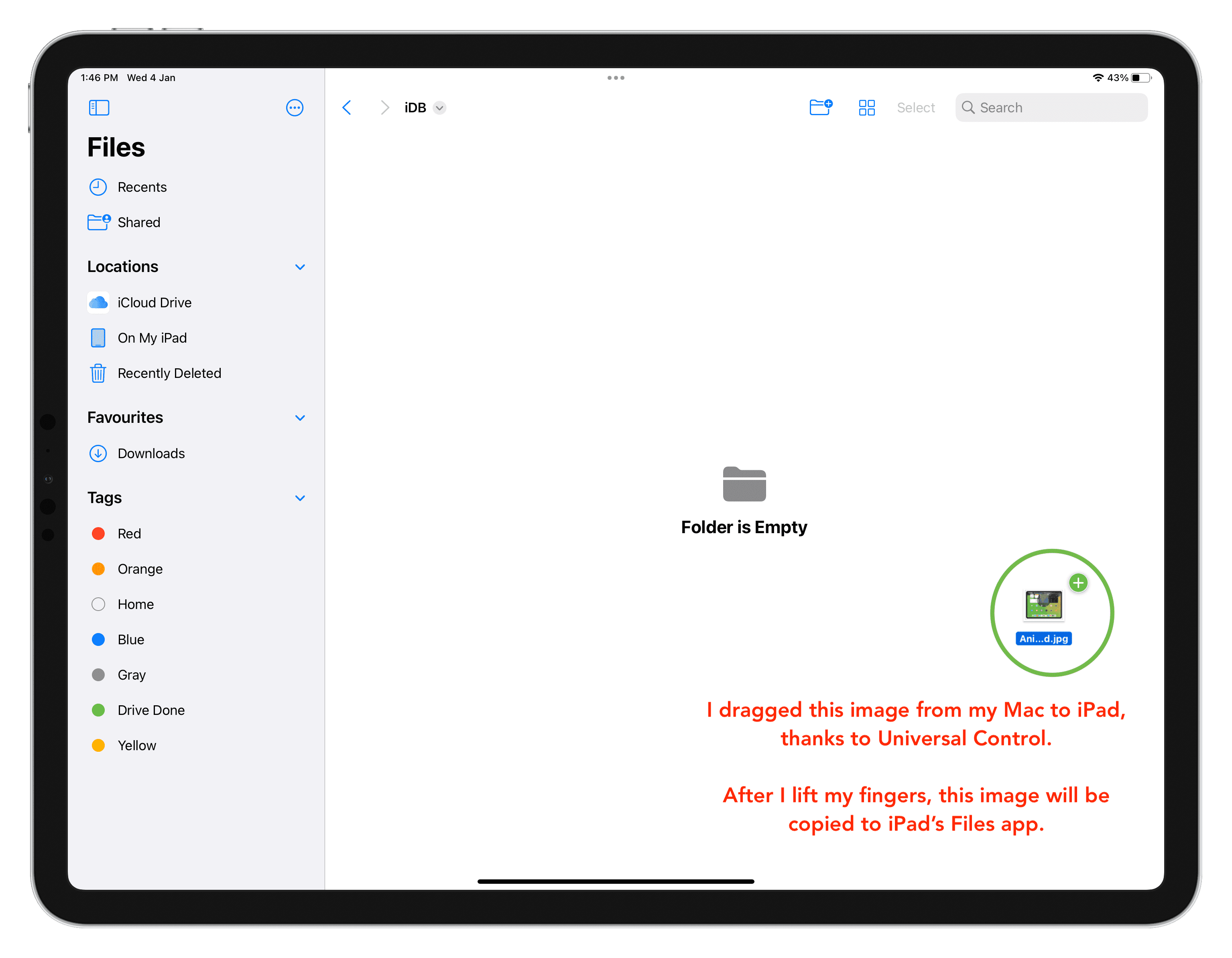
This makes it a cinch to, say, grab an image from your Mac and drop it into a Messages conversation on your iPad. This works both ways; you can drag any item from the Files app on your iPad and drop it in a folder on your Mac. And with Universal Clipboard set up on your devices, you’ll be able to copy and paste between devices with ease.
About Hot Corners
The Hot Corners feature on your Mac won’t work on the iPad.
Stop using your Mac keyboard, mouse, and trackpad with your iPad
Here are four ways to stop using your Mac mouse, trackpad, and keyboard on your iPad:
Option 1: Press the top button on your iPad to put it to sleep.
Option 2: Turn off Wi-Fi in the iPad’s Settings app (turning it off from the Control Center won’t work).
Option 3: Go to System Settings > Displays on your Mac and click the plus button, then hit the blue iPad name to disconnect it.
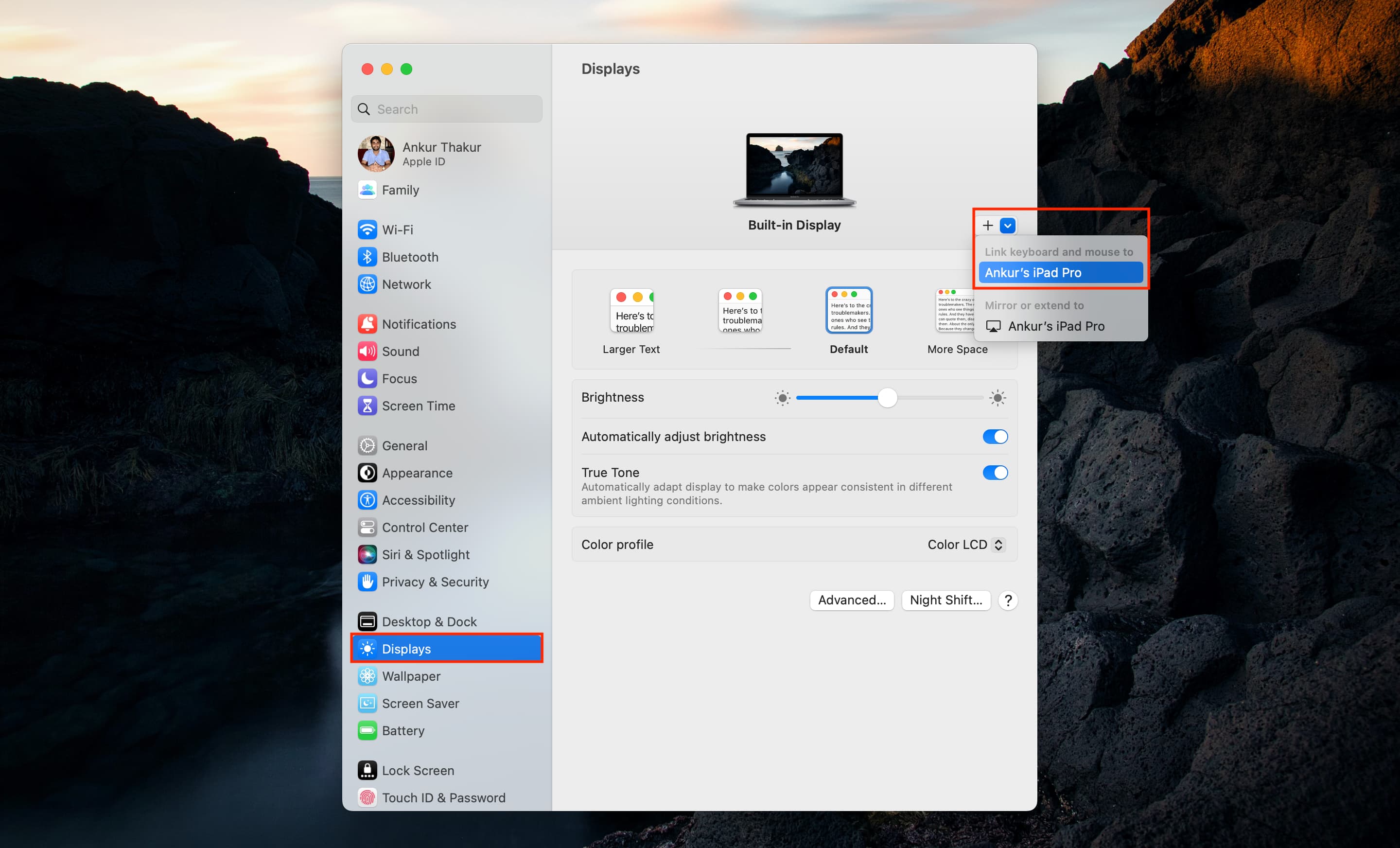
You can also do this by opening the Control Center on your Mac and clicking the Displays control.
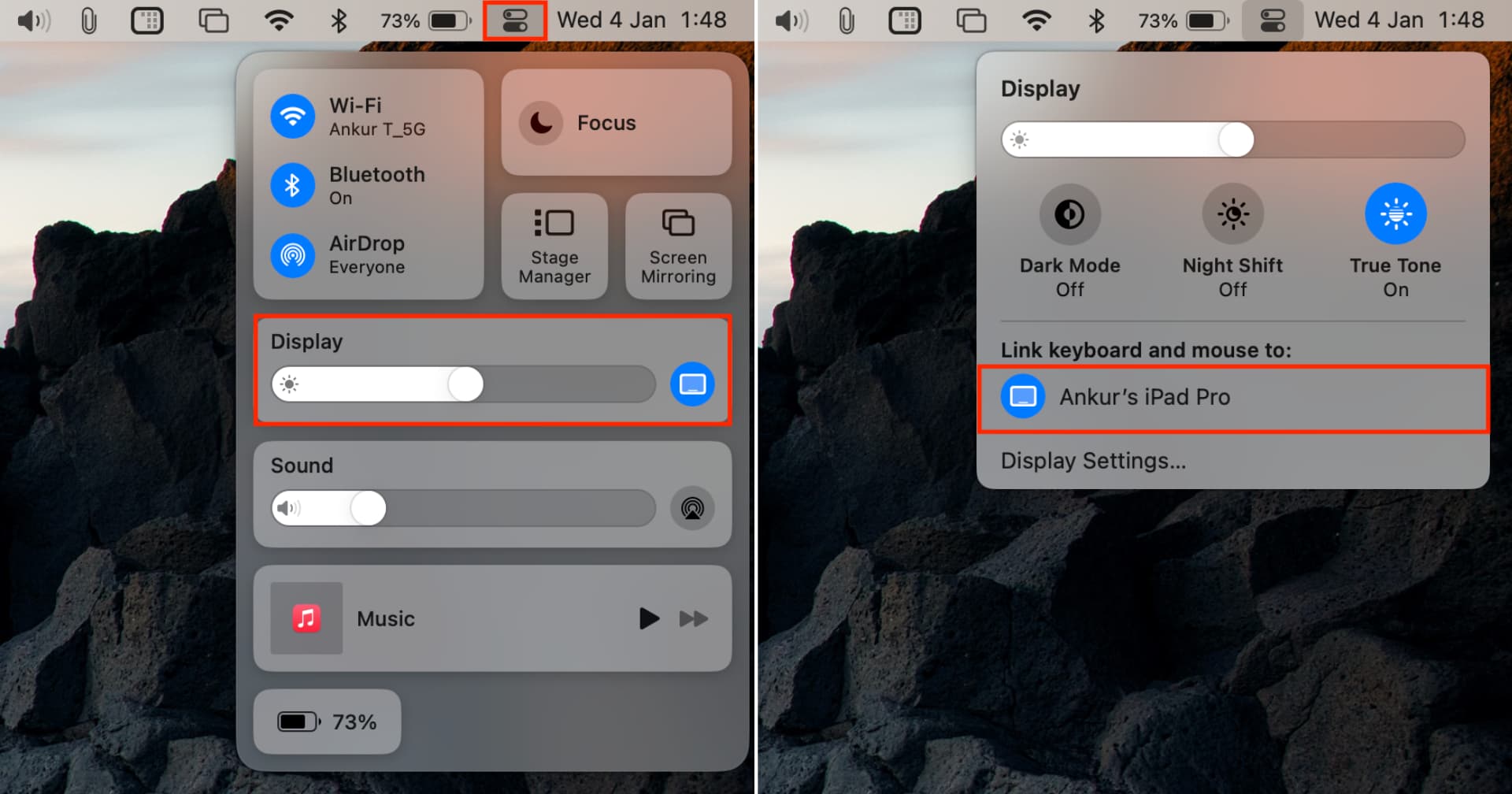
Note: Option 3 is temporary. Once you push the Mac’s pointer beyond the screen edge while your iPad is unlocked, it will make it to the other side. To stop this from happening, go to System Settings > Displays > Advanced on your Mac and turn off the switch for ‘Push through the edge of a display to connect a nearby Mac or iPad.’ You can now follow method 3 to disconnect your iPad and Mac and stop the pointer from roaming freely between devices.
To turn off Universal Control altogether, go to Settings > General > AirPlay & Continuity on your iPad and turn off the switch for Cursor and Keyboard.
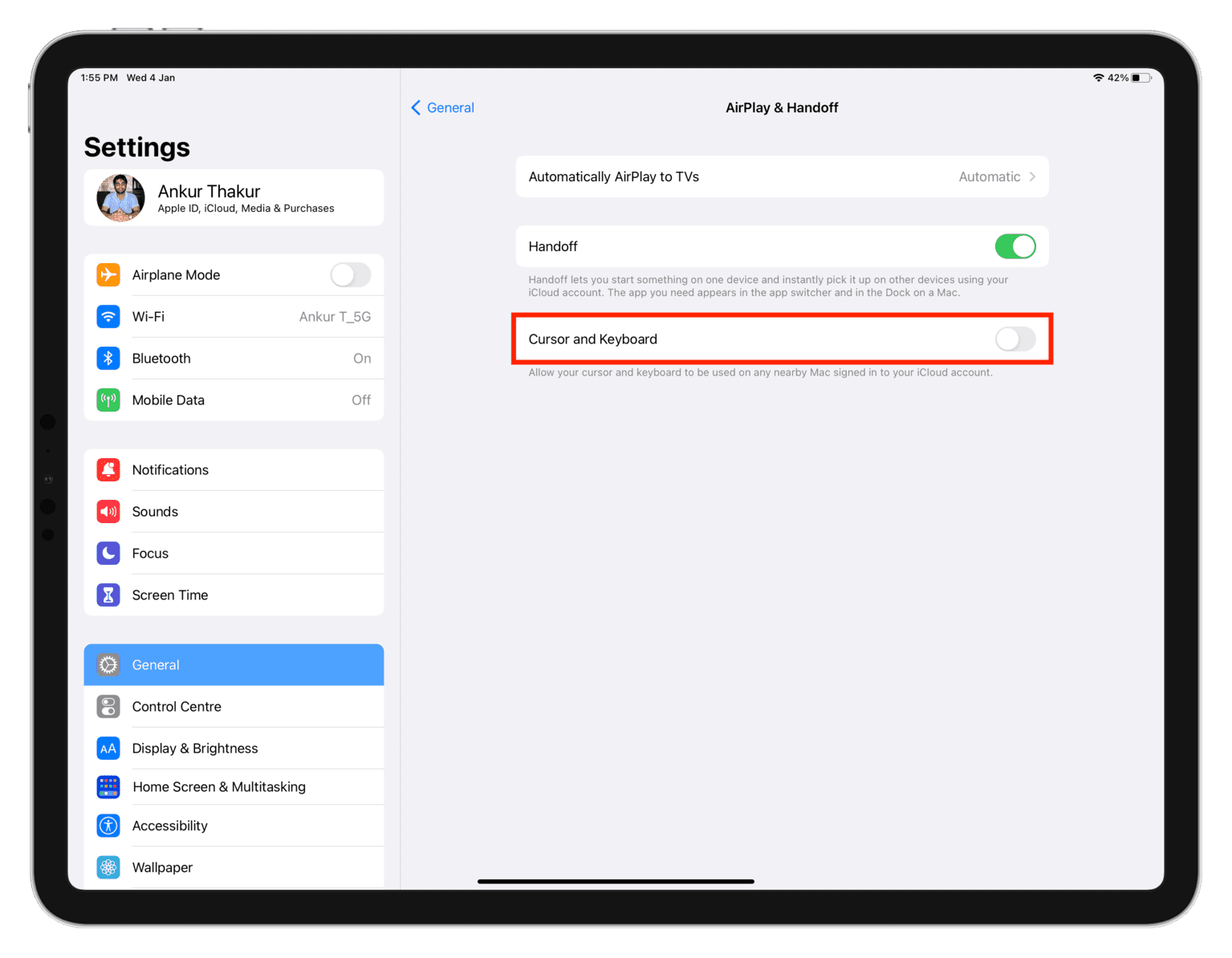
If you cannot use your Mac’s trackpad, mouse, or keyboard on your iPad or they don’t work correctly, restarting both devices will almost certainly fix the issue.
Check out next: