Learn how to fix Apple Music not working or exhibiting interruptions, pauses, or breaks on your iPhone, iPad, Mac, TV, HomePod, Android phone, PC, and other devices.
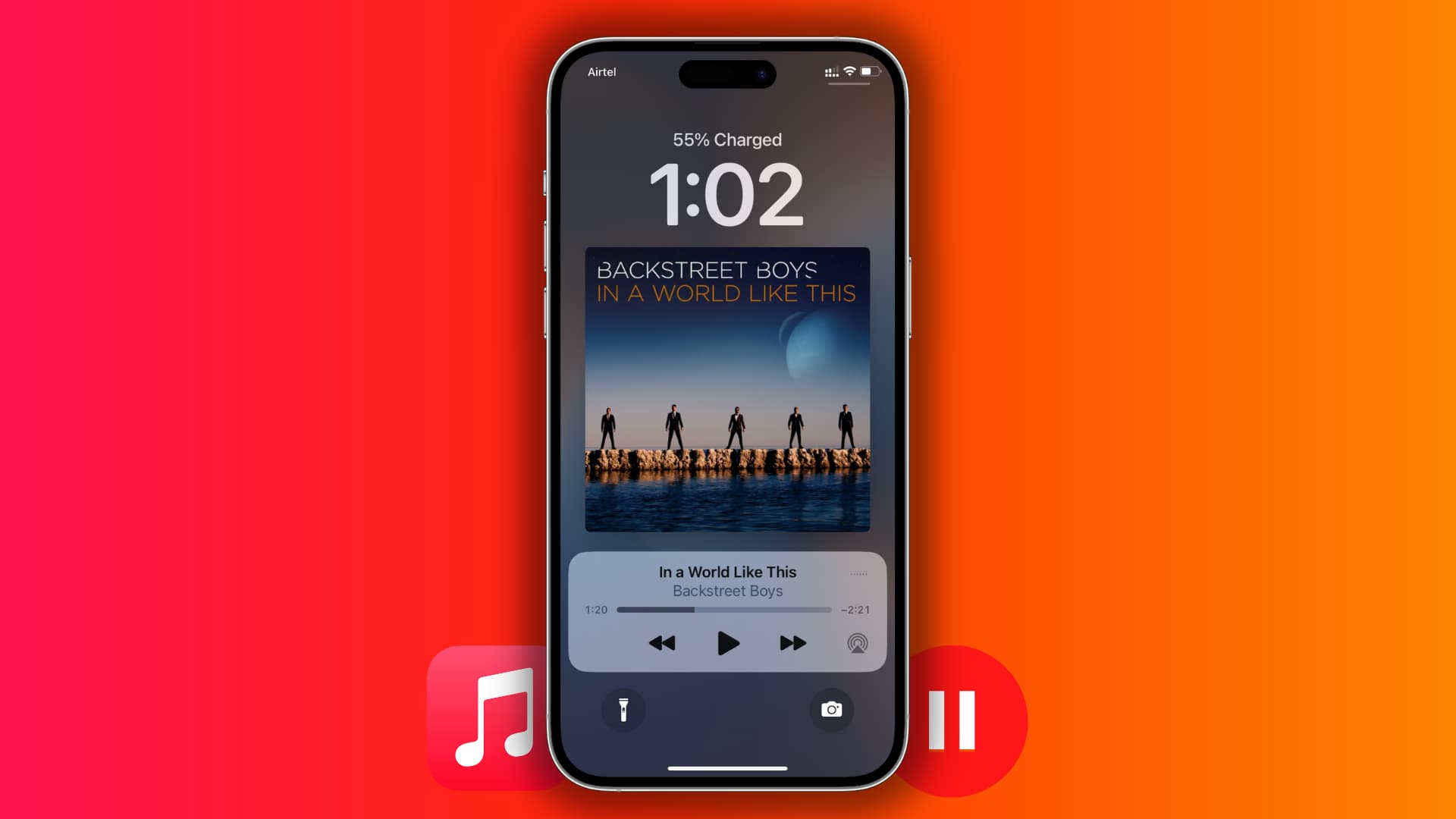
Apple Music is available on iPhone, iPad, Mac, HomePod, Vision Pro, Apple Watch, Apple TV, CarPlay, plus on the web and across a wide range of non-Apple devices like Windows PCs, Android phones, smart TVs, Xbox, PlayStation 5, Roku, Amazon Echo, Sonos, Google Nest, and even your Tesla car.
Most solutions here are generic and should apply to all devices where you’re facing this problem.
Make sure your Wi-Fi or cellular data isn’t choppy
Run a speed test on your device or play a high-resolution YouTube video to check whether your Internet connection is fast and stable. If there are problems with your Wi-Fi or cellular connection, Apple Music will pause or won’t play music.
Stop your AirPods from pausing Apple Music
Your AirPods (and other third-party Bluetooth headsets with in-ear detection) automatically pause media playback when taken out of the ears to save battery. To stop this, turn off Automatic Ear Detection for your AirPods. If using third-party wireless earphones, use their app to turn off ear detection.
Some apps will pause Apple Music on purpose
When Apple Music is playing and you open Spotify, Apple Music will pause even if you haven’t played anything yet on Spotify. This is true for several other iOS and iPadOS apps, but there’s nothing you can do about it. Sometimes, this can happen on your Mac, too.
Apple Music stops after just a few songs?
When listening to a playlist, album, artist, or genre comprising just a few songs, Apple Music will pause when you reach the end of the playlist. To ensure music never stops, enable Autoplay by tapping the Playing Next button and hitting the infinity symbol to have Apple Music continue playing similar music.
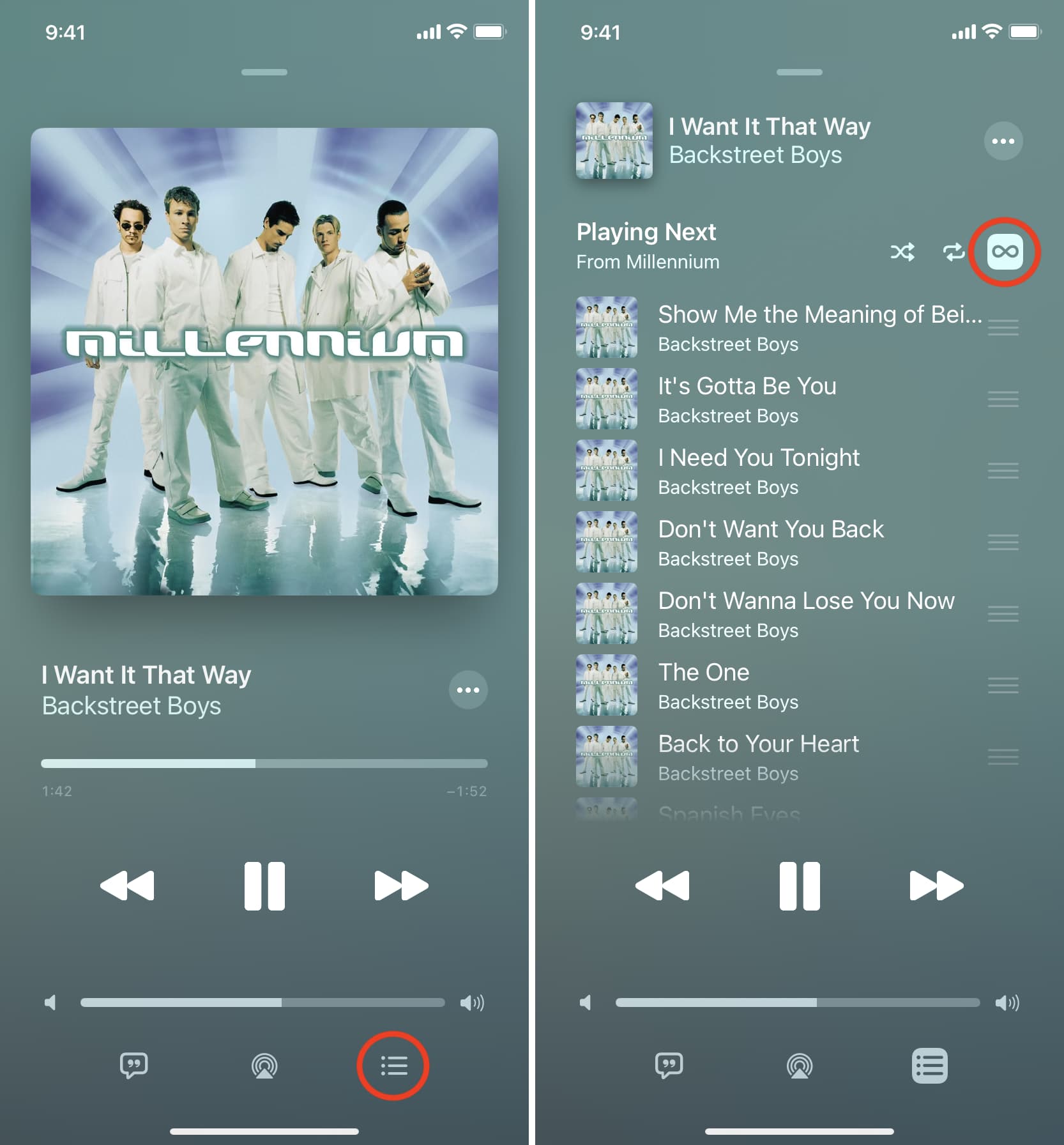
Turn off the music timer
Ensure your iPhone isn’t set to automatically pause Apple Music after a while by going to the Clock app, selecting the Timer tab and making sure When Timer Ends isn’t set to Stop Playing.
Force quit and reopen the Music app
- On iPhone or iPad: Swipe up from the bottom of the screen or double-press the Home button; then swipe the Music app thumbnail up to force close it.
- On Mac: Click the Apple menu and choose Force Quit, then select Music and click Force Quit.
Wait about 15 seconds before reopening the Music app.
Restart your iPhone, iPad, Mac, HomePod, TV, PC, or Android phone
Before moving to the remaining solutions, perform a restart. If the problem is caused by temporary software glitches, turning off the device and turning it back on should fix it.
Refresh Apple Music on the web
If you’re listening to Apple Music in your web browser and experiencing unexpected pauses, the following tips might be helpful:
- Refresh the page.
- Log out of Apple Music on the web and log in again.
- Clear the entire browser history and cache, and log in to Apple Music again.
- If possible, switch to the Music app on your Mac or Windows PC and access Apple Music there.
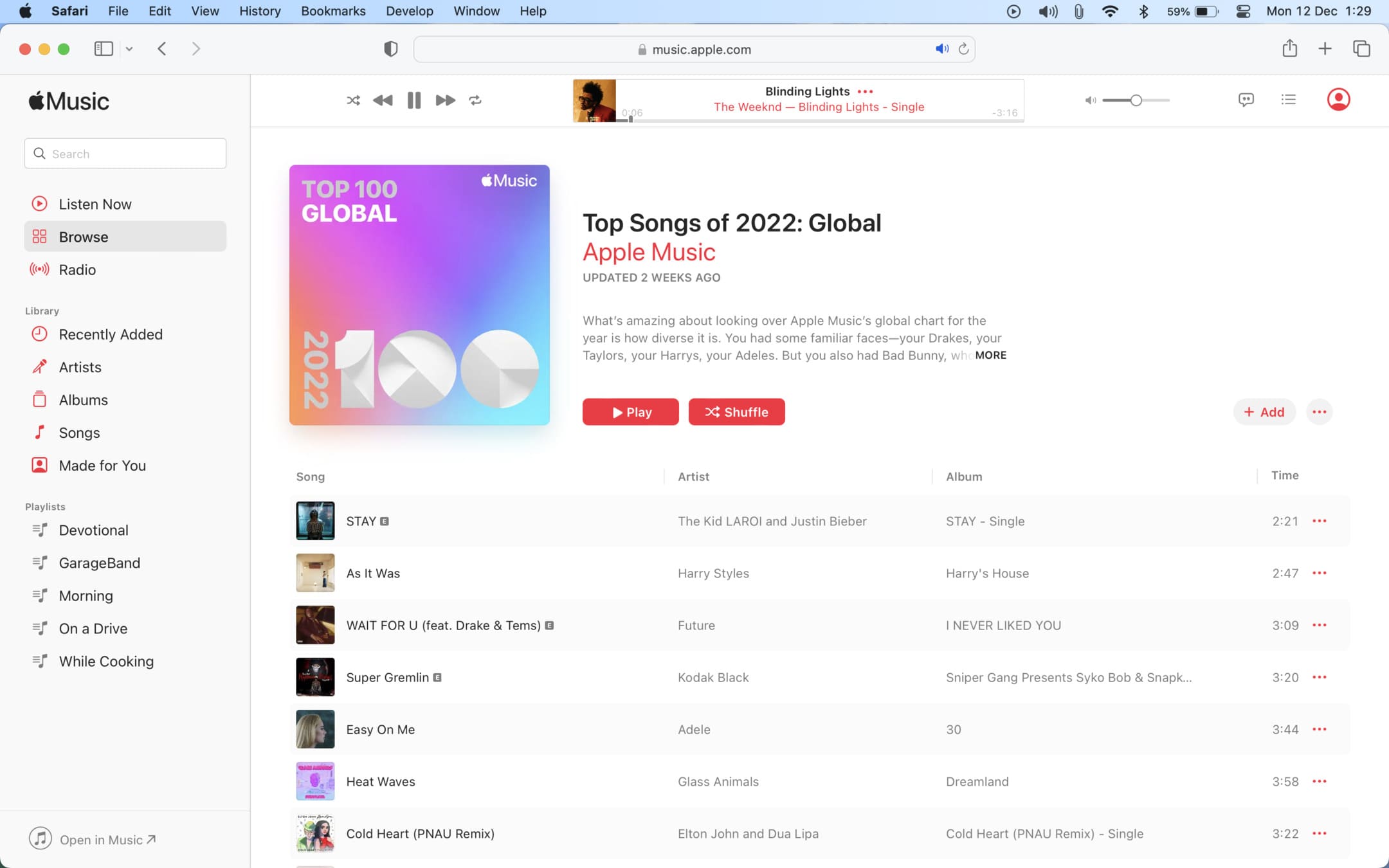
Check Apple Music’s system status
Apple Music is streamed from Apple servers via the Internet. However, Internet connectivity is required to play locally downloaded songs as your device may perform a quick check from time to time to confirm you still have an active subscription.
You can check if Apple Music servers are experiencing downtime on Apple’s System Status page. Apple Music should have a green dot next to it. If you see a yellow or red dot or warning, there could be a problem like an outage. You’ll need to be patient and wait until Apple resolves the issue.
Update your Apple device
If your device is running an old version of iOS, macOS, tvOS, watchOS, or HomePod Software, update to the latest version to help squish any software bugs that may be preventing you from using Apple Music normally.
Update Apple Music app on Android and PC
Update the Apple Music app for Windows and Android using these Microsoft Store and Google Play Store links:
Apple Music on Microsoft Store
Apple Music on Google Play Store
Note: Apple apps don’t receive individual updates; the only way to update the Music app or Safari on your Apple devices is by updating the entire operating system.
Disconnect your earbuds and try the built-in speaker
On rare occasions, wireless headphones from other manufacturers may cause trouble. Disconnect your Bluetooth headphones and use Apple Music via the built-in speaker. If the music doesn’t pause randomly, your earbuds may be acting up so restart your device and put your earbuds in their charging case. If the annoyance continues, try forgetting and re-pairing the headphones.
Check your wired earphones
If using wired headphones like EarPods, the stem (the area where the wire and the headphone jack meet) could have internal damage causing your music to pause whenever there is significant movement. Try using these earphones with other devices to see if the problem persists. If so, you’ll have to get a different pair.
Turn off the power and data-saving modes
If your device is in Low Power Mode or Low Data Mode, turn them both off and see if that helps. Android phones and Windows laptops also have a power-saving modes so be sure to disable those, too.
Switch off pro features
Apple Music has some nifty features, like Dolby Atmos and Lossless Audio support. Consider turning both options off if your music still pauses intermittently. If that solves the problem, update your device and also send feedback to Apple so that they’re aware of the problem. After all, fixing an issue by turning off a pro feature is a band-aid fix.
Disable Animated Art
Go to the Settings app on iPhone or iPad > Music > Animated Art and choose Off.
Set Dolby Atmos to Automatic or Off
- On iPhone or iPad: Go to the Settings app > Apps > Music > Dolby Atmos and select Automatic or Off.
- On Mac: Open the Music app and press the Command + Comma (,) keys. Now, go to the Playback section and set Dolby Atmos to Automatic or Off.
Try turning off Lossless Audio
- On iPhone or iPad: Settings app > Apps > Music > Audio Quality and turn off Lossless Audio.
- On Mac: Launch the Music app and press the Command + Comma (,) keys. Now, go to the Playback section and uncheck Enable Lossless Audio.
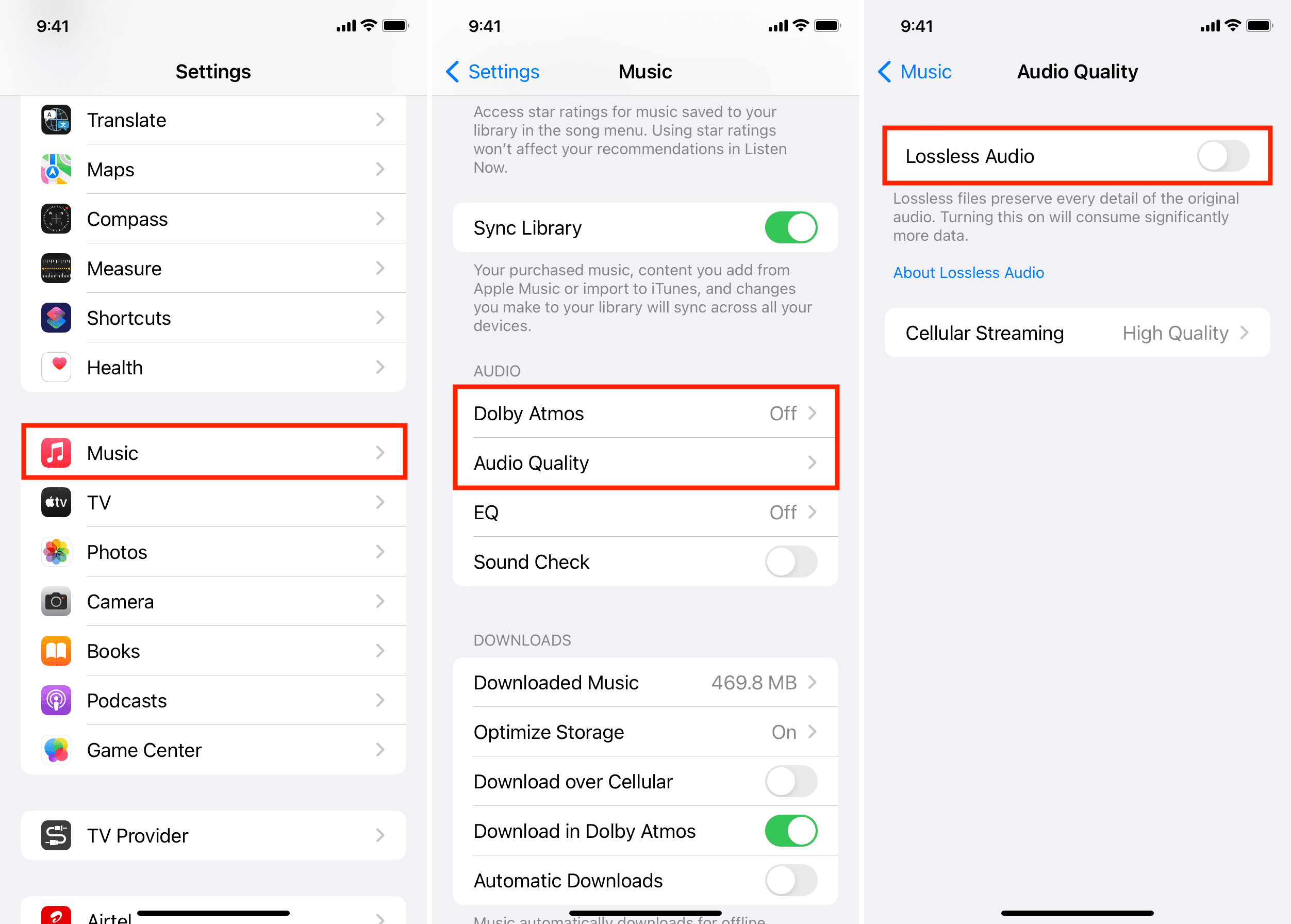
Download the track locally
If Apple Music songs pause and break while streaming, consider downloading them for offline use. Once that’s done, you can listen even when your iPhone, iPad, Mac, Apple Watch, iTunes, or Android phone isn’t connected to Wi-Fi or mobile data.
Delete and redownload the songs
If only the songs you’ve downloaded for offline playback are pausing and breaking randomly, delete and redownload them. It’s a basic tip, but it should fix the issue.
Reset Apple Music cache
IKf Apple Music doesn’t work reliably on your Mac or PC, reset its cache by following these steps:
- Open Music or iTunes.
- Go to app settings by pressing the Command + Comma (,) keys on your Mac. On PC, click Edit and choose Preferences.
- Click Advanced.
- Hit Reset Cache.
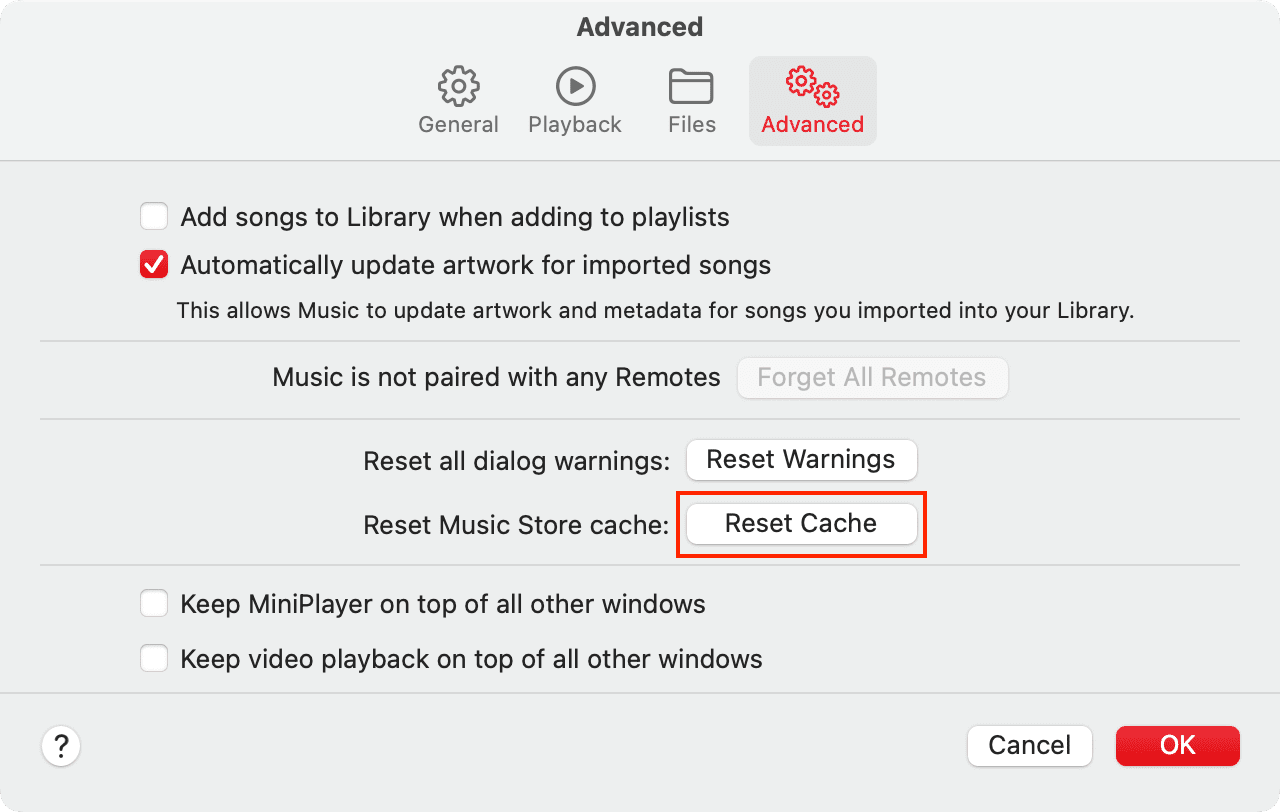
Delete the Music app and reinstall it
Still trying to fix the problem? Delete the Music app on your iPhone, iPad, Android phone, or Windows PC and install it again.
Reset all device settings
If nothing helps and you continue to experience this problem on your iPhone or iPad, reset all settings on your device (which won’t delete any data, apps, or media). You can also do this on your HomePod by resetting it. Doing so should solve the random pausing issues in Apple Music.