Learn what to do if iPhone or iPad charging is on hold, and an alert pops up informing you that charging will resume when the device “returns to normal temperature.”
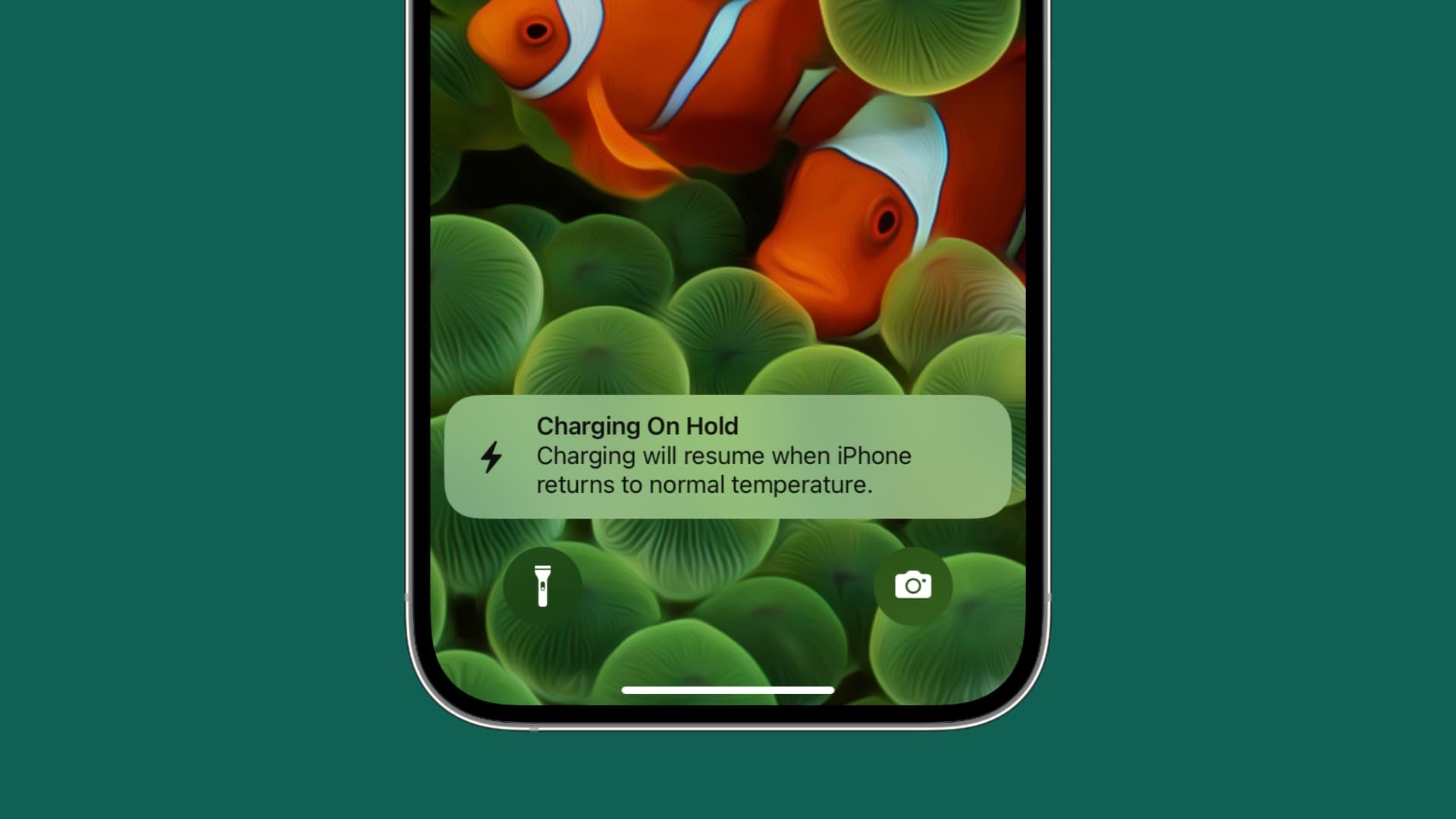
iOS’s built-in safety measures automatically pause charging when the battery’s internal temperature significantly exceeds the recommended operating temperature. You’re notified about this via a “Charging On Hold” notification on the Lock Screen.
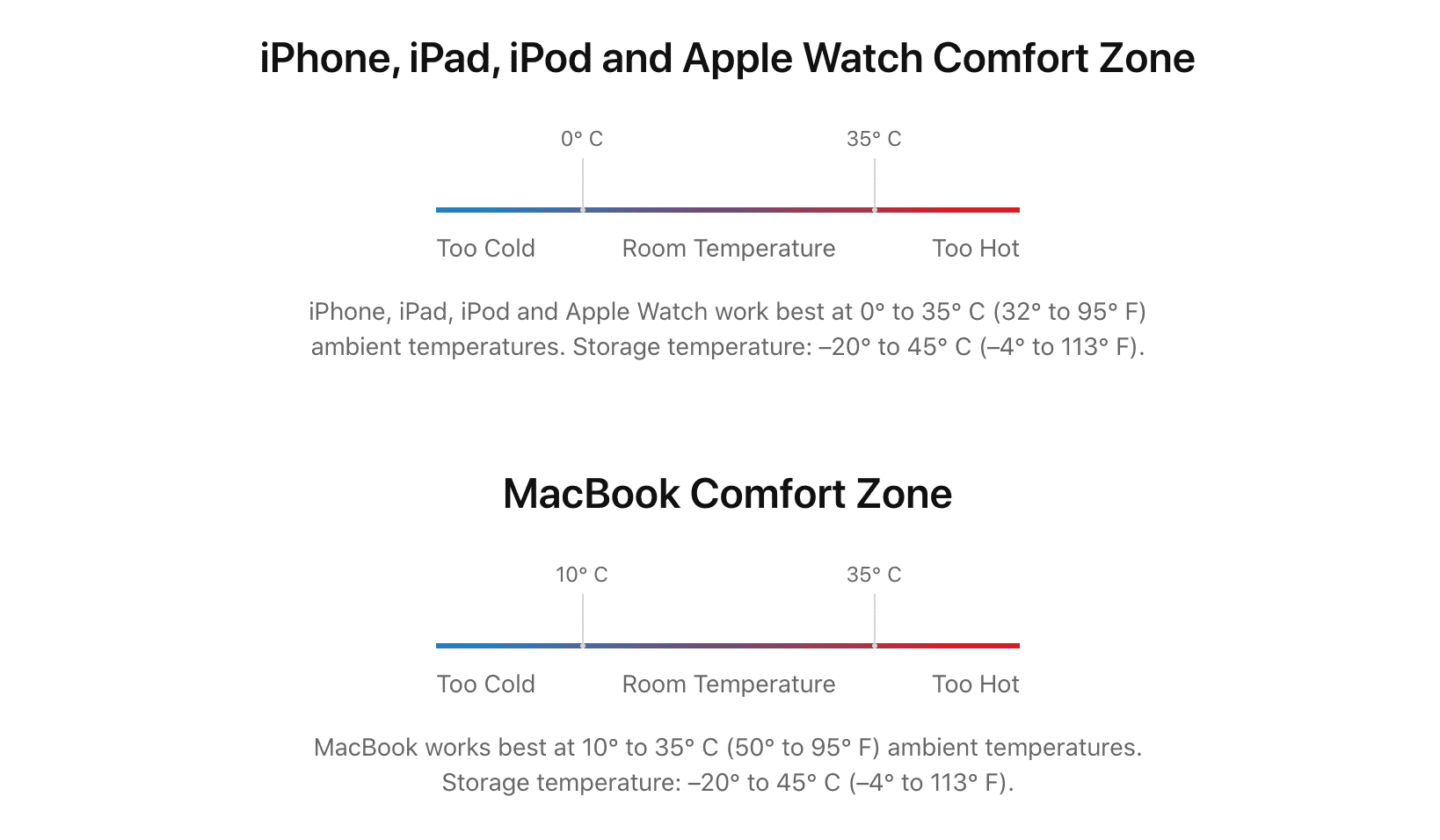
Here are some reasons why your iPhone or iPad gets abnormally hot:
- It’s hot outside or you’ve left your iPhone plugged inside your car on a particularly hot summer day with the windows closed.
- You’ve been playing an intensive game for a long time, causing the processor to heat up.
- A thick case may cause your iPhone to overheat.
- You’ve unknowingly covered your iPhone charging on a bed or sofa with sheets or blankets, creating a hot air chamber which traps the heat.
- Wireless charging can heat up both the charger and your iPhone significantly.
- Massive fast chargers and no-name ones can cause your iPhone to get too hot.
Any of these scenarios can create excessive which could damage the device. To stop that from happening, iOS suspends charging until your iPhone cools down, rendering the device unusable until the temperature is within safety margins again.
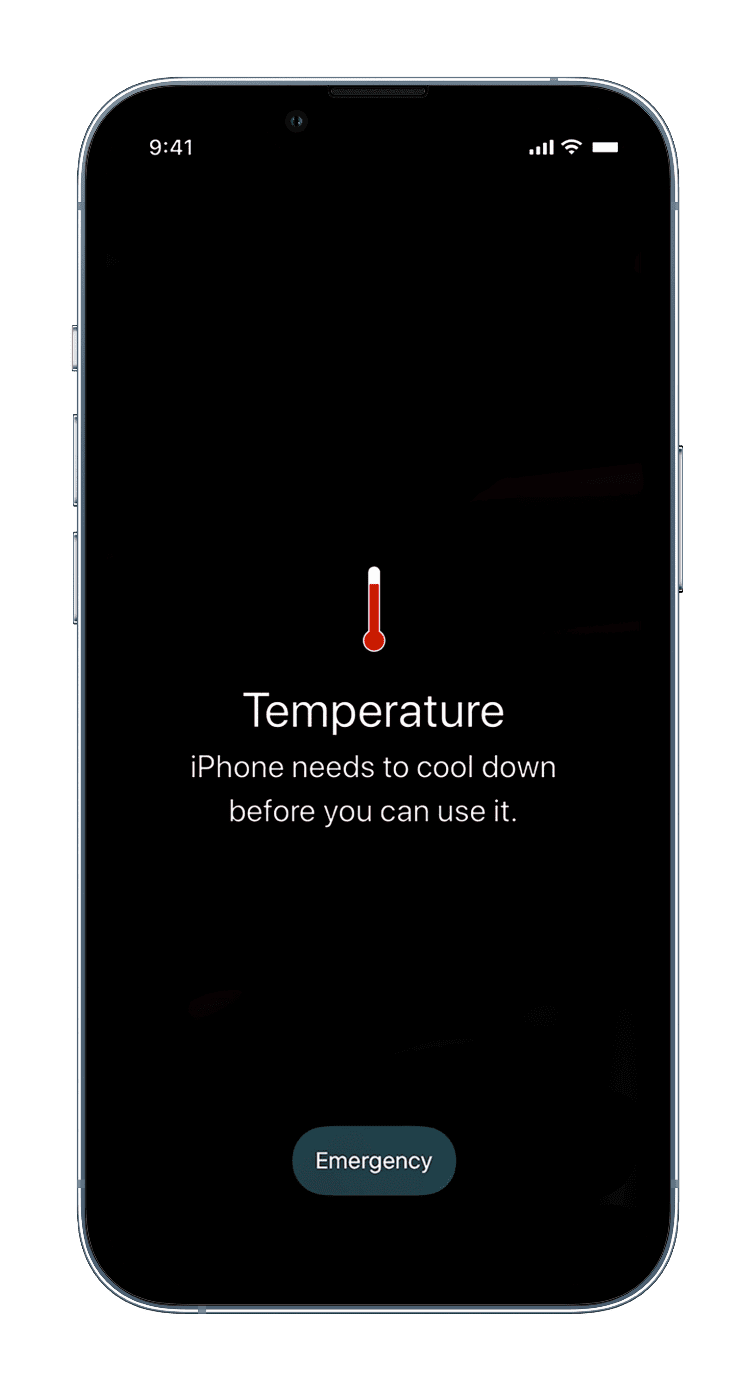
How to fix the “Charging On Hold” issue on iPhone and iPad
The only solution for iPhone charging on hold is waiting until the internal temperature drops. Follow these tips to accelerate the cooling process.
- Unplug your iPhone. With no current, your iPhone may cool down faster.
- Turn off your iPhone and leave it unattended for at least 5 to 10 minutes.
- Remove the case to help the device dissipate heat better.
- If you have a fan or an air conditioned room, put your iPhone in front of the airflow or relocate it to the air conditioned room to help stabilize the internal temperature faster.
When your iPhone reaches its safe operating temperature again, turn it on and plug it into power when it’s started up. If you no longer see a “Charging on Hold” message, you’re good to go. Be sure to place your iPhone on a hard surface when charging instead of a mattress or cushion to avoid overheating and minimize fire hazard. If possible, charge over the wire instead of wirelessly.
Note: Does your iPad case cover the entire backside? Whenever I use mine, I typically get the Charging On Hold alert—especially during summer. Removing the case and laying my iPad on the table or a using a stand which doesn’t cover the entire back fixes this.
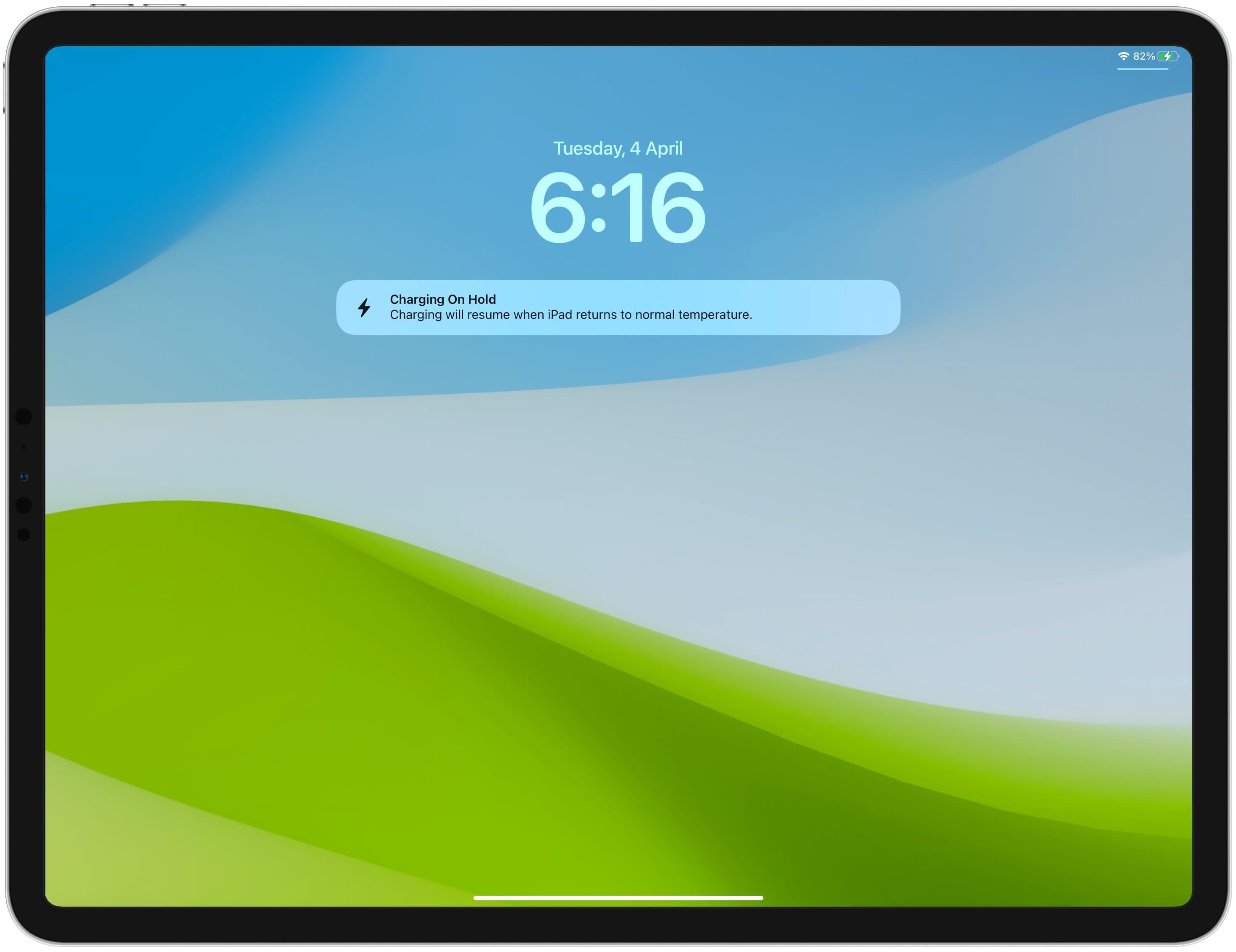
Other solutions
Consider these troubleshooting solutions if getting the ‘Charging On Hold’ alert even when you think your iPhone isn’t abnormally hot:
1) Update to the latest version of iOS in by going to Settings > General > Software Update and choosing Download and Install or Install Now.
Sometimes a software bug is the culprit. For example, iOS 17.0.3 contains a fix for the issue that caused the iPhone 15 Pros to overheat. If your iPhone keeps getting extra warm for no apparent reason, make sure to update to the latest iOS version.
2) Reset all iPhone or iPad settings.
3) If the device is running the latest iOS software and you’ve reset all settings but the Charging On Hold alert hasn’t disappeared, you can erase your iPhone and set it up again. This is a nuclear option, so be sure to back up everything.
Check out next: Why and how to keep your iOS devices from getting too hot