Check out everything you need to do when switching from an iPhone to an Android phone, including transferring your texts, data, settings, etc.
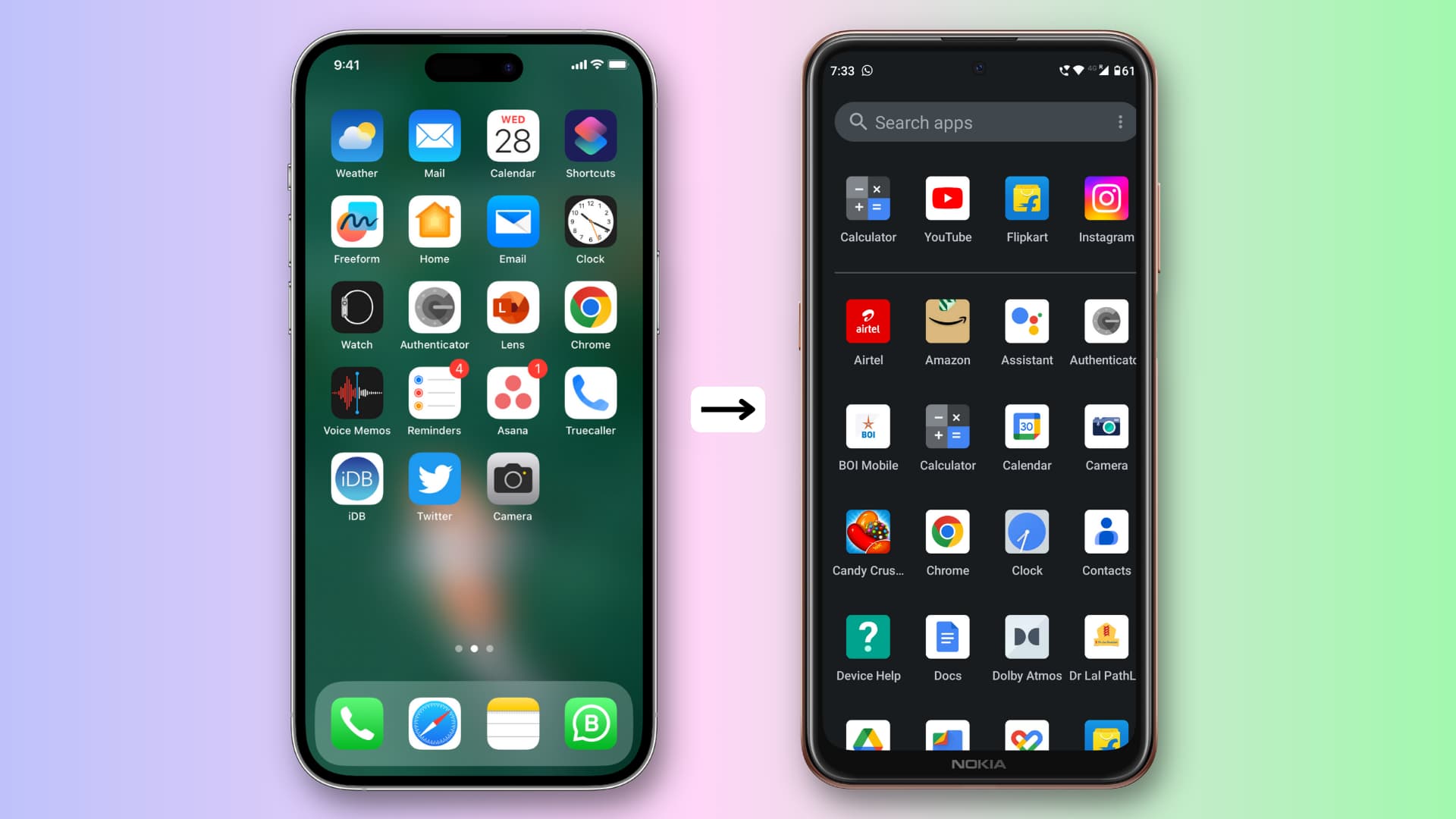
Google makes it easy to switch to Android
Google has an easy guide to help you switch from an iPhone to an Android device. It doesn’t cover moving all the data, but is a good place to start.
You can move the following data from your iPhone to an Android phone with this method:
- Contacts
- Calendar events
- Photos and videos on your iPhone
- SMS, MMS, and iMessage texts and media
- WhatsApp chats
- Free apps available on Google Play Store
- Purchased music (excluding DRM-protected Apple Music songs)
- Call logs
- Notes
Use Smart Switch to move from iPhone to Samsung
If you’re planning to move from an iPhone to a Samsung Note or Galaxy phone, be sure to download Samsung’s Smart Switch app.
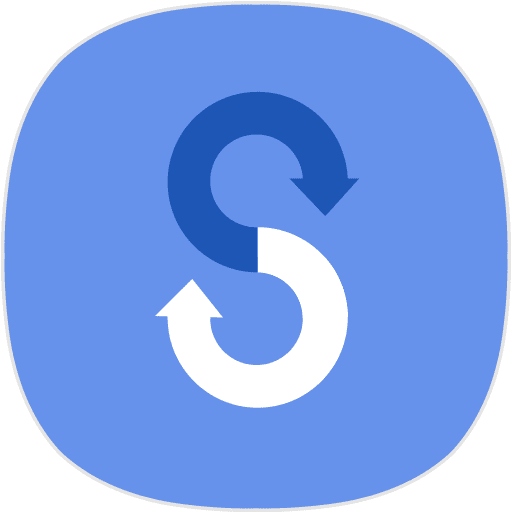
If you don’t want to use these tools, the following tips cover the most important aspects of moving from an iPhone to an Android device, including transferring your contacts, notes, calendar events, photos, files, music, etc.
1. Take note of apps installed on your iPhone
- Make sure you’re on your iPhone’s Home Screen or App Library.
- Take screenshots of all your Home Screens and app folders.
- View the screenshots later to manually download Android versions of those apps from Google’s Play Store.
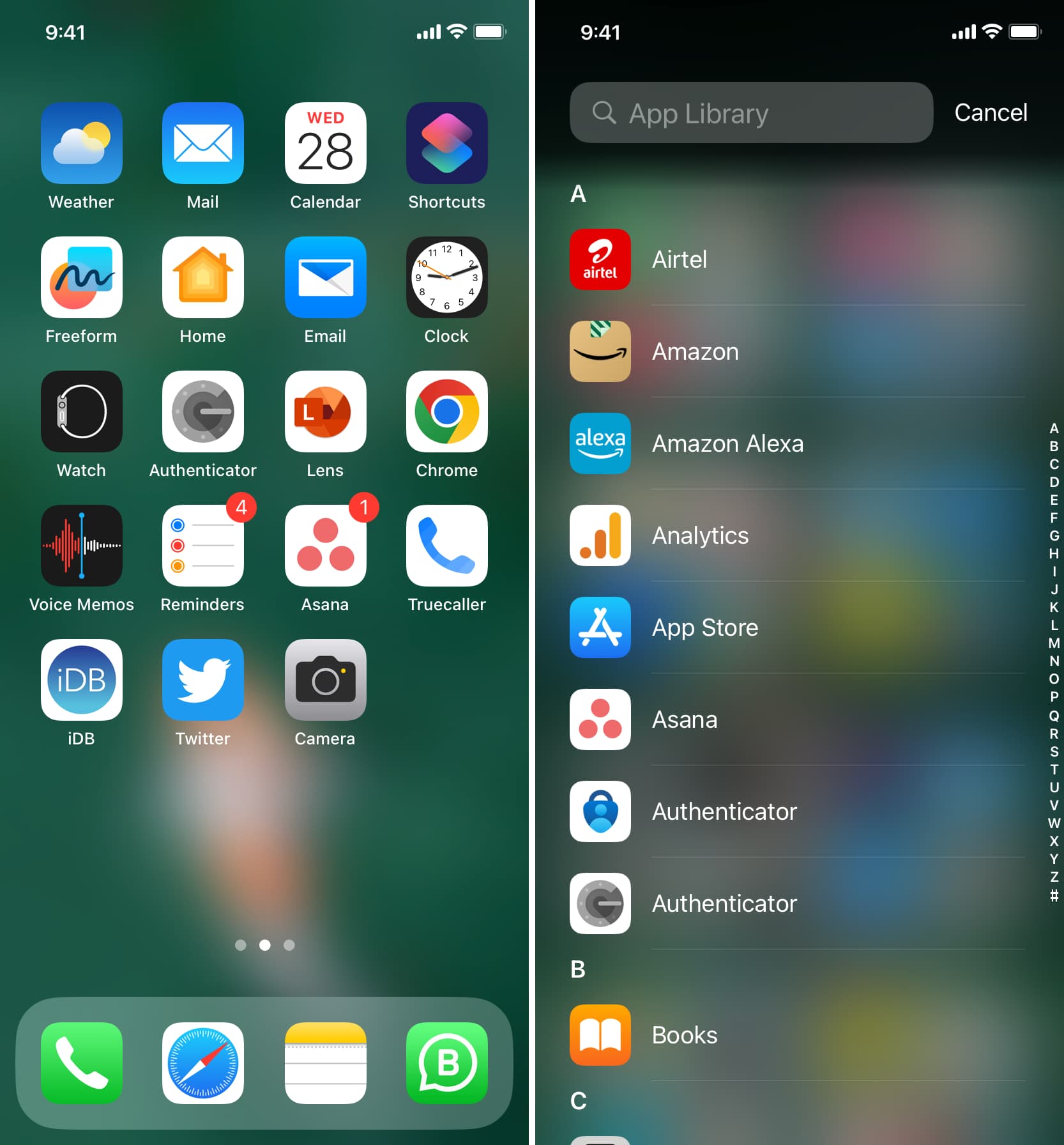
What about your app subscriptions?
- If you’re subscribed to apps like Netflix, Spotify, Amazon Prime Video, and such, they’ll work perfectly on your Android phone provided you sign in to them using the same account. Your Apple Music and Apple TV subscriptions will work on your Android phone, too.
- Subscriptions and apps purchased via Apple’s billing system won’t work on your Android phone. Some app subscriptions, like Canva Premium, will work on Android even if you’ve subscribed through Apple’s billing mechanism. To be sure, ask the app developer about it.
- If you no longer want to use your iPhone, iPad, or Mac, be sure to cancel your app subscriptions through Apple. You can then re-subscribe to the same apps via Google’s billion mechanism or directly on the developer’s website.
2. Move your contacts
You’ll want to taysnfer your contacts when switching from your iPhone to an Android device. If you already store your contacts on Google, you don’t have to do anything special other than ensure you use the same Google account on your Android device. All your contacts will appear in Android’s built-in Contacts and Phone apps.
But if your contacts are stored on iCloud, you’ll need to download and import them to your Google account. We have a dedicated tutorial showing you how to copy iCloud contacts to Google Contacts using iPhone, iPad, Mac, or PC.
With the contacts in your Google account, be sure to log in with that account when setting up your Android phone to automatically sync all your contacts.
3. Move your calendar events
You can’t access your iPhone calendars at iCloud.com in a web browser on your Android phone. To transfer them, you must use a Mac or Windows PC.
1) Visit iCloud.com in a browser on a computer or tablet and log in with your Apple Account.
2) Select Calendar once logged in.
3) All your calendars are listed on the left side. Click the person icon next to a calendar and turn on Public Calendar.
4) Click Copy to copy the public calendar link to the clipboard.

5) Visit calendar.google.com in a new tab and sign in with your Google account.
6) From the bottom-left corner, click the plus button (+) next to Other calendars.
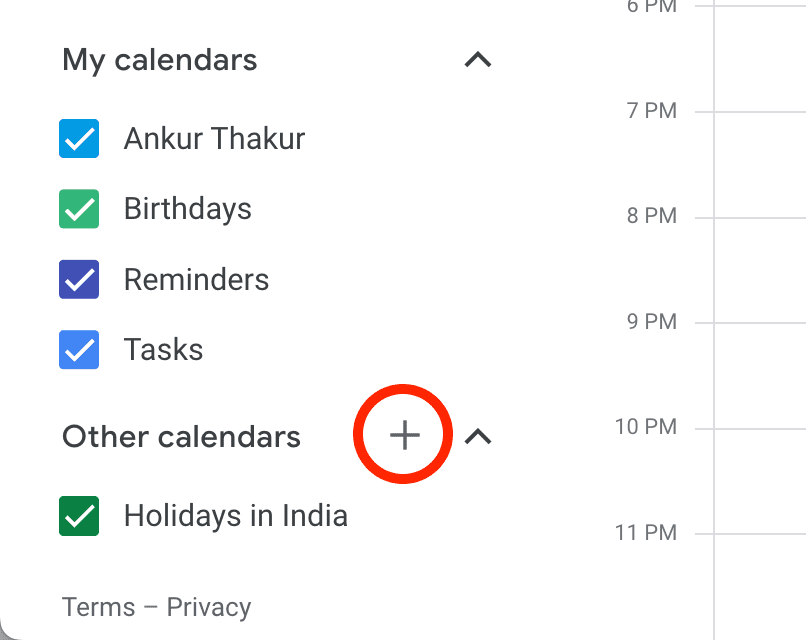
7) Choose From URL.
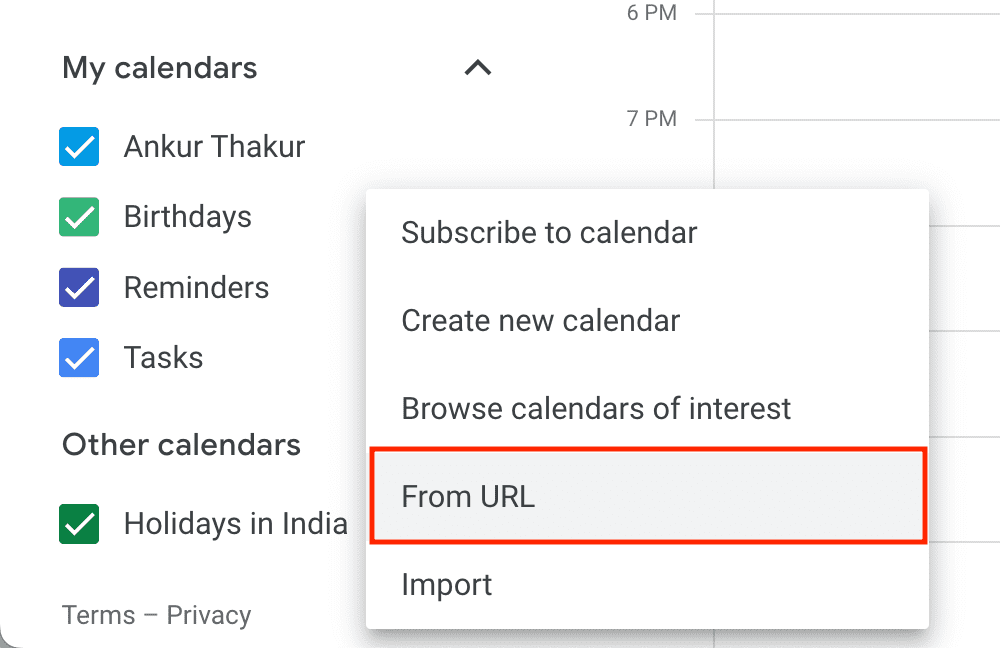
8) Paste the iPhone calendar link copied in step 4, and click Add calendar.
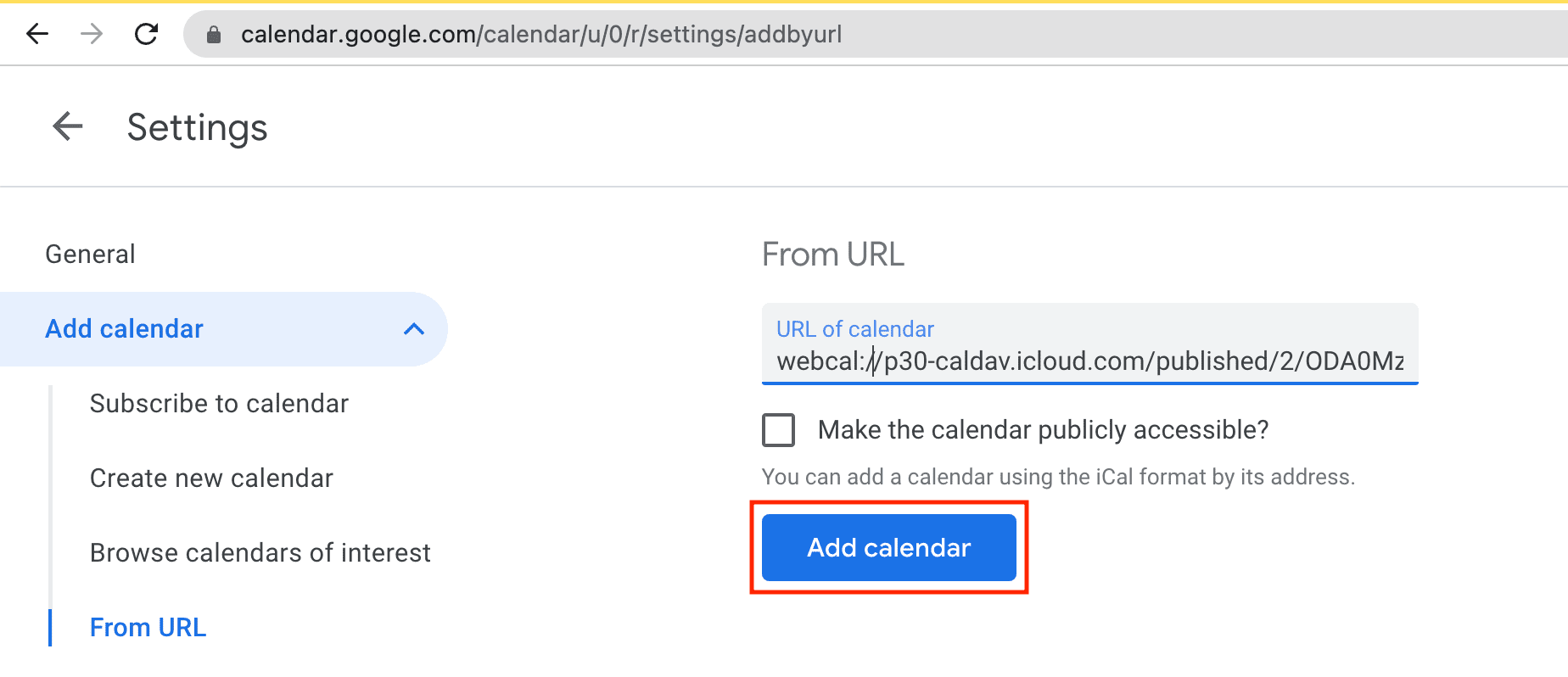
In about 24 hours or less, that chosen calendar will be added to your Google account and automatically appear on your Android phone in the built-in Calendar app. Repeat the above steps for your remaining iPhone calendars.
4. Turn off iMessage on your iPhone
Before taking the SIM card out of your iPhone and inserting it in your Android phone, turn off iMessage so that you continue to receive texts from iPhone owners. If you don’t disable iMessage, you may not receive SMS texts on your Android device send to that phone number.
5. View your iPhone notes on Android
If your notes sync with iCloud, follow these steps to access them:
- Visit iCloud.com in a browser on Android and log in with your Apple Account.
- Tap Notes to see your iPhone notes.
If your notes sync with Google instead, follow the steps below to access them:
- Open the Gmail app on your Android phone.
- Tap the three horizontal lines in the top-left corner and select Notes.
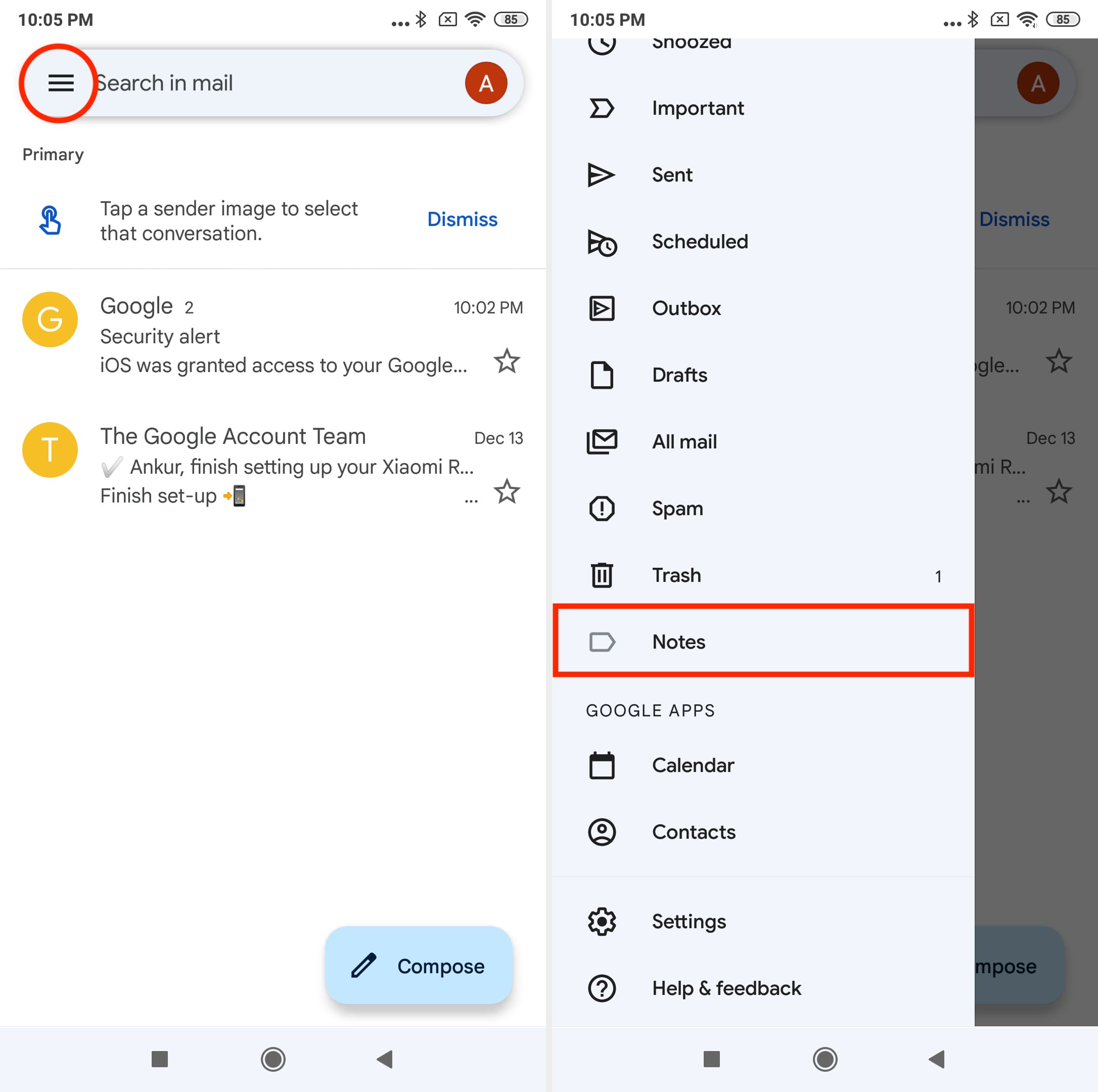
If you don’t see the Notes option, you don’t have any notes on Google.
For more, check out: The best ways to access your iPhone Notes on Windows PC
6. Get iCloud emails on Android
You can use your iCloud email in an Android email app like Edison Mail. Open the built-in Email app on your Android device, select the iCloud option, and log in with your Apple Account.
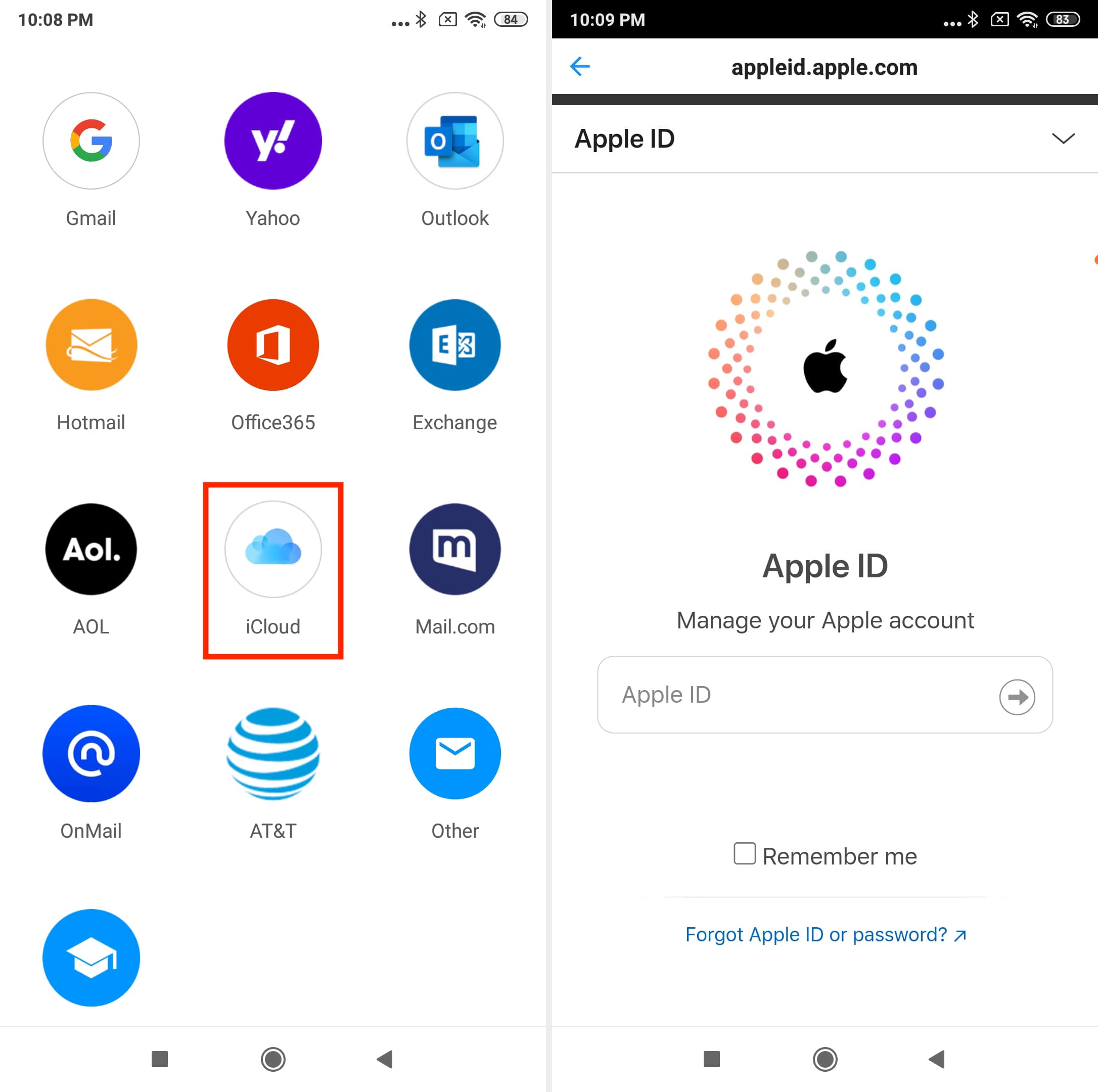
You will need to generate an app-specific password to use iCloud Mail in Gmail and other apps.
7. Get your iCloud Photos on Android
If all your pictures and videos are stored locally on your iPhone, use one of these methods to transfer them to your Android phone.
If your photos and videos are stored in iCloud, however, use an automatic official tool to transfer them from iCloud to Google Photos.
Both methods are easy.
8. Access your iCloud Drive files on Android
Follow these steps on your Mac, PC, or Android phone to download any files you’ve stored in your iCloud Drive. Note: If you have many files stored in iCloud, it’s easier to first download them on a computer so you can more easily transfer them to Android.
- Visit iCloud.com in a web browser and sign in with your Apple Account email and password.
- Choose iCloud Drive.
- Select the files inside a folder and click the download arrow icon.

Also see: How to share iCloud Drive files and folders from iPhone, iPad, Mac, and web
9. About accessing iPhone reminders on Android
You were able to access your iPhone reminders on Android by logging in to iCloud.com in a web browser like Chrome and selecting the Reminders option, but this no longer seems to work. However, you can access your reminders in a browser on your computer.
10. Transfer your Safari bookmarks to Chrome or Firefox
If you use Chrome on your iPhone, log in with the same Google Account on your Android phone. The pre-installed Chrome browser should transfer all your saved bookmarks, passwords, history, etc. This is true for other browsers like Firefox, as long as you sign in with the same account to Firefox on Android as on your iPhone.
Safari users will need to export their bookmarks and import them to Chrome or Firefox on a computer.
Note: You can also export your Safari passwords on a Mac and then import them to Chrome.
11. Download Apple Music on Android
If you’re subscribed to Apple Music, download the Apple Music app for Android and sign in with your Apple Account to access all your playlists, purchased songs, songs added to your library, and more.
12. Watch Apple TV on Android
Similar to Apple Music, you can install the official Apple TV app from Play Store to watch your favorite shows and movies on your Android device. You can also use a web browser on Android to access tv.apple.com using your Apple Account.
13. Android alternatives to iPhone apps and services
You won’t find some familiar iPhone apps and services on your Android phone, including FaceTime and iMessage, but Play Store has suitable alternatives.
- FaceTime alternatives for Android are Google Meet and WhatsApp.
- An Apple Mail alternative is Gmail, which comes pre-installed on Android.
- An alternative to AirDrop on Android is Quick Share/Nearby Share, which lets you wirelessly transfer files from one Android phone to another.
- A good Notes app alternative on Android is Google Keep.
- Alternatives to Apple’s Keynote, Pages, and Numbers apps on Android are Google Workspace apps like Docs, Sheets, and Slides, or the ever-popular Microsoft Office. You can also try third-party apps like WPS Office.
- Some of the Android alternatives to iMessage include WhatsApp, Telegram, Signal, and even the built-in Google Messages app with RCS.
These tips should help facilitate a smooth transition from iOS to Android. Once you’ve switched, do these 15 things before selling or giving away your iPhone.
On a related note: