Learn how to set your iPhone to play music every morning, evening, or any other time you choose, as well as route audio playback to HomePod.
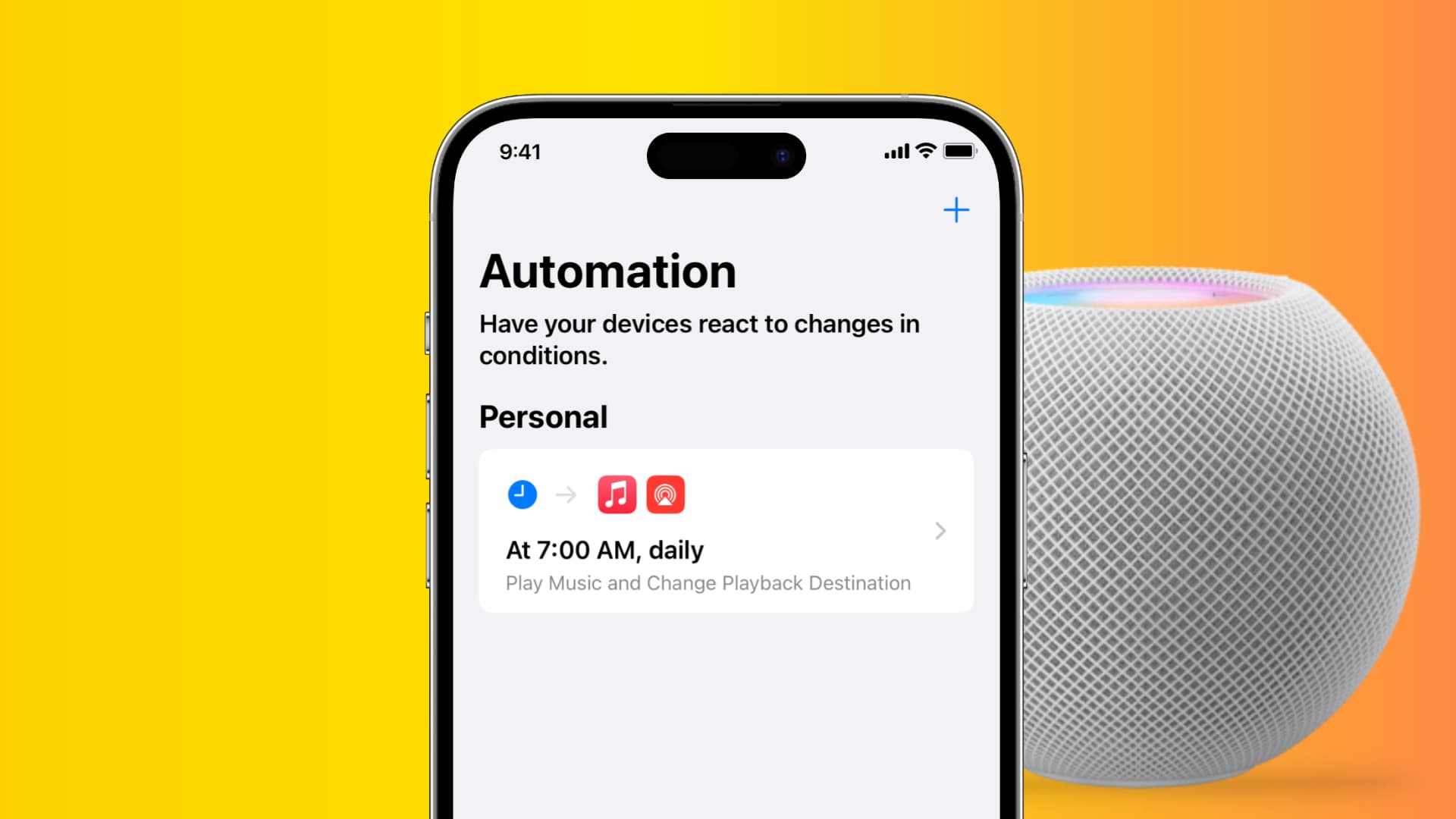
For that, you’ll create a simple task in the Shortcuts app that will start playing music through the iPhone’s built-in speaker or your HomePod. You can then automate it to run at specific times.
Note: Make sure your HomePod is powered on so that it appears as an option when building your automation.
Schedule music playback on iPhone or HomePod
1) Open the Shortcuts app, select the Shortcuts tab, and tap the plus button in the top-right corner to create a new shortcut.
2) Tap Play Music. If you don’t see this option, type “Play Music” into the search field to find this action and add it to your shortcut.

3) The action plays a random song from your music library. If you have something specific in mind, tap the “Music” placeholder text and then choose Library. From here, select Playlists, Artists, or another option, then hit the tiny plus button at the top to select a playlist. To select a song, tap the plus button next to a track. I’ve configured this action to play my Morning playlist.

4) Using the search field, find and add the Change Playback Destination action to the shortcut you’re building.

5) If you’d like the shortcut to play music through another device like your HomePod instead of the built-in speaker, tap “iPhone” next to “Set playback destination to” and pick your HomePod.

6) Tap the name of the shortcut at the top to give it a custom name, then choose Done to finish building the shortcut.
7) Now select the Automation tab and choose New Automation or hit the plus button.

8) Select the Time of Day as your condition. You can also go with the Alarm option if you want to automatically play music when you turn off your morning alarm.
9) Choose a custom time to run your shortcut and set it to repeat daily, weekly, or monthly. Select Run immediately so that your automation runs without confirmation. With everything configured to your liking, tap Next from the top right.

10) Look under the My Shortcuts section and tap the shortcut you’ve just built to run it.

That’s it, your iPhone or HomePod will automatically play music at the designated time!
Do more with iPhone automation: