Learn how to use Hot Corners, a feature that allows you to trigger specific actions quickly by moving your cursor to any of the four corners of your Mac’s display.
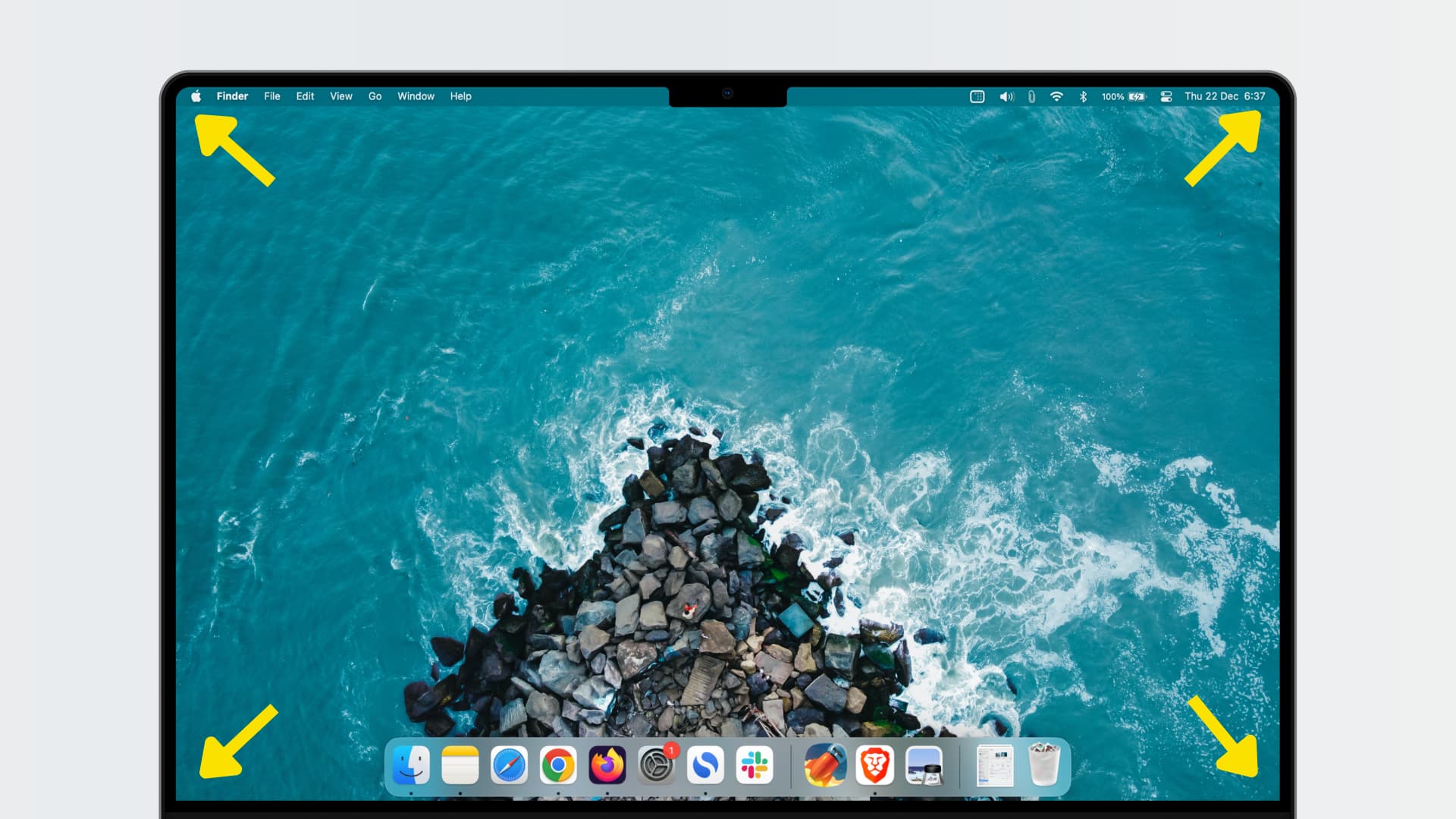
Why set Hot Corners on Mac?
Keyboard shortcuts are awesome, and Quick Actions are useful. But Hot Corners are some of the most valuable tools for using a Mac efficiently. They speed up your workflow significantly and increase productivity.
You can configure all four corners to trigger specific actions when you drag the mouse or trackpad pointer to them. This macOS feature is called Hot Corners, and it’s actually one of the first things I do after setting up my Mac.
Yes, you can get things done without them, but there’s much more friction when you don’t. Hot Corners let me lock my Mac’s screen, put it to sleep, see all windows of an open application, and enter Mission Control. You can also set them to perform other actions that work better for you.
Set up Hot Corners on Mac
- Open System Settings and select Desktop & Dock from the left sidebar.
- Click Hot Corners from the bottom right.
- Click the first corner and choose an action.
- Similarly, select different actions for the other three corners or leave them empty.
- Finally, click Done to save the changes.
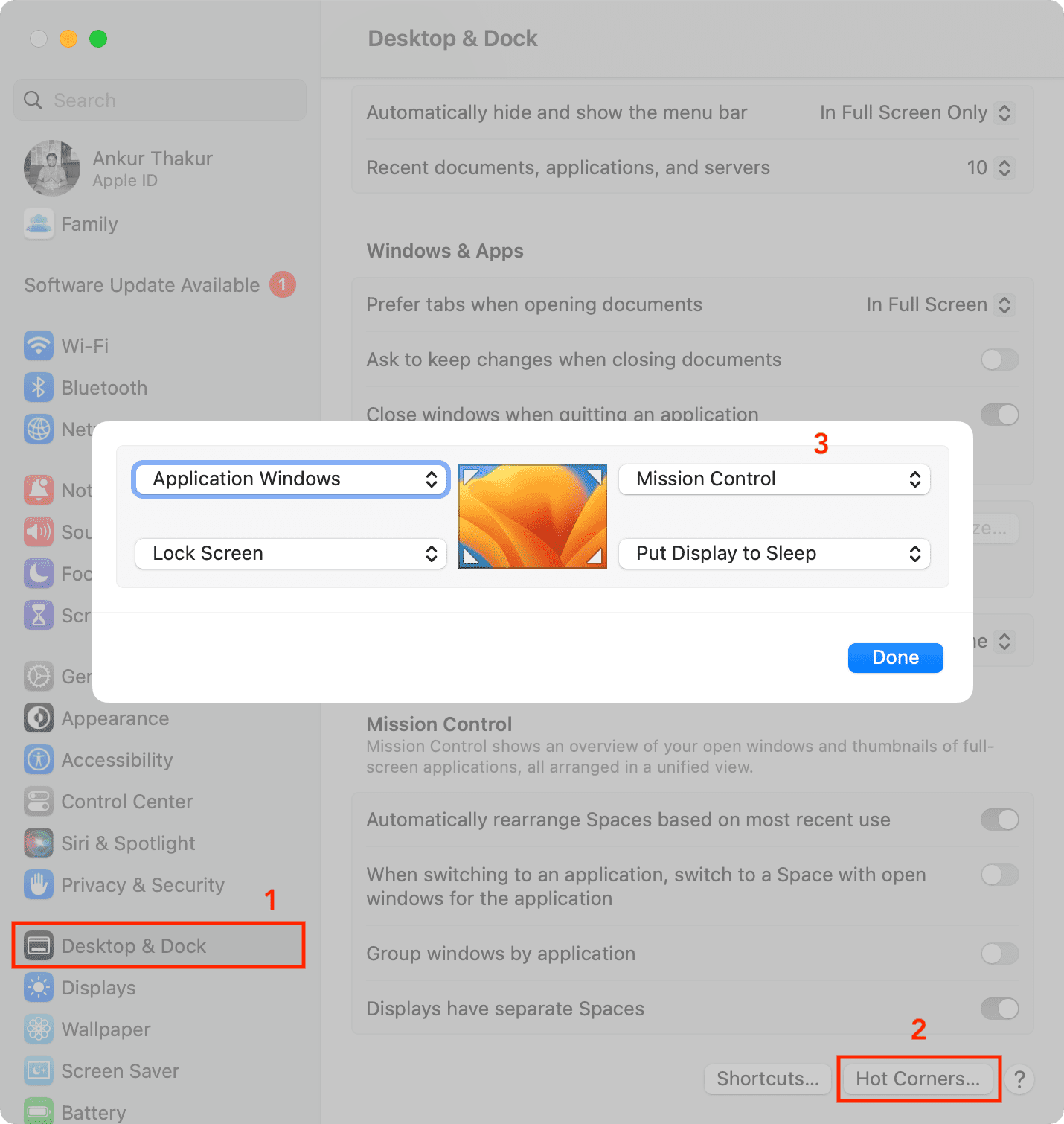
The above steps are for macOS Ventura and later. If your Mac is running macOS Monterey or earlier, go to System Preferences > Mission Control > Hot Corners.
Actions available for Hot Corners
The following commands are available to assign to any Hot Corner:
- Mission Control
- Application Windows
- Desktop
- Notification Center
- Launchpad
- Quick Note
- Start Screen Saver
- Disable Screen Saver
- Put Display to Sleep
- Lock Screen
Using Hot Corners
From now on, whenever you move the mouse pointer to one of the corners, it will trigger the assigned action. For example, when I move the pointer to the lower-left corner of my Mac’s screen, it locks the computer instantly.
Hot Corners when using iPad as Mac’s secondary display or sharing keyboard and mouse
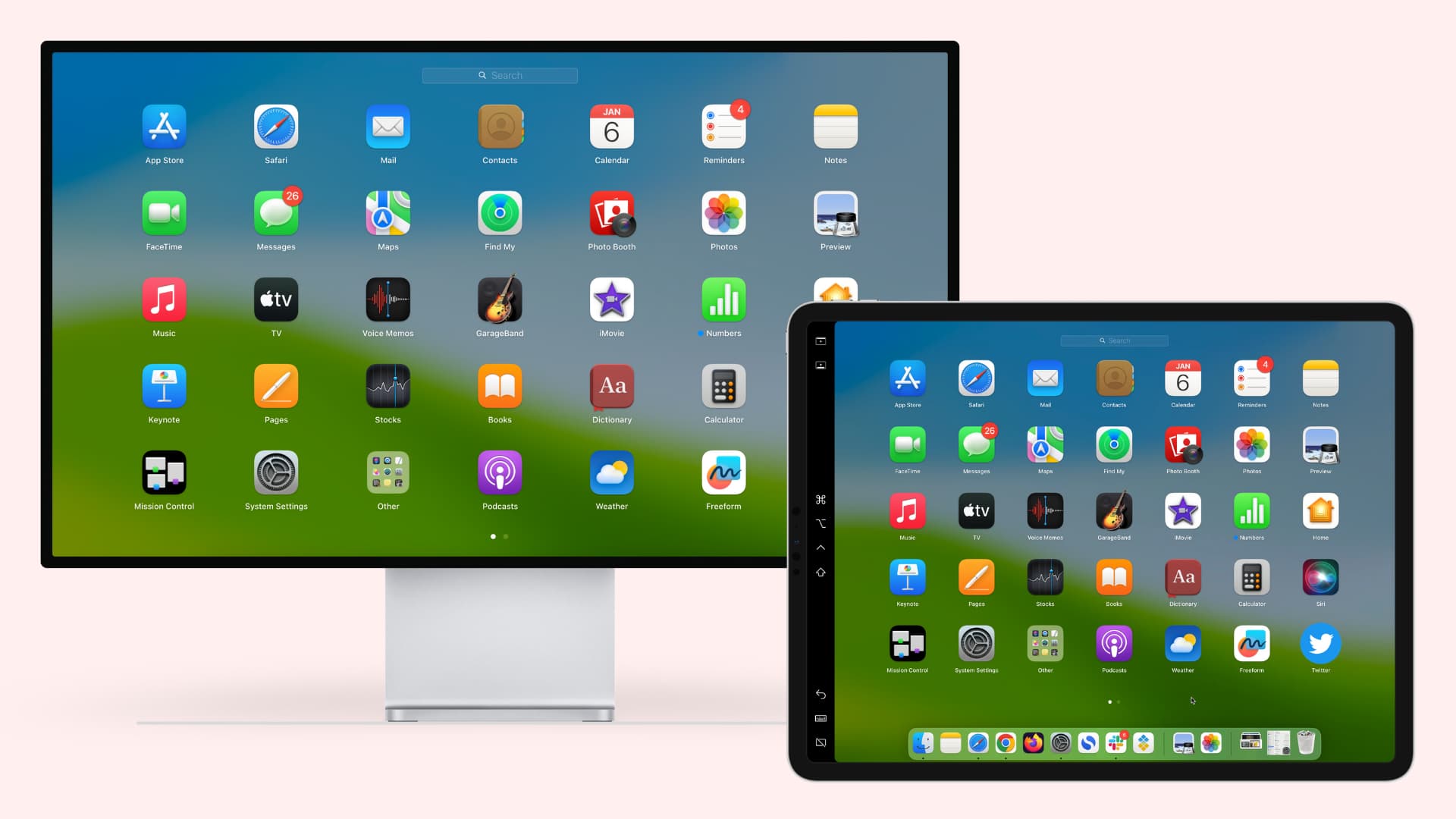
You can use your iPad as a secondary display for your Mac.
Additionally, you can share your Mac’s mouse or trackpad with your iPad, even when you are not using the iPad as your Mac’s additional display.
In both of these setups, moving the mouse pointer to one side of your Mac’s screen will automatically make it jump onto your iPad’s screen. So, if you use your iPad as a secondary display for your Mac or share your Mac’s mouse, trackpad, and keyboard with the iPad, Hot Corners on that side might not work. You can tell macOS which side the iPad is on by clicking the Arrange button in Display settings and dragging the iPad screen to the left or right.
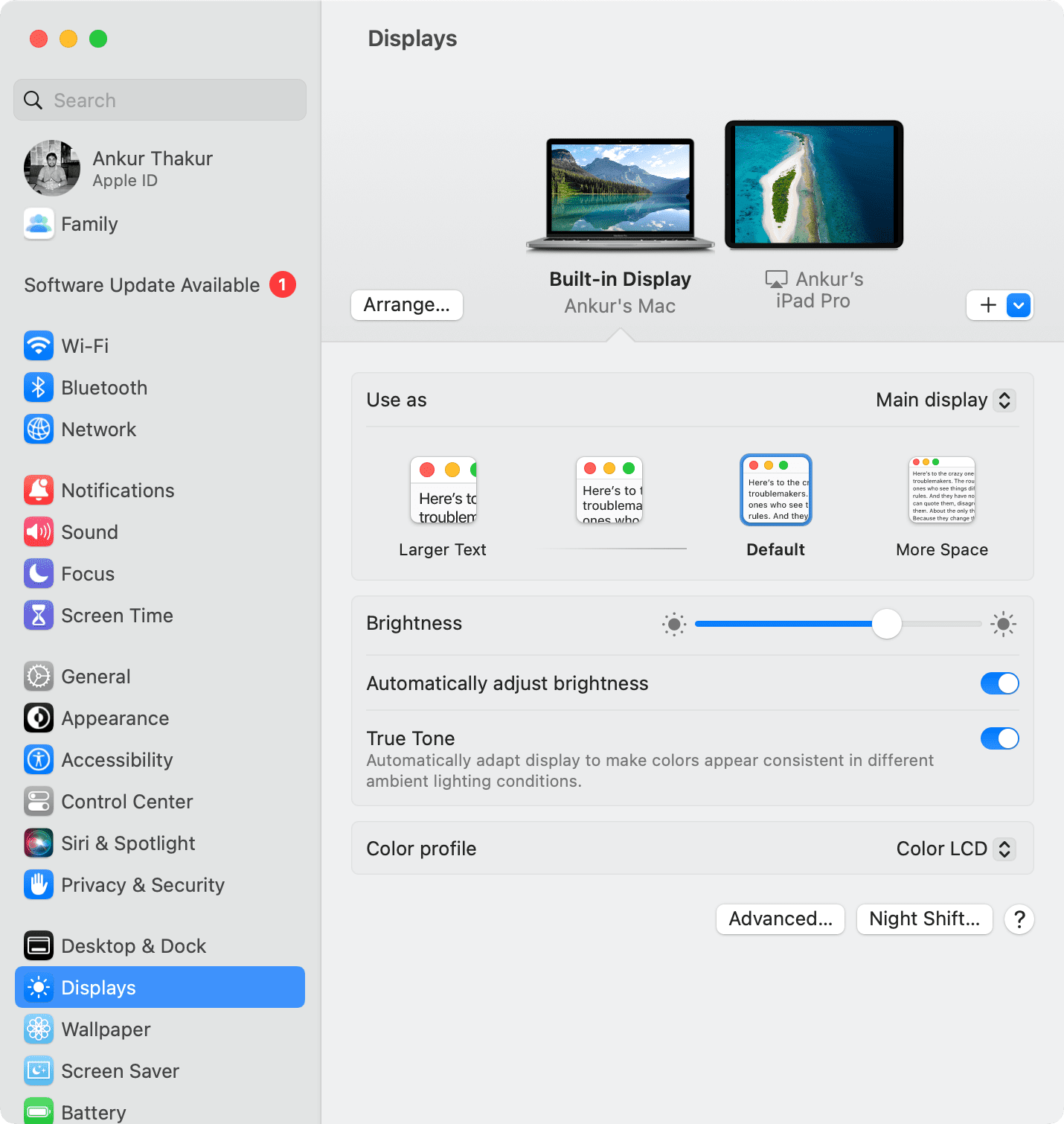
This fact may also be true for other (non-iPad) monitors attached to your Mac.
Also, be sure to check out: