Learn how to delete individual digits in the iPhone and iPad Calculator app without clearing the entire entry.
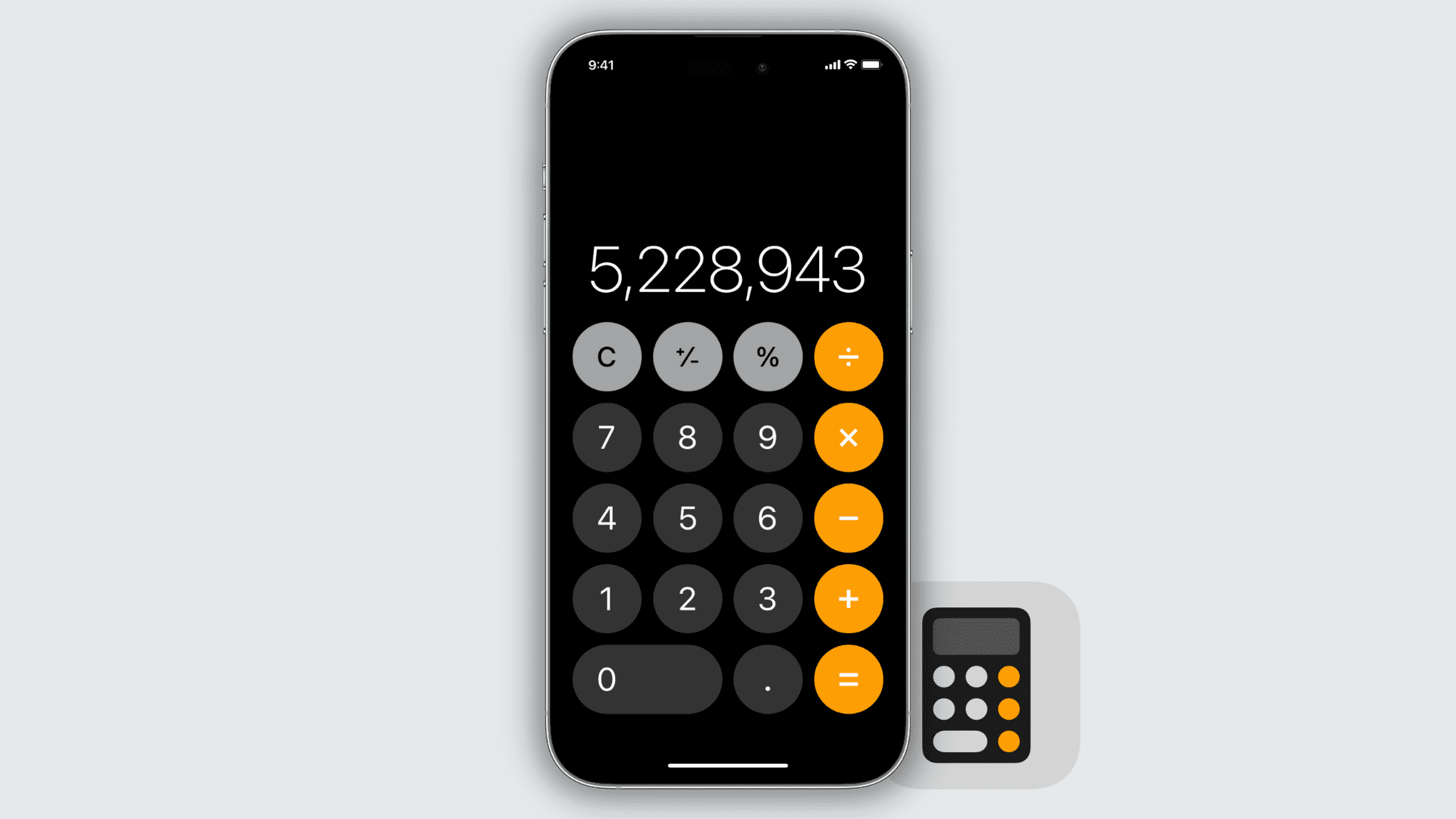
On iPhone and iPad running iOS 18 and later
The stock Calculator app on the latest version of iOS and iPadOS finally has a dedicated delete button. Just tap the button represented by a left-facing arrow with an x inside to delete the numbers one at a time. If you touch and hold this button, it will clear everything in one go.

Note that once you press the equal (=) key to get the results, the button will change to the AC (All Clear) button, which will reset the calculator and clear all entries for new calculations.
If your iPhone is on an older version of iOS
We’ve come across some pretty cool tricks in iOS over the years, like the six hidden buttons on the iPad’s split keyboard, the long-hold action in the Mail app that brings up your last draft, and photo websites.
And if your device is not on the latest version of iOS, we’ve got another neat tidbit to share with you involving the stock Calculator application.
Open the Calculator app on your iPhone or iPod touch, and enter several numbers. It doesn’t matter what the numbers are; just make sure you do more than 1 or 2 for the purpose of this demonstration. Then, try to delete them.
Most users will tap the ‘Clear’ button (C), effectively deleting all numbers at once. Unfortunately, this means that you’d have to start all over even if you only messed up a single digit in your equation.
But there is a way to delete each digit one by one that not everyone knows about it. Simply swipe from left to right in the middle of the box at the top where the numbers are, and the app will remove the last digit entered. Swiping right to left does the same.
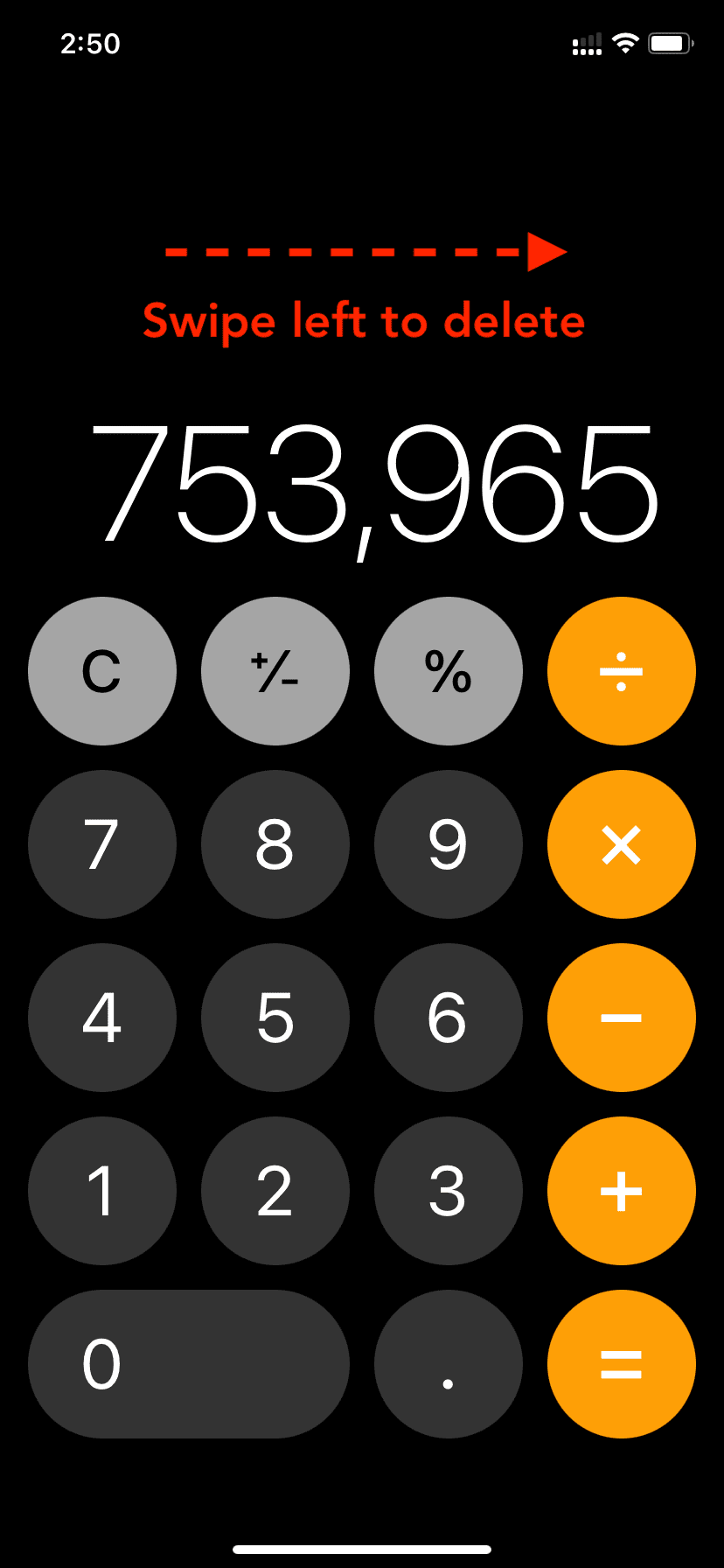
Bonus tip: Rotate your iPhone in landscape mode or click the green expand button of Mac’s Calculator app, and it will show the scientific calculator with additional options. If your iPhone is on iOS 18 or later, you can also touch and hold the calculator button from the bottom left and pick Scientific to use the scientific calculator even in portrait orientation.
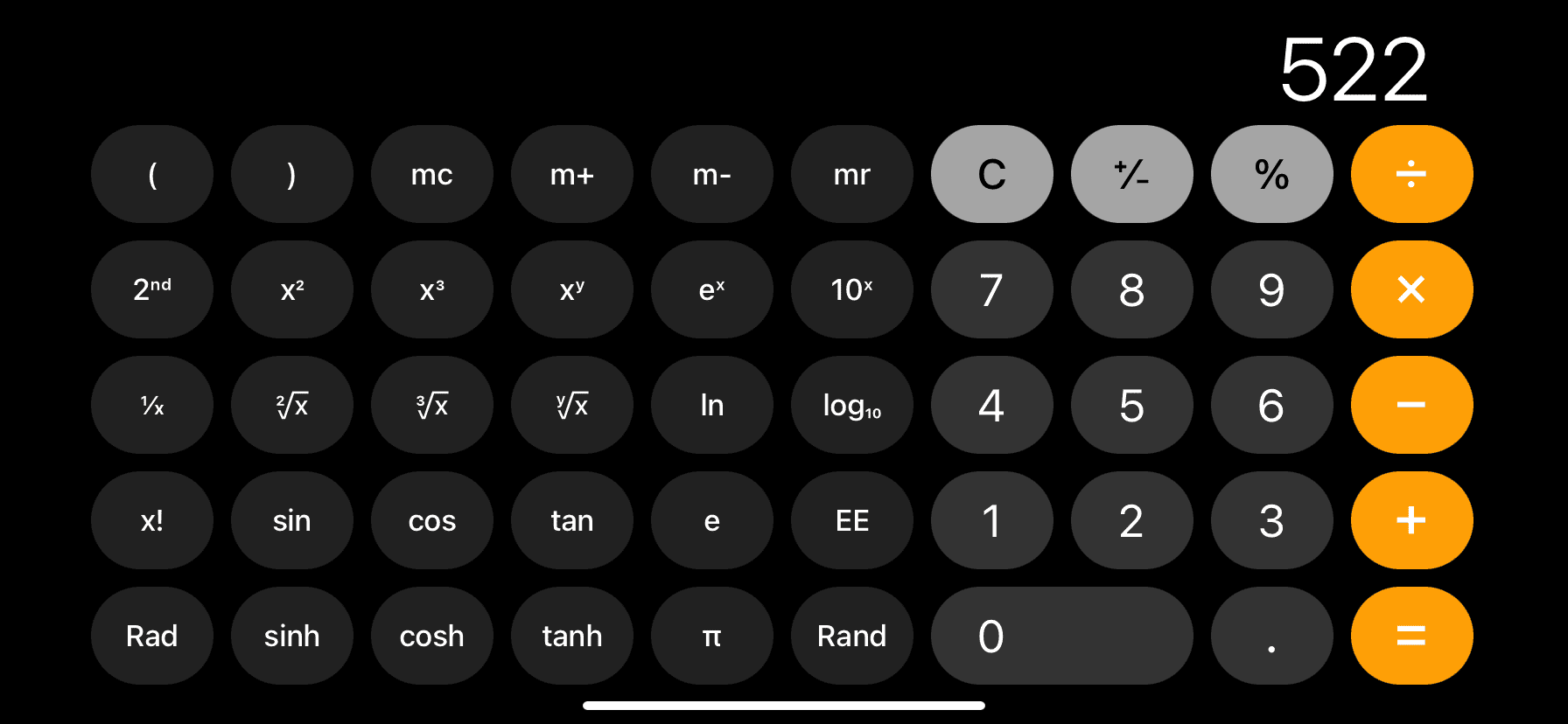
On a related note: