Learn how to set your iPhone to automatically send a pre-written SMS or iMessage to a specific person every day.
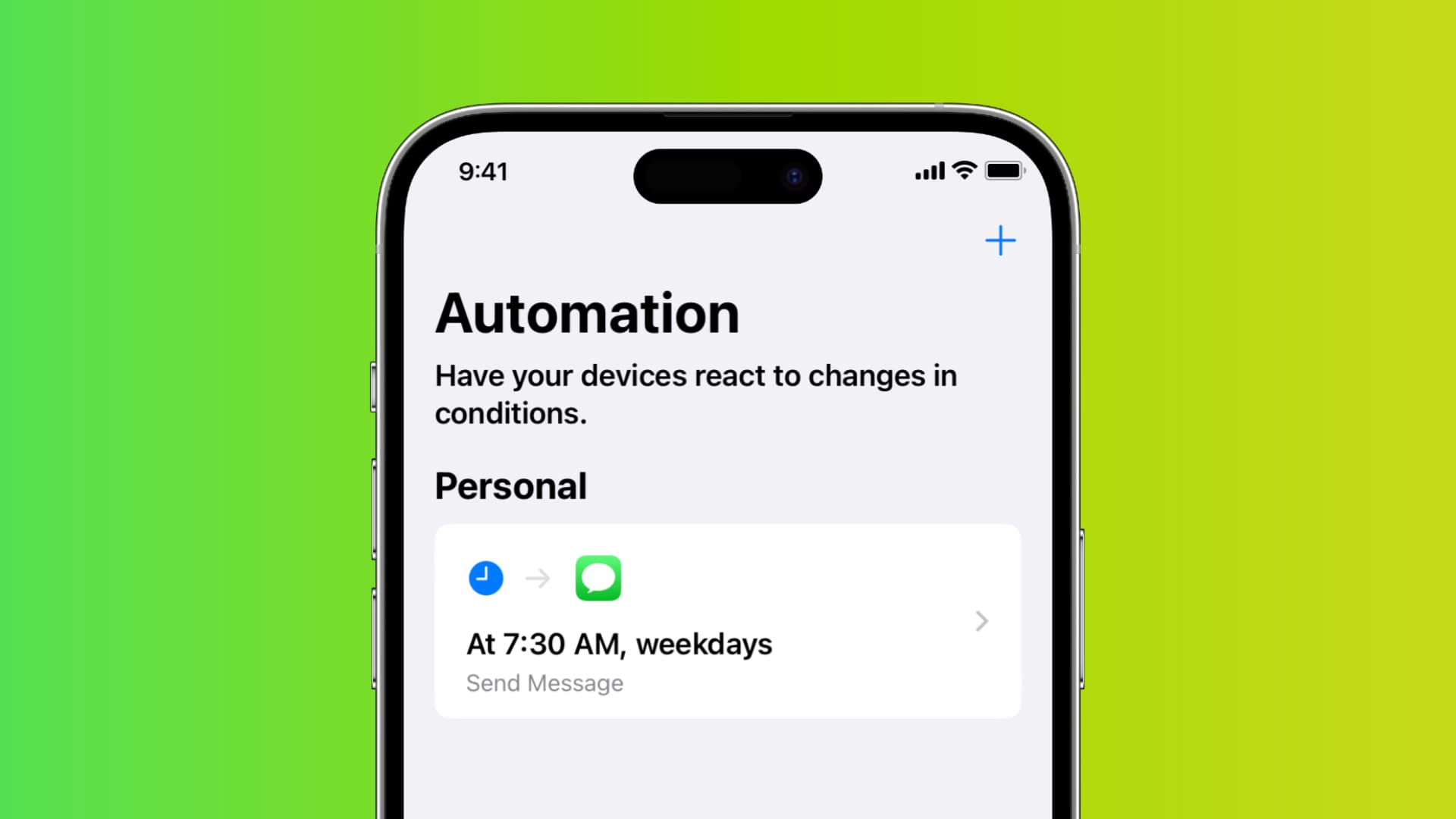
iOS 18 and later has a built-in message scheduling feature, but it doesn’t support repeating messages. To automatically send a message every day or on weekdays, you’ll need to use the Shortcuts app.
Why do this
You can set your iPhone to automatically send a pre-written message every day to a specific person or group by using iOS automation.
- You can use this to automatically send a Good Night or Good Morning text to your girlfriend or long-distance partner at a fixed time of the day, when you stop your morning alarm, or when you go to sleep.
- Your iPhone can automatically text your parent or partner once you reach a specific place, such as the office or gym.
- You can set your iPhone to automatically message a family member when you leave your office.
The possibilities are endless, and you can set them up in step 3 below.
Automatically send messages from your iPhone
1) Open the built-in Apple Shortcuts app and select Automation.
2) Tap Create Personal Automation. If you already have an automation, hit the plus button (+) in the top right corner.
3) Now, pick a condition. For instance:
- Select Time of Day if you want to message someone a fixed text every day at a particular time.
- Pick Alarm if you want the automatic message to be sent when you wake up.
- Go with Sleep if you want to message when it’s time for bed.
- Or, choose the Arrive option if you want to inform your family when you reach your office. And so on…
I’m going with the Time of Day option, and the steps below are based on this. If you select a different option, make sure to follow along accordingly.

4) Now, set the time you want the message to be sent. You can also choose a repeat schedule and exclude days, like the weekend.
Important: Regardless of what condition you selected in Step 3, make sure to tap Run Immediately so this automation can run without your confirmation and then hit Next.
5) Select the Send Message action.

6) Tap the “Message” placeholder text and enter what you want your text to say. I’m going with, Hey ❤️, Good Morning.

7) Select Recipients, then tap the plus button (+) and pick a contact. Make sure to choose the right phone number or the person’s iMessage email address. Aside from the plus button, you can also search for the person you want to message. Once the person is added, tap Done.

Note: You can add more than one person to make it a group text. In my test, I found that it’s best to avoid adding SMS and iMessage contacts together.
8) Finally, tap Done to finish building this automation.

You’ve successfully set up your iPhone to send a pre-written text to a specific person at a set time every day. Additionally, your phone is now configured to run this automation without requiring any input from you. When the selected time arrives, your iPhone will automatically send the message you’ve defined to the chosen recipient.
Similarly, if you choose the alarm or location condition (step 3 above), your iPhone will send the message when you turn off your morning alarm or reach the specific location.
Master automation on iPhone: