Learn how to enable silent mode or vibrate-only mode on your iPhone, even if the physical Ring/Silent switch or the Action button on the side of your device is broken or unresponsive.
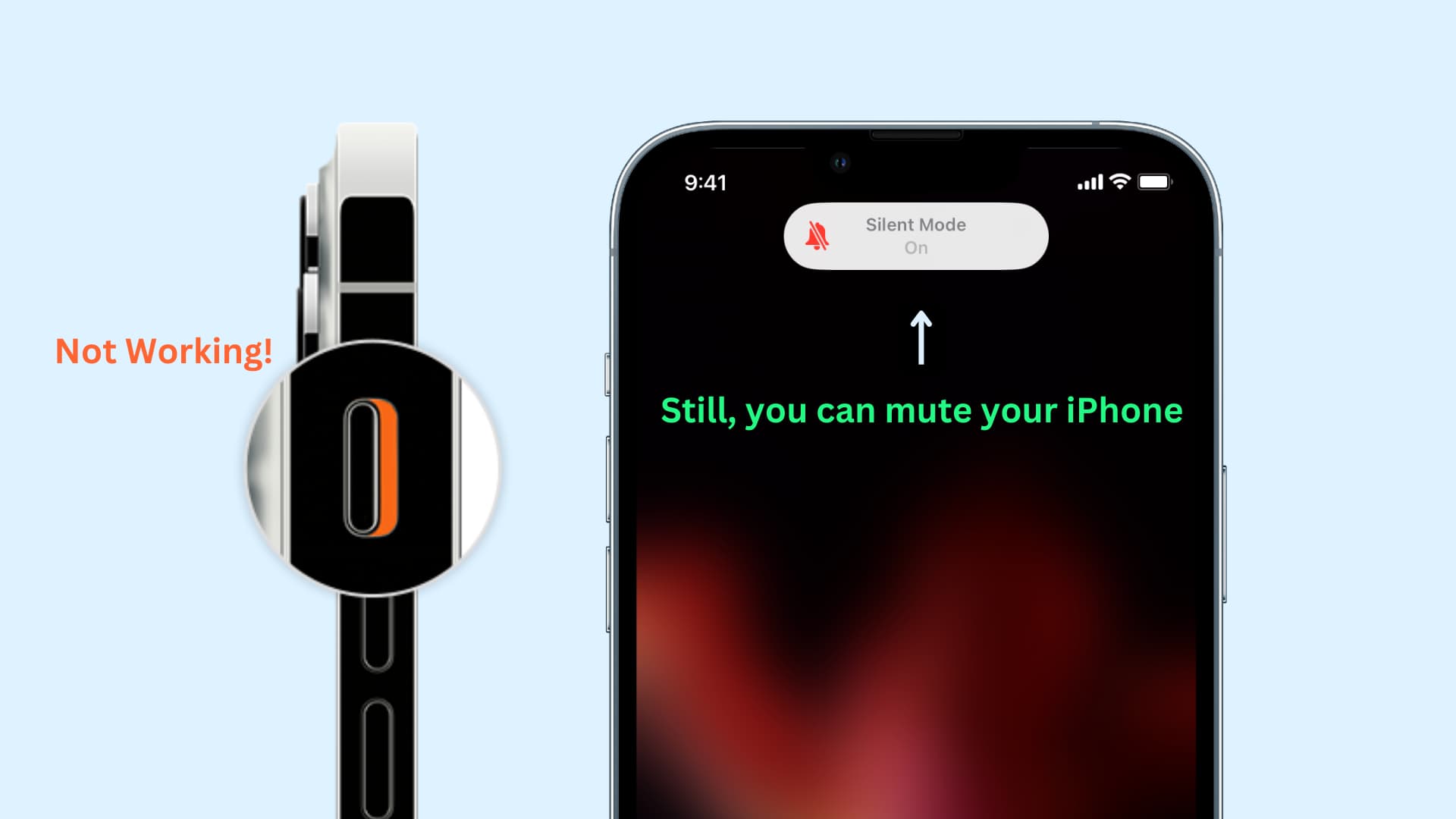
The Ring/Silent switch (image above) is available on the iPhone 15, 15 Plus, and earlier models. However, that switch was replaced by the Action button on iPhone 15 Pro, 15 Pro Max, and the entire iPhone 16 line-up. If these physical switches are broken, you can use software features to activate mute or silent mode on your iPhone.
- For iPhone 15 Pro, 15 Pro Max, and iPhone 16 series
If the Action button on your iPhone isn’t working, you can turn on silent mode via Control Center or by going to the Settings app > Sounds & Haptics > Silent Mode. When your iPhone is in Silent mode, you’ll see a crossed-out bell icon at the top of the screen, but you have the option to hide it.

On iPhones with the Ring/Silent switch
- For iPhone 15, 15 Plus, iPhone 14, and older
AssistiveTouch is an accessibility feature that places a floating button on your iPhone screen. Tapping this virtual button gives you access to many useful features and controls such as silencing/muting your phone, taking screenshots, opening Control Center, invoking Siri, entering the App Switcher, and restarting your iPhone.
Follow these steps to quickly put your iPhone in mute, silent, or vibration mode without using the physical Ring/Silent switch:
- Open the Settings app and tap Accessibility.
- Tap Touch and select AssistiveTouch on the next screen.
- Enable the switch for AssistiveTouch. You’ll now see a gray translucent button on your iPhone screen.
- Tap the floating button > Device > Mute to turn on silent mode on your iPhone.
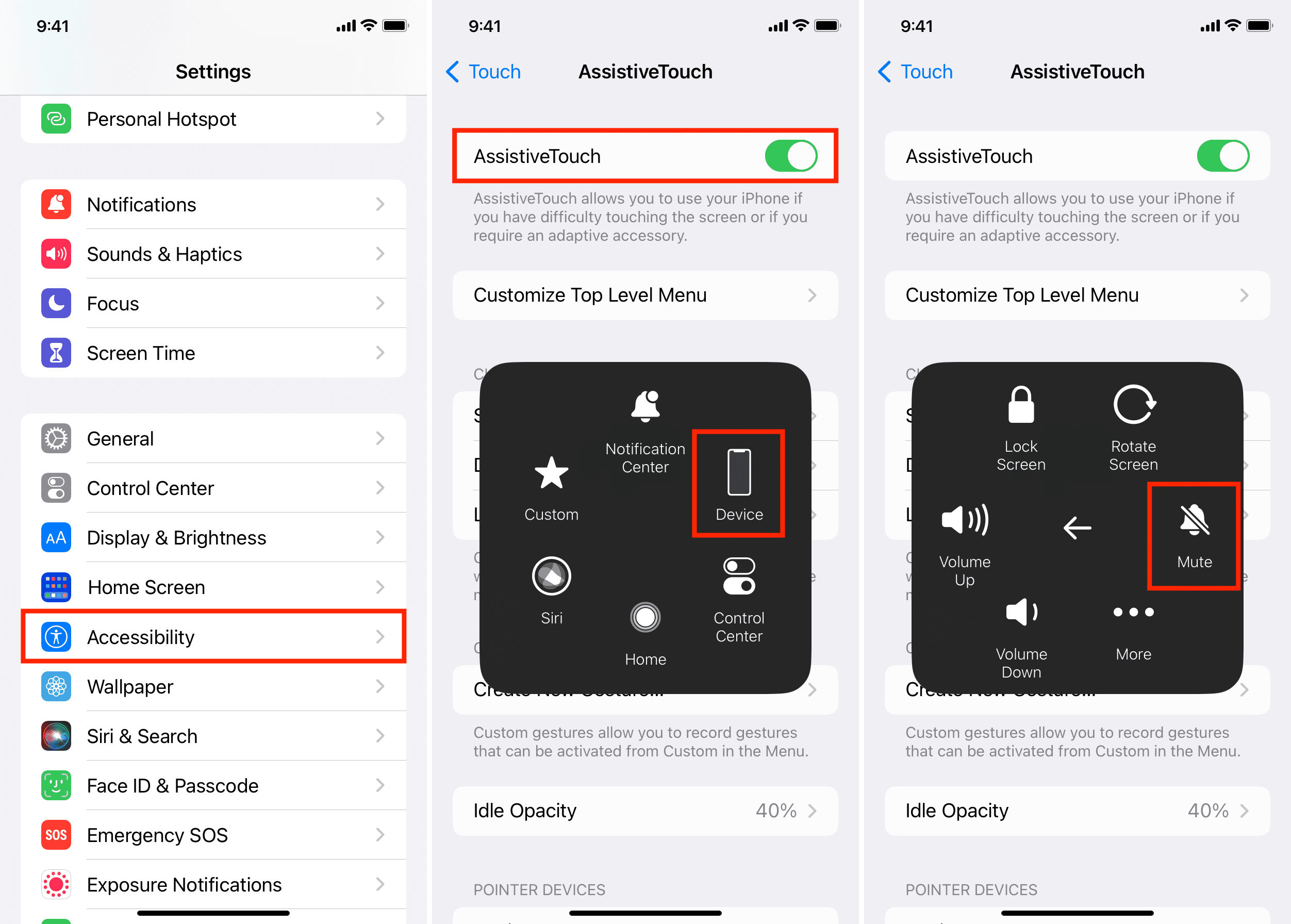
Note: You won’t see the “Mute” option in AssistiveTouch on iPhones with the Action button.
Make it quicker
As you can see in step 4 above, it will take you three taps to put your iPhone into Silent mode. If you don’t do this very often, that’s probably fine, but if you want to accelerate this process, you can enable silent mode with a double-tap or even a single tap!
Enable silent mode in two taps
- Go to the Settings app > Accessibility > Touch > AssistiveTouch.
- Tap Customize Top Level Menu and pick one of the six spots. You can also tap the plus button (+) to add up to two more new spots.
- Select Mute from the list of system actions and tap Done.
- From now on, you can tap the AssistiveTouch button and find the Mute switch on its first screen. So, now you can put your iPhone in silent mode with just two taps.
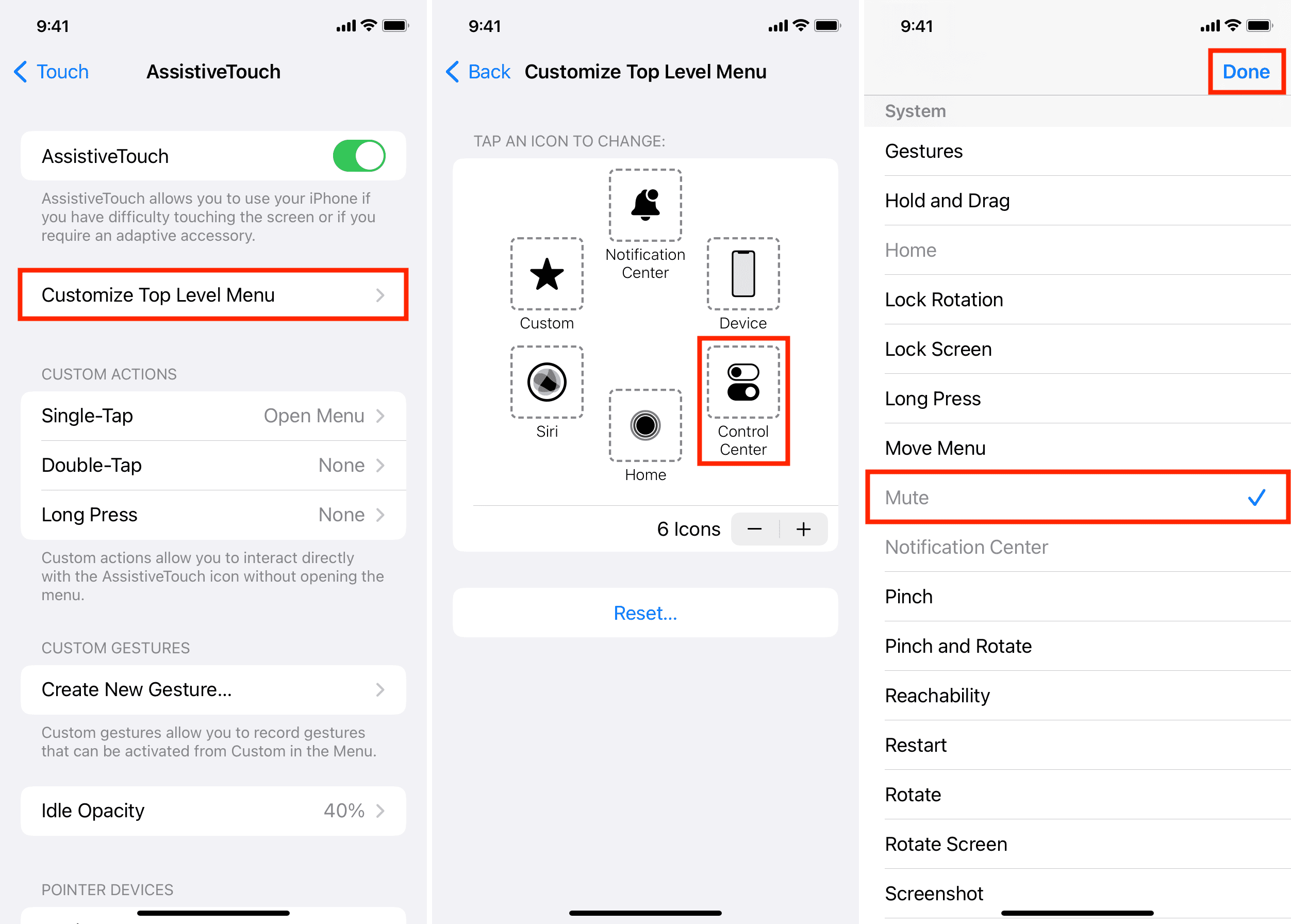
Enable silent mode with a single tap, double tap, or long press
- Make sure you’re in Settings > Accessibility > Touch > AssistiveTouch.
- Hit Single-Tap, and instead of Open Menu, set it to Mute. From now on, just tapping the AssistiveTouch button once will put your iPhone in vibration mode.
- Similarly, you can set the mute action to Double-Tap or Long Press.
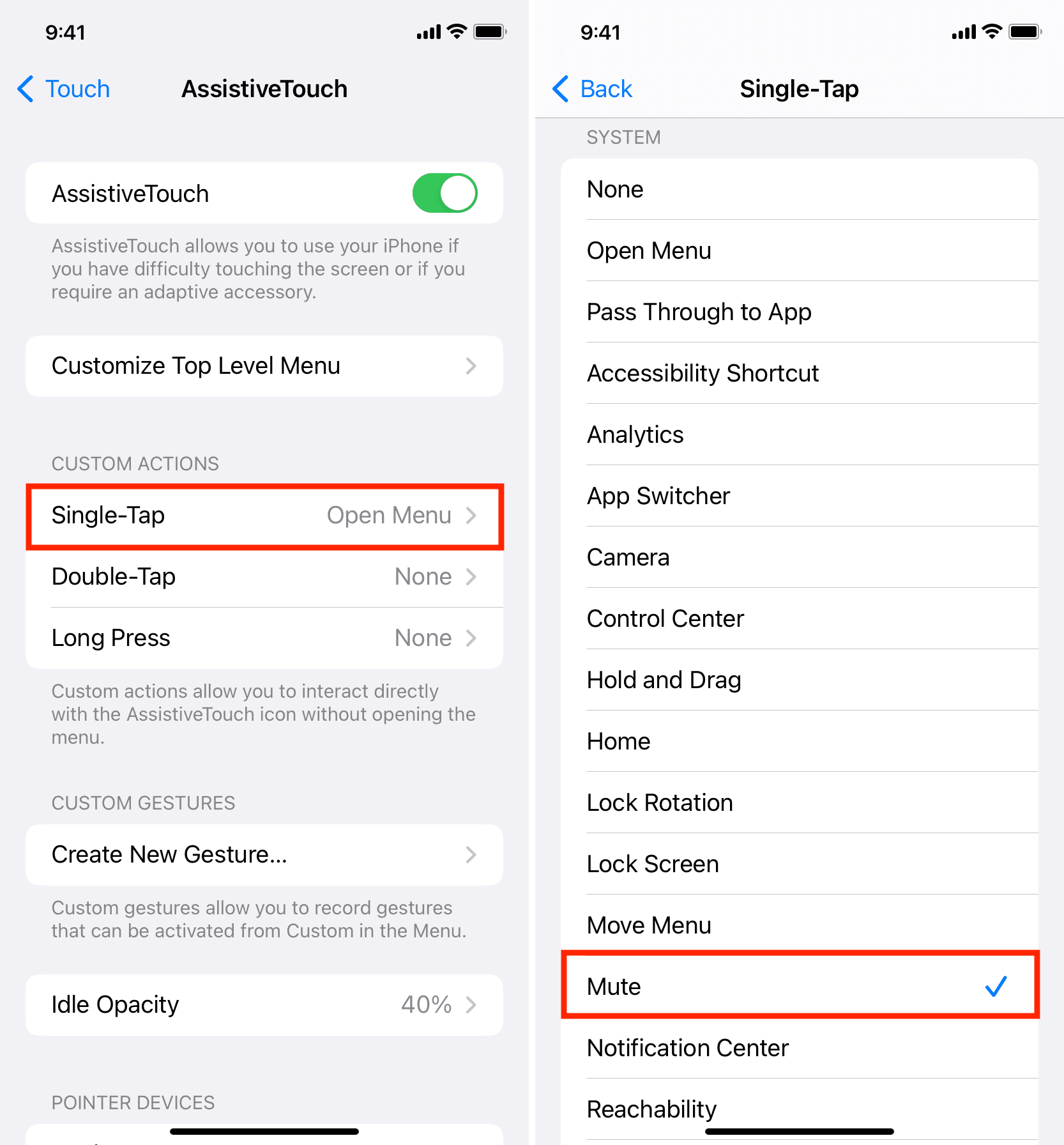
This is how you can put your iPhone to silent mode, mute mode, or vibration mode (whatever term you use) even when its physical switch has failed.
On a related note: