Learn how to block the ability to purchase content in apps on your or your kid’s iPhone, iPad, or Apple TV to avoid unwanted spending and bill shock.
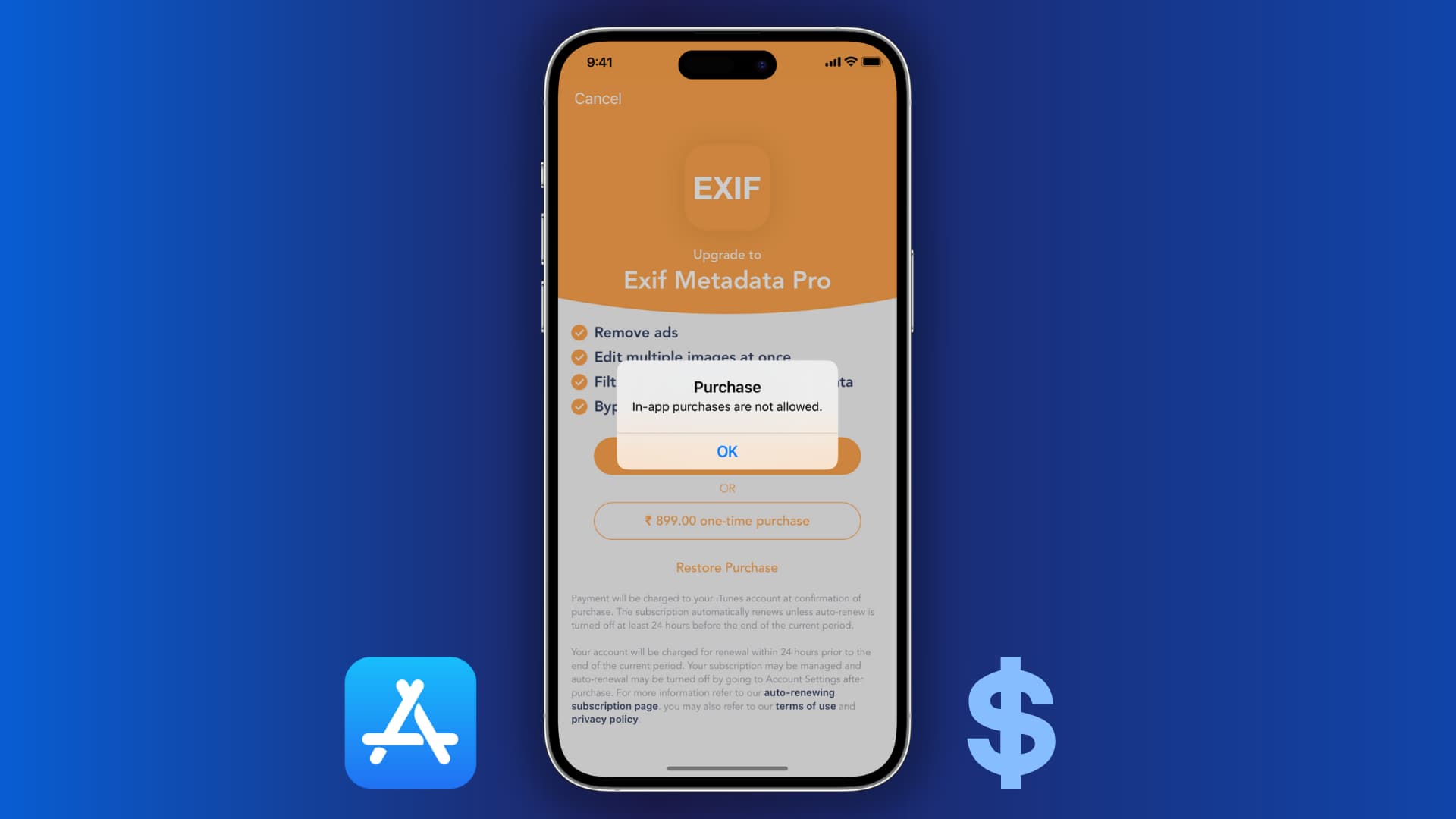
Why disable in-app purchases?
If your kids use your iPhone, iPad, or Apple TV, it may be a good idea to restrict In-App Purchase, Apple’s built-in feature, in order to ensure they cannot make accidental purchases—even if their fingerprint or Face ID is added to the device.
How to block in-app purchases on an iPhone or iPad
1) Open the Settings app on your iPhone or iPad, and choose Screen Time.
Tip: If the Screen Time Passcode is not set up, create one and be sure it’s different than your device passcode. You can safely share your device passcode with kids, but not your Screen Time passcode or else they’ll be able to allow in-app purchases.

2) Tap Content & Privacy Restrictions.
If blocking purchases for a kid’s device, tap their name under the Family heading and then choose Content & Privacy Restrictions. If you haven’t set up a Family Sharing circle, follow the steps below on your child’s device.
3) Turn on the switch for Content & Privacy Restrictions, then tap iTunes & App Store Purchases, and enter the Screen Time Passcode, if asked.

4) Hit In-app Purchases in the list of restrictions and set it to Don’t Allow.

You’ve now blocked all in-app transactions on that device. No one, including you, will be able to purchase subscriptions and other things in apps until you re-enable the In-App Purchase feature in your Screen Time settings. Attempting to buy something in an app will put up an error message, saying in-app purchases are not allowed.
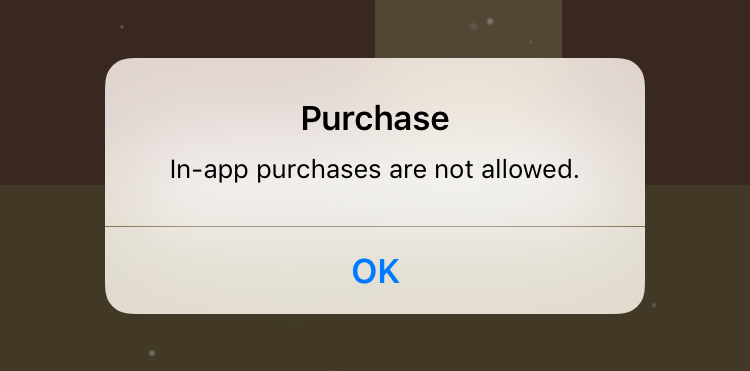
Block purchases, rentals, and in-app upgrades on an Apple TV
You can restrict the ability to purchase and rent movies and TV shows in the built-in iTunes Store and TV apps. Doing so will require a four-digit passcode when attempting to purchase or rent videos instead of your Apple Account password, as usual. Additionally, you can block all in-app purchases for Apple TV apps or games.
1) Open the Settings app on your Apple TV and go to General > Restrictions.

2) Select Restrictions to turn on the feature, then create a four-digit passcode and click OK.

3) Scroll to the iTunes Store heading and choose Restrict for the Purchase and Rental option. This setting applies to all App Store apps and games, content subscriptions, plus movie, TV show, and music purchases on iTunes Store.
4) Also set the In-App Purchases option to Block in order to disable all purchases in apps, including the built-in TV app.

What about blocking in-app purchases on a Mac?
You can’t block in-app purchases on your Mac. However, you can leverage the Screen Time restrictions to temporarily turn off in app-purchases on any device in your Family Sharing circle, including your and your kid’s iPhones and iPads.
1) Open System Settings or System Preferences.
2) Select Screen Time and make sure the option is turned on. Next, select your kid in the Family Member section at the top to adjust restrictions for their device.

3) Go to Content & Privacy and switch it on.
4) Click Store Restrictions.
5) Turn off the switch for Allow In-app Purchases and click Done.
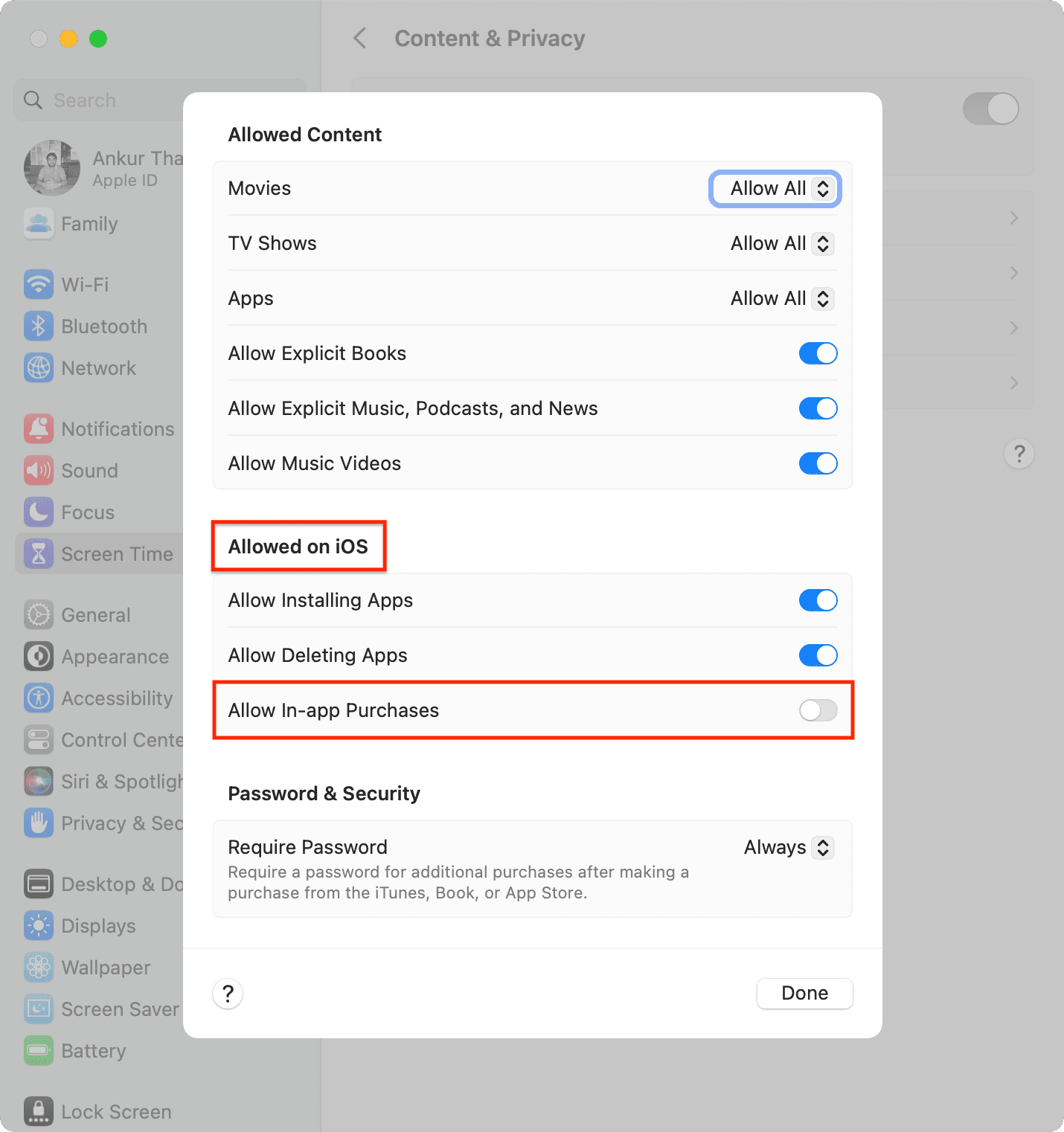
On a related note: