Learn how to delete Apple Music songs downloaded on your iPhone, iPad, or Mac for offline listening, as well as remove them from your library.
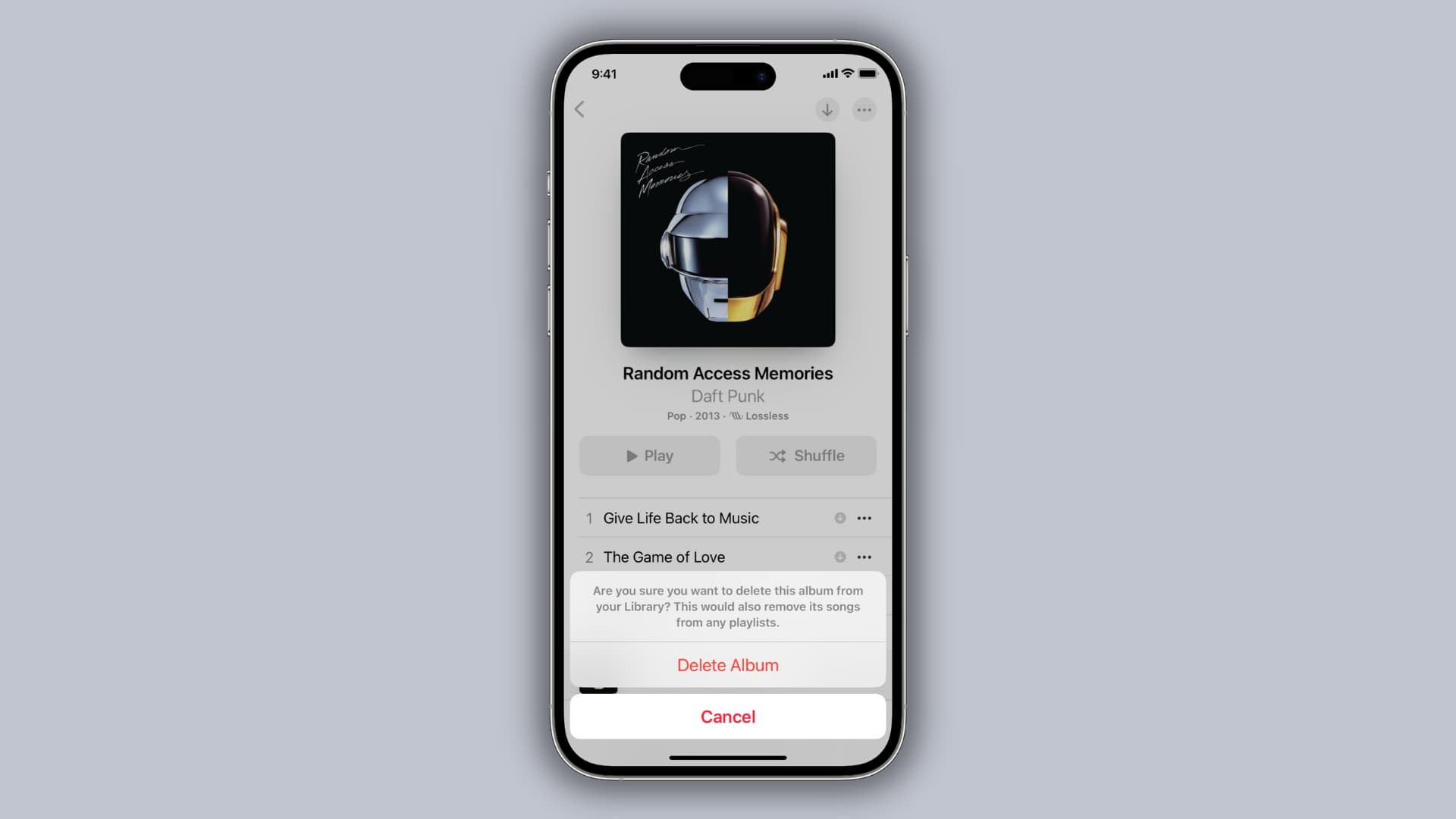
Deleting music downloads vs. removing songs from the library
You can add any Apple Music song or playlist you fancy to your library in the Music app so that you can get to it faster later. To do so, tap the three-dotted icon next to a song in the Music app on your iPhone, iPad, or Mac and choose the Add to Library option from the menu. Alternatively, hit the + (plus) button next to a song.
A shortcut to the song is added to your library in the Music app and linked to your Apple Account. It will also appear on your other devices using the same Apple Account that have the Sync Library option turned on in their music settings.
You can download any song to your device for offline listening, when without Wi-Fi or cellular data, as long as it’s already in your library. Don’t worry, you can delete downloaded songs to free up storage space on your iPhone, as well as remove any songs you no longer want to listen to from your library in order to unclutter it.
We’ll show you how to do both.
Deleting music downloads and removing songs from your library
Removing a track from the library removes it from all your other devices that use the same Apple Account for Apple Music. Contrast this with deleting a downloaded song, which only deletes an offline copy stored on that particular device.
On iPhone or iPad
- Open the Music app and tap Library.
- Tap Songs to browse your library by songs or go to the Downloaded section if you’d like to see only the music downloaded to this device for offline listening.
- Touch and hold over a song or tap the three-dotted icon next to its name.
- If the song is not downloaded for offline listening, you’ll see the Delete from Library option. Hitting it unlinks the song from your music library. Otherwise, tap Remove, then select Remove Download to get rid of the local file and free up some storage space or Delete from Library to unlink the song from your library, which will automatically delete its offline copy from the device.
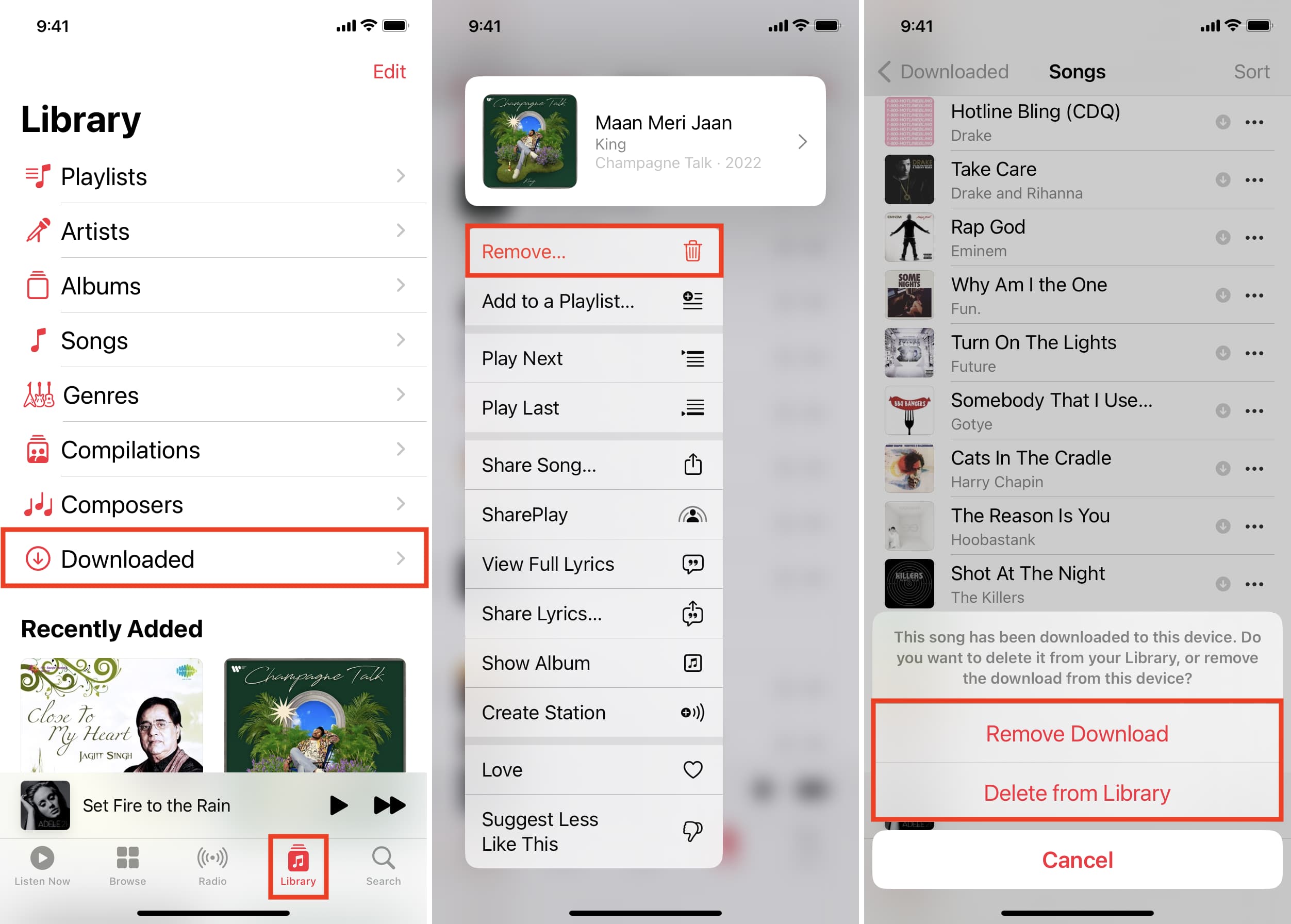
You can also touch and hold an album, artist, or playlist to access the same options.
Note:
- Remove Download is a per-device option which only deletes a downloaded song from that specific device.
- Delete from Library unlinks the song from your Apple Music profile, which makes it disappear from all your other iPhones, iPads, Macs, Android phones, and other devices configured to use the same Apple Account for Apple Music.
On Mac
- Open the Music app and go to Songs, Albums, Artists, or Recently Added.
- Click the three-dotted icon next to a song, playlist, or album.
- Choose Remove Download or Delete from Library.
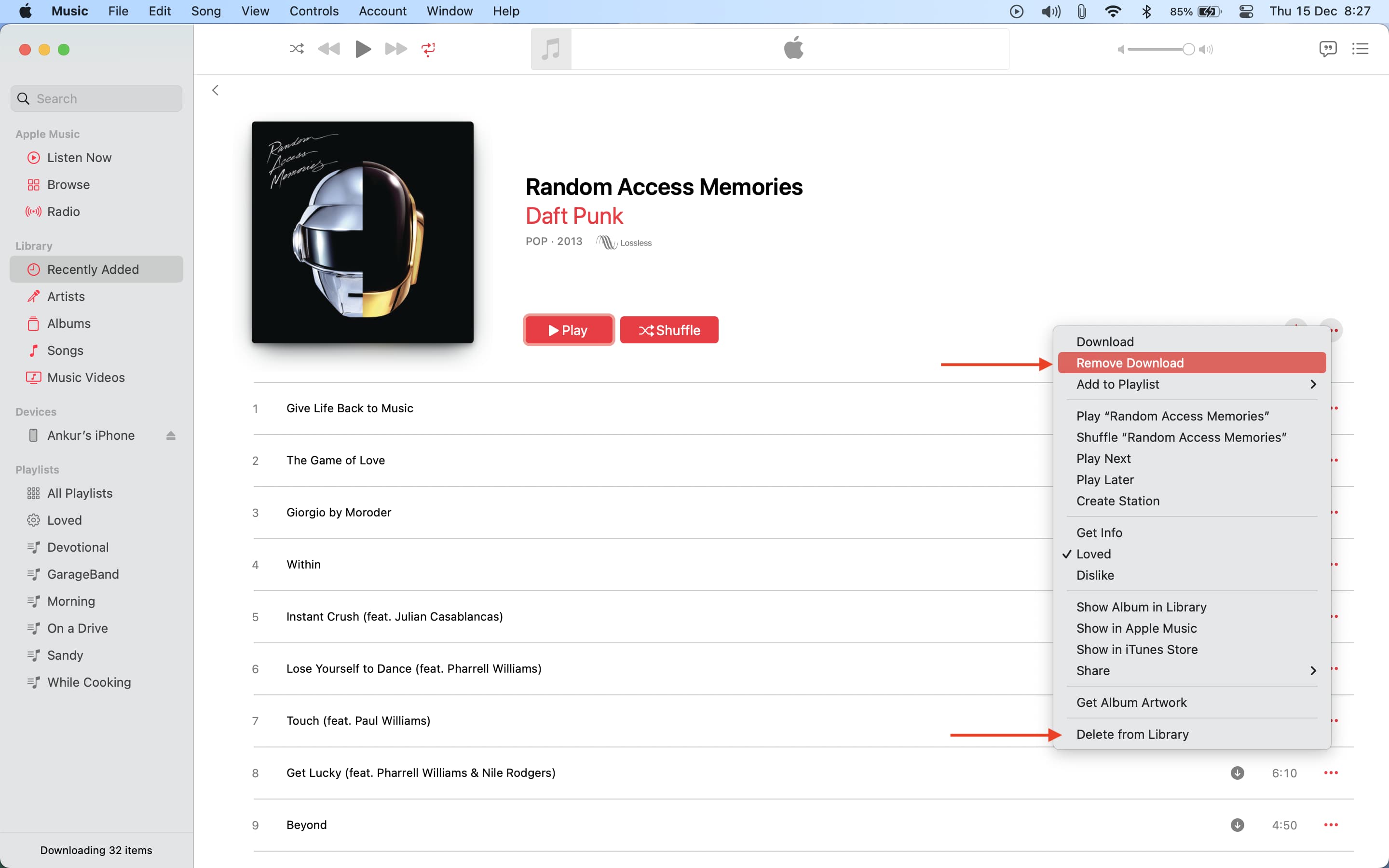
Delete all downloaded songs at once from Apple Music
If you’ve downloaded many songs, you can delete all those downloads in one fell swoop instead of one by one. The removed songs remain linked in your library so you can access and play them easily.
On iPhone or iPad
- Open the Settings app and go to General > iPhone Storage.
- Pick Music from the list.
- Hit Edit and then tap the – (minus) button next to All Songs.
- Tap Delete to remove all downloaded songs in one go.
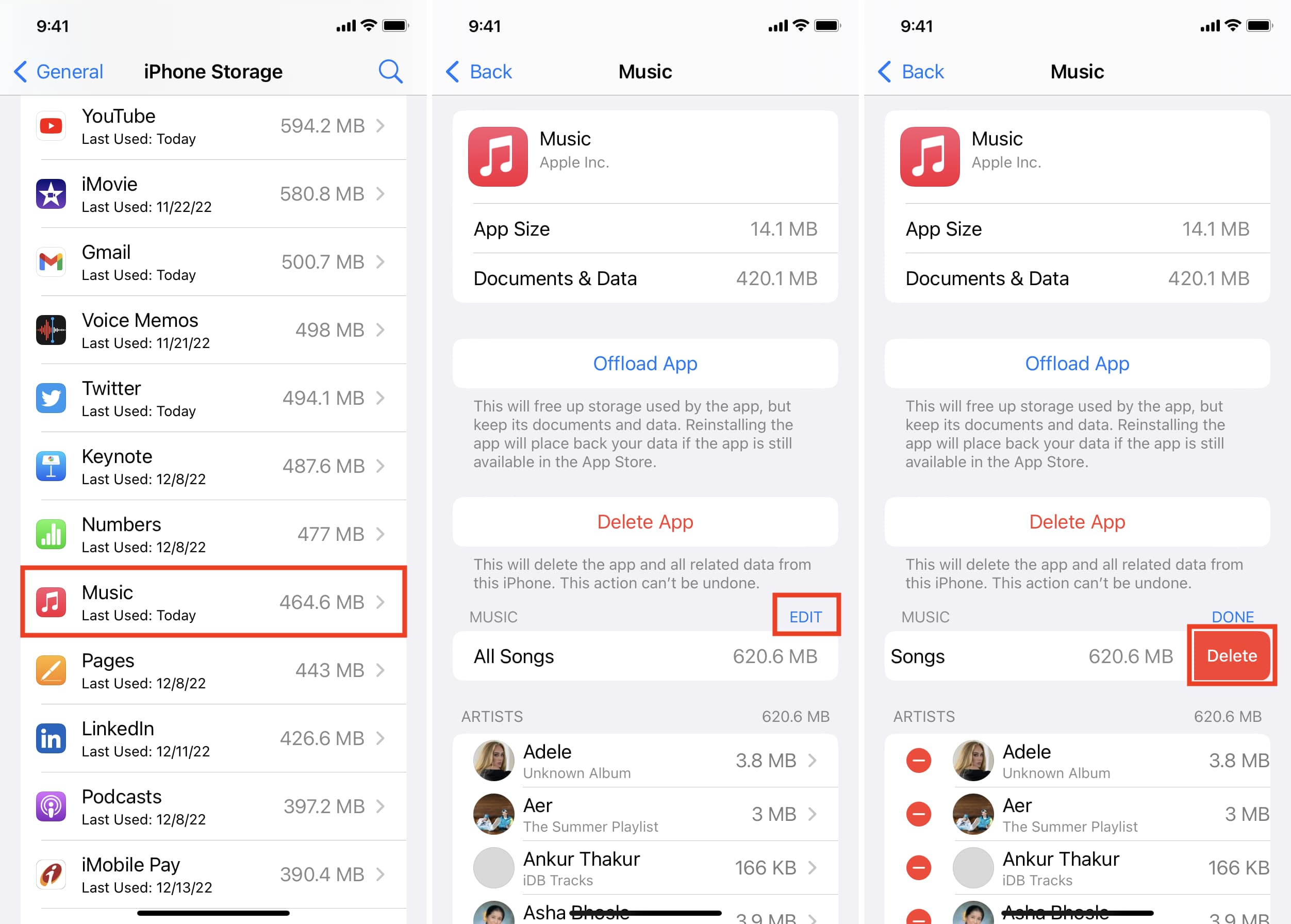
Additionally, you can touch and hold the icon of the Music app on the Home Screen and pick Remove App > Delete App > Delete from the menu. Doing so will uninstall the Music app from your iPhone or iPad, and delete all the music downloaded for offline listening (without removing them from your library). You can reinstall the Music app at any time by clicking the cloud icon on its App Store page.
On Mac
- Open the Music app and select Songs in the sidebar.
- Press Command + A to select all tracks.
- Right-click the selected songs and choose Remove Download from the menu.
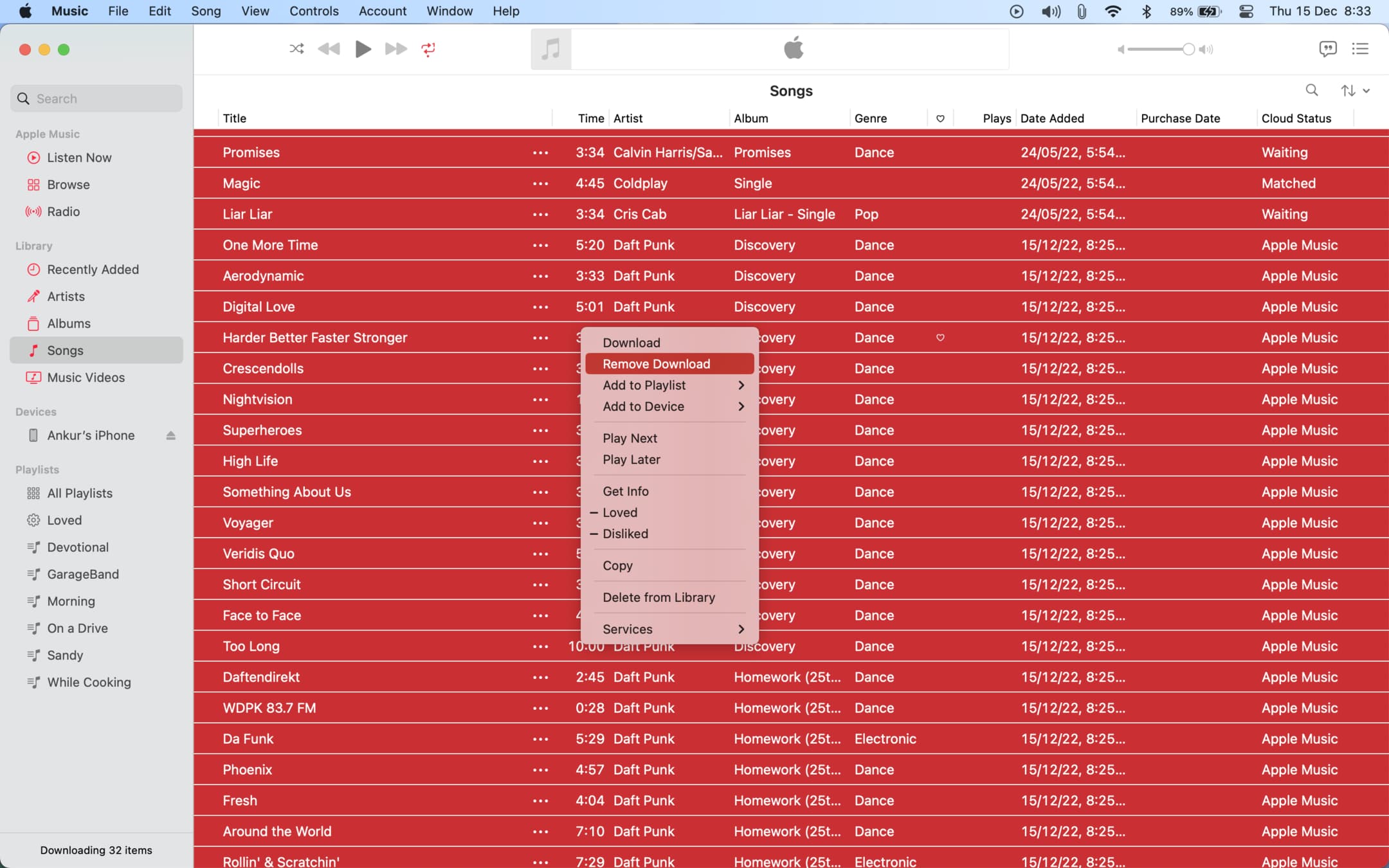
Remove songs synced from Finder or iTunes
Music synced from your Mac or Windows PC to your iPhone can be removed from your device, but you’ll need to use the Finder in macOS, iTunes or the Apple Devices Windows app for that. Connect your iPhone to your Mac or Windows PC via a USB cable, select it in the Finder (macOS) or iTunes/Apple Devices app (Windows), hit the Music tab, and untick the box next to ‘Sync music onto iPhone.’
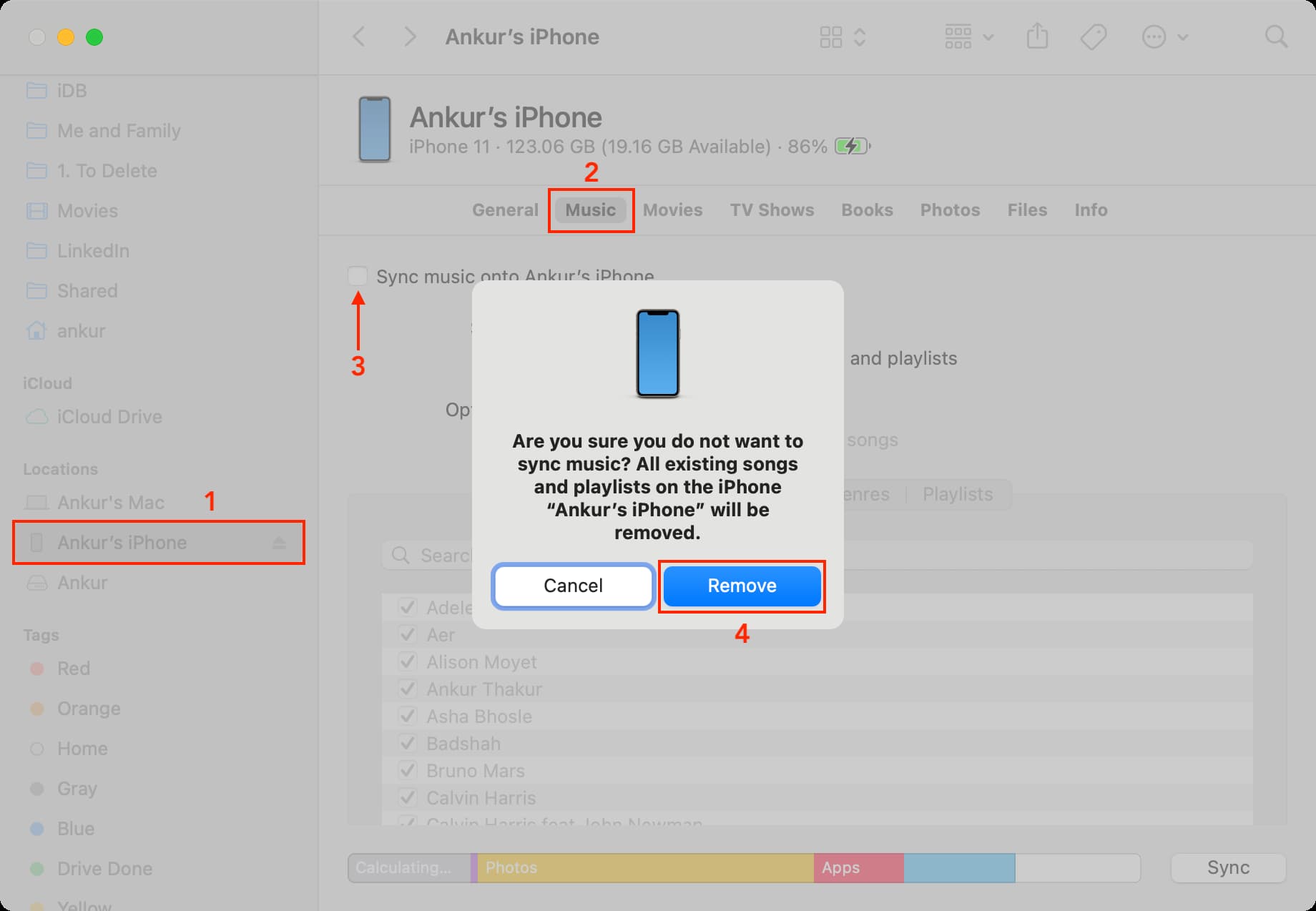
Check out next: