Learn why your Mac’s screen flickers, flashes, or shimmers randomly and explore troubleshooting solutions to fix the issue.
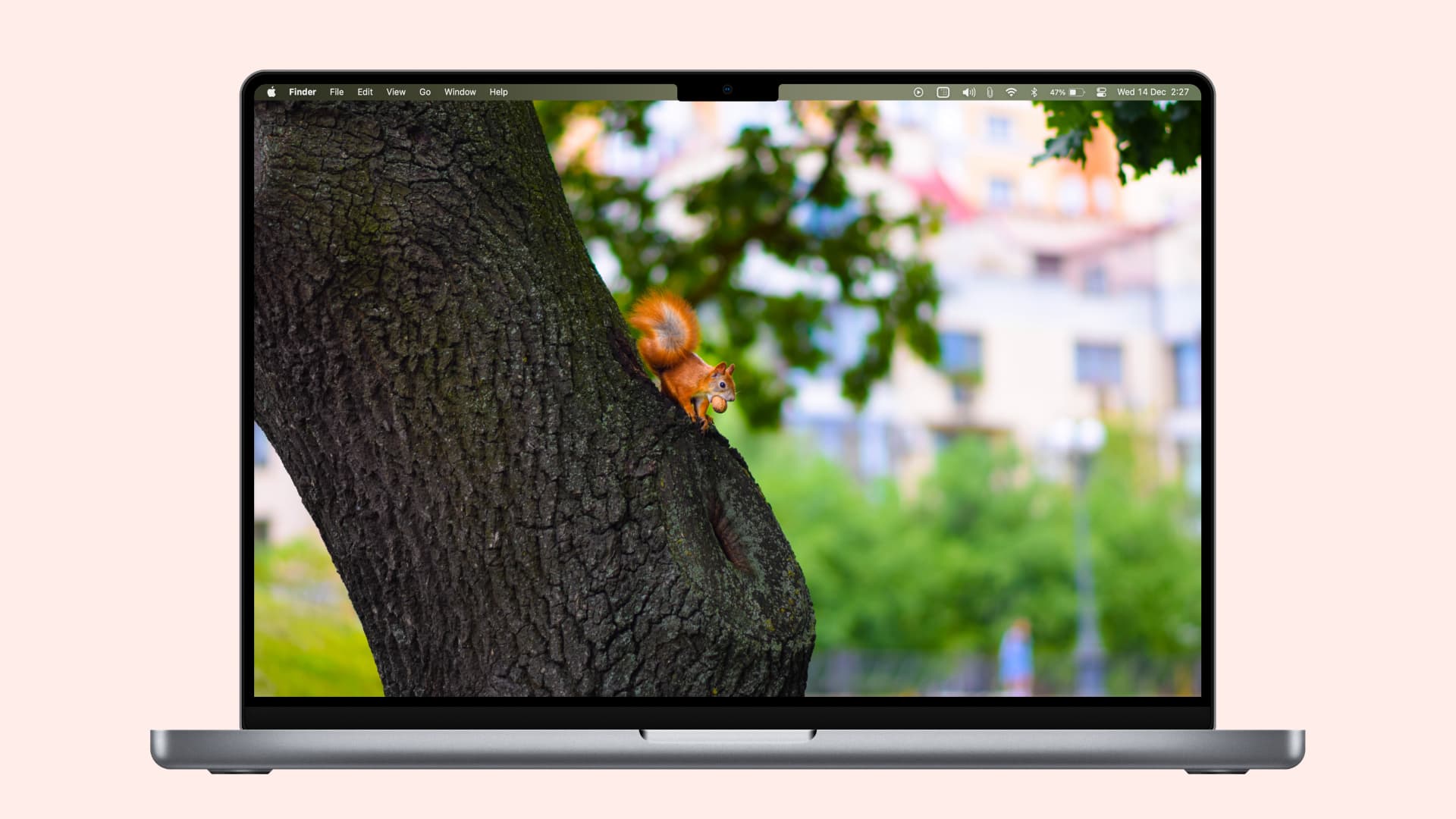
Why does it happen?
A MacBook screen flickering unsteadily or randomly can indicate a hardware issue, such as a damaged cable connecting the lid to the logic board. A worn-out battery or extreme heat can also cause the screen to flicker, display random colored boxes, or freeze entirely. Additionally, faulty RAM pins and connectors on older Mac computers may lead to unusual boxes on the display and a frozen system.
Software or user settings could also contribute to screen flashing and flickering. If the issue is software-related, the troubleshooting solutions below should help resolve it. Otherwise, a visit to an Apple Store for physical repair may be necessary.
1. Turn off the macOS flashing accessibility alert
Your iPhone’s LED flash can blink for calls, messages, and notifications. But did you know that macOS can flash your Mac’s screen for certain alerts? If this is causing the screen to flicker, you can this feature off in the accessibility settings.
- Open System Settings or System Preferences.
- Select Accessibility > Audio.
- Turn off the switch for ‘Flash the screen when an alert sound occurs.’ The screen on your Mac will no longer flash for system alerts.
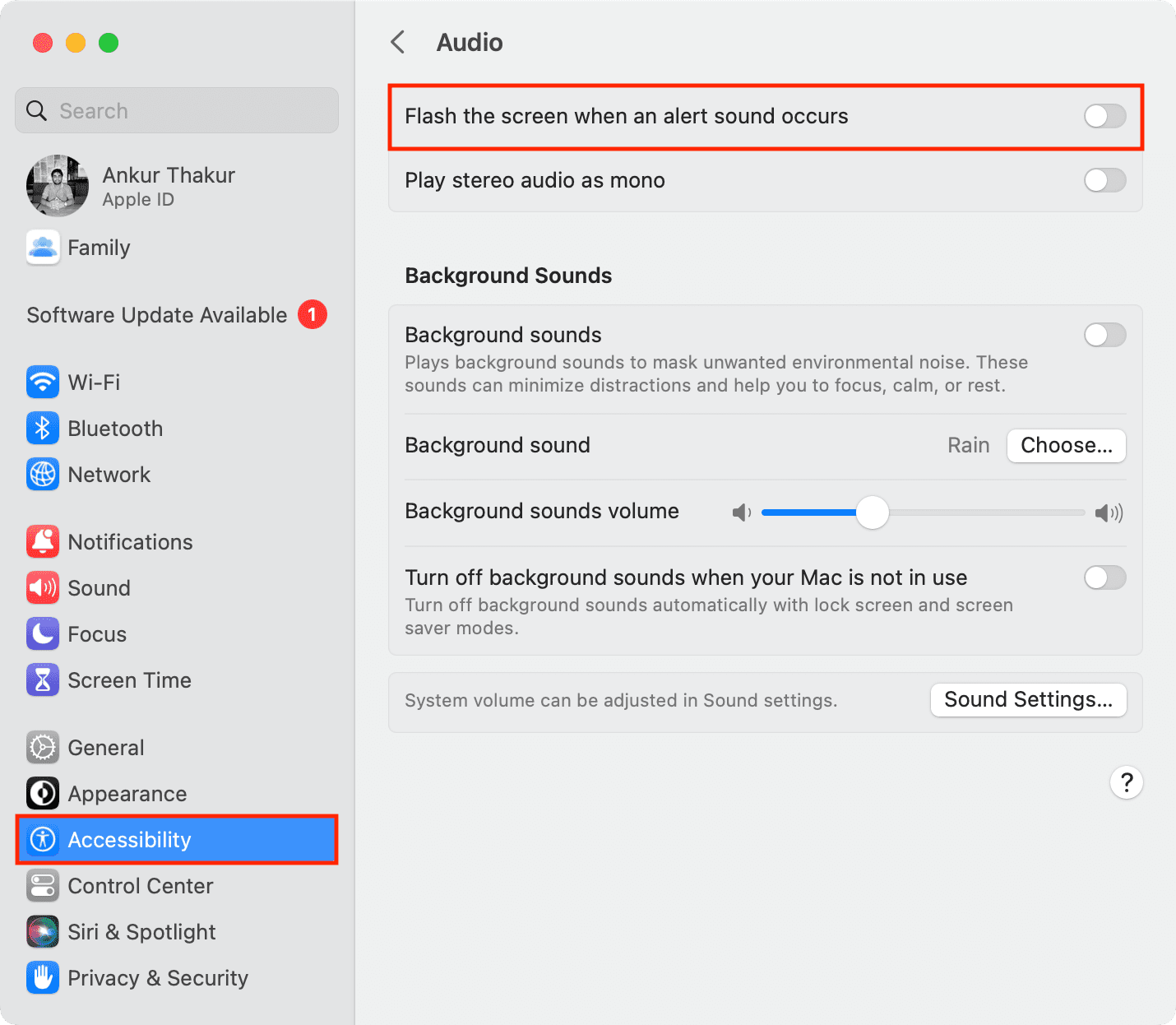
2. Restart your Mac
f temporary bugs are causing the screen flickering, restarting your Mac should resolve the issue. Click the Apple menu and choose Restart. Once your Mac starts up again, the flickering should stop.
3. Turn off Low Power Mode
Is your Mac in Low Power Mode while using resource-intensive apps? If so, turn off Low Power Mode and see if it helps.
- Open System Settings and select Energy from the left sidebar.
- Turn off the switch for Low Power Mode.
If you’re on an older macOS version, head to System Settings > Battery and set Low Power Mode to Never.
4. Reduce the workload on your Mac
Having too many applications or browser tabs open can overload your Mac’s memory, causing screen flashes. Quit resource-intensive apps like video editors and close unnecessary browser tabs and see if this resolves the issue.
5. Disable True Tone
Some Macs support the True Tone feature, which adjusts the display’s color and brightness based on lighting conditions. Disabling it may stop the screen from flashing.
- Go to System Settings and click Displays.
- Turn off the switch for True Tone.
6. Make sure your Mac isn’t overheated
Your computer’s screen may flash or flicker if the computer is too hot or the CPU has overheated. Follow the steps below to address this:
- Quit extra apps, and avoid putting too much load on your Mac.
- Keep your Mac on a stable, hard surface as opposed to your lap.
- If your Mac is abnormally hot, turn it off and let it cool down.
- Finally, you can also get a laptop cooling pad/stand or a small table fan and point it toward your Mac.
7. Check the RAM connector
The screen on my old Intel-based MacBook Pro would flicker and show a bunch of random colors before freezing the computer. The only way to fix this is pressing and holding the power button until the computer restarts.
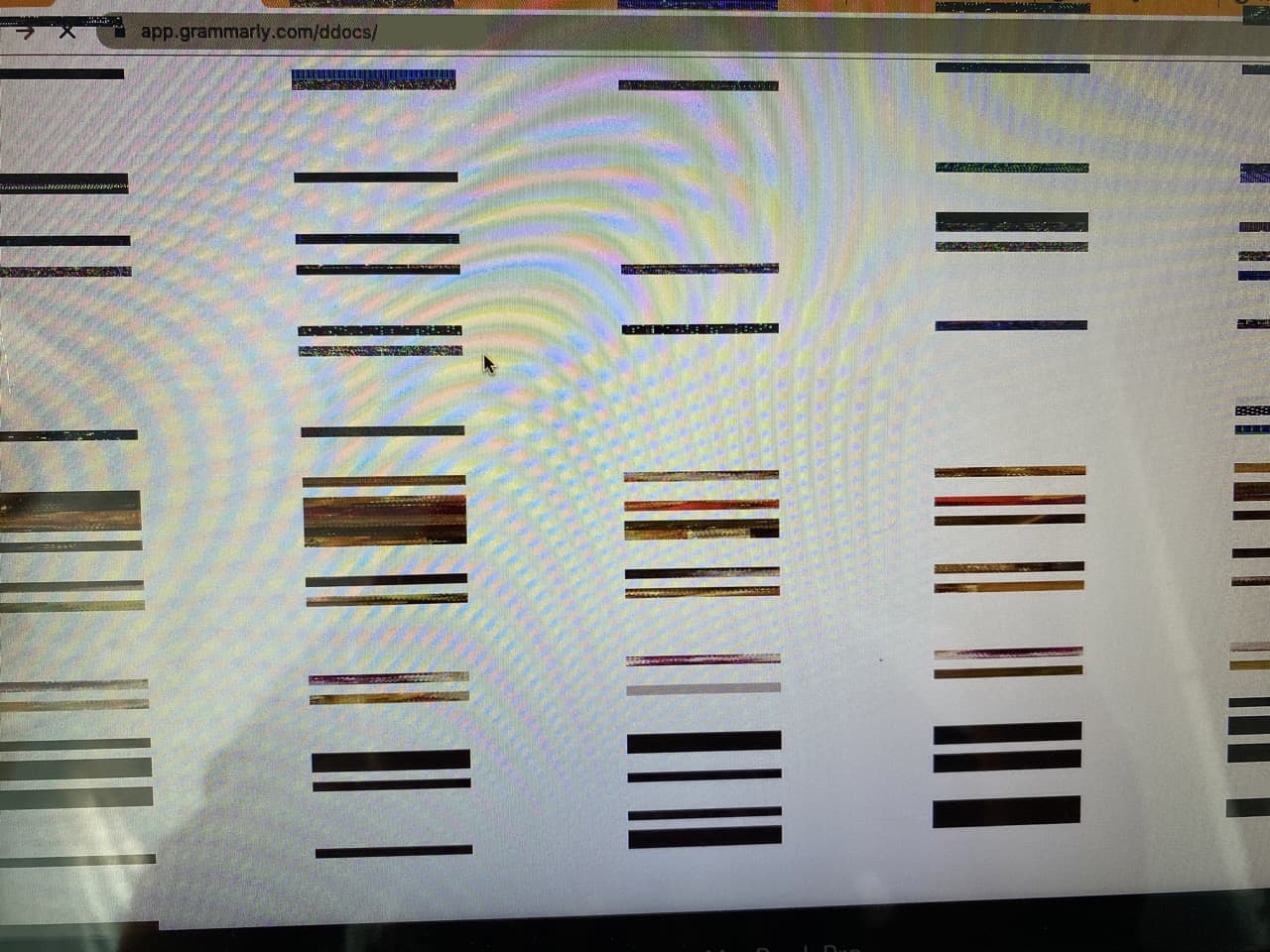
I tried every solution I could find, including resetting the NVRAM and SMC, but nothing worked. Finally, I decided to open my old MacBook to clean the accumulated dust on the fans and logic board. While at it, I removed the 2 GB + 2 GB RAM sticks and inspected the RAM connectors with my iPhone’s flashlight only to find one of the RAM pins on the motherboard was broken.

I then bought a SK Hynix 8 GB RAM stick from Amazon and slid it into the working RAM, leaving the other one with a broken pin empty. Since doing this, the screen on my rusty old MacBook has yet to flicker or freeze!
8. Update your Mac
Older versions of macOS often have unresolved bugs, and recent app updates may not be compatible with them, leading to issues like screen flashes. To rule out this possibility, update your Mac through System Settings or System Preferences.
Related: Apple details fixes for distorted display issues when running Windows 10 on your Mac
9. Update your Mac apps
If the screen flashes only when you’re using certain apps, update them from the Mac App Store or look for an in-app update button.
10. Is the screen flashing because of a new app?
If your Mac was working fine and the screen flickering started after installing a particular app, that app is likely to be the culprit. Try deleting the newly installed app and see if the issue is resolved.
11. Free up storage space
If your Mac has insufficient storage (such as just a few hundred MBs or a couple of GBs), it may start to feel sluggish. You can fix this by freeing up space on your Mac by deleting unwanted apps, large videos, old DMG files, etc. While you’re at it, remember to clear your browser and system cache.
12. Disable hardware acceleration in your browser
Sometimes, screen flickering happens only when using a specific web browser—often while watching videos or playing web games. Try disabling hardware acceleration in your browser to see if it fixes the issue.
Open your favorite web browser like Safari or Chrome and hit the Command + Comma (,) keys to open built-in settings, then follow these steps:
- Chrome & Brave: Click System and turn off ‘Use graphics/hardware acceleration when available.’
- Edge: Click System and Performance and disable ‘Use hardware acceleration when available.’
- Firefox: Scroll down the General section until you reach the Performance heading. From here, uncheck ‘Use recommended performance settings‘ and then untick the box for ‘Use hardware acceleration when available.’
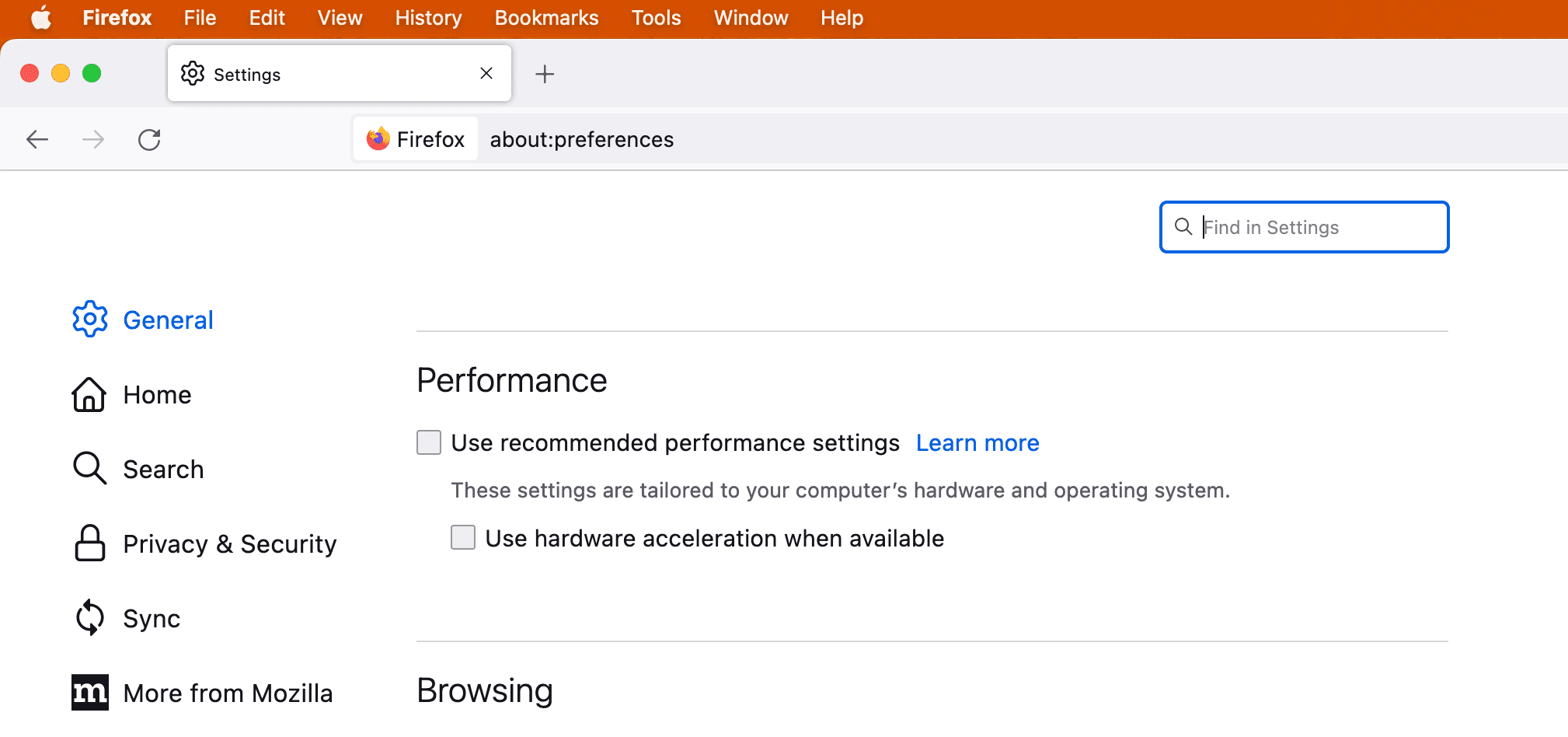
13. Perform Apple Diagnostics to find the problem
The Apple Diagnostics tool (previously called Apple Hardware Test) can run hardware tests to discover various problems. Start up your Mac in Apple Diagnostics mode and be patient while it’s checking for potential hardware problems.
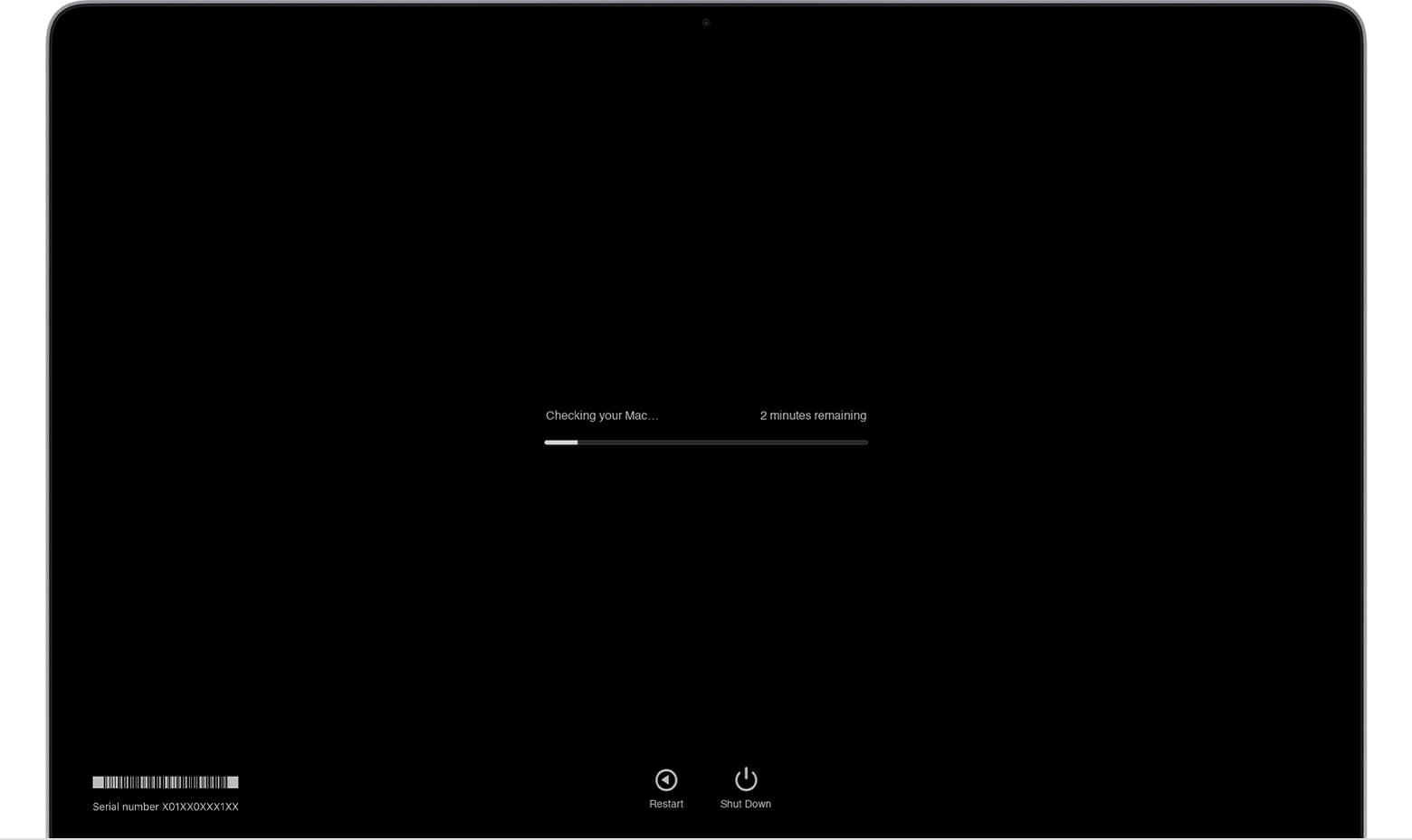
With the test finished, reference codes appear on the screen. If you see ADP000, there are no issues with your Mac. But if it says VFD001, VFD002, VFD003, VFD004, VFD005, VFD006, or VFD007, there is a problem with the display or the graphics processor. You’ll need to contact Apple to fix this but don’t do this before moving on to the remaining solutions below.
If you see other codes on the screen, match them with the list of Apple Diagnostics reference codes to identify the exact problem.
14. Stop automatic graphics switching
Some MacBook Pros have an integrated graphics processor, which saves battery, and an additional discrete one for boosted performance. macOS smartly switches between both graphics units, which can sometimes cause screen flickering. Find the “Automatic graphics switching” in System Settings or System Preferences and turn it off. After this, your Mac will not switch graphics automatically and will always use the high-power discrete graphics processor.
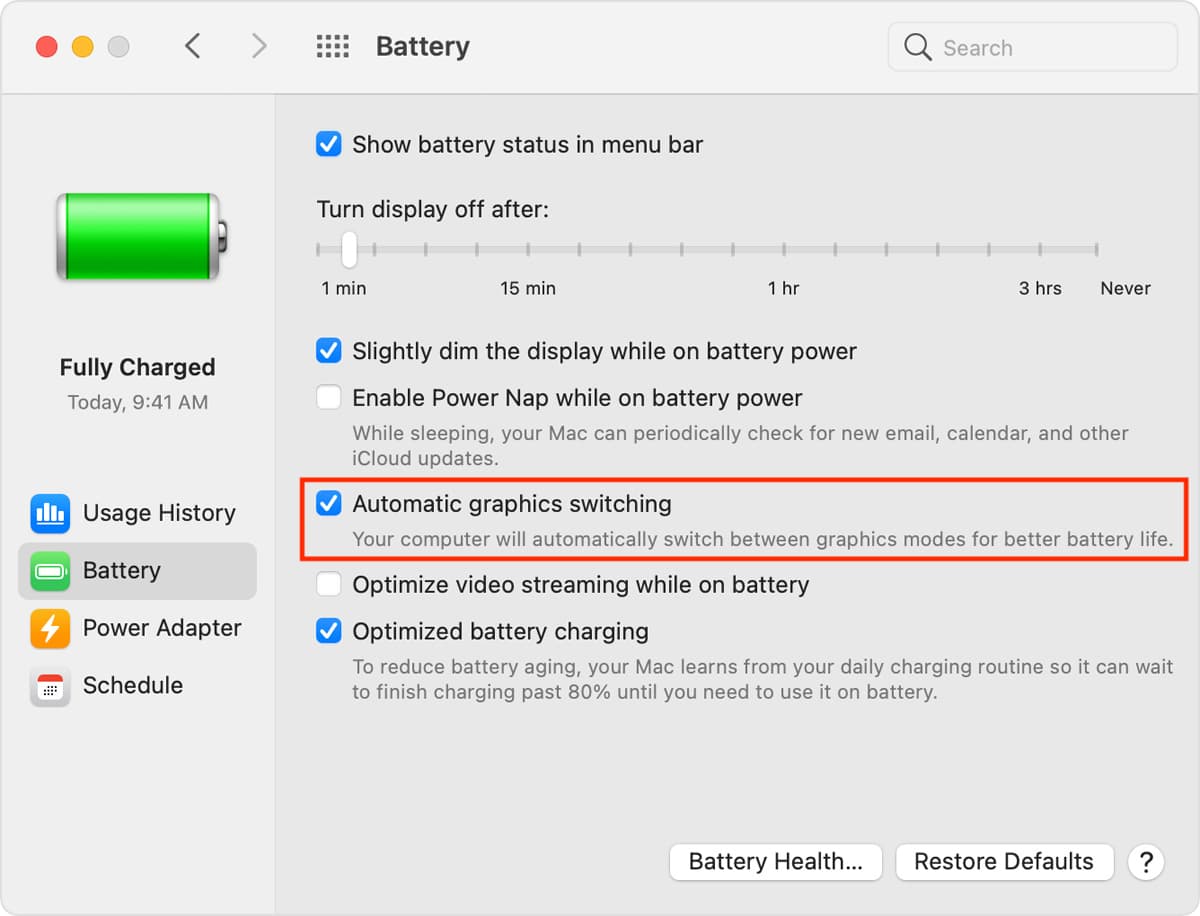
Note: If you don’t see this option, that’s because your Mac only has one graphics system.
15. Restart in Safe Mode
If your Mac’s screen frequently flashes, try starting your Mac up in Safe Mode. If this fixes the problem, it’s likely an app, extension, or service on your Mac is causing the flickering. In most cases, this would be a recently installed app. Try removing the problematic software component to see if that resolves the issue.
16. Reset NVRAM and SMC
We have step-by-step tutorials showing you how to reset your Mac’s NVRAM and SMC. If the screen flickering is caused by minor anomalies, resetting NVRAM and SMC should help fix it.
17. Reinstall macOS (you won’t lose your data)
If none of the above solutions work, reinstall macOS on your Mac. Ths step can resolve software-related screen flickering without affecting your data.
18. Replace your MacBook’s battery
If your Mac laptop has a worn-out, damaged, or degraded battery that needs servicing, take it to an Apple store to get a replacement. Doing so may eliminate overheating, poor performance, and screen issues.
19. Visit an Apple store
You can also have your Mac checked at an Apple store or an Apple-authorized service center. They can better diagnose any hardware problems that could be causing the flickering. Use this link to find the Apple store nearest to you.
Next, check out: