Learn how to set a custom tone for messages received from specific contacts or groups on WhatsApp on your iPhone.
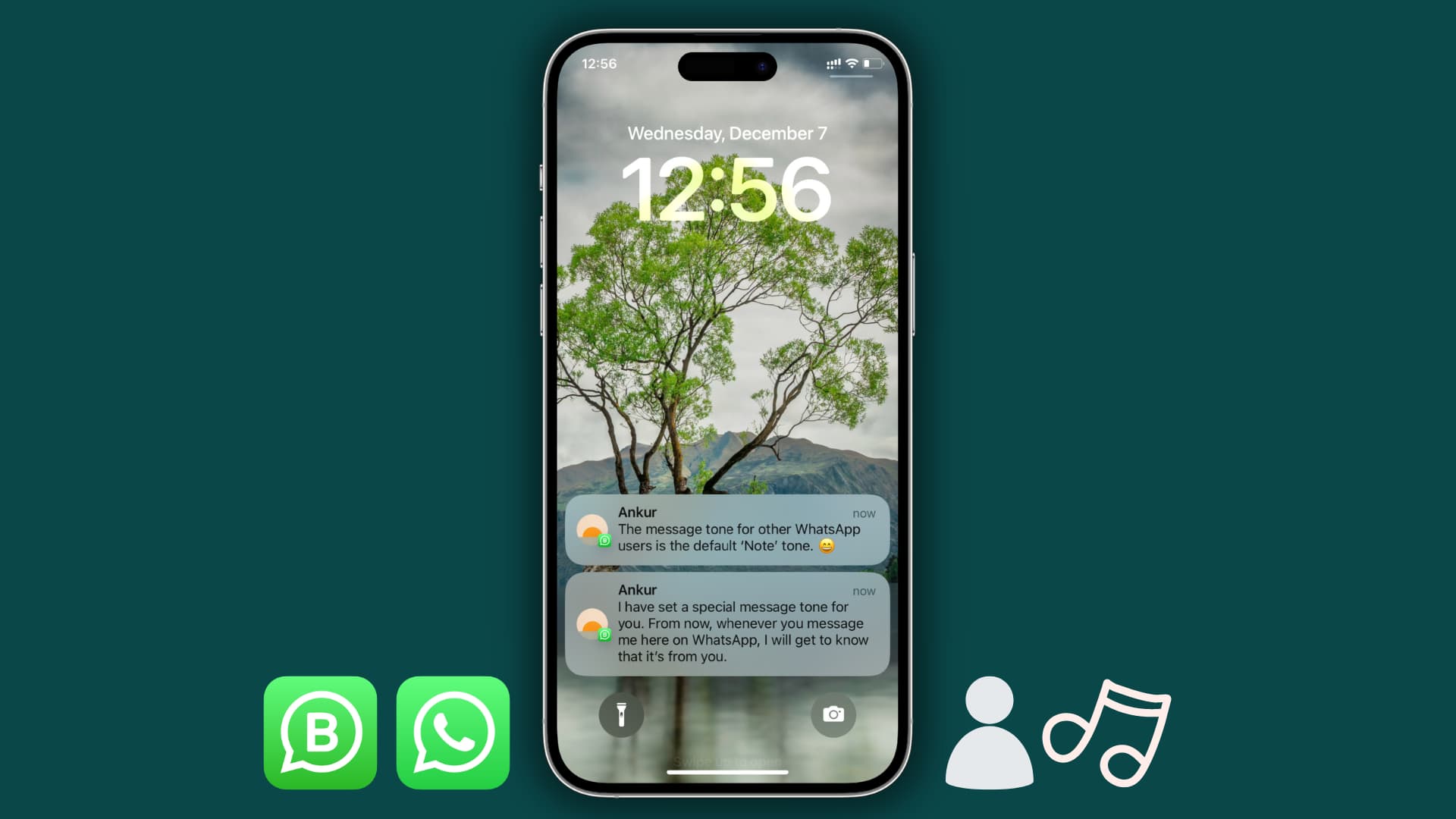
Every WhatsApp notification on your iPhone has the same default tone. However, just like specific contact tones that work for calls and texts, you can set unique tones for specific contacts and groups on WhatsApp.
Set custom WhatsApp tones for a contact or group
- Open WhatsApp and select the person or group within the Chats section.
- Tap the person’s or group’s name at the top.
- Select Notifications on the Contact Info or Group Info screen.
- Tap Alert tone and select a desired tone other than Default or None. Then, tap Save.

From now on, whenever that person or group sends you a message on WhatsApp, it will play the custom alert tone you selected in step 4. All other WhatsApp messages will continue to use the default tone, which you can also customize if needed.
Change the default WhatsApp message tone
- Open WhatsApp and tap Settings.
- Pick Notifications.
- From here, choose Sound under Message Notifications (applies to individual and business WhatsApp incoming messages) or Group Notifications (applies to messages sent in WhatsApp groups you’re a member of).
- Note is the default WhatsApp tone on iPhone, but you can select another tone listed here and tap Save.

Once the above step is completed, all WhatsApp messages you receive will alert you via your new default tone. Of course, any custom tone you have set for a specific person or group will remain unaffected.
As you can see, WhatsApp only allows you to choose from its list of tones. Telegram, however, gives you the option to upload your own custom tones.
Other useful WhatsApp tips: