Learn how to set a song from the Music app or Apple Music as your alarm tone on your iPhone so you can wake up to your favorite track every morning.
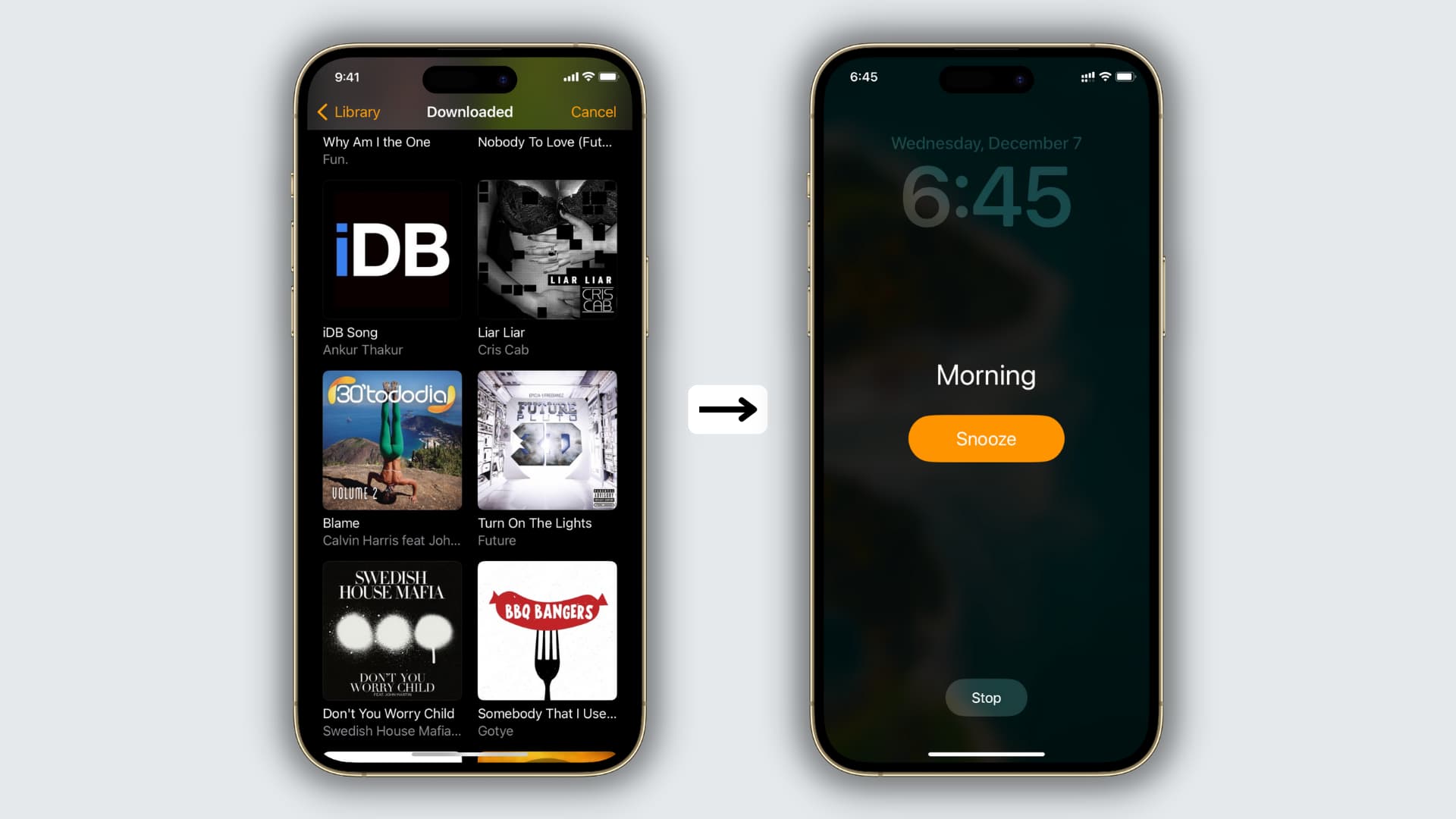
The Clock app offers several alarm tones to choose from, but if you’re tired of being woken up by default sounds like Radial, Night Owl, or By the Seaside, you’ll be happy to learn that you can use your own music as the alarm sound.
Use a song as your alarm tone on iPhone
- Open the Clock app and tap Alarms.
- Select an existing alarm or tap the plus button to create a new one.
- Tap Sound.
- You’ll see a Songs heading that lists a few songs in your offline music library. Choose one from there or hit Pick a song.
- Go through your Recently Added music or select an option like Downloaded and tap a track’s name. It will now appear under the Songs heading. From here, ensure it’s checked, and tap <Back from the top left.
- Now, make sure the alarm time and other settings are correct. Finally, hit Save.
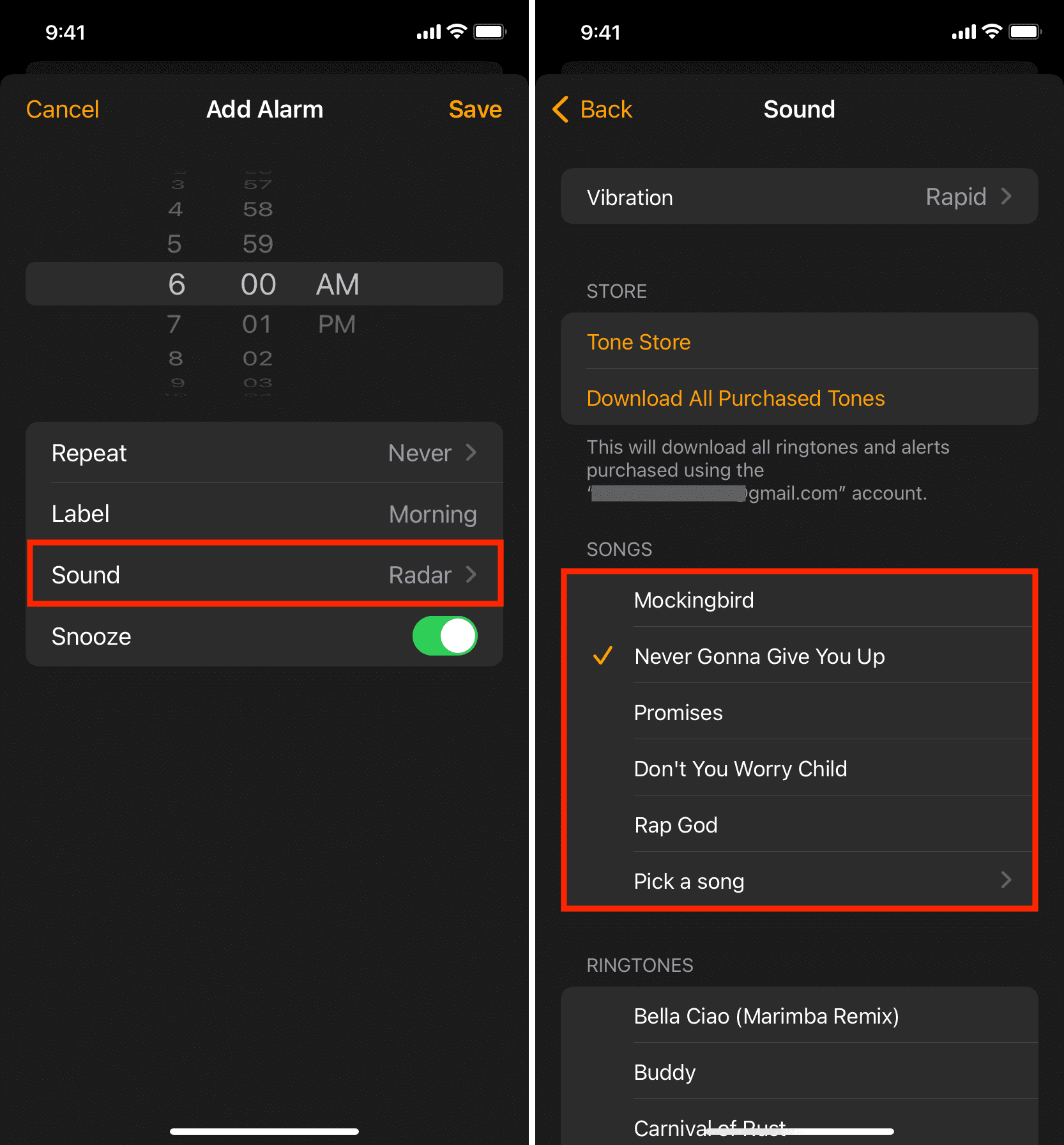
You have successfully set an iPhone alarm with the desired song as its tone. When the alarm rings, it will play that song.
If you’re unable to pick a song, open the Music app and make sure the song is downloaded for offline use.
Note: The selected song will only work as the alarm tone on your iPhone and not on your Apple Watch.
Other alarm tips for you: