In this guide, we cover 10 hidden iPhone features that you may not know about but should definitely try out as soon as possible!

This is hardly a definitive list of the most surprising things the iPhone can do. Some people will be familiar with some of these tips. To others, these hidden gems may be new so be sure to watch the seven-minute video up top. We recommend that even power users watch because they, too, might learn something new.
The video covers the following topics if you’d rather read about these features than watch a video tutorial.
1. Surprise and delight with iMessage effects
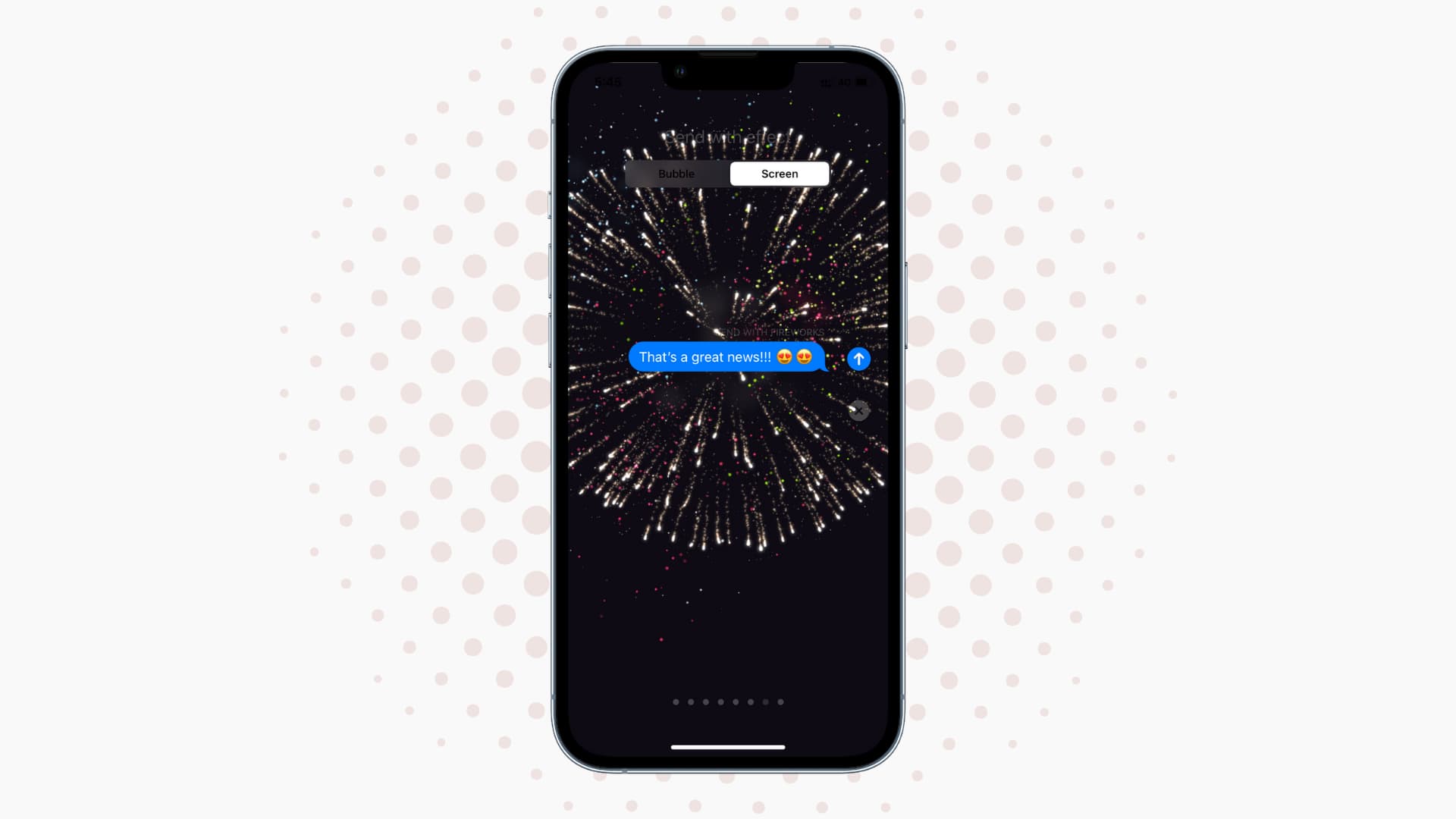
Instead of touching the send arrow button in the Messages app, touch and hold it to reveal a hidden screen where you can select effects for your chat bubble or fullscreen animated effects, such as laser lights, balloons, etc. These are also triggered by certain messages, like “Happy birthday,” “Happy New Year,” and “Congratulations!”
2. Use captions for better photo organization
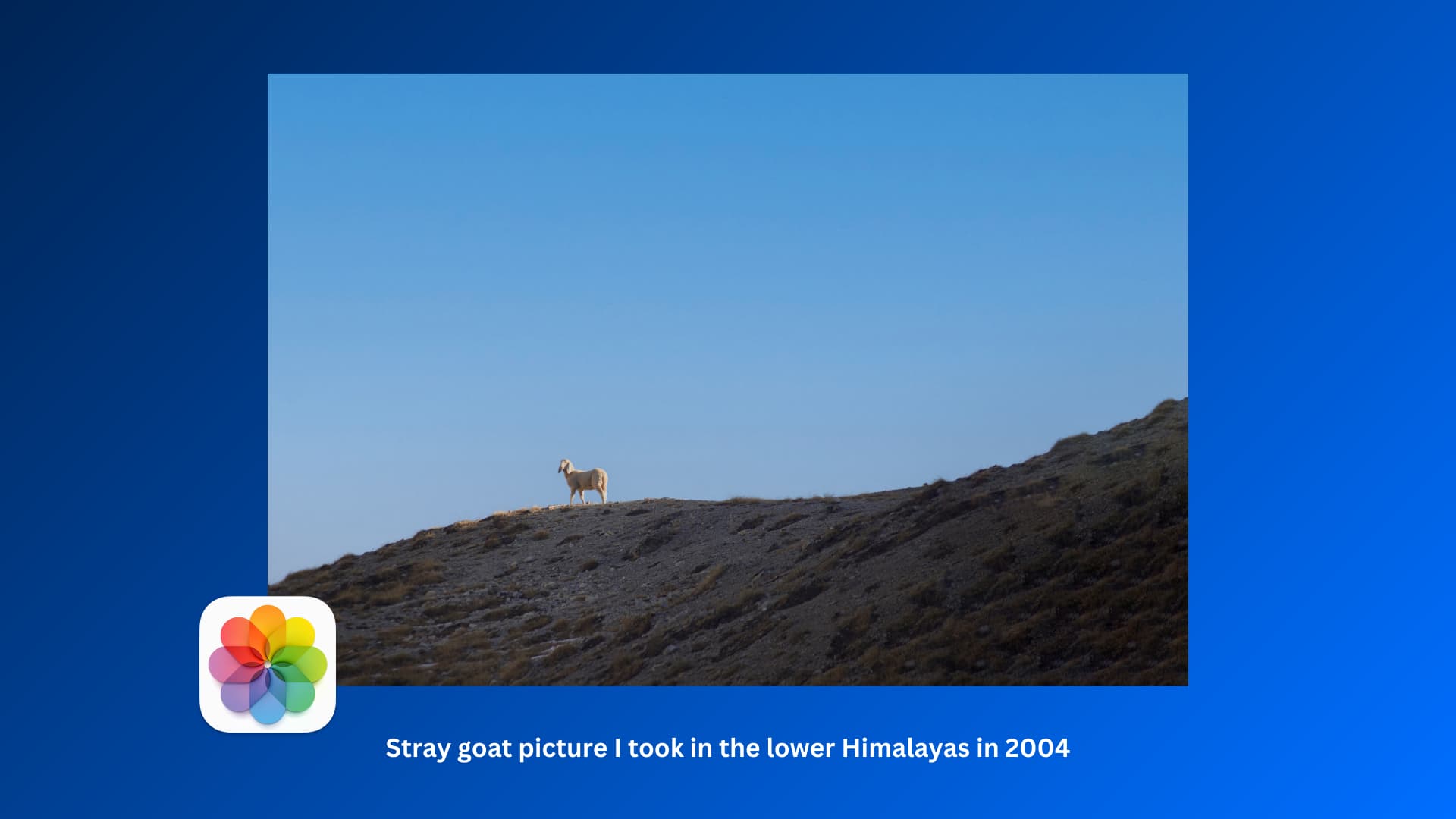
View an image in the Photos app, then swipe up to reveal a caption filed right below the image. Add custom captions for better photo organization.
3. Measure a person’s height

Use Spotlight search to open the Measure app if you can’t find it on the Home Screen. On newer models, you can use the Measure app to easily measure a person’s height and perform other measurements in augmented reality.
4. Find out where you parked your car via Siri
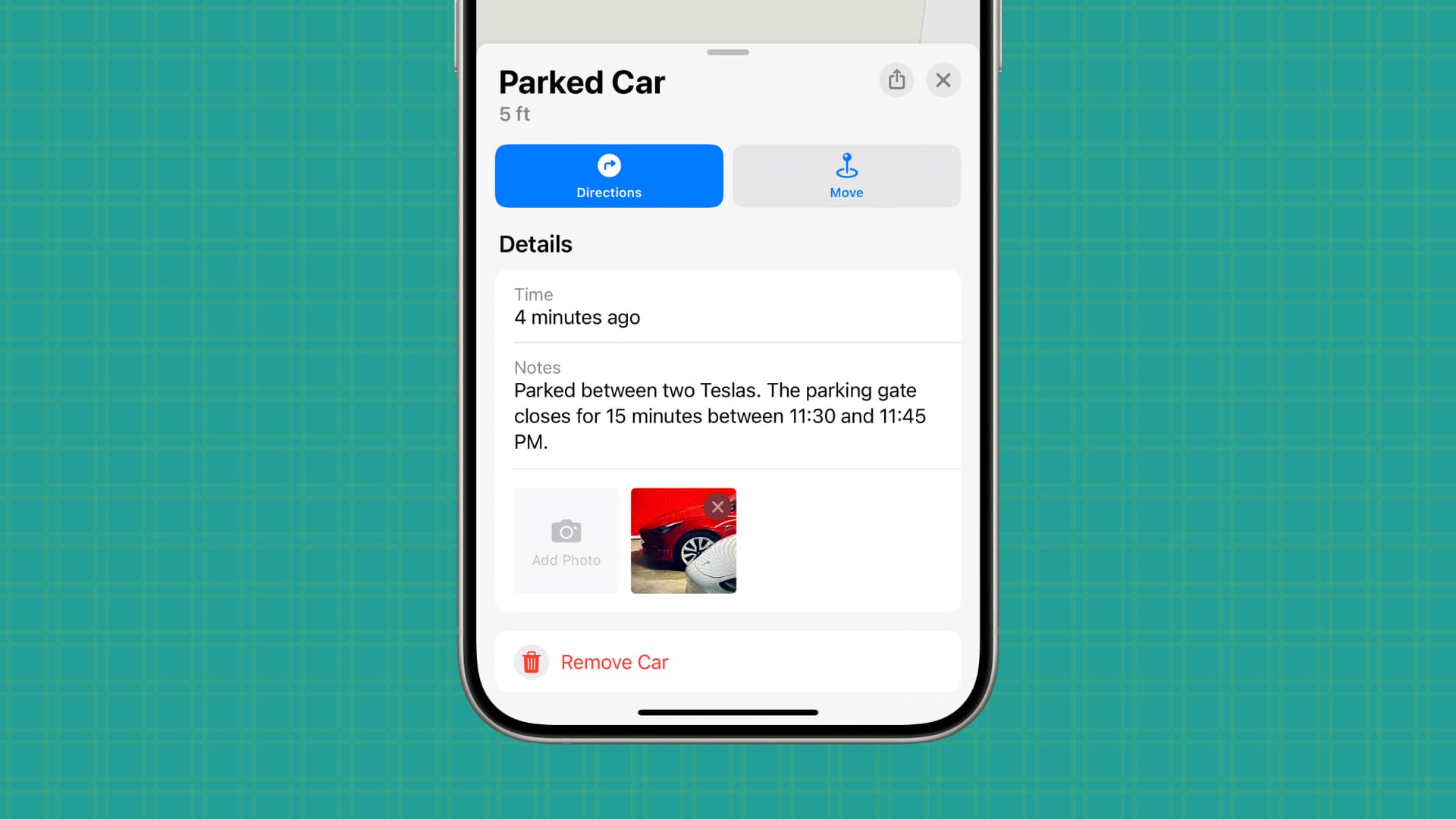
“Hey Siri, remember where I parked my car!” will do the trick when the iPhone doesn’t automatically save your parking spot (which happens as soon as you disconnect from CarPlay or Bluetooth). “Hey Siri, where’s my car?” will then navigate you to your parked car. You can also try “Hey Siri, where did I park my car?” for a mini map.
5. Browse rich data in Weather
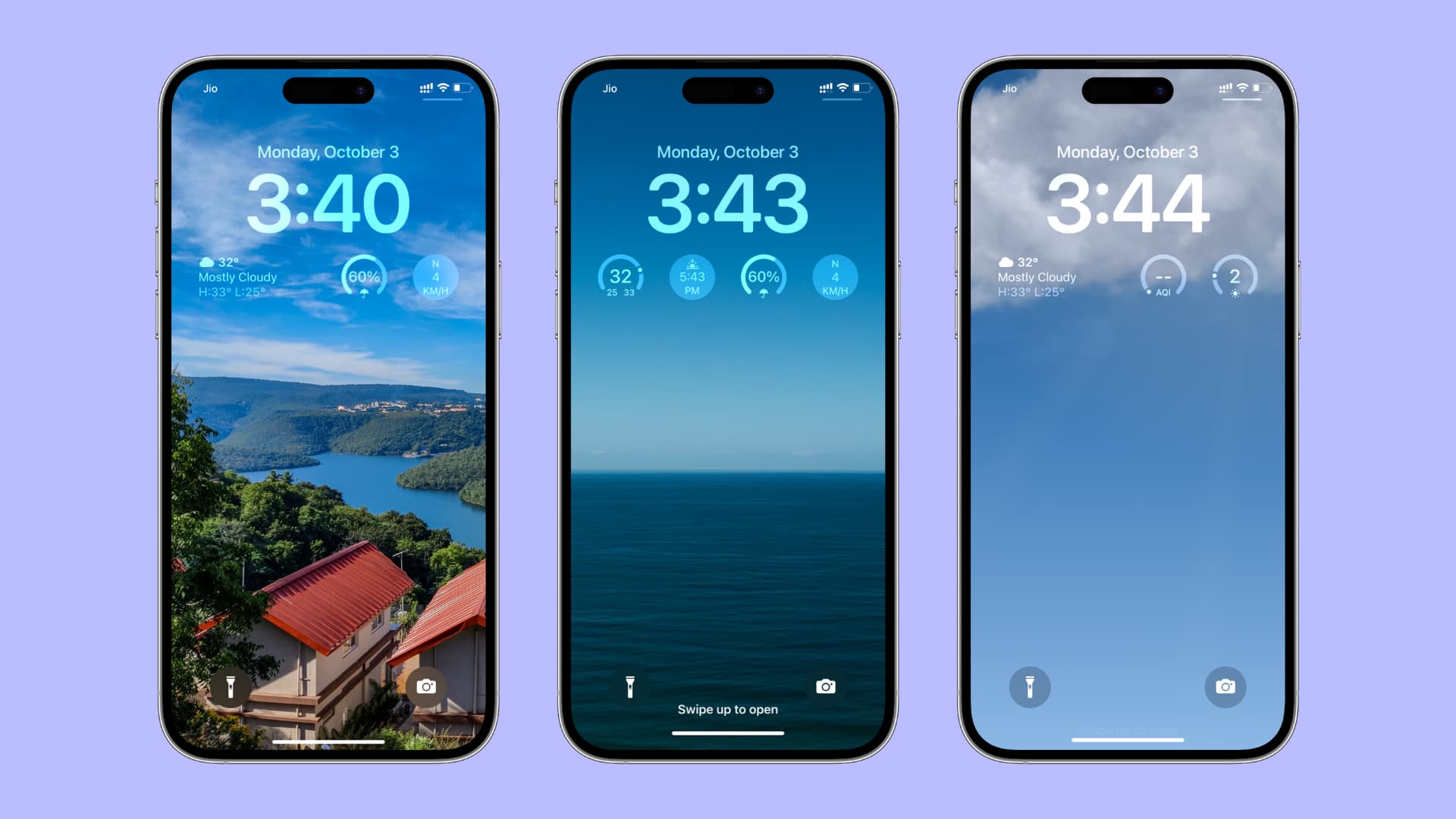
The Weather app can help you with temperature, precipitation, and air quality maps to discover within the app. And if you tap on any tile, you’ll get much more detailed information about the current temperature, UV index, wind, humidity, visibility, pressure, and more. You can also add the Weather app widgets to your iPhone Home Screen or Lock Screen.
6. Set a custom background picture in Safari

You can customize your Start page in Safari which appears when you create a new tab or window with an optional background image. Create a new tab, then choose Edit near the bottom of the screen and slide the Background Image switch to the ON position to use one of the preinstalled backdrops. To choose a custom image from the Photos app, hit the (+) plus button.
7. Have Do Not Disturb turn off automatically

Touch and hold the Focus icon in Control Center to reveal a menu, then hit the (…) three dots next to Do Not Disturb to access some hidden options.
From there, temporarily turn on Do Not Disturb by choosing between the For 1 hour, Until tomorrow morning/evening, and Until I leave this location options. This tip gives you flexibility in terms of automatically ending Do Not Disturb if you’re the type of person who usually forgets to manually turn it off.
8. Run custom actions with Back Tap

Perhaps the least-known feature, this one turns heads. In Settings > Accessibility > Touch > Back Tap, you can set a custom system/app action or script from the Shortcuts app to trigger when you double/triple-tap the back of the phone right below the camera module. For instance, you could set the double-tap action to take a screenshot and assign the three-tap one to take you to the Home Screen or invoke Do Not Disturb.
9. Use LED flash for notifications in the dark
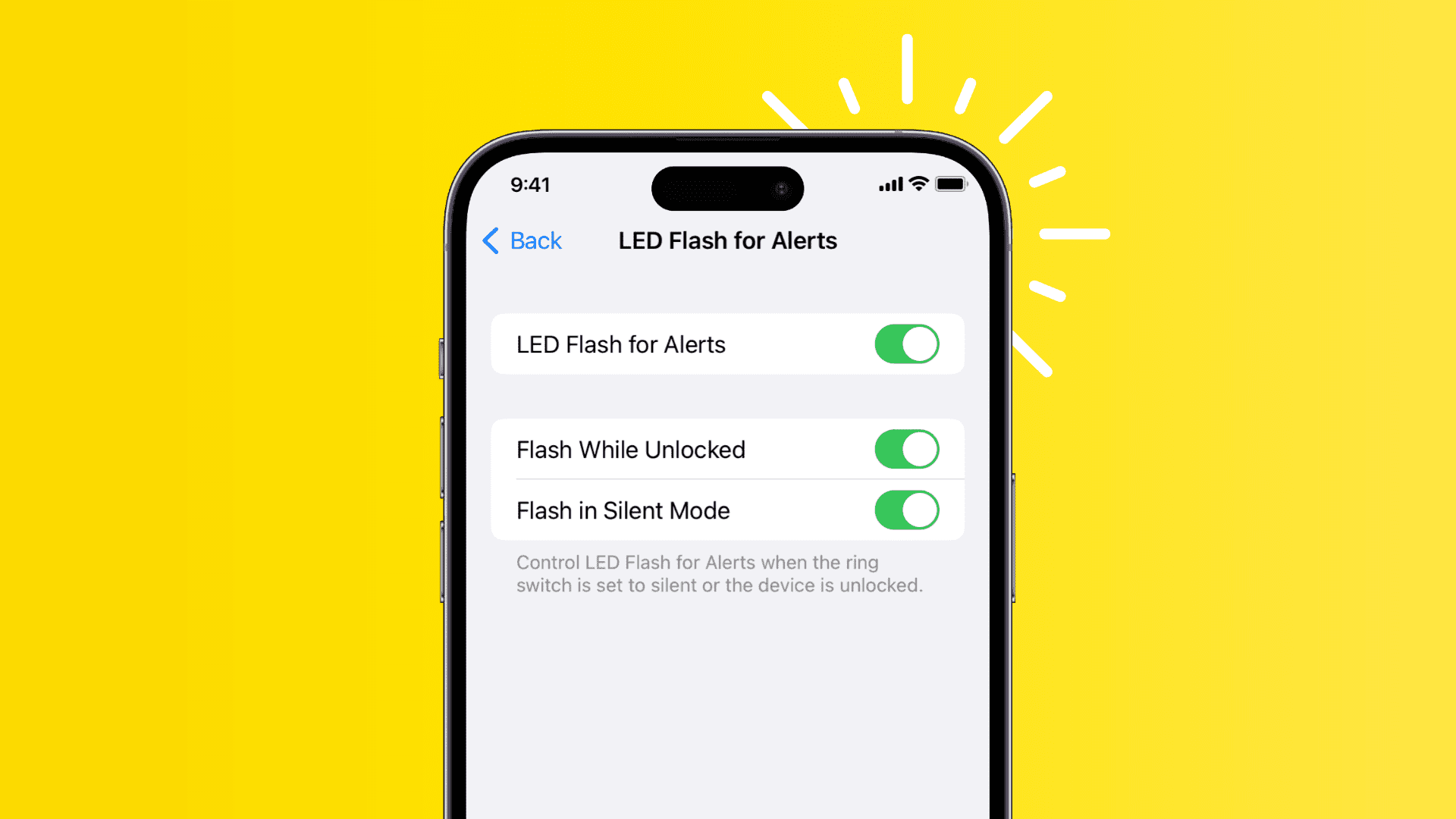
You can set the iPhone’s LED flash to blink if a notification arrives when the phone is locked. This setting is off by default. To turn it on, go to Settings > Accessibility > Audio/Visual > LED Flash for Alerts, then switch on LED Flash for Alerts.
While this assistive feature is useful to folks who are hard of hearing or to just about anyone who might miss audible alerts, be mindful of others. As a general rule, it is socially unacceptable to unnecessarily interrupt or confuse people around you with intermittent flashes of light as notifications keep flowing.
10. Relax with white noise and other background sounds
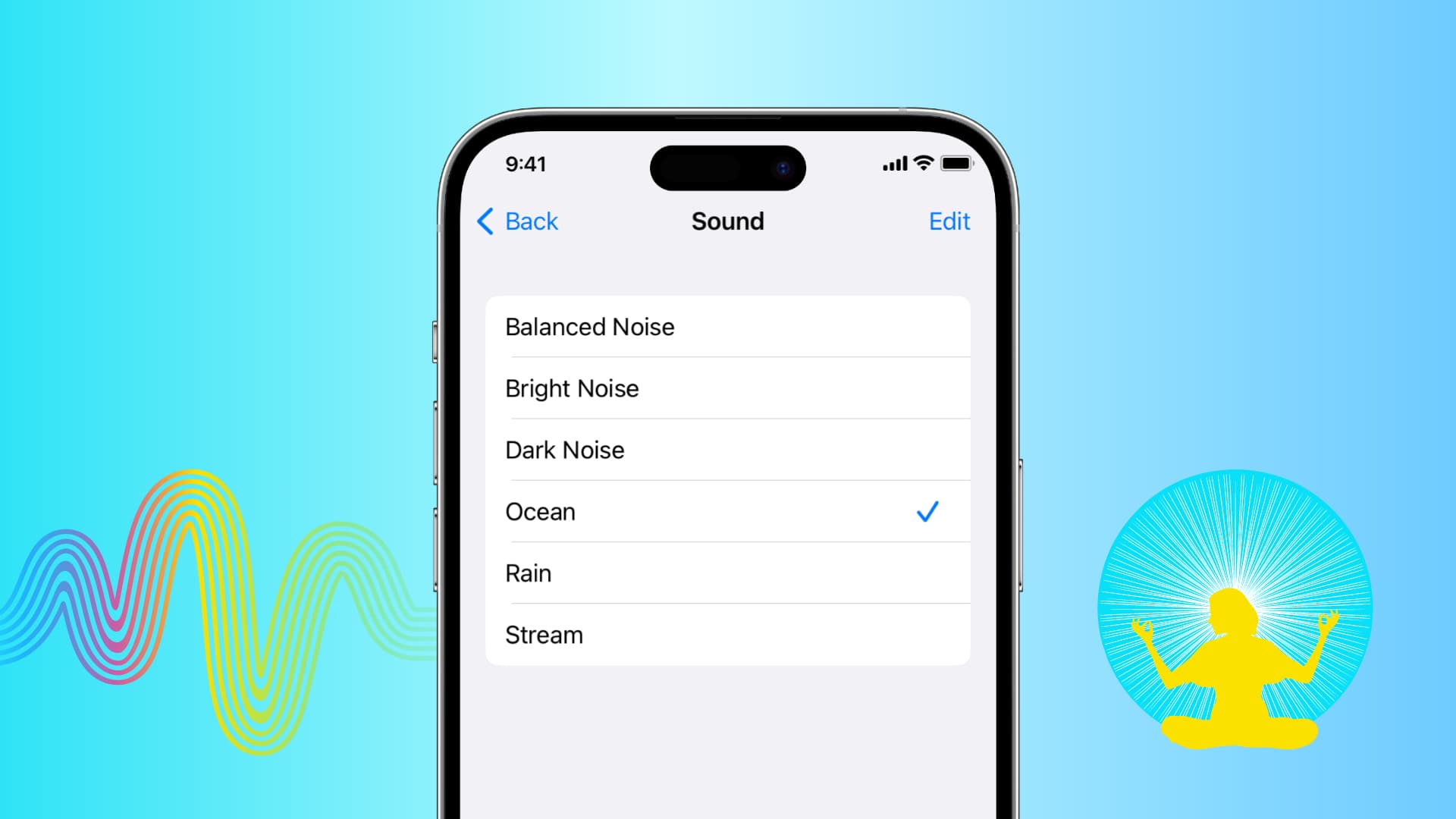
It’s a little-known fact that the iPhone can play white noise and other sounds to mask environmental noise. As a matter of fact, iOS is preloaded with several calming sounds, including ocean and rain. You can access them in Settings > Accessibility > Audio/Visual > Background Sounds.
Note that your HomePod can also play these focus sounds.
What are some of your favorite tips from this video? Did you learn something new today, or are you already familiar with some (all?) of the features that Michael so skillfully went through?
Also, be sure to check out: 10 often ignored and forgotten Apple stock apps on iPhone and iPad