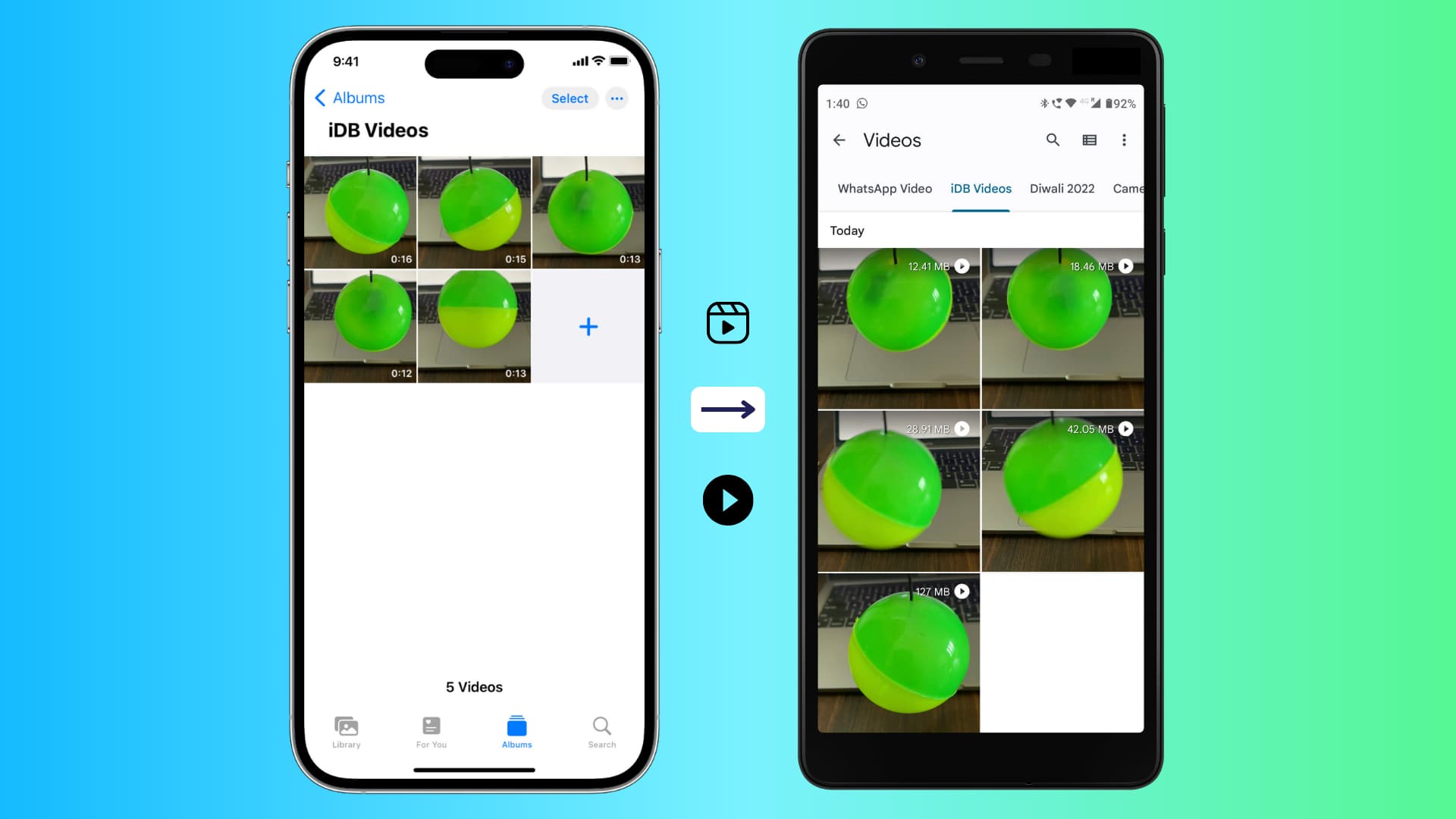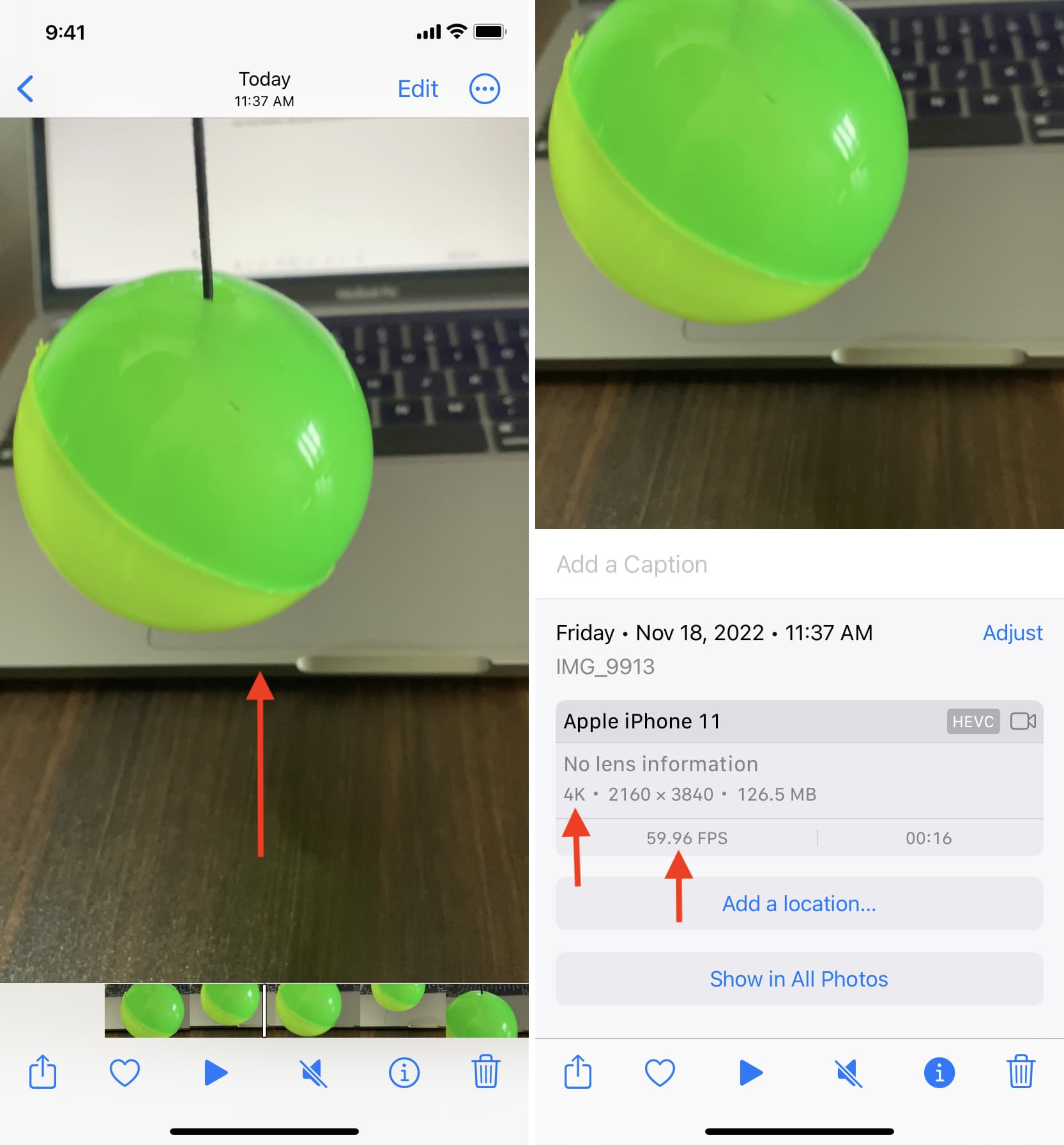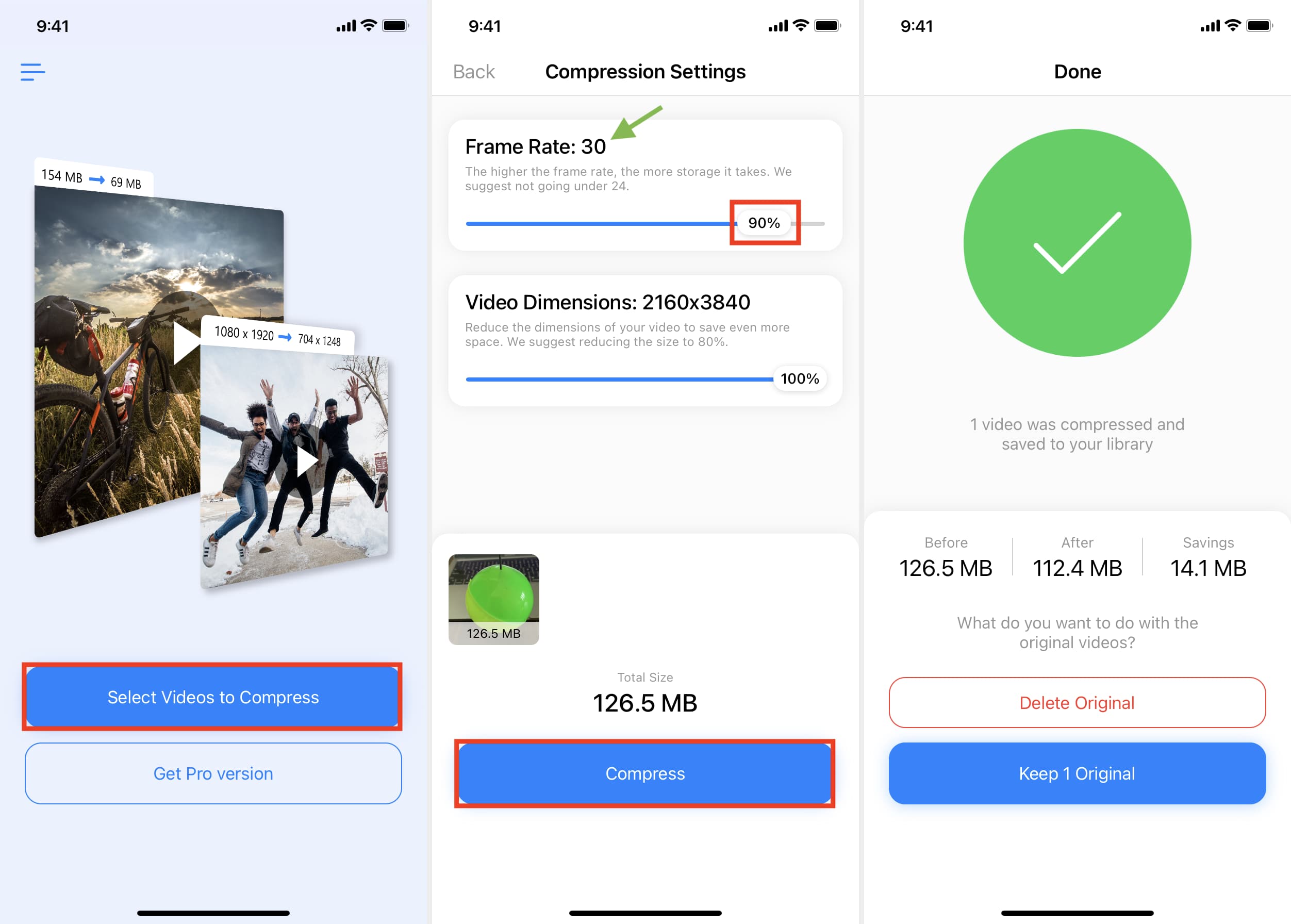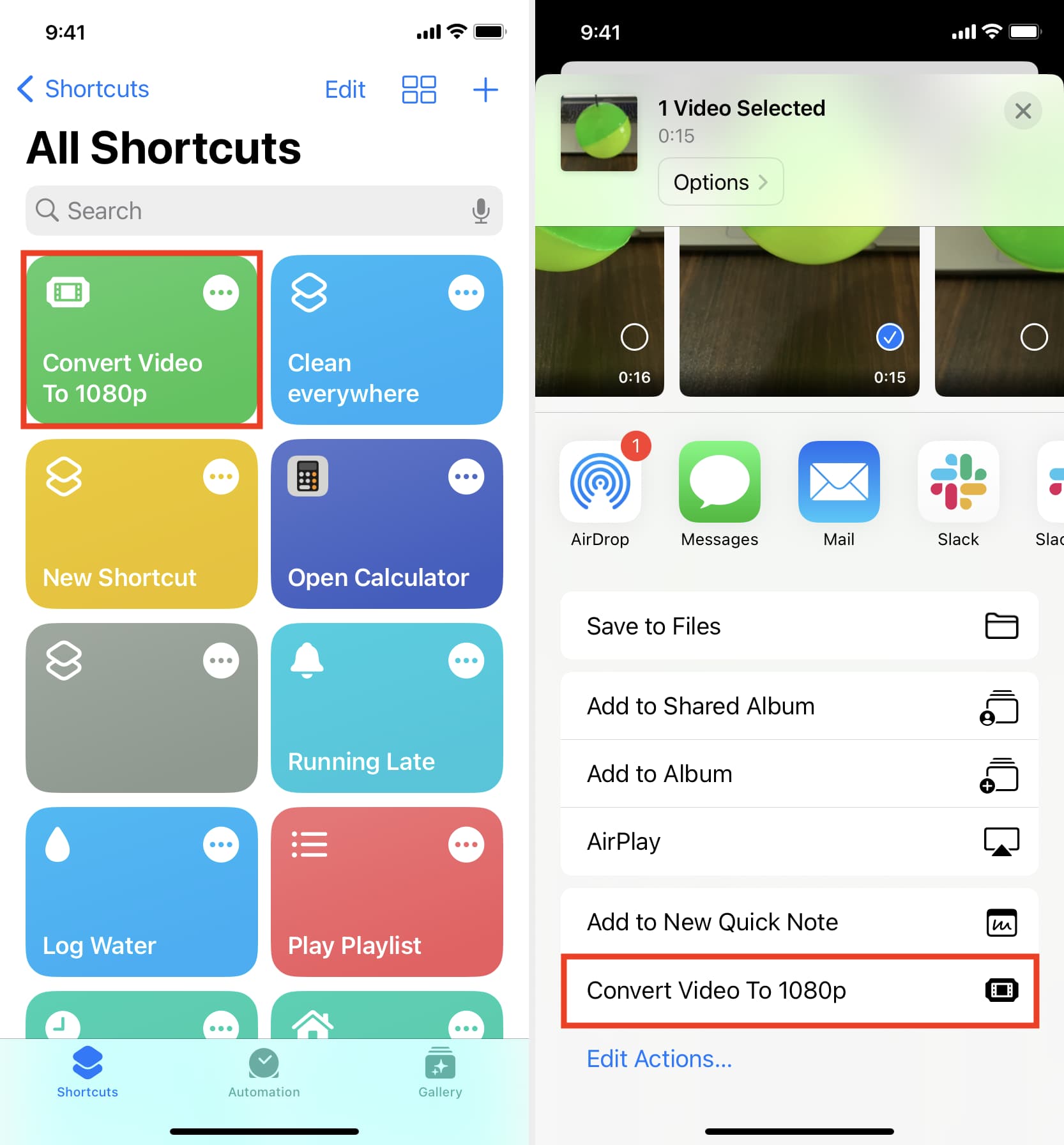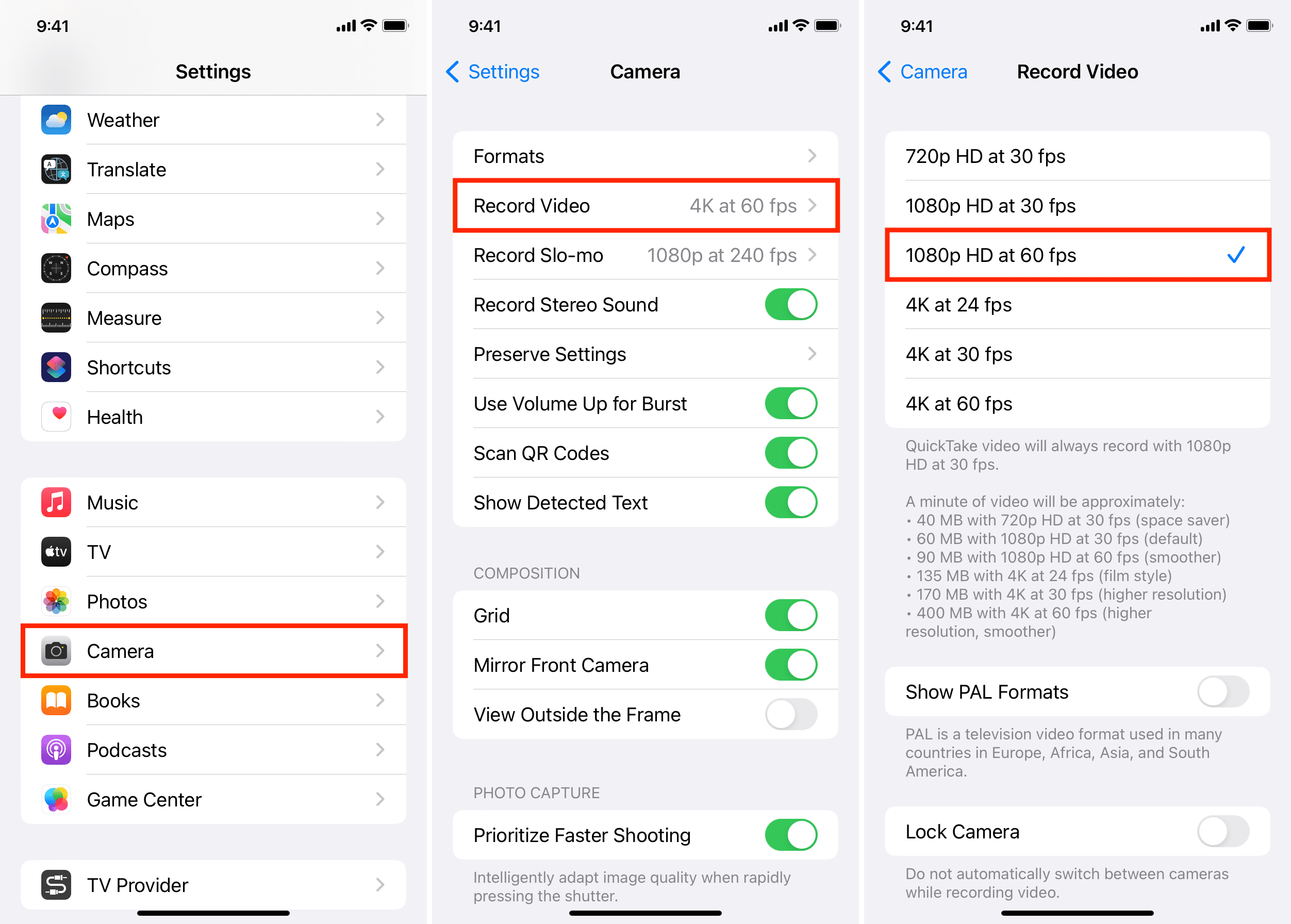Follow these handy tips to make videos recorded with your iPhone camera watchable on an Android phone.
Transferring a video file from your iPhone to an Android phone doesn’t guarantee seamless playback. Sometimes the video stutters on an Android device or plays with a significant lag. Other times, you only hear the audio portion but the video is blank. If you’re in the same boat, we’re here to explain why this happens and provide some troubleshooting solutions to fix iPhone videos not playing on Android.
Why can’t some Android phones play iPhone videos?
iPhone defaults to encoding photos and videos in the HEIF/HEVC format, which all recent Android smartphones support out of the box.
But if your Android handset won’t play some videos shot on an iPhone, the resolution and frame rate (frames per second, or fps) could be the culprit. That’s because Android’s built-in Gallery and File Explorer apps struggle with large video files on cheaper or mid-range Android phones (high-end Android devices should play shot-on-iPhone 4K 60 fps videos smooth as butter).
Know if an iPhone video is 4K or 1080p?
Open a video in the iPhone’s built-in Photos app and swipe up to reveal metadata. You’ll see 4K – 2160 x 3840 if this is a 4K video, 1080p – 1080 x 1920 for a 1080p video, or 720p – 720 x 1280 for a 720p one. Other useful metadata includes codec (HEVC, H.264), frame rate (120 fps, 60 fps, 30 fps, 24 fps, etc.), and file size.
Make Android phones play iPhone videos
1. Check if the video file has transferred
There’s no native way to share videos between iPhone and Android as Apple’s AirDrop and Google’s Nearby Share features are incompatible. Instead, use other easy methods to move files like Android File Transfer, OpenMTP, AirDroid, etc.
Always check on your Android device that the full file has transferred to confirm you haven’t ended up with an unplayable file. The easiest way to do this is by noting the video’s file size in Android’s built-in Files, Gallery, or File Explorer app. Now open the original video in the Photos app on your iPhone and swipe up to see its file size.
If the numbers match, (ignore the difference less than ~0.5 MB), the whole video has finished transferring. Otherwise, try transferring the file again.
2. Use VLC player on Android
The built-in Photos app is the default destination for viewing pictures and watching videos recorded on iPhones. The same isn’t true on Android, where different manufacturers install their own photo and file management apps.
If the iPhone video won’t play in the built-in Android app, download the evergreen VLC Media Player from the Play Store. Open the app and give it permission to access your media files when asked. Opening your iPhone video in VLC should play it without hiccups. If not, check out the remaining solutions right ahead.
3. Restart your Android phone
Turn off your Android phone, then turn it back on after a minute and see if you can play iPhone videos now.
4. Convert the iPhone video before sending it to Android
This is the most effective albeit slightly time-consuming solution. It did the trick for me and I can almost guarantee it’ll work for you as well. Converting an iPhone video to a lower resolution, decreasing its frame rate, or reducing file size using a third-party app should make it playable on Android.
Use the Compress Videos & Resize Video app
iDownloadBlog has developed a simple iPhone app for compressing and resizing videos. Download the free Compress Videos & Resize Video app, open it, tap the Select Videos to Compress button, and select a video file that won’t play on Android. Use the Frame Rate slider to lower the video’s frame rate to 30 or 24. Hit Compress and the app will convert and save the video to the Photos library.
Transfer the converted video to Android and it should play like a charm. If not, use the Video Dimensions slider to decrease resolution and see if that helps.
Use the built-in Shortcuts app
If you’re comfortable with Apple’s Shortcuts app, I’ve built a simple shortcut that will convert any 4K video to 1080p to make it playable on Android. Open the Convert Video To 1080p automation in Safari on your iPhone or iPad to import it into the Shortcuts app. Tap the imported automation in the All Shortcuts section to run it. Select a 4K video to transcode and the automation will convert the 4K file to the 1080p resolution and save it to the Photos app.
Alternatively, open the video in Photos, tap the Share button, and choose Convert Video To 1080p. The shortcut will work its magic and save the converted file so you can send it to Android to watch there. Mac owners can convert videos using the built-in QuickTime Player—we have a separate guide showcasing five ways to reduce video size on iPhone, iPad, and Mac.
Send video to Android using WhatsApp
WhatsApp lowers video attachment quality to ensure sent clips play on the recipient’s device. If you’re in a hurry and don’t mind quality reduction, sending an iPhone video to an Android friend through WhatsApp will ensure they can watch it without issues.
Set your iPhone to record lower-resolution video
If you frequently transfer iPhone videos to your Android friends or family members, you may want to lower recording resolution to 1080p to avoid manually downscaling your 4K videos to 1080p. But if you need to shoot in 4K resolution, at least decrease the frame rate to 30 or 24 fps. To do so, go to Settings > Camera > Record Video and choose either 1080p HD at 60 or 1080p HD at 30 fps.
Doing so should make all future videos taken with your iPhone compatible with most Android phones without conversion at the expense of resolution.
Check out next: