Learn what to do if your iPhone isn’t vibrating or providing haptic feedback for calls, texts, notifications, and more.
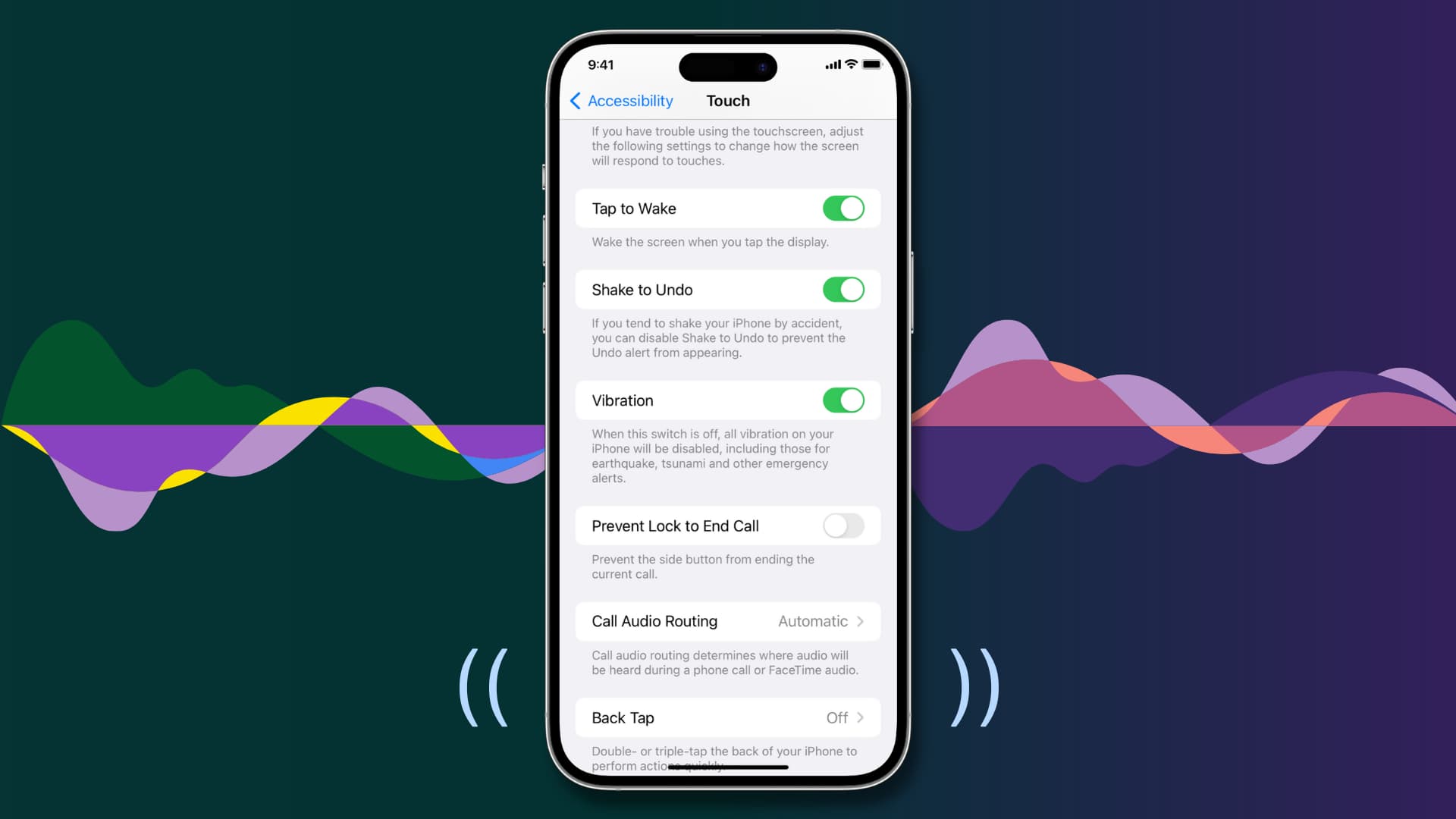
Your iPhone vibrates to alert you about incoming calls and notifications, making it easier to react when the device is deep in your pocket or set to silent mode.
Similarly, iOS offers haptic feedback throughout the operating system, including haptic feedback when typing to complement touch input and elevate interactions.
If you aren’t getting any vibrations or haptic feedback from your iPhone, the troubleshooting tips below should help fix that.
1. Turn off focus modes like Do Not Disturb
Your iPhone vibrates in silent mode, which you activate using the physical switch on the left side. However, certain features like Do Not Disturb and other Focus modes may temporarily stop vibrations without you even realizing it.
Open the iPhone’s Control Center and if a Focus mode is active, tap the Focus button and turn it off. Your iPhone should vibrate normally again.

2. Turn on system haptics
If system haptics are disabled, you won’t feel vibrations. To turn them back on, go to Settings > Sounds & Haptics, scroll down, and toggle on System Haptics. While there, ensure Haptics is enabled in the Ringtones and Alerts section at the top. Choose either Play in Silent Mode or Don’t Play in Silent Mode based on your preference.

3. Enable all vibrations
iOS includes an accessibility option to turn off all vibrations, even for emergency alerts. If your iPhone isn’t vibrating at all, go to Settings > Accessibility > Touch and ensure the Vibration switch has been turned on.
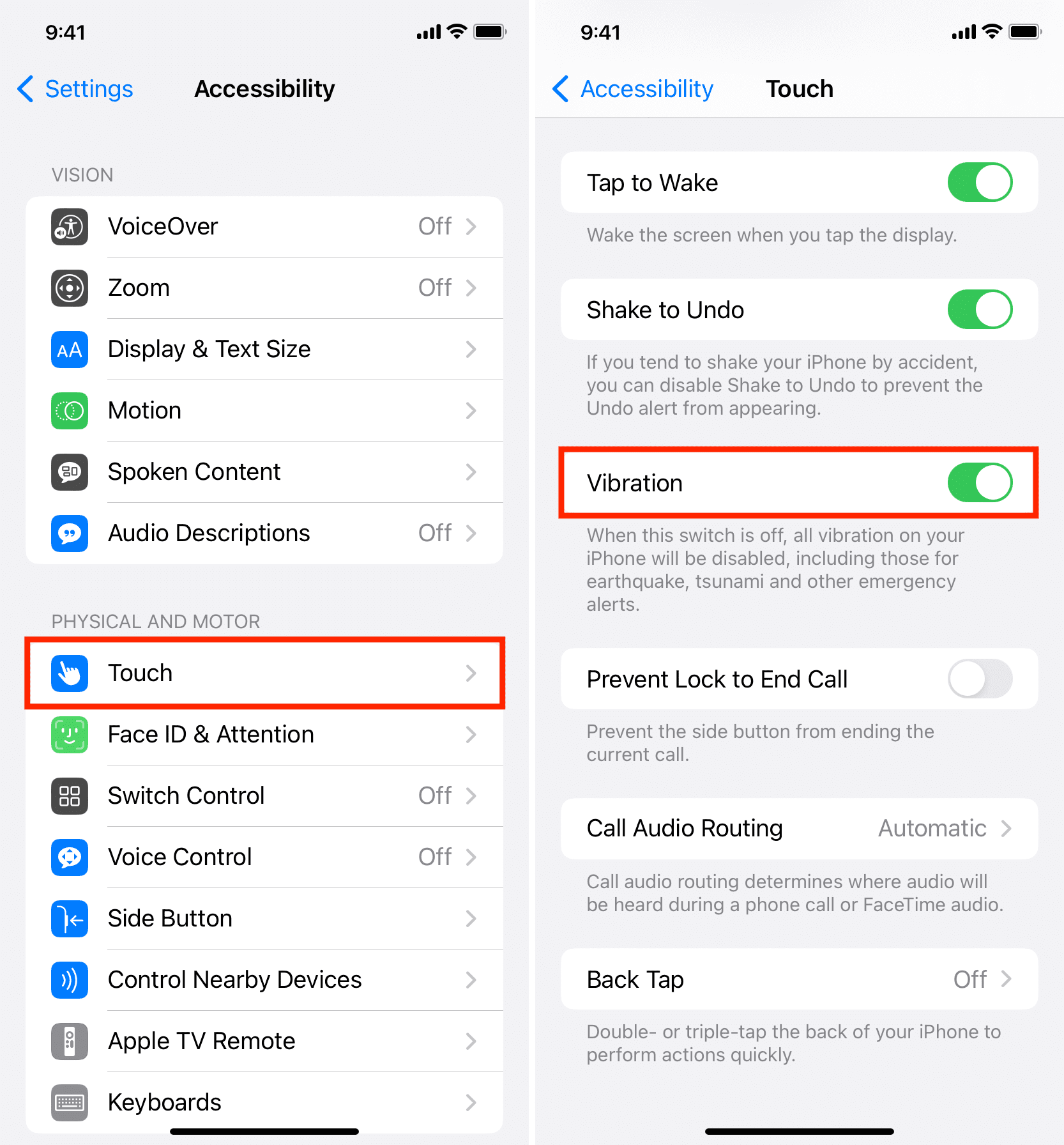
4. Restart your iPhone
Sometimes the most irritating of problems can be fixed with a quick restart. Before moving to the remaining solutions, turn off your iPhone and turn it back on. If a temporary bug has caused your phone to stop vibrating, restarting it should help.
5. Test your iPhone’s Taptic Engine
If you still don’t get vibrations or haptic alerts, it’s time to check if your iPhone’s vibration motor, also known as the Taptic Engine, is functioning correctly. You can do so by activating Silent mode. Does your iPhone vibrate now? If so, there is no hardware problem. You can turn on Silent mode by hitting the bell icon in the Control Center on newer iPhones or pushing the Silent switch down on older models.
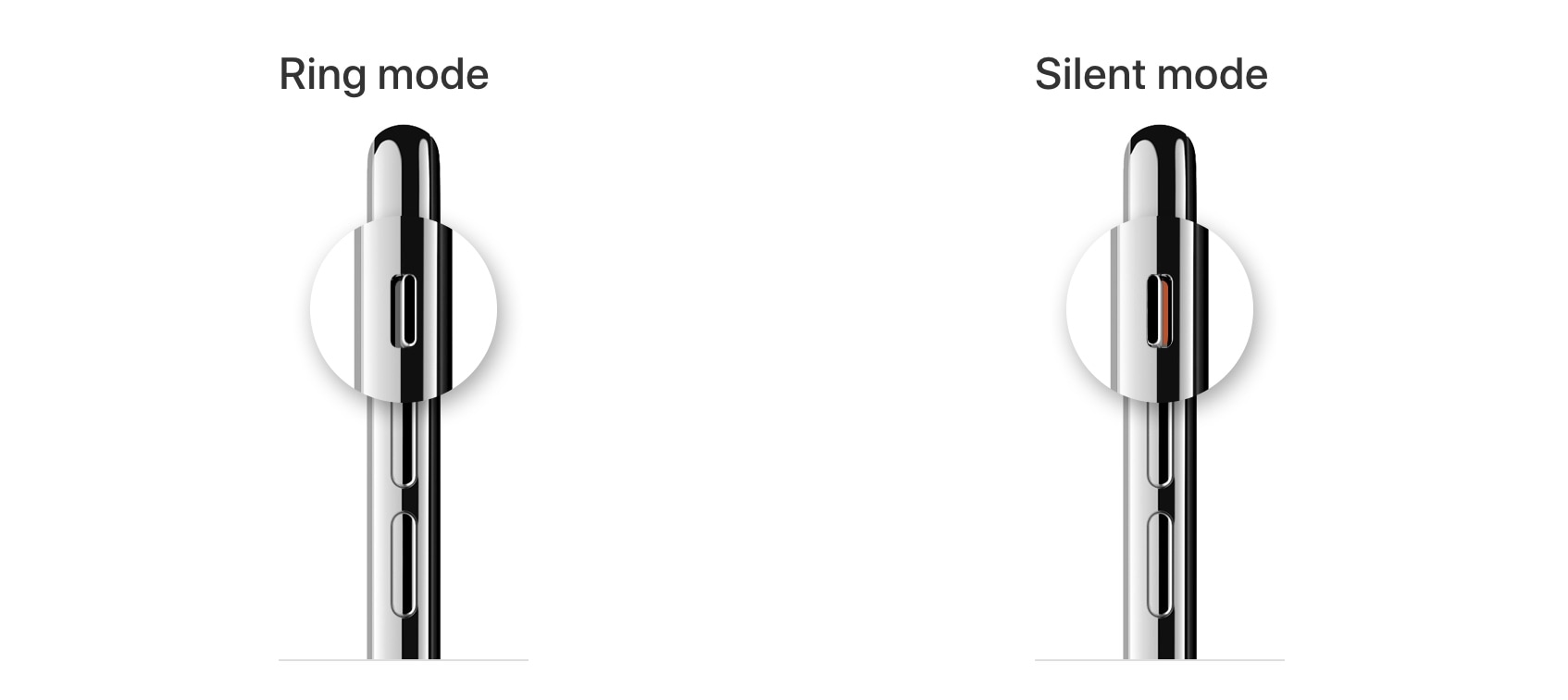
At this point, if your iPhone still won’t vibrate, there may be a hardware problem after all. We recommend that you take your device to an Apple store for inspection, but not before you’ve exhausted the remaining troubleshooting tips.
6. Verify ringtone vibrations are on
You may have customized vibrations or turned them off. To make sure ringtone vibrations are enabled, go to Settings > Sounds & Haptics > Ringtone, choose Haptics at the top and select None at the bottom of the page.
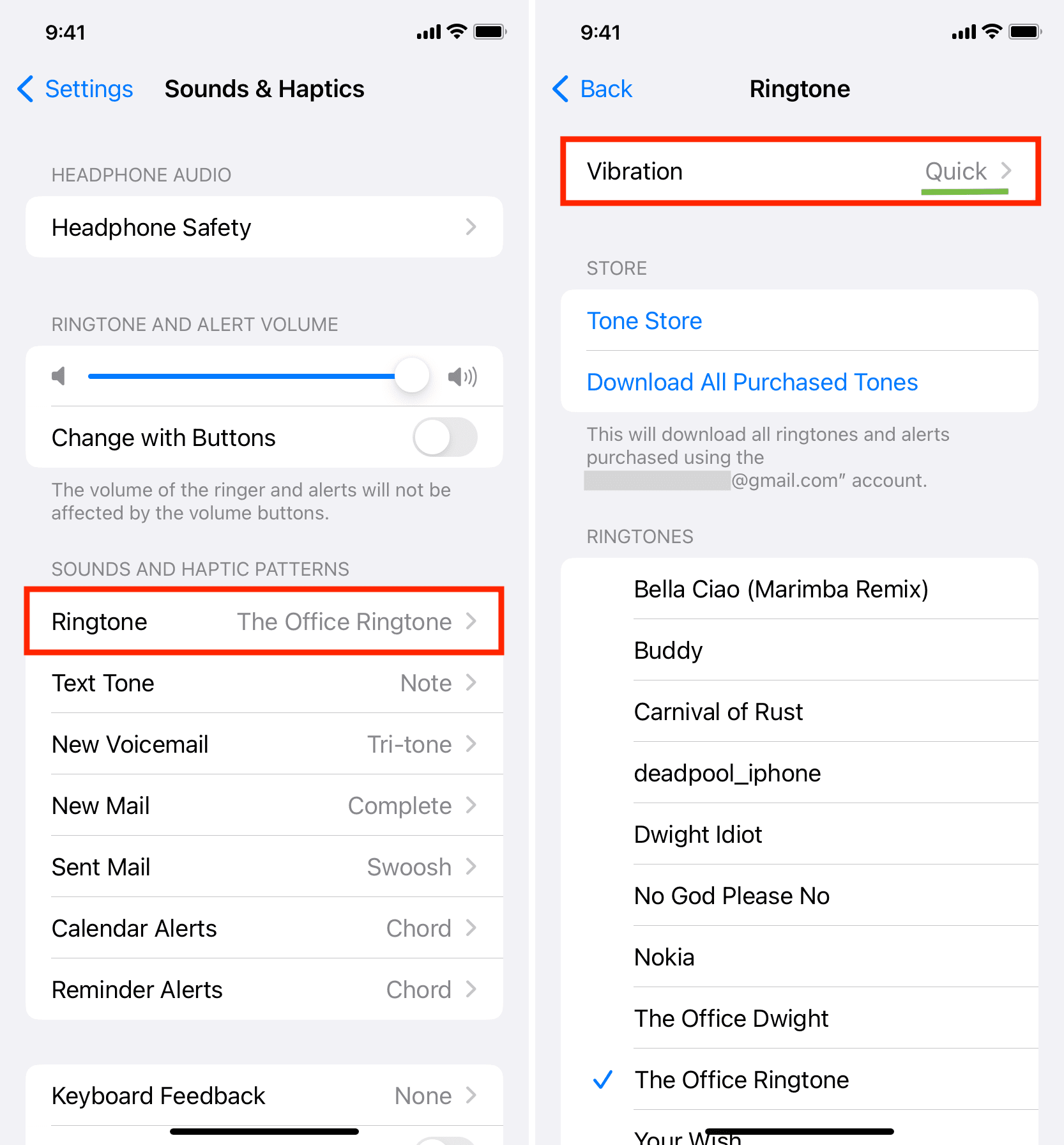
7. Adjust per-contact vibrations
You can assign specific ringtones and vibrations to a certain contact. If you don’t feel vibrations when a particular person calls but do get them for all your other contacts, this may be because you have set “None” as their default vibration pattern.
To fix this, open the built-in Contacts or Phone app and select the Contacts tab. Find that person in the list and tap them to open their contact card, then hit Edit in the top-right corner. Next, select Ringtone and touch Haptics or Vibrations at the top and choose an option other than None.
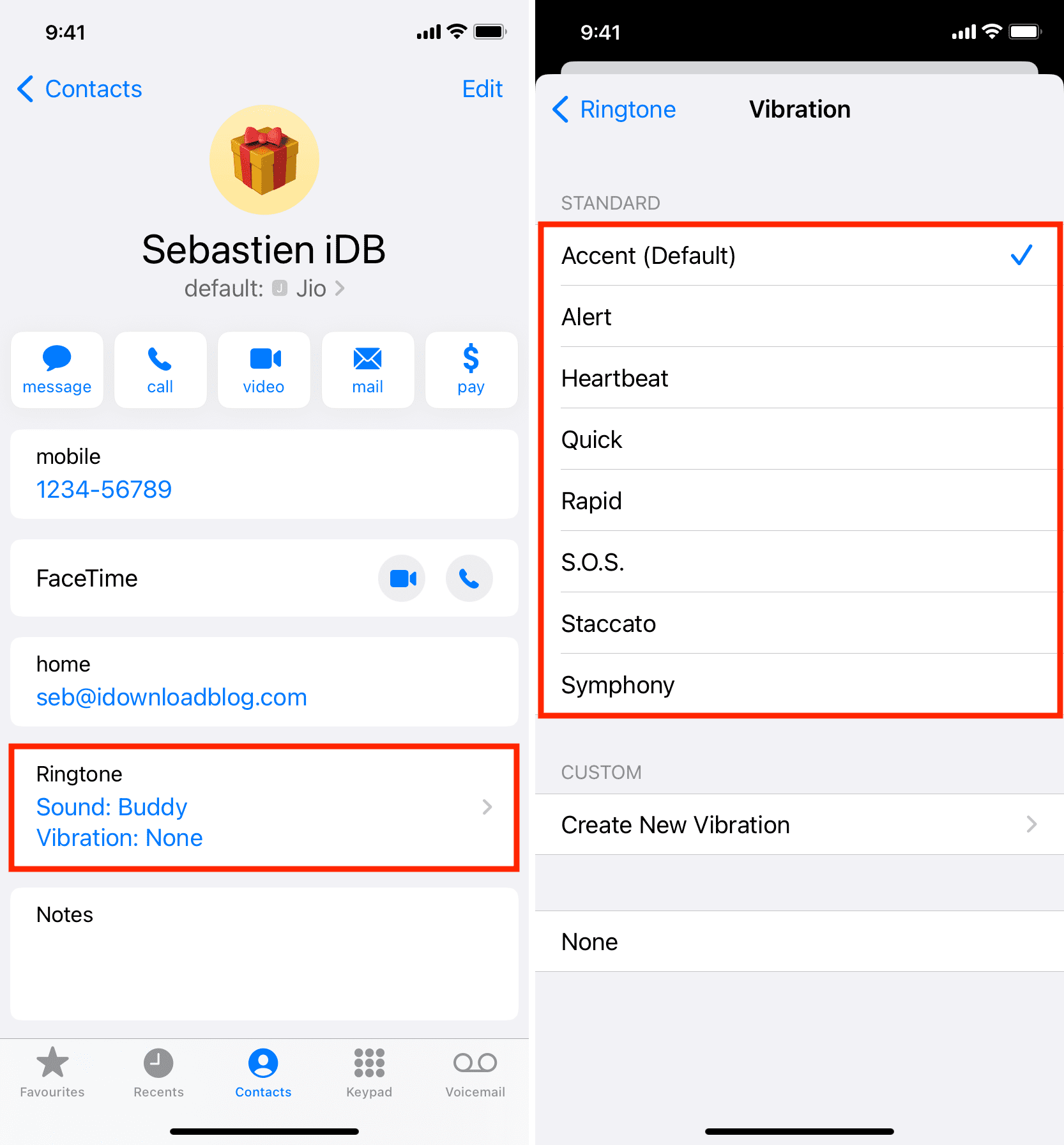
Hit Done in the top-right corner to save the selected vibration pattern, then choose Done again to save all changes to the contact.
8. Check your notification settings
A vibration is a part of the notification system in iOS. In most cases, your iPhone vibrates when an app pushes a notification, and may also play a notification tone. However, you won’t hear any sound or feel vibration if you’ve turned off notifications for that app or set notifications to deliver quietly
To ensure an app can send you notifications, go to Settings > Notifications, select the app, toggle on Allow Notifications, and tick the boxes for Lock Screen, Notification Centre, and Banners in the Alerts section.
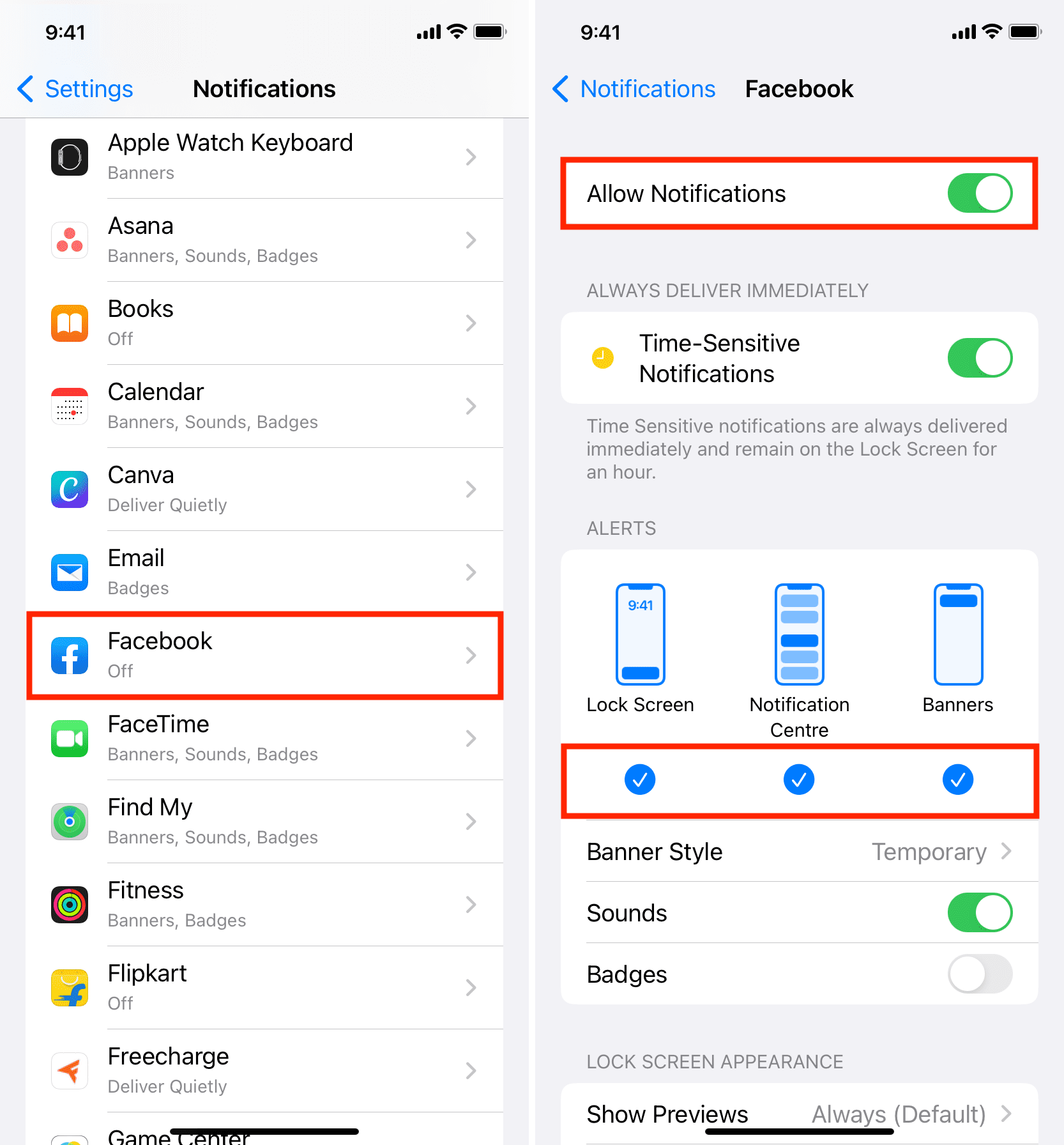
You should also check the app’s internal notification settings to make sure everything looks fine. Not every app has in-app notification settings, but most messaging and social apps do, including Instagram and WhatsApp.
For example, in WhatsApp, tap the Settings tab at the bottom, select Notifications, and toggle all the notification types you see, such as message notifications, group notifications, or status notifications.
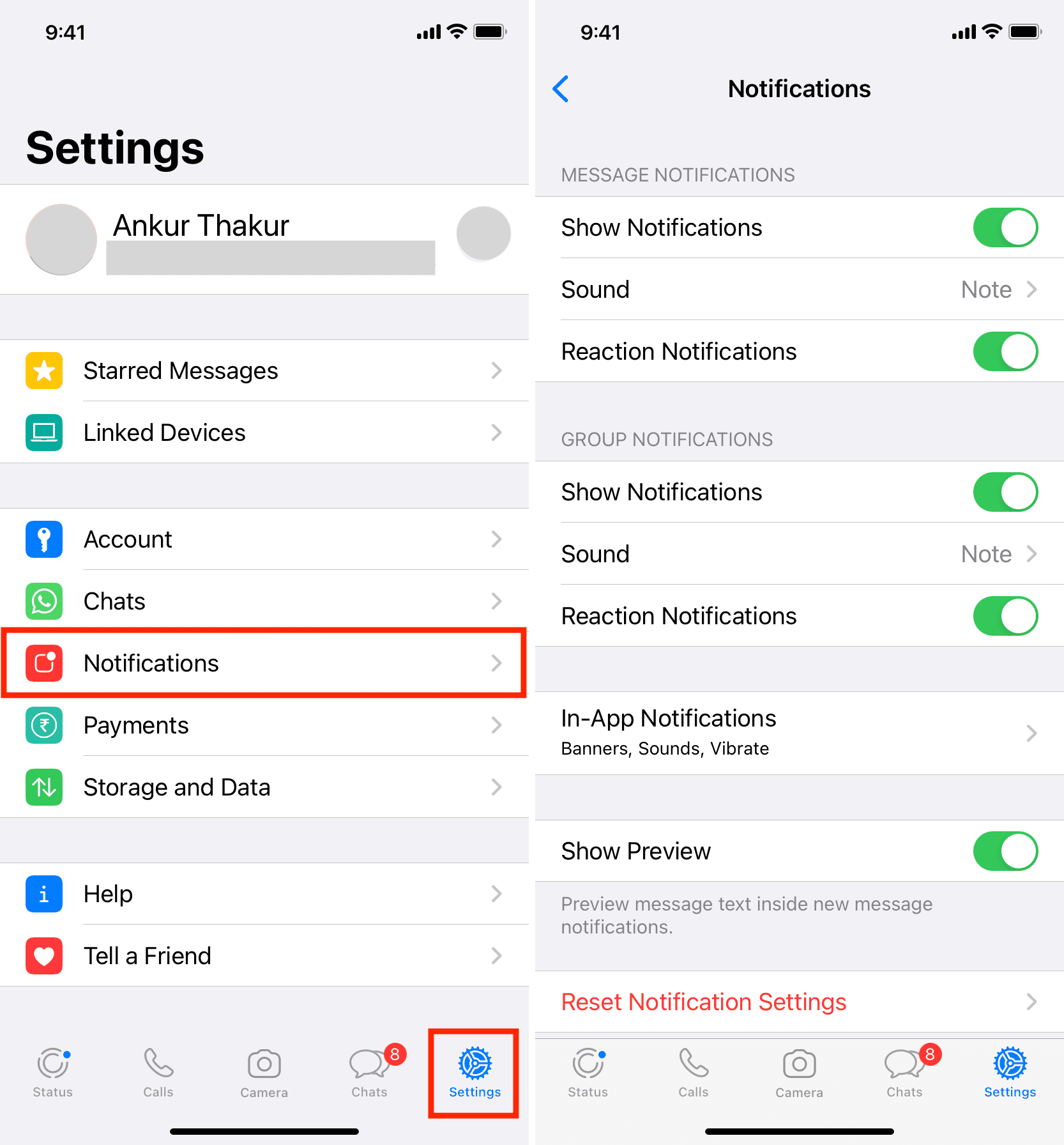
9. Turn on keyboard vibrations
If you want to receive haptic feedback when typing on the onscreen keyboard, you must manually turn on this option by following the steps in a separate tutorial.
10. Update your iPhone
Your iPhone may be running an older version of iOS. To ensure the device is using the latest available firmware, go to Settings > General > Software Update and follow the instructions. Here, you may want to turn on the setting to automatically download and install iOS updates so that your phone is always up-to-date.
11. Remove the magnetic case or cover
In rare instances, iPhone cases with magnets may throw off the Taptic Engine, Apple’s custom-designed vibratory motor built into every iPhone. This may cause the motor to produce weird vibratory patterns or no haptic feedback at all. If you have such a cover, take it off and restart your iPhone to see if that solves the problem.
12. Reset all iPhone settings
Resetting all settings on your iPhone won’t delete any apps, their data, or your media. Instead, only your customizations will be reset to factory defaults and your joined Wi-Fi networks forgotten. In many cases, this is enough to fix ongoing problems. So, if your iPhone still isn’t vibrating, go ahead and reset all its settings.
13. Restore your iPhone
If you’ve tried the above steps to no avail, it’s high time to consider the nuclear option by erasing your iPhone completely and starting over from scratch.
14. Has your iPhone been serviced recently?
If your iPhone produced vibrations when you brought it to a service center but stopped providing haptic feedback after you picked it up, there’s a chance the repair wasn’t done properly. A service technician might have overlooked reconnecting the vibration motor circuit. Sometimes, technicians fix one problem only to create another! If you suspect this, return your iPhone to the service center and ask them to diagnose the issue.
15. Arrange an in-store inspection of your iPhone
If none of the tips above proved helpful, it’s almost certain that your iPhone has a hardware issue. Do you remember dropping the phone on a hard surface? That could have easily caused the Taptic Engine to break or fail.
Take your iPhone to your nearest Apple store or an authorized repair center to have the issue diagnosed and fixed. You may also want to chat with Apple support to set an appointment at your local Apple store.
More iPhone haptic feedback tips: