Learn how to change the AirDrop and Personal Hotspot name of your iPhone or iPad so that it appears with the updated name on other devices.
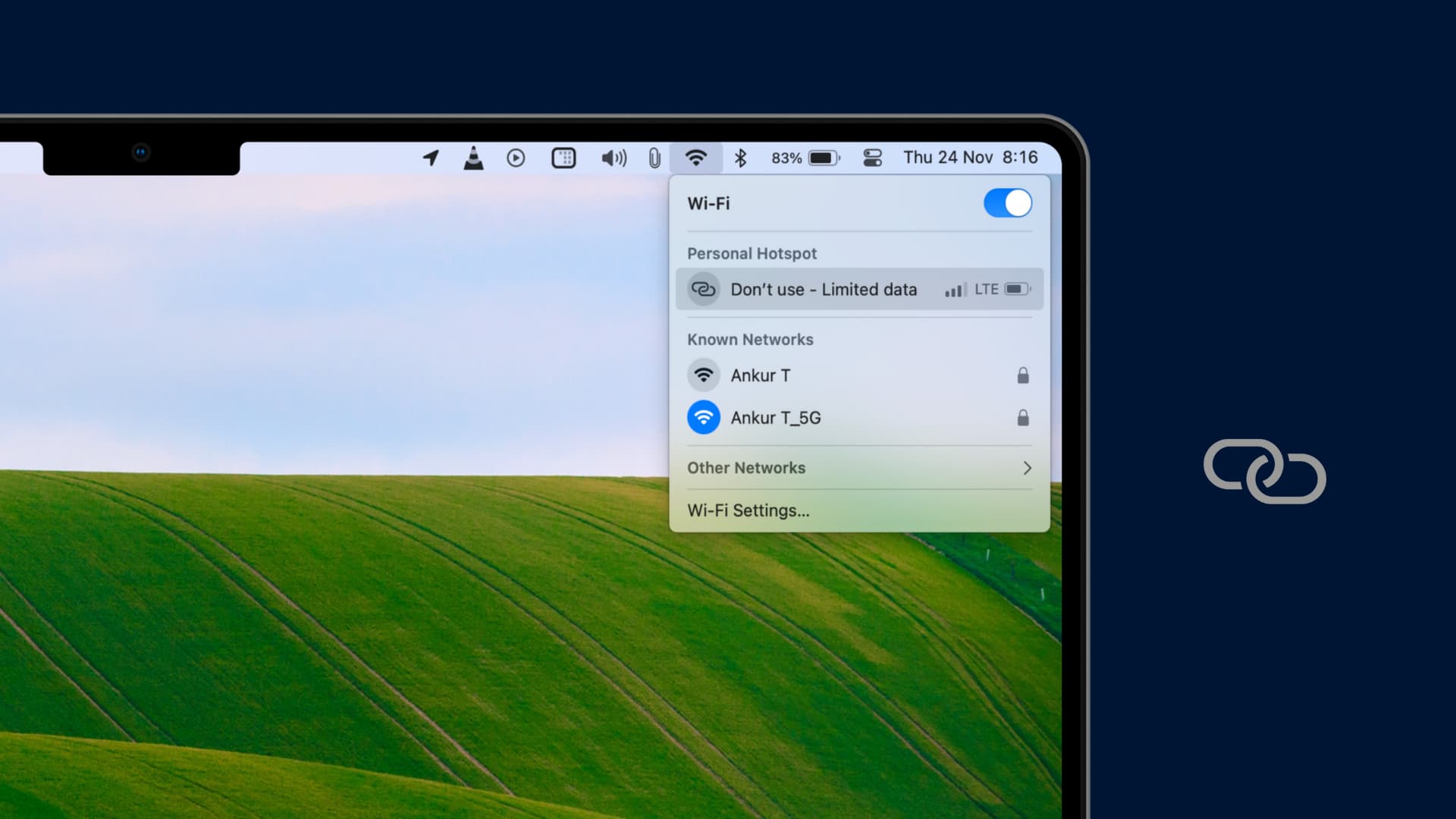
If you don’t like how your iPhone or iPad name appears as Personal Hotspot or AirDrop on other devices, you can easily change it to something more meaningful or helpful by updating your iPhone’s name.
Why change the Personal Hotspot or AirDrop name
If you’re trying to connect to your hotspot in a crowded area, a generic name like “iPhone” could be confusing, especially with multiple open hotspots sharing the same name. Similarly, if you own several iOS devices, they might all appear as “iPhone” or “Your Name’s iPhone,” making it harder to identify the right one. Changing the Personal Hotspot name in these cases can help you quickly pinpoint the device you’re trying to connect to.
The same issue applies to AirDrop. If someone wants to send you a file and sees only “iPhone” or “iPad” with the default logo, they might accidentally choose the wrong device and send the file to someone else with the same name.
To avoid this, it’s best to use a distinctive, identifiable name.
Change iPhone or iPad’s AirDrop and Personal Hotspot name
- Open the Setting app and tap General.
- Tap About and hit the Name field.
- Type the new name and tap the done button on the keyboard.
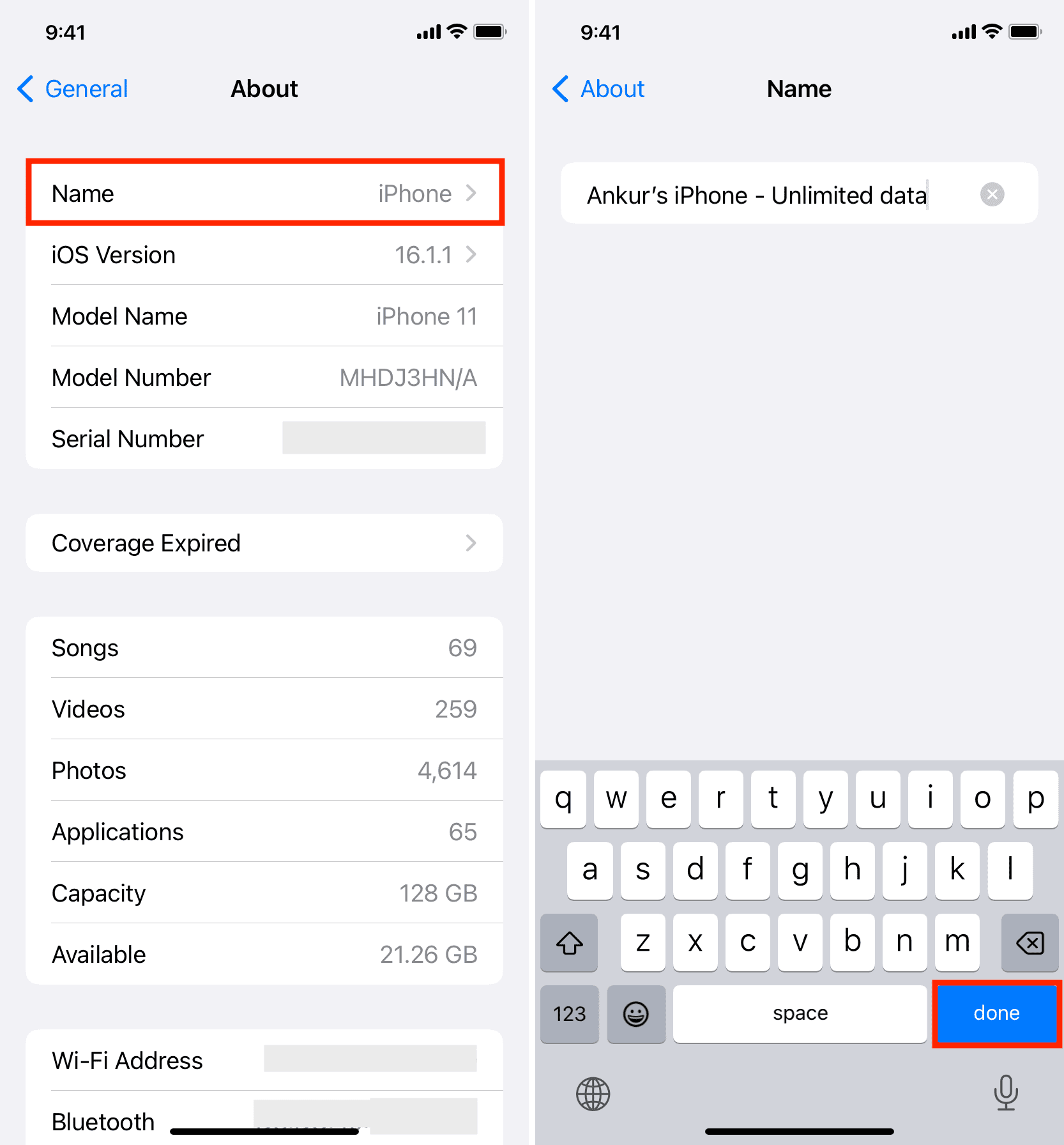
This new name will be how your iPhone identifies itself moving forward. It will be used across all settings, including AirDrop and Personal Hotspot.
You can confirm this by going to iPhone Settings > Personal Hotspot. If you don’t see the option, go to Settings > Cellular (or Mobile Data) > Personal Hotspot. This new name will now appear on other devices when the switch for Allow Others to Join is enabled.
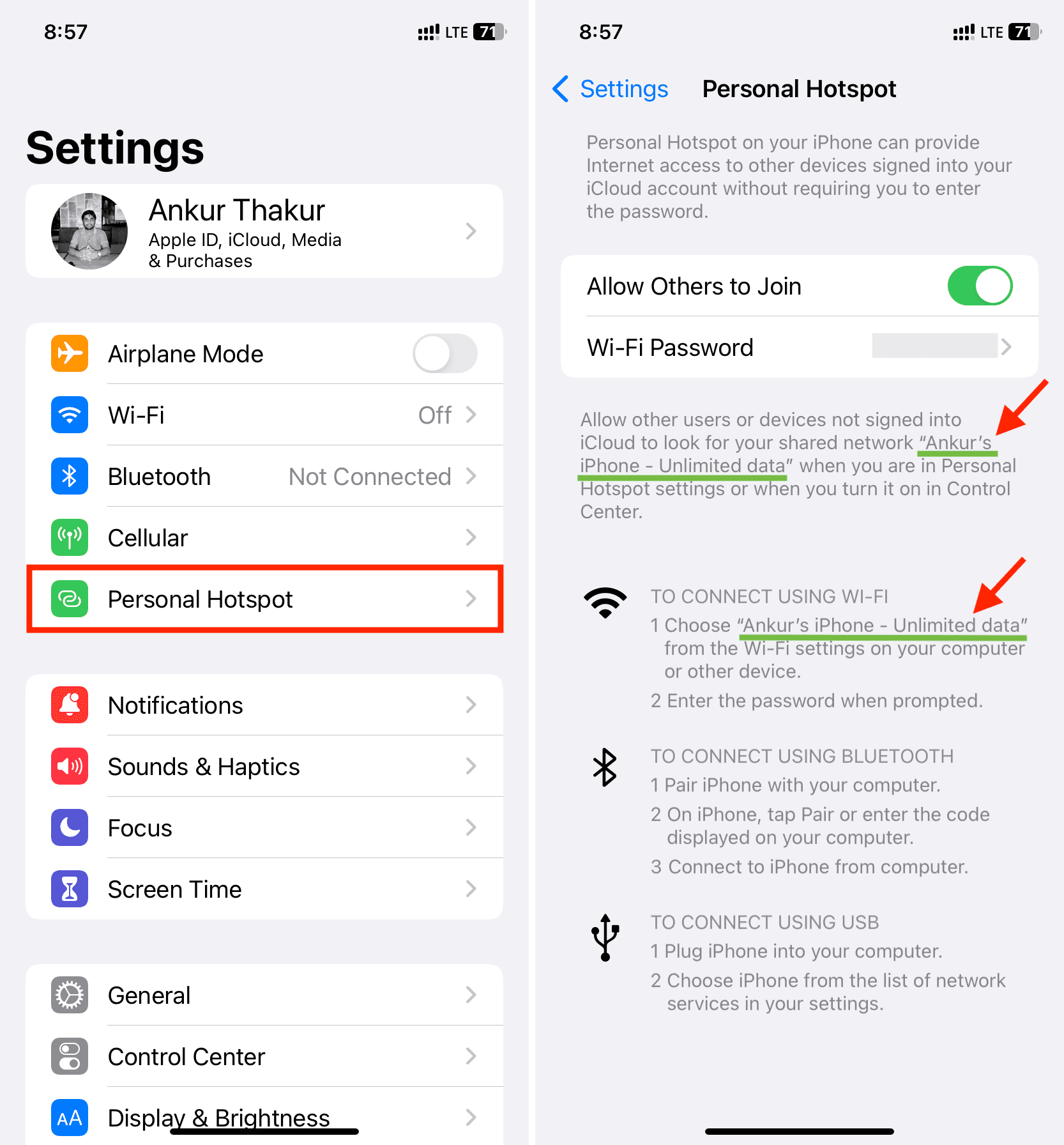
Similarly, when someone tries to AirDrop you, they will see the updated name. However, if they have already saved your phone number or email (tied to an Apple account) as a contact, then your iPhone’s AirDrop name may appear as the name they’ve saved your information under.
On a related note: