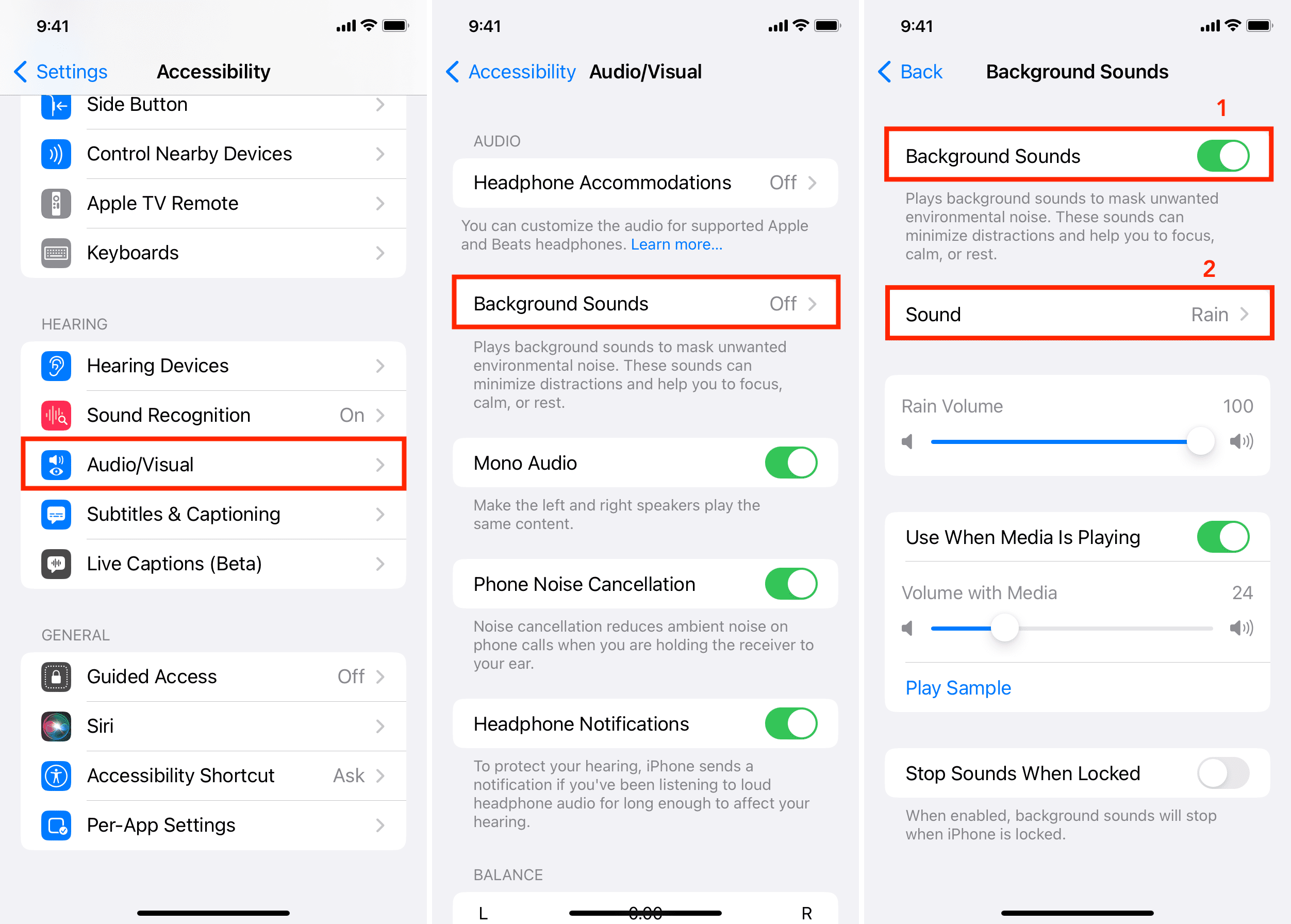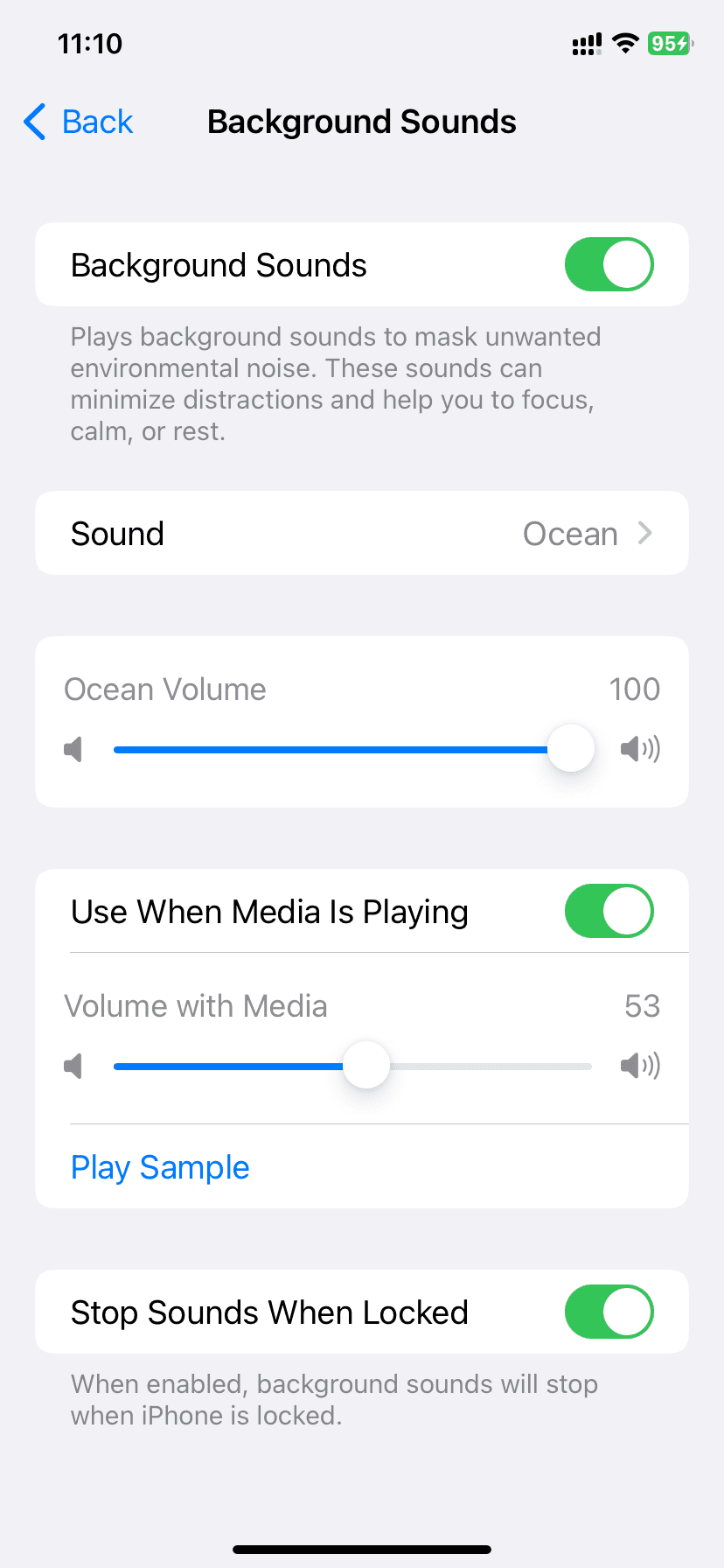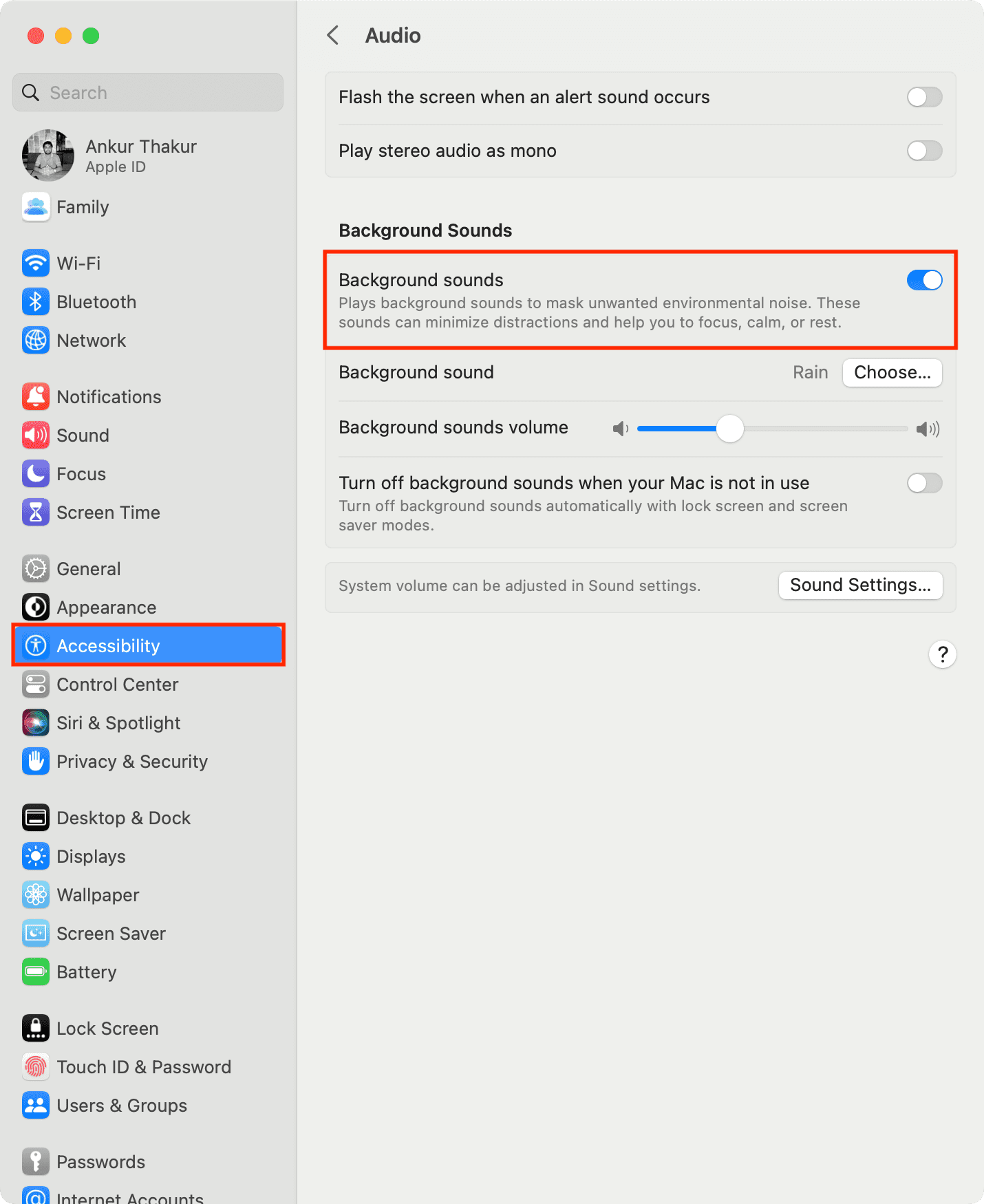Learn how to play soothing sounds of the nature or relaxing white noise right on your iPhone, iPad, or Mac without downloading any apps.
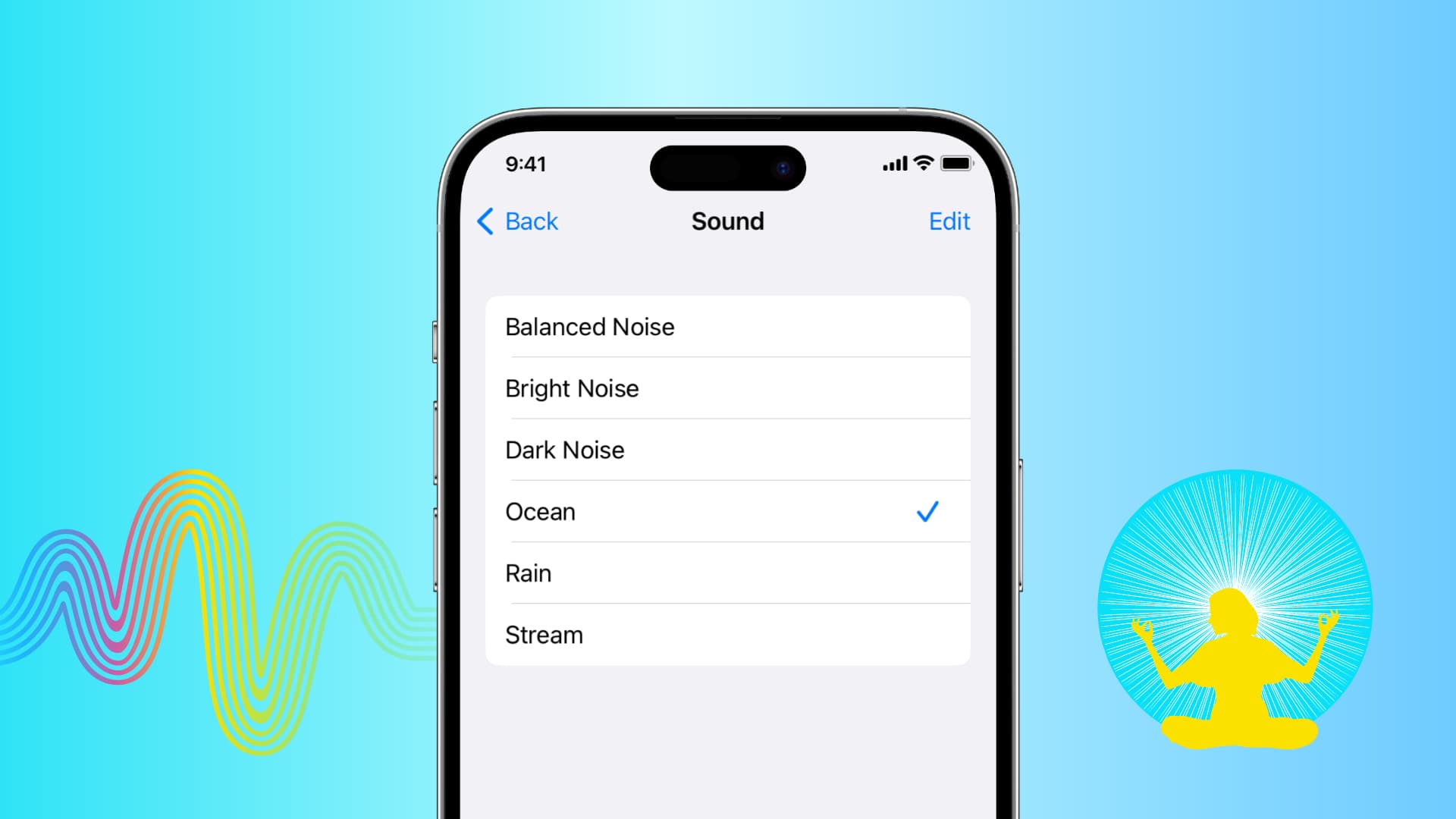
Some folks work and sleep in silence, while others may prefer soothing sounds like white noise for their aural background. Not only do such sounds help mask ambient noise but also minimize distraction, sharpen your focus, and calm you.
We’ve featured some of the best white-noise apps and hours-long zen videos that can help everyone fall asleep or increase their focus. But if you don’t want to use them, it’s good to know that your iPhone, iPad, and Mac come with a built-in feature for playing a set of relaxing sounds or white noise in the background.
Play the built-in background sounds on iPhone and iPad
- Open the Settings app and choose Accessibility in the main list.
- Scroll down to the Hearing section and choose Audio/Visual.
- Hit the Background Sounds option.
- Turn on on the Background Sounds switch.
- Touch the Sound option and choose from the built-in sounds: Balanced Noise, Bright Noise, Dark Noise, Ocean, Rain, Stream, Night, or Fire.
Your iPhone will start playing the selected sound as a looping background audio. The customizations described right ahead let you tailor the feature to your liking.
Customize settings for background sounds
The Background Sounds screen provides a few customization options to personalize your white noise experience.
Volume: Drag this slider to adjust the output volume for the Background Sounds feature. You can also make the background sound louder or quieter using the volume buttons on your iPhone or iPad or the volume slider in the Control Center.
Use When Media Is Playing: Turning on this switch will ensure the selected background sound gets mixed into whatever you’re currently listening to. For instance, if I play the rain sound and then start listening to a song, my iPhone will layer the two audio sources so that it appears as if it’s raining outside and music is coming from a speaker near the window. Try it out to see whether you like it or not.
Volume with Media: Background sounds default to playing faintly when other media is playing, but you can adjust it with this slider. For example, dragging the slider all the way to the right will level the media and background sound volumes. As a result, you may not be able to hear every little detail in songs.
Play Sample: Hit this option to hear how background sounds affect media playback, then drag the Volume with Media slider to adjust it to a level you’re comfortable with.
Stop Sounds When Locked: Turn this on to stop playing the background sound when your iPhone auto-locks or you lock it manually by pressing the Side button. Conversely, disabling this option ensures the background sound continue playing after the device is locked. You can achieve the same effect by preventing the iPhone’s screen from turning off automatically (which will eat up your battery).
Stop background sounds
I’ve found that background sounds don’t appear in the system media playback controls available within the Control Center and on the Lock Screen. To stop them, you must venture into Settings > Accessibility > Audio/Visual > Background Sounds and turn off the Background Sounds switch.
Use this quicker way to play or pause background sounds
Customize the iPhone’s Control Center by adding the Background Sounds option, listed under the Hearing Accessibility section of the Control Center gallery.
Doing so will add a dedicated Background Sounds button to the Control Center. Hit it to play/pause the background sound or touch and hold it to invoke a menu with options to change the background sound and adjust its volume without revisiting the accessibility settings again.
Play relaxing white noise built into your Mac
The instructions for playing background sounds on a Mac are the same as those for iPhone and iPad.
- Click the Apple menu and select the System Settings option.
- Select Accessibility from the sidebar.
- Scroll down to the Hearing section and click Audio.
- Turn on the Background Sounds switch.
- Click the Choose button next to Background Sound and select from Balanced Noise, Bright Noise, Dark Noise, Ocean, Rain, Stream, Night, or Fire.
If you see an arrow button next to a background sound, click it to download the sound for offline use for those times when you’re discounted from the internet.
Switching on the button next to “Turn off background sounds when your Mac is not in use” will prompt macOS to stop playing the background sound after your Mac falls asleep or the screen saver starts.
To disable the Background Sounds feature on your Mac, go to System Settings > Accessibility > Audio, and turn off the switch for Background sounds.
Play background sounds from the macOS menu bar
You can also add options to turn on background sounds and adjust white noise volume to the menu bar of your Mac and the Control Center.
To do that, head to System Settings > Control Center, scroll to the Hearing section on the right, and turn on Show in Menu Bar and Show in Control Center.
Get a dedicated machine
In addition to using your Apple devices as a white noise machine, you can buy a dedicated device like this one to generate white noise and play the sounds of ocean waves, thunder, heavy rain, and other soothing sounds without a phone, tablet, or computer. You can also play relaxing ambient sounds directly on your HomePod.
Also, check out: