In this step-by-step tutorial, we’ll show you how to download videos from Google Drive to your iPhone’s Photos and Files apps.
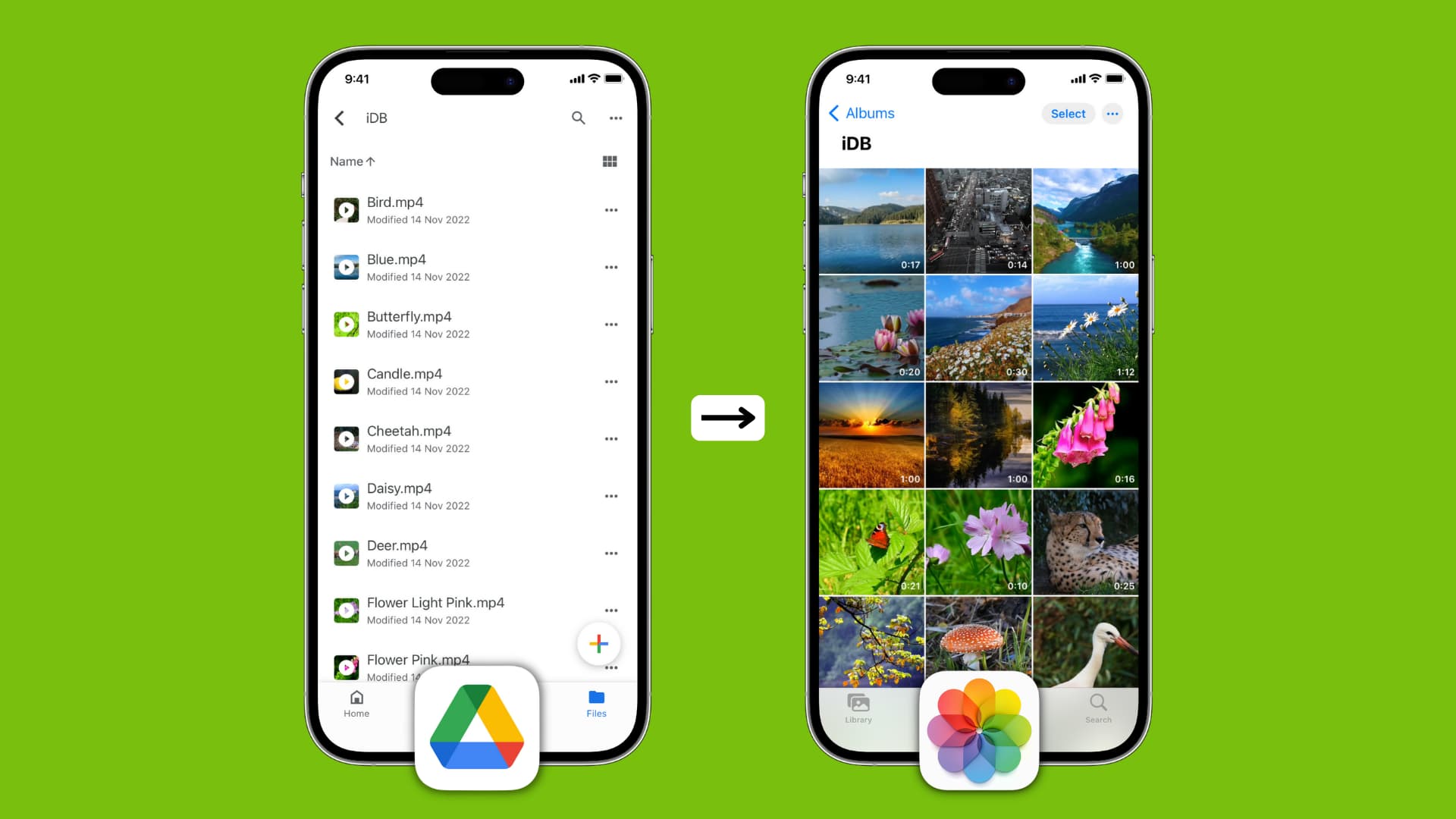
Can I download a video from Google Drive to iPhone?
Certainly, you can! The Google Drive app can play videos, keep them downloaded locally, and also lets you share files directly from inside Drive. Still, you may want to export the video from Google Drive to the iPhone Photos app if you want to edit it, crop it, apply filters, remove sound, extract audio, or prefer watching it inside the Photos app.
First, set up Google Drive
Before saving the Google Drive video locally to your iPhone or iPad, ensure Google Drive is set up on your device. Here’s how:
- Download the Google Drive app for free from the App Store.
- Open the app and sign in using your Google/Gmail/YouTube account.
Once that’s done, follow the steps below to save the video to your iOS or iPadOS device.
Download video from Google Drive to the iPhone Photos app
- Open the Google Drive app and go to the folder with the video or movie file. You can also search for the video by typing its name or format (.mp4, .avi, .mkv, .mov, etc.).
- Tap the three dots icon next to a video. If you’re unsure what that video is about, tap to play and preview it. Next, hit the three dots icon from the top right of the video player.
- Pick Send a copy.
- Finally, tap Save Video.
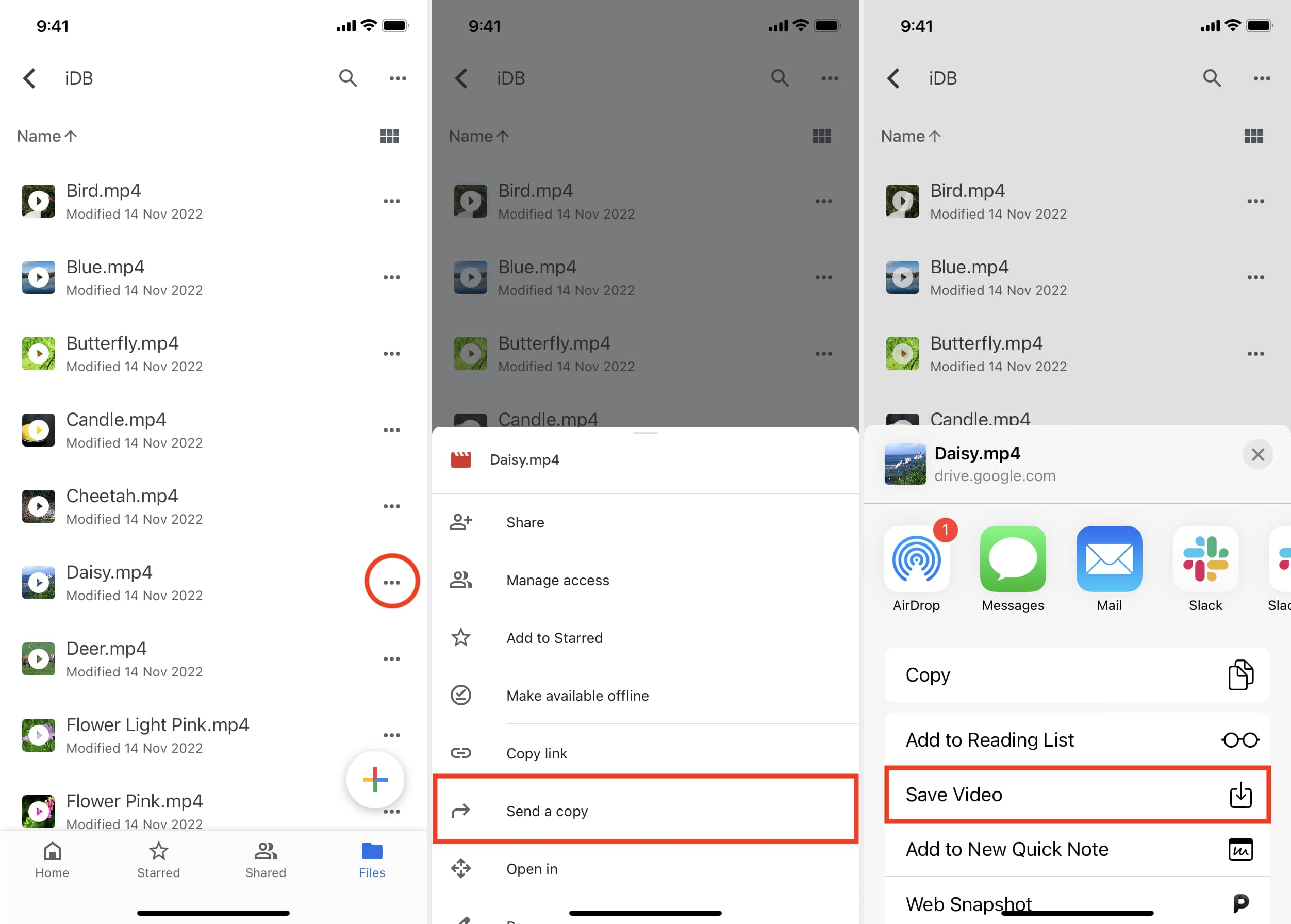
Google Drive will download the video file using Wi-Fi or cellular data, and once that’s done, it will transfer the clip locally to your phone’s photo library. You can now watch it anytime from the Photos app.
Save video from Google Drive to the iOS Files app
There are a couple of easy ways to export videos from Google Drive to your iPhone’s Files app.
Method 1: Save to Files
- Go to the folder inside the iPhone Google Drive app and find the video you want to download.
- Tap the three dots icon next to the video file name.
- Select “Open in” from the list of options.
- Google Drive will prepare the video file to export, and when that’s done, it will show the iOS Share Sheet. Tap Save to Files > pick a folder inside the Files app > Save.
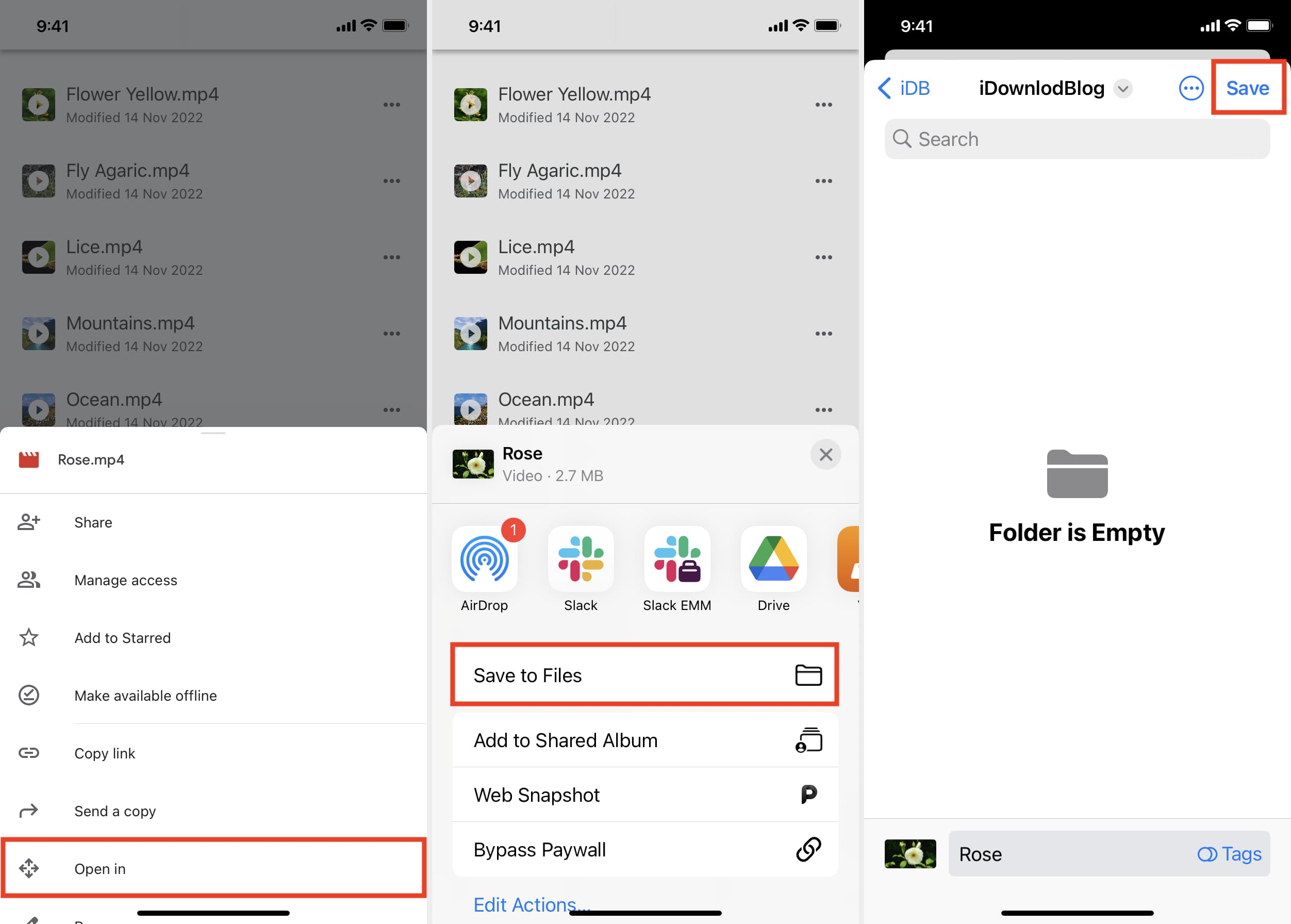
You have successfully downloaded the Google Drive video clip to On My iPhone or iCloud Drive. To find the video, open the Files app and tap Recents or go to the folder where you saved the video file in step 4 above.
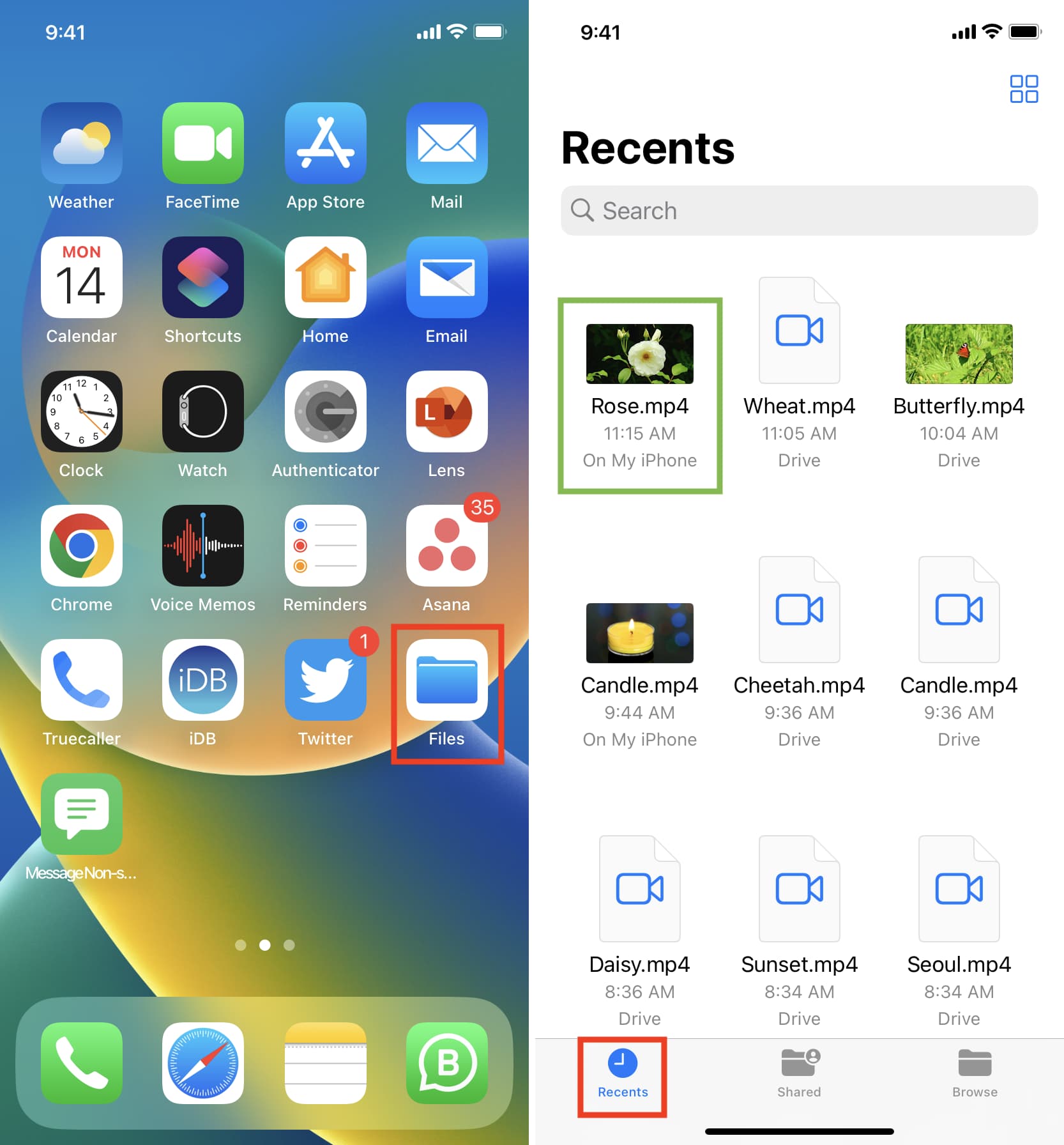
You can also move the video from the Files app to the Photos app. To do this, touch and hold the video file, and tap Share > Save Video.
Method 2: Show Google Drive in the Files app and copy the video
By default, the Files app shows your local On My iPhone storage and Apple’s iCloud Drive. However, you can easily add third-party storage services like Google Drive, Dropbox, and One Drive to the iPhone or iPad Files app. Once that’s done, follow these steps to save the Drive video to your iPhone:
- Open the Files app and tap Browse to see all the added locations.
- Tap Drive and go to the folder where videos are saved.
- Touch and hold a video file and pick Move from the menu. If you want to work with multiple files, tap the three dots icon in the top right and hit Select. Now, choose the video files and then tap the folder icon.
- Use the button in the top left of the iPhone screen to go to the Browse screen that shows On My iPhone, iCloud Drive, and other added locations. From here, tap On My iPhone and go to a folder where you want to have the video files.
- Finally, tap Copy to save the videos from Google Drive to your iPhone storage.
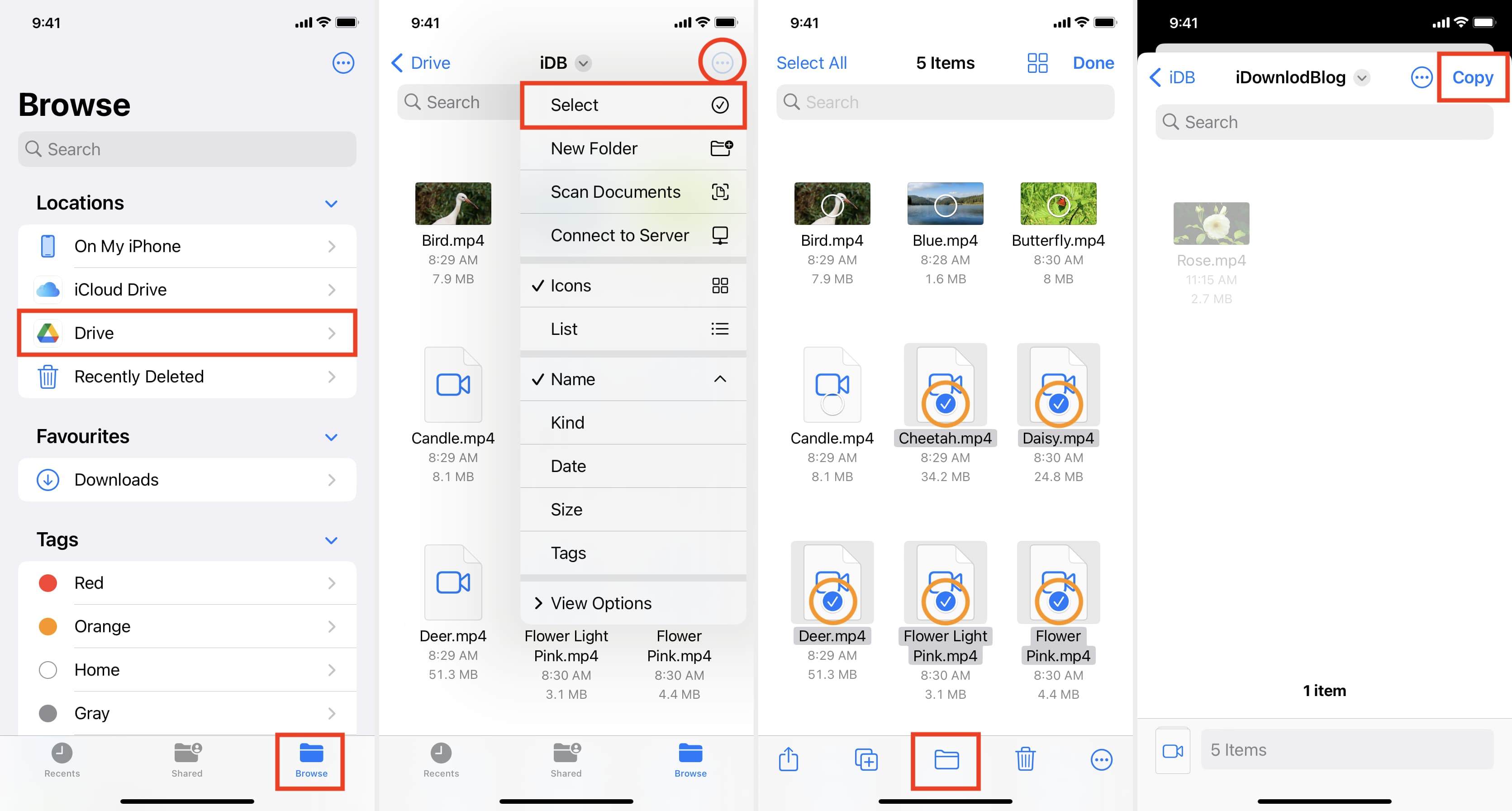
Note: Move is a single command that copies a file from one location, pastes it to another, and, when that’s done, deletes the file from the original location. However, even if you tap Move (step 3 above), the file is only copied (and not moved) when you’re working with two different storage services (Drive and On My iPhone in our example). In addition to selecting Move in step 3 above, you can also choose Copy and then paste the file to any other folder.
The other way around
Conversely, if you’re looking to upload videos from your iPhone to Google Drive, go to the Photos app and open the video. Next, tap the share button and select Drive. If you don’t see Google Drive on the iOS Share Sheet, follow these steps to customize and show the desired options.

On a related note: