Learn how to cancel an ongoing app update on your iPhone or iPad if you’ve changed your mind and no longer want the new version.
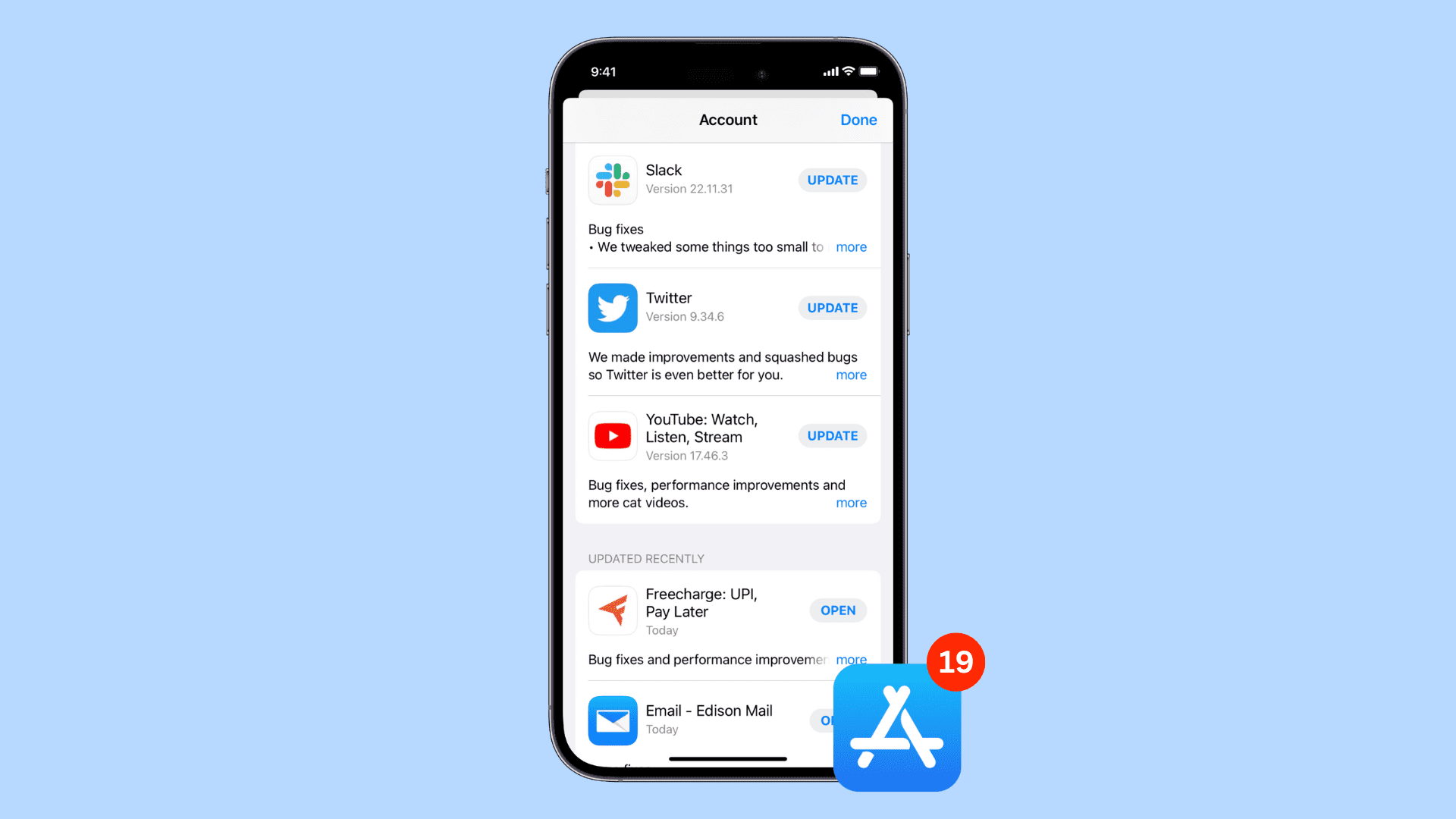
You’ve just initiated an app update on your iPhone or iPad only to immediately regret it. Maybe the in-progress download removes a well-liked feature or, worse, breaks the app entirely. No matter your reason, it’s good to know there are wats to cancel an in-progress app update and stay on the currently installed version of an app.
With some app updates, however, you’ll need to be pretty quick on the draw as they download and install in a matter of seconds. With more complex apps or those with a particularly large update, you have more time to decided what to do.
Cancel an app update from the Home Screen
An app being updated displays a circular progress bar over its Home Screen icon. To cancel an ongoing update, tap the app icon to pause the progress bar, then touch and hold the app icon and choose Cancel Download from the menu.
You can also touch and hold without pausing the download first. However, pausing is just a tap away and gives you ample time to reveal the Cancel Download option.
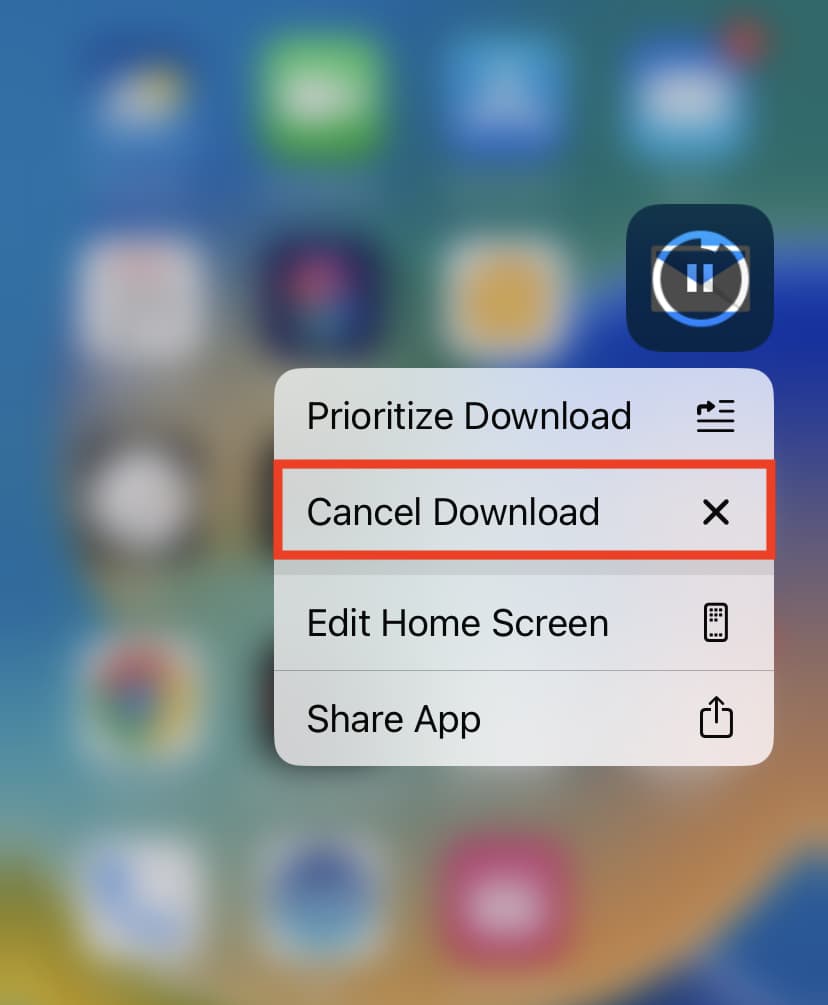
Canceling the update doesn’t;’t remove the tiny blue dot below its icon, signifying a freshly installed update. This is an oversight in iOS—rest assured the app hasn’t been updated and you’re still running the older version. However, once the update starts installing, there is no going back.
Stop an ongoing app update in the App Store
Go to the updates page in the App Store and hit the circular progress indicator next to the name of the app to stop the corresponding update from downloading. You can quickly stop several app updates this way, particularly handy if you tend to manually download all pending updates by hitting the Update All option.
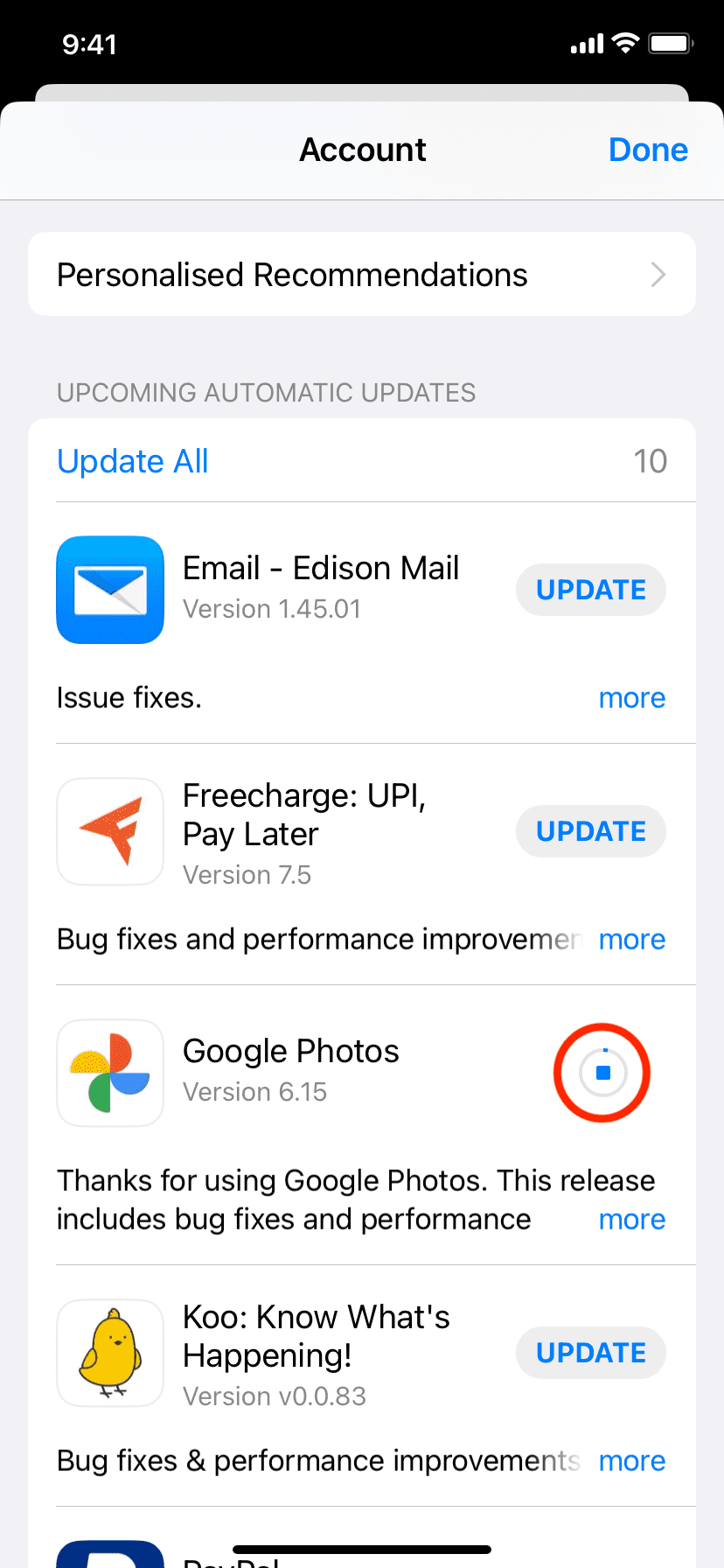
Stop an app update by turning off Wi-Fi and cellular
In addition to the above options, you can disable network connectivity in the Control Center to pause an in-progress app update. Open the iPhone’s Control Center by swiping down from the top-right corner of Face ID iPhones or swiping up from the bottom of the screen on iPhones with a Home button. From here, turn off Wi-Fi and cellular data by tapping their icons in the Connectivity card.
With the ongoing update paused, you have plenty of time to touch and hold the app’s Home Screen icon and choose the option to cancel the download altogether. Just be sure to turn off both Wi-Fi and cellular because iOS falls back to using cellular data when Wi-Fi is unavailable (better yet, use AirPlane Mode for this).
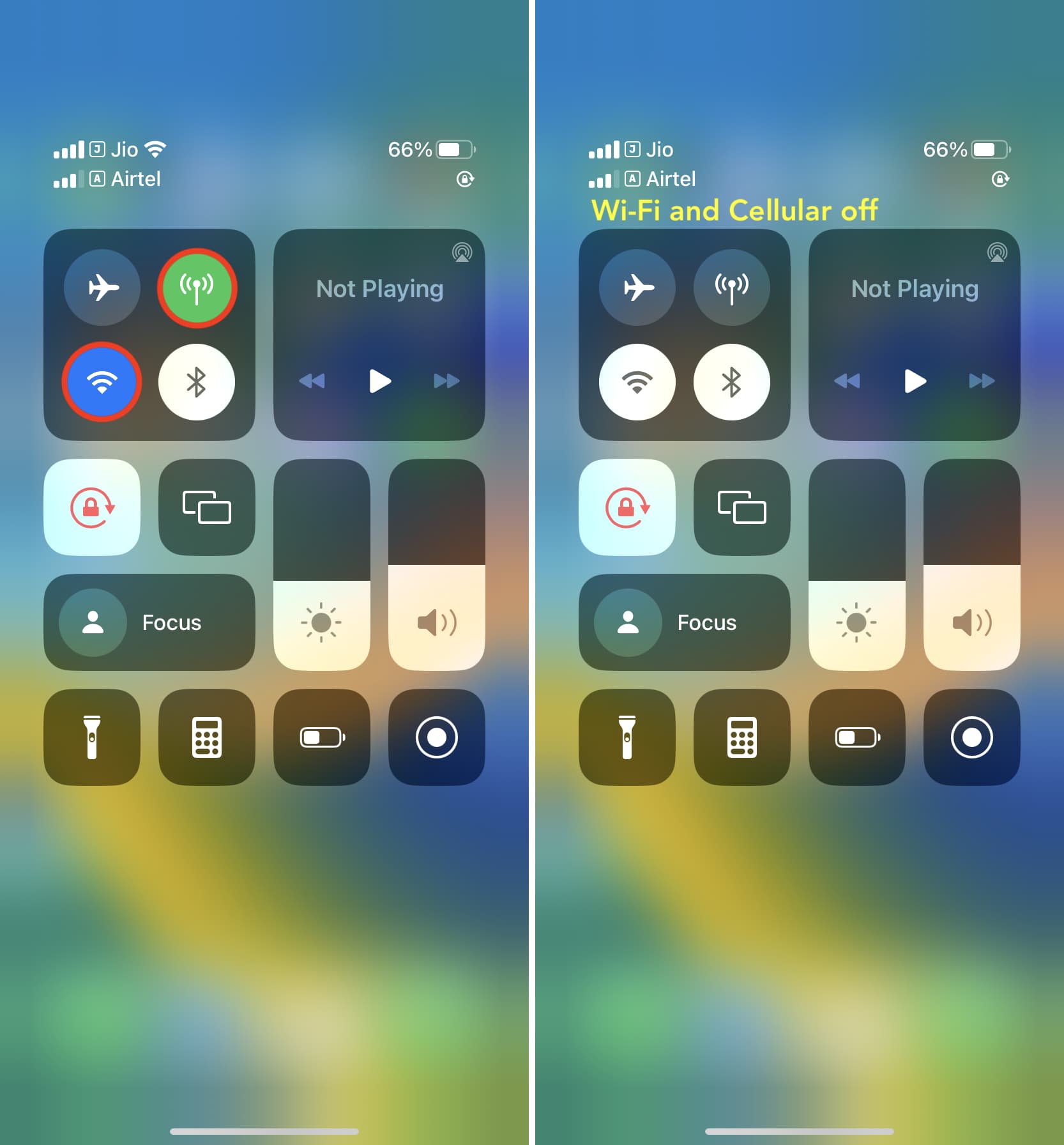
Turn off your iPhone to stop an app update
Turning off your iPhone is also how you can stop an app update in progress. This is the least preferred method. Many apps have small updates that download in seconds, and by the time you shut down your phone, chances are the update has already finished downloading and installing. I recommend using the above tips as they’re quicker and more effective.
Check out next: