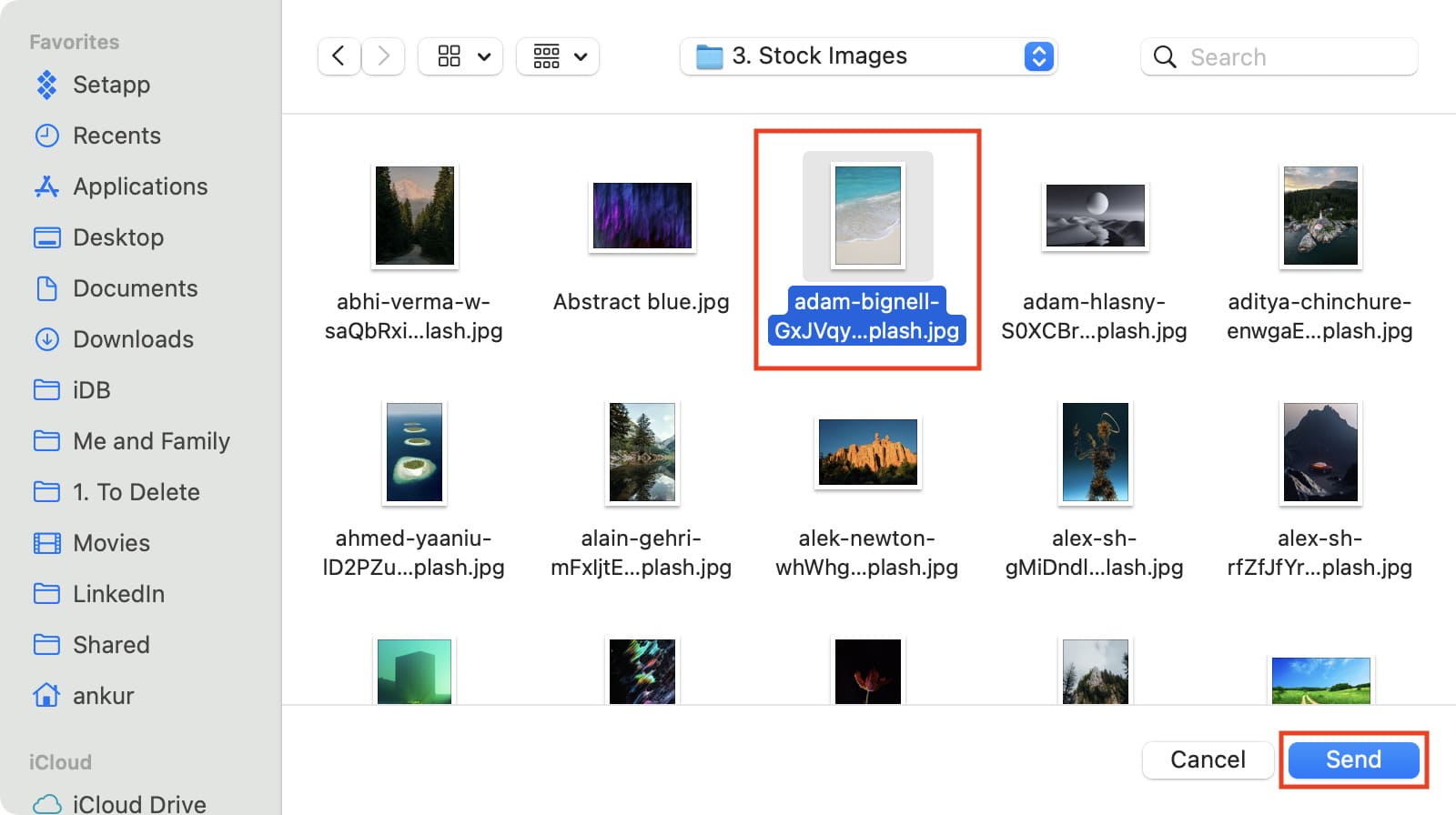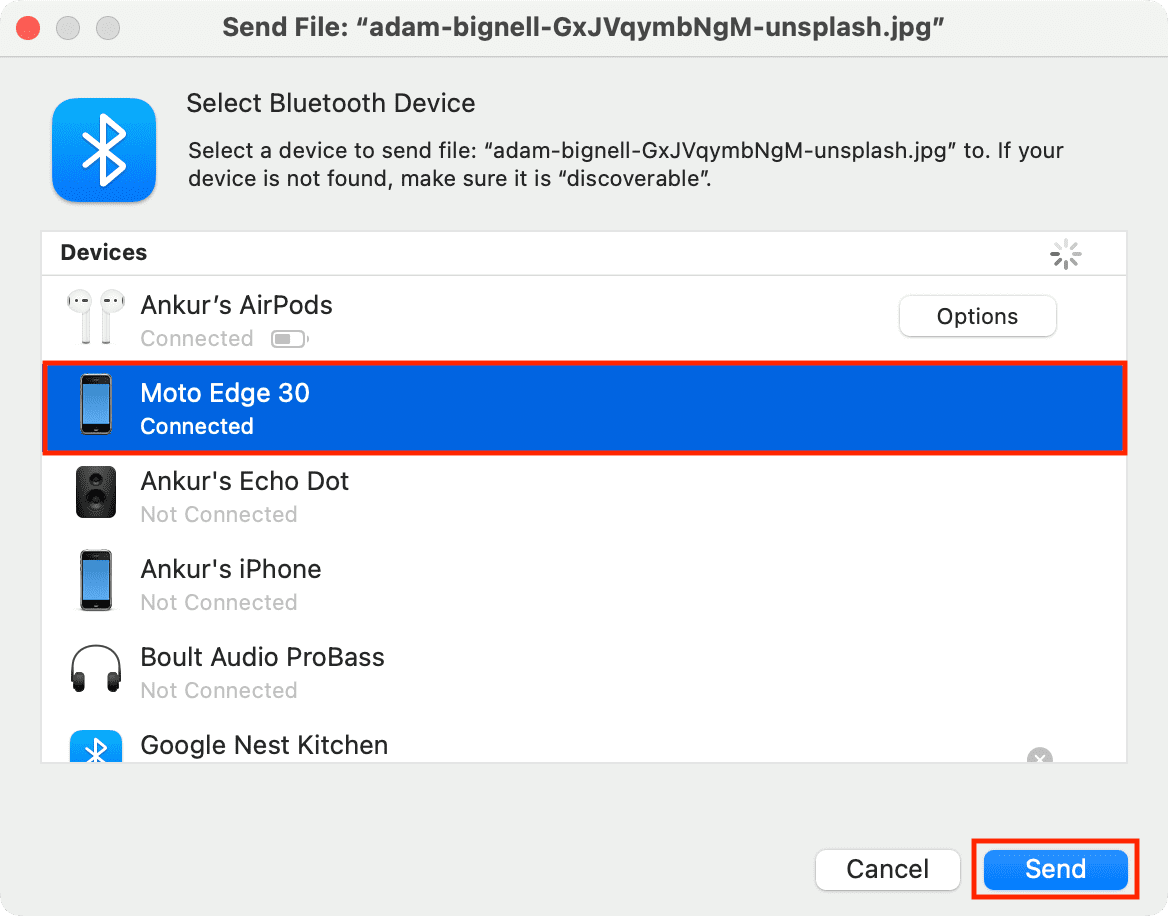In this tutorial, we’ll show you the best ways to transfer photos, videos, PDFs, and more between a Mac and an Android phone.
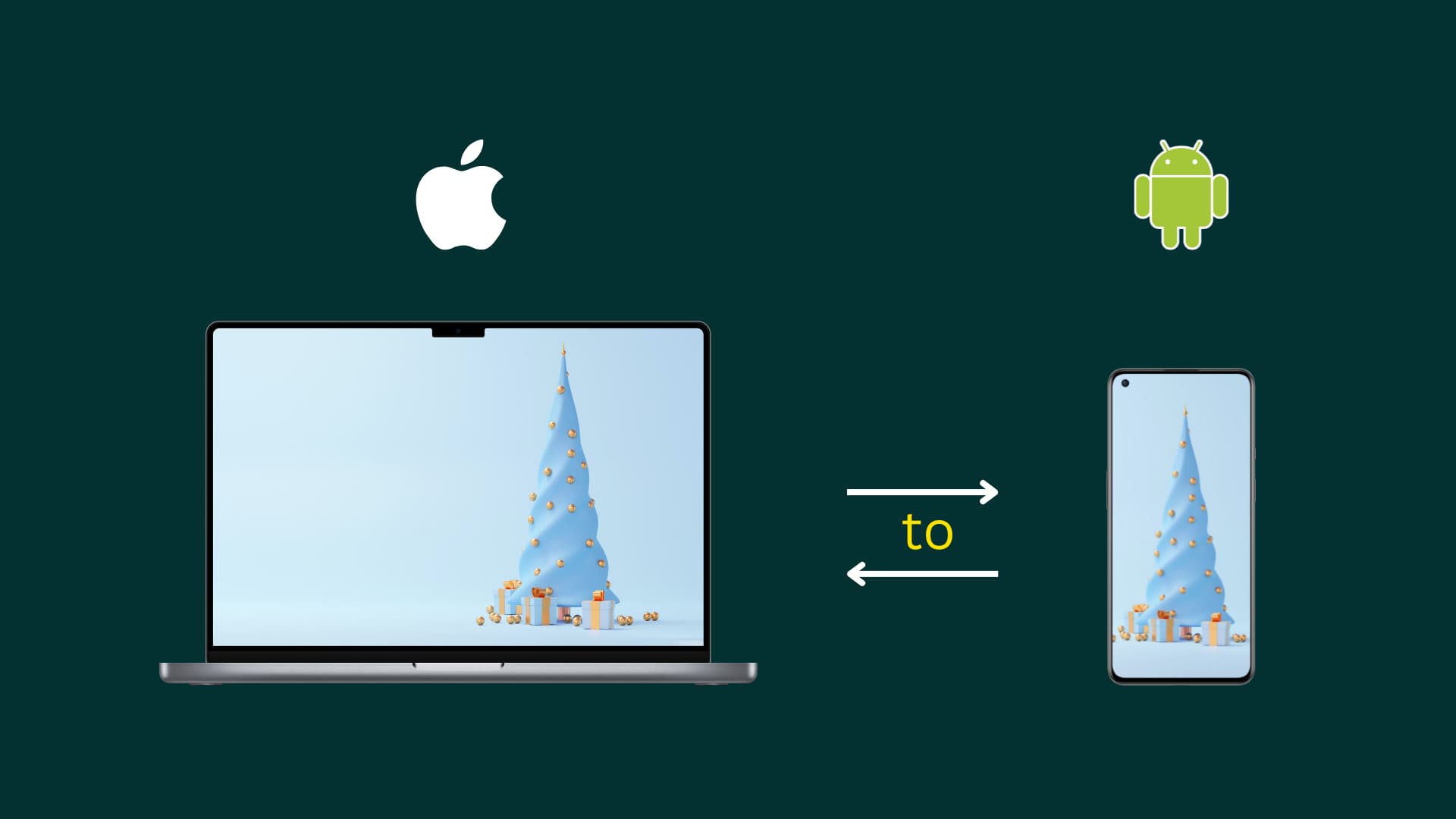
Using Bluetooth
- Wireless
- Very slow transfer
- No app download is needed
Bluetooth is a slow method for transferring files by today’s standards. It works fine for sending an image or PDF, but transferring a movie or large file via Bluetooth could take hours!
1) Open System Settings or System Preferences on your Mac, select Bluetooth and keep this screen open.
2) Go to the Settings app on your Android phone and tap Connected devices to access your Bluetooth settings. You should see “Visible as “phone name” to other devices.” If yes, go to step 3. If you don’t see that line, turn on your phone’s Bluetooth visibility. You should be able to do that by tapping Pair new device.
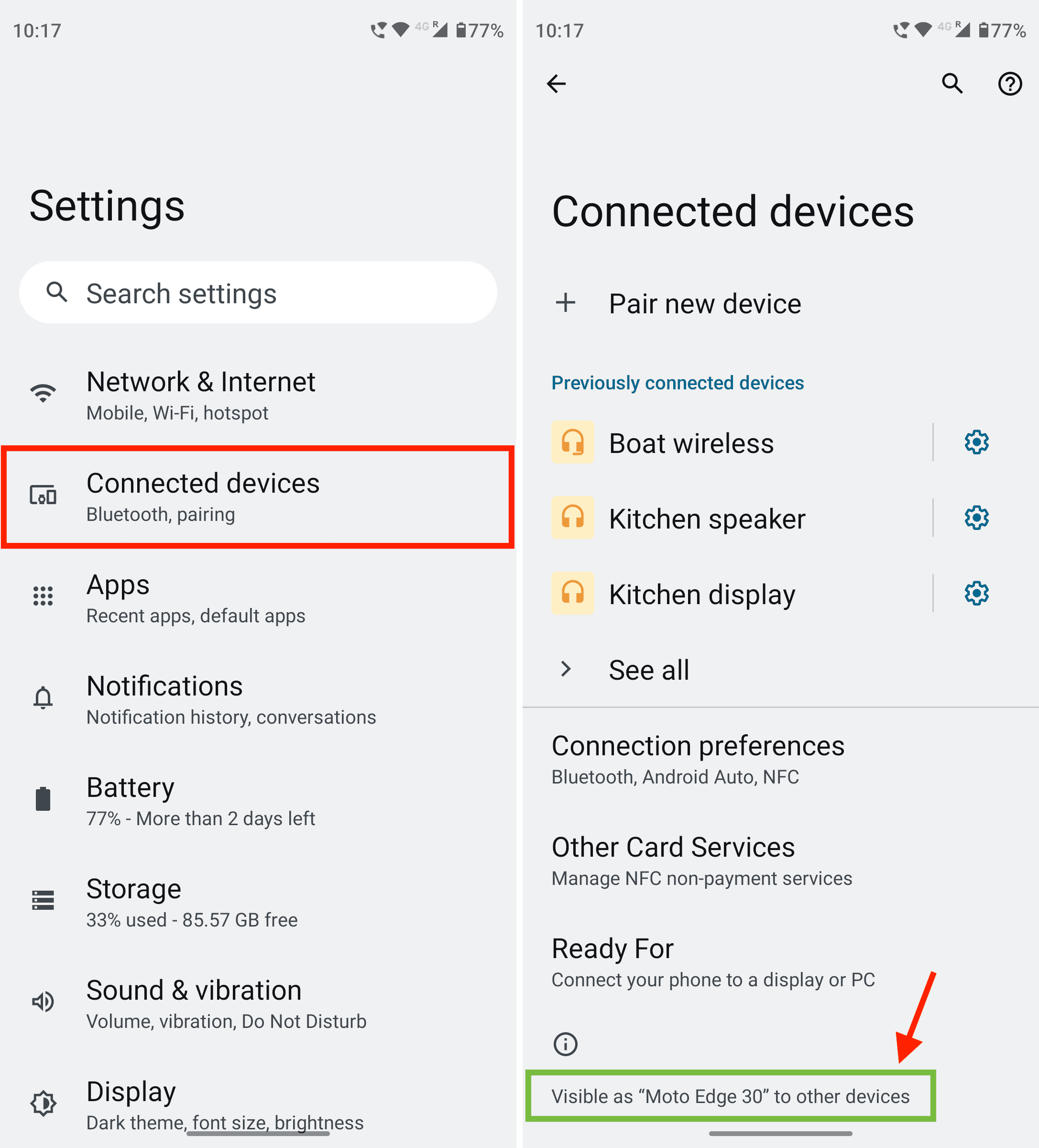
3) Go back to System Settings on your Mac. You’ll see your Android phone under Nearby Devices. Take the pointer over it and click Connect.
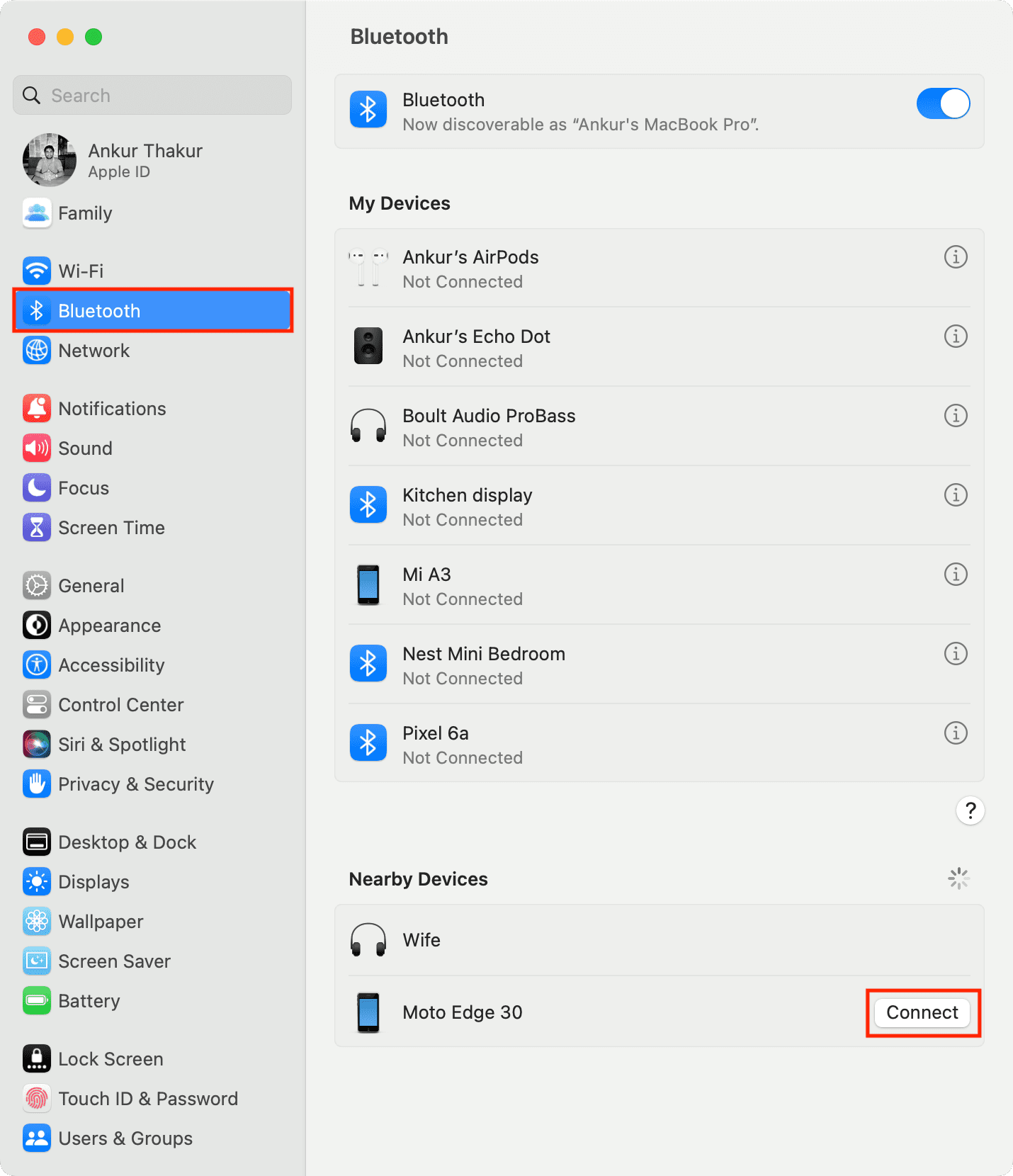
4) You’ll now see a popup on your Android phone saying, “Pair with Mac?” It will also have a Bluetooth pairing code. Make sure the same code is displayed on Mac, and tap Pair.
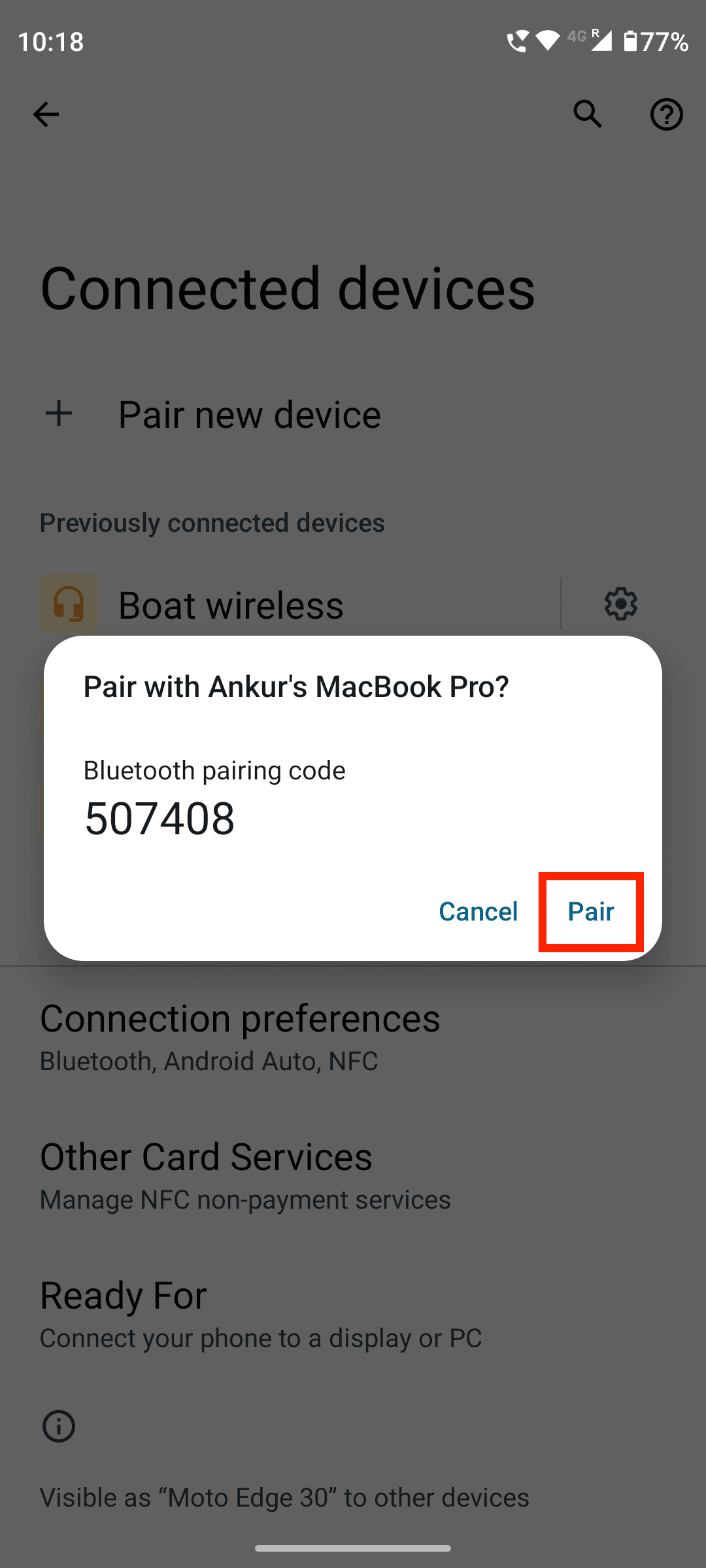
Additionally, you’ll also see a popup on your Mac saying, “Waiting for “Android phone” to accept pairing.” Once you tap Pair on your Android phone, this alert should automatically disappear. If not, click Connect to dismiss it.
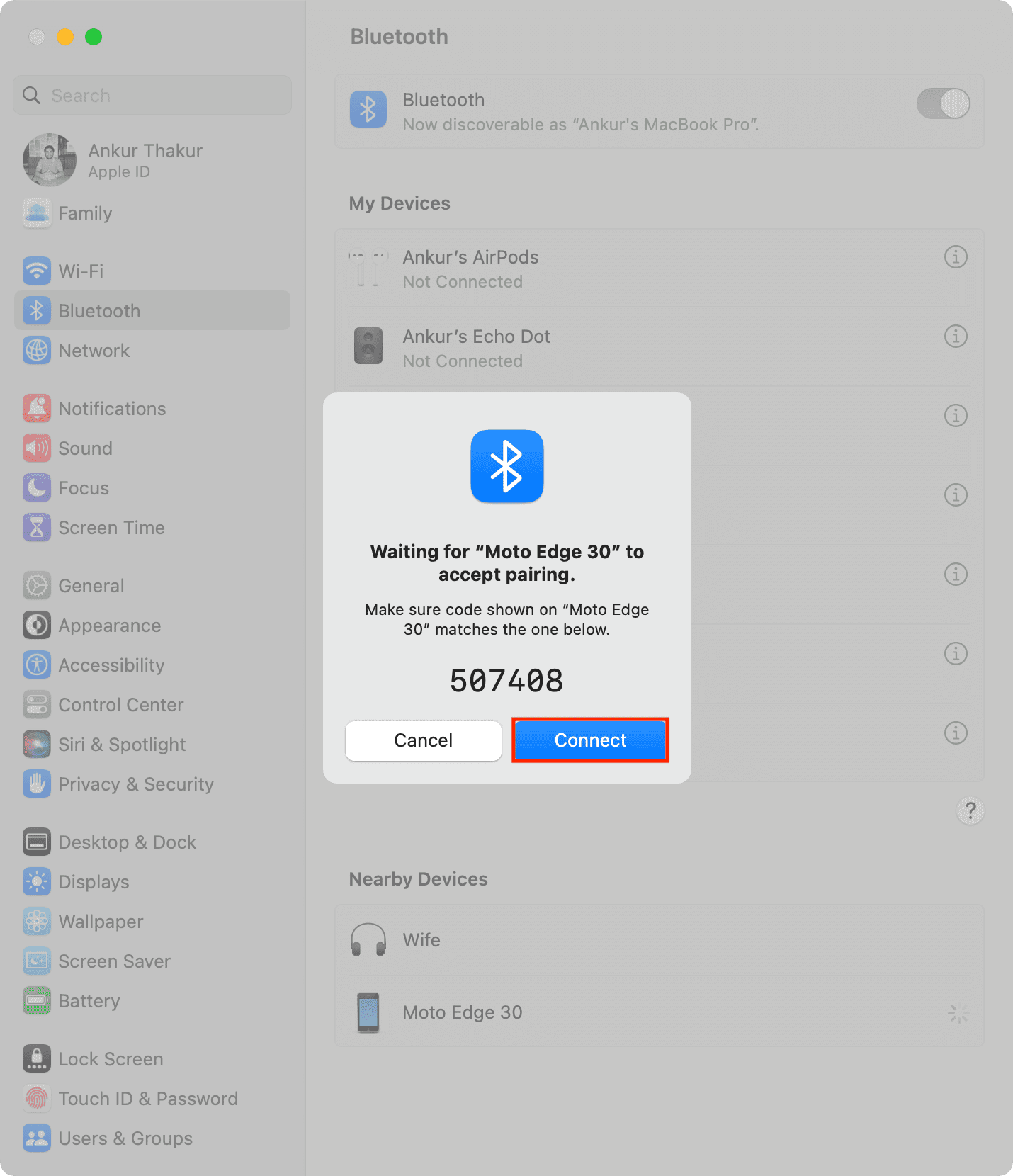
5) You have now successfully paired your Mac and Android phone via Bluetooth. This pairing will stay for the future, making it easy to send and receive files. Of course, you’ll have to follow the above steps again if you someday forget/remove your Mac or Android phone from their respective Bluetooth settings or reset your Mac’s Bluetooth module. Now:
Send files via Bluetooth from Mac to Android:
- Keep your Android phone awake.
- Open the Bluetooth File Exchange app on your Mac from the Launchpad or Applications folder. It will be inside the Other or Utilities subfolder.
- Select one or more files you want to transfer and click Send.
- Select your Android phone from the list and hit Send.
- Finally, you will see a notification on your Android phone asking your permission to receive the file. Tap Accept, and Bluetooth file transfer will begin.
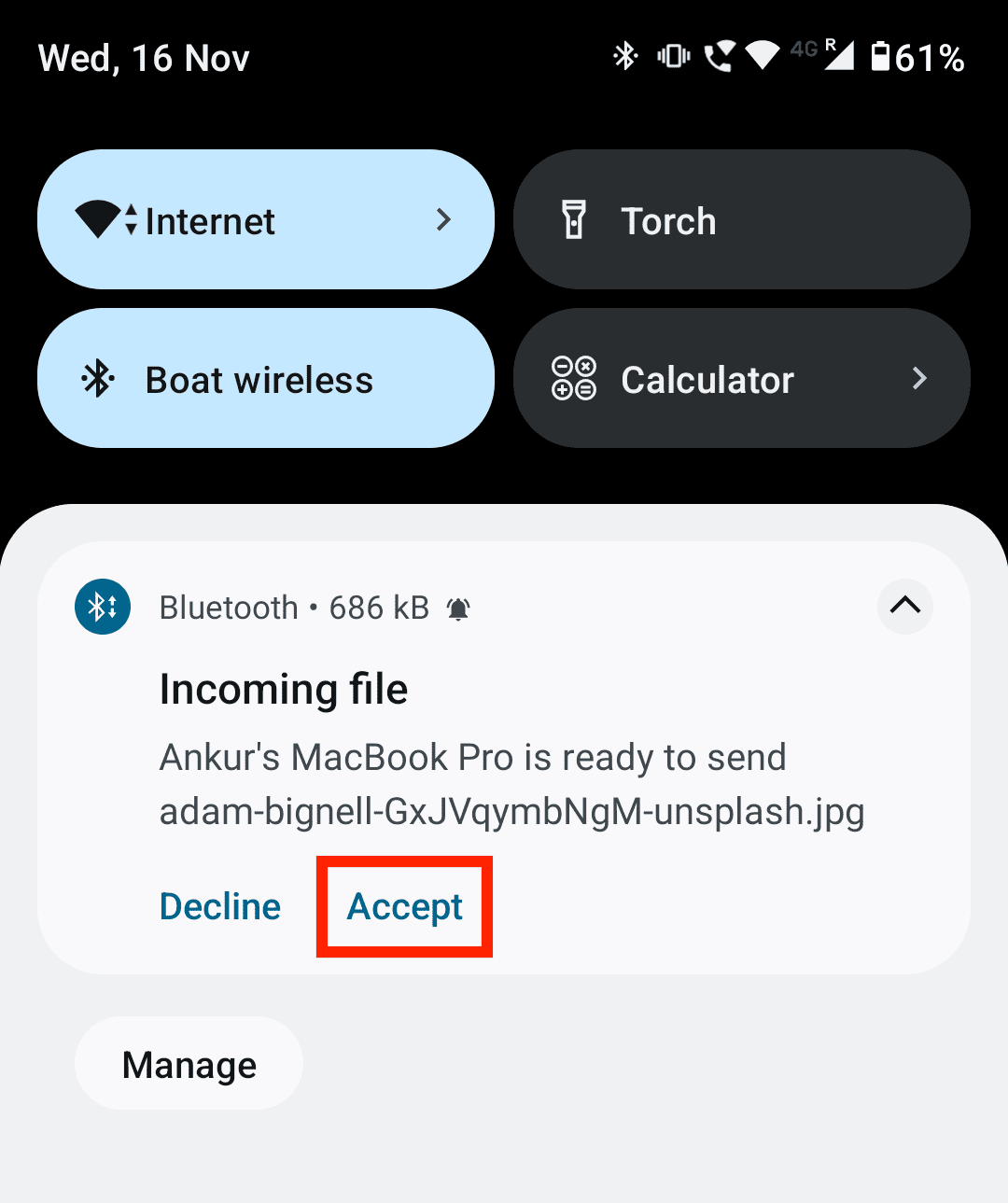
Send files via Bluetooth from Android to Mac:
- Open the Files app or the gallery app on your Android phone and select the file.
- Tap the share icon and choose Bluetooth.
- Find your Mac’s name under Available devices.
- Finally, accept the incoming file request on your Mac.
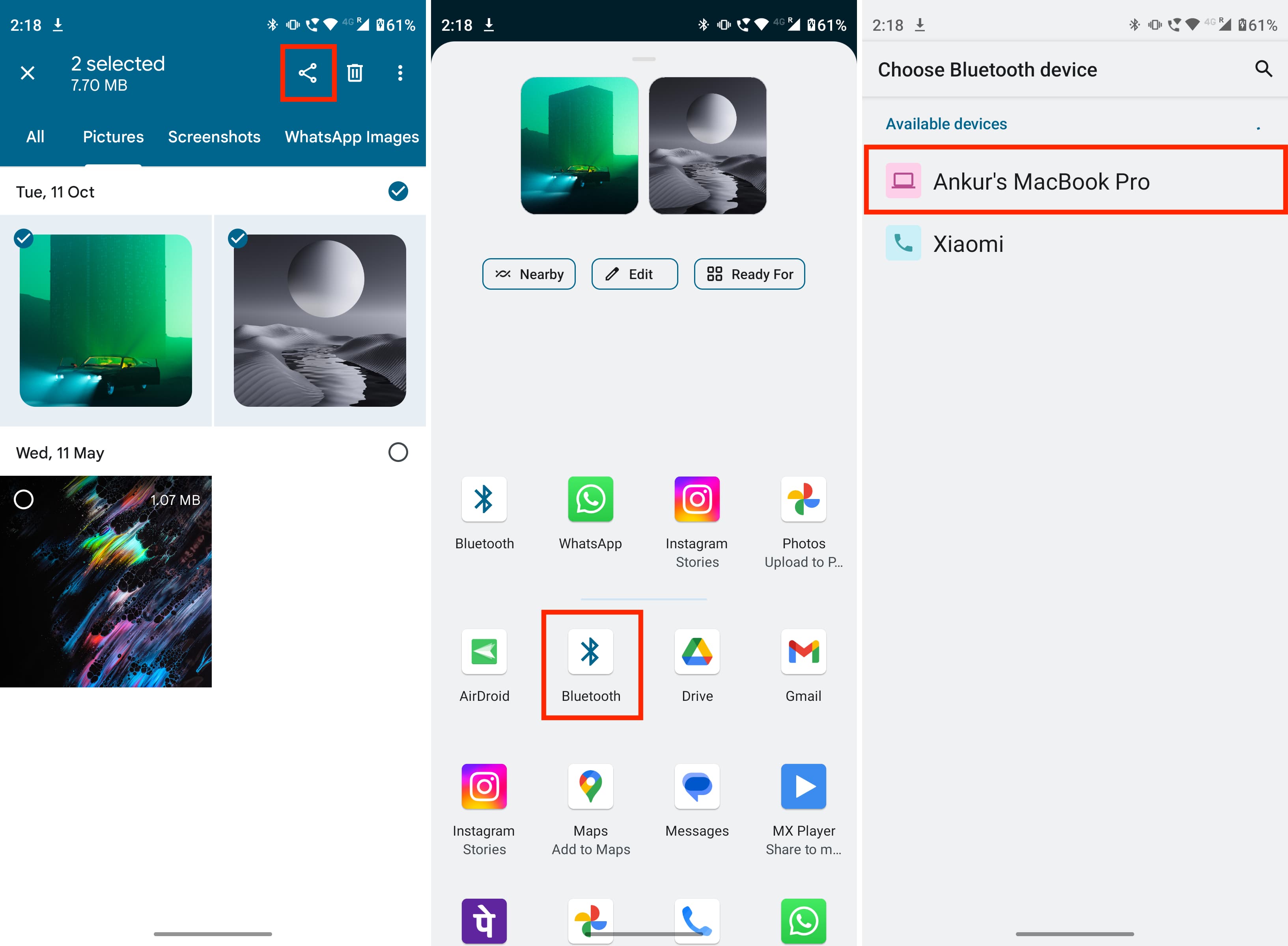
Can’t share files via Bluetooth?
If Bluetooth transfer from Android to Mac is unsuccessful, go to Mac’s System Settings > General > Sharing and enable File Sharing & Bluetooth Sharing. Next, restart your computer and phone before retrying to send files.
Using the OpenMTP app on Mac
- Wired
- Fast transfer
- Visually easy to use
- Feature-laden
- Free and open-source
OpenMTP calls itself an “Advanced Android File Transfer App for macOS,” and I found it to work well on my MacBook.
1) Download and install the OpenMTP app on your Mac. If your Mac has Apple silicon, get the Apple silicon version.
2) Connect your Android phone to your Mac using an appropriate cable. Select File Transfer from the notification that appears on your Android phone.
3) Open OpenMTP on your Mac. You’ll see your Mac folders on the left and your Android phone folders on the right. If your Android phone doesn’t appear, click the refresh button (two circular arrows) from the top of the right section.
4) With all setup done, here’s how to move files:
Transfer file from Android to Mac:
Choose the file from the left side and drop it on the right side.
Transfer file from Mac to Android:
Select the photos, videos, audio, docs, etc., from the left side and drop them on the right side, i.e., Android’s side. To select all visible files, use Command + A or hit the tiny square box from the top left.
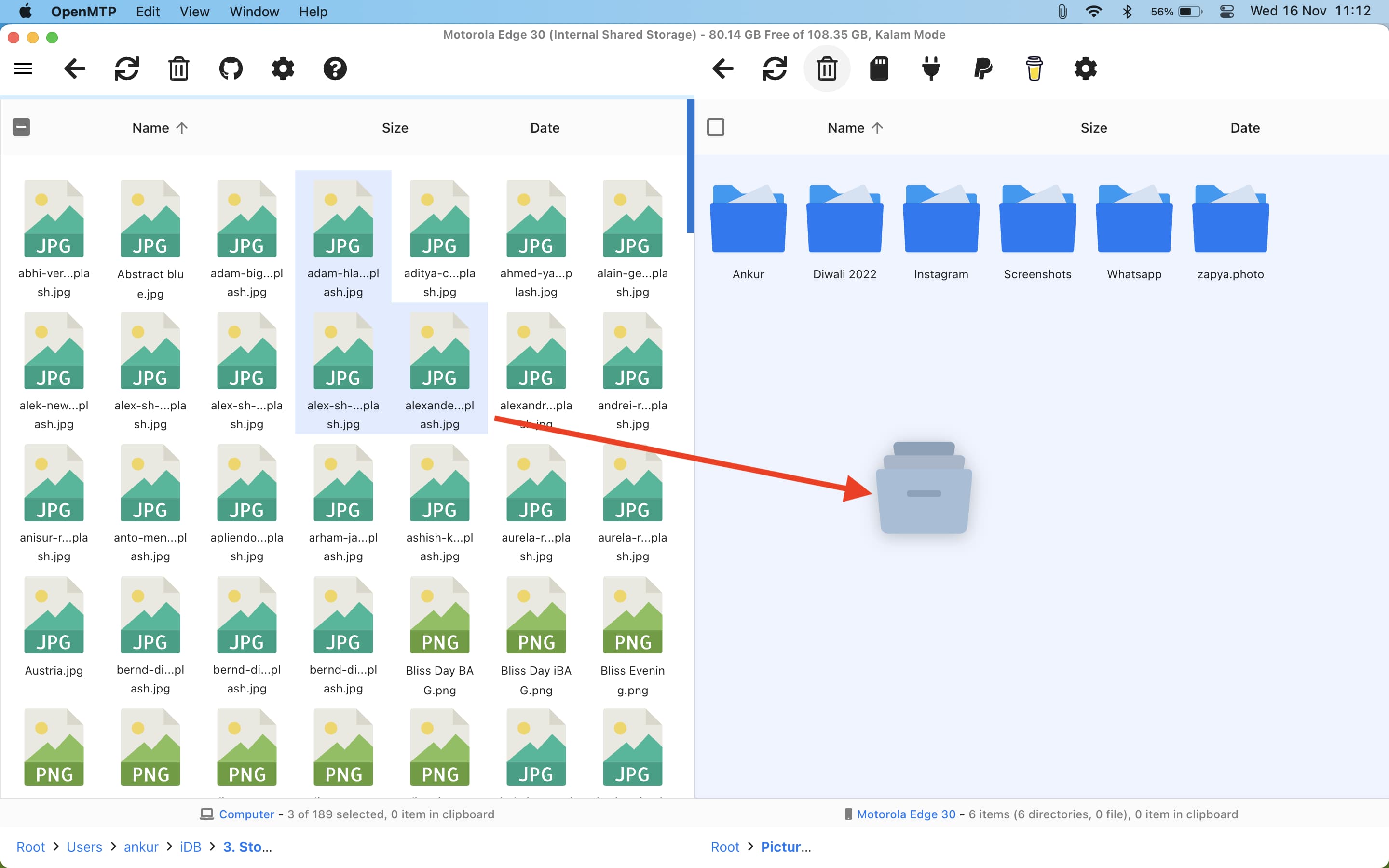
AirDrop isn’t officially supported on Android phones and Nearby Share/Quick Share isn’t available on Mac. However, using WarpShare and NearDrop apps, you can use these distinct transfer protocols to send and receive files between your Android phone and Mac.
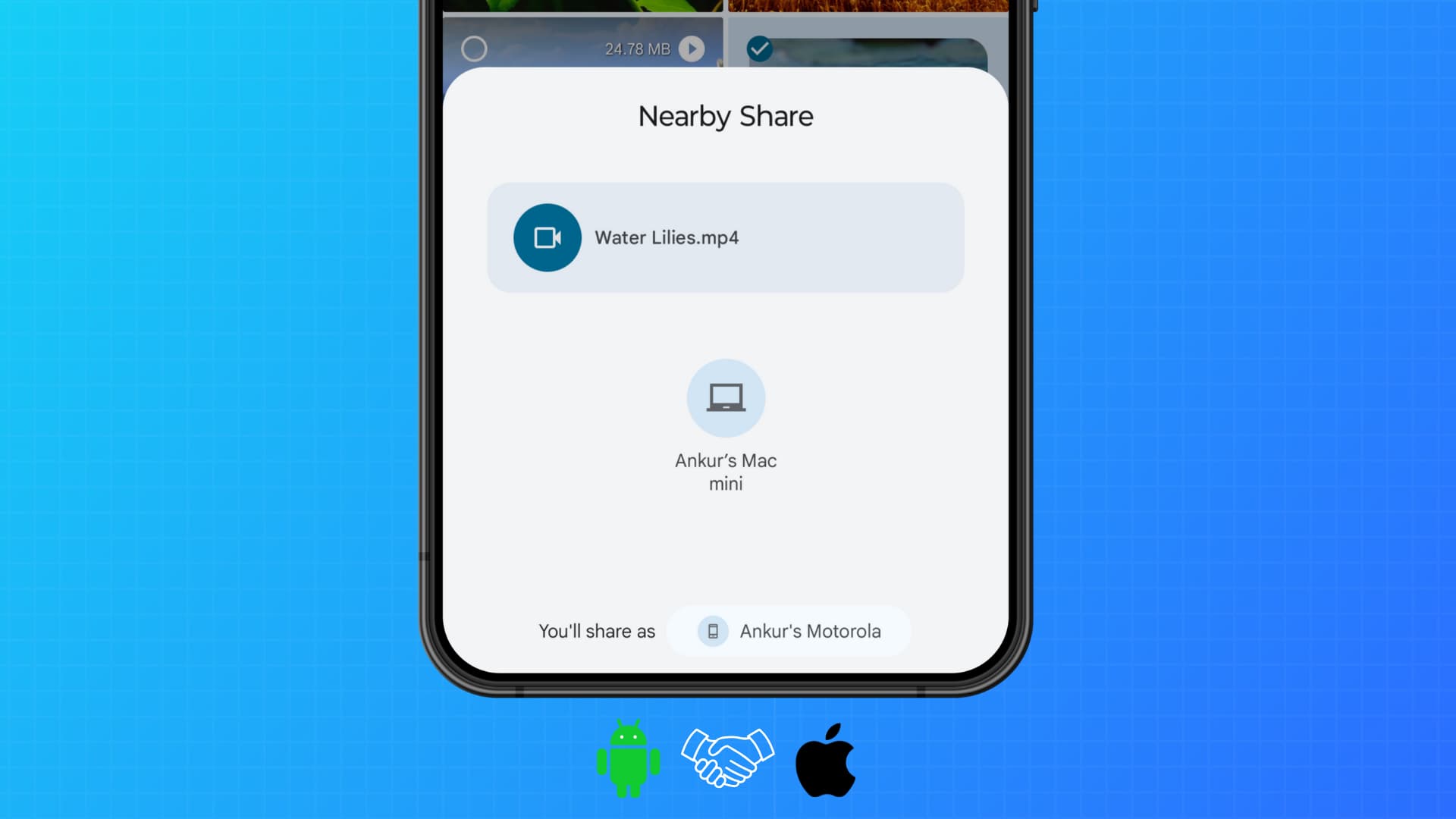
Using a USB-C thumb drive
I have this SanDisk thumb drive with a USB-C connector on one end. When I need to transfer large files super quickly between my Mac and Android phone, I connect it directly to my phone and add data to it using the stock Google Files app. After that, I connect the drive to my Mac and copy the files there. Of course, this also works when I have to move files from my computer to my phone.

Using the AirDroid app on your phone
- Wireless
- Fast
- Files are not uploaded to servers (if you follow the steps below)
- Third-party tool
Follow these steps to transfer files from a Mac to an Android phone or tablet using AirDroid.
1) Make sure your Mac and Android phone are connected to the same Wi-Fi network or mobile hotspot.
2) Download AirDroid on your Android phone and open it. You can skip signing up for an account. Next, tap AirDroid Web.
3) Open a browser on your Mac, enter the IP address (like http://192.168.1.7:8888.) you see in Option 2 on the AirDroid Web screen, and hit enter.
4) Tap Accept on your Android phone, and this will establish a local connection between the AirDroid app on your Android phone and AirDroid Web on your Mac.
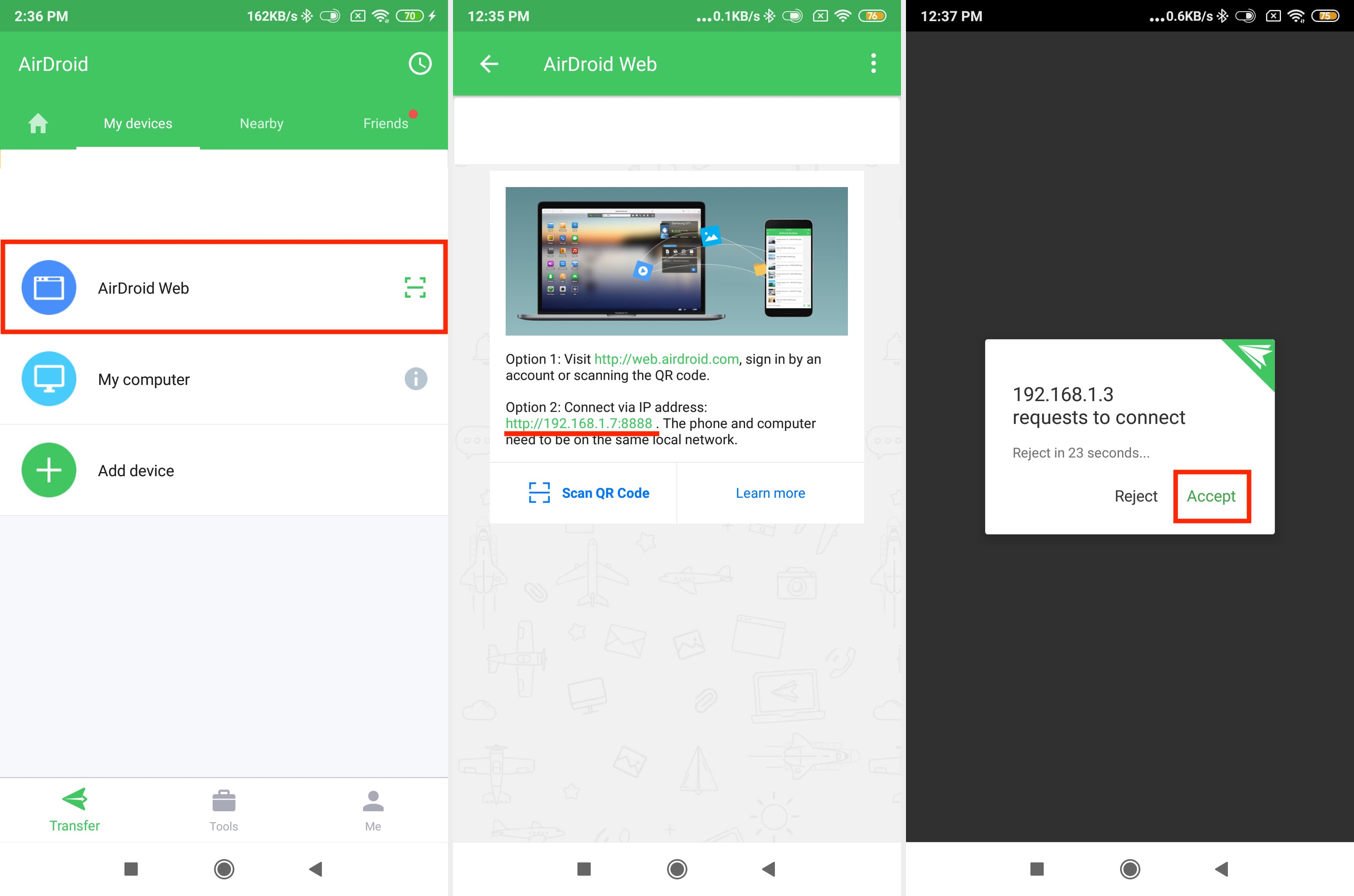
5) Now you can move videos, audio, photos, documents, etc.
Transfer files from Mac to Android:
- Click File on the AirDroid web screen.
- Drag and drop the files or folders from your Mac onto this small window. It will wirelessly transfer them to your Android phone.
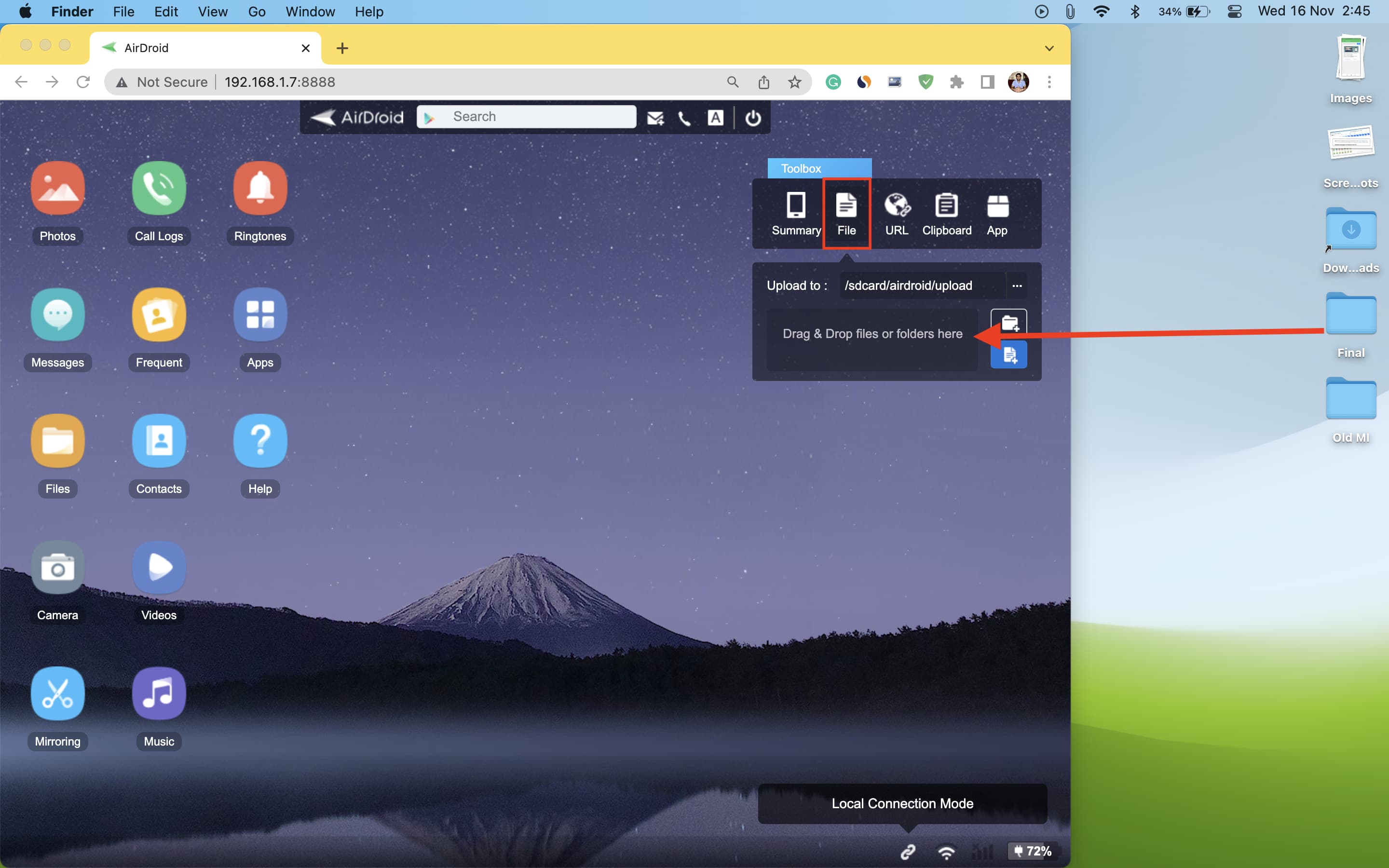
Transfer files from Android to Mac:
- On the AirDroid Web screen, click Summary, and it will show your Android phone.
- From here, click the tiny info button ⓘ.
- Select Photos or Videos, and it will open in a small box.
- Select the file and hit Download. You can also upload files, that is, send files to your Android phone from this same screen.
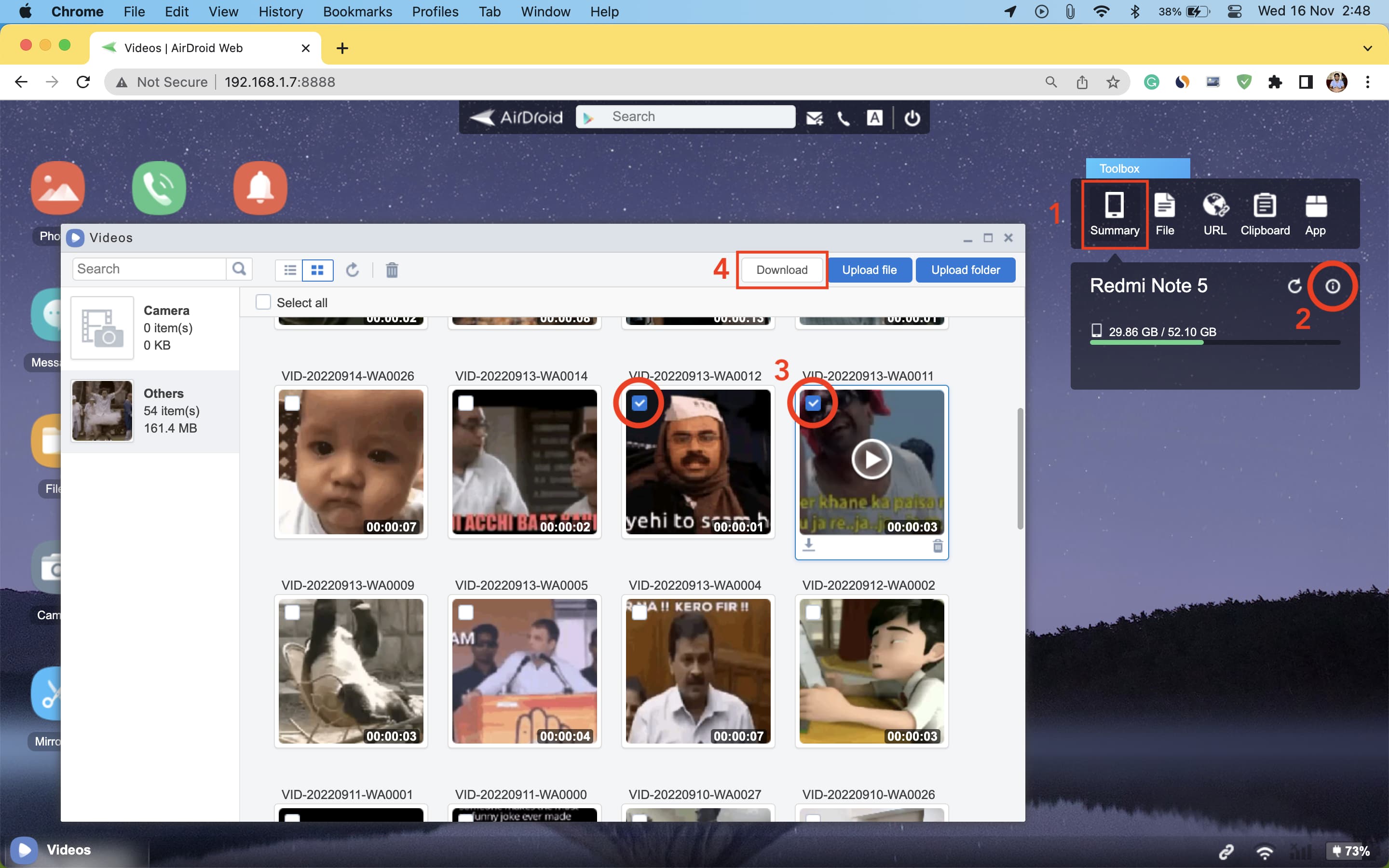
Aside from AirDroid, you can also use other apps like ShareIT, Xender, etc.
Using Google Drive
Finally, if you have free space on your Google Drive, upload the files to Drive from one device and download them onto the other. Aside from Google Drive, you can also use Dropbox, OneDrive, and other online storage services.
Using Google’s Android File Transfer app
- Wired
- Fast transfer
- Simple to use
- Official app by Google
- Will hang and show the beach ball icon if you select many files
Android File Transfer — a barebone Android transfer tool for Mac without bells & whistles — was a great free app, but Google has removed it from its official website and deleted all its traces in favor of Google Drive/Photos transfer and Quick Share (which isn’t available officially on Mac).
However, if you still have this app on your Mac or can source it from the Internet (it isn’t hard), then here’s how to transfer files from Android to Mac and vice versa using this free app.
1) Open Android File Transfer on your Mac.
2) Connect your Android phone to your Mac.
3) After a successful wired connection, you’ll see an alert on your Android phone screen and Notification Center. Tap it and select File transfer or Transfer files.
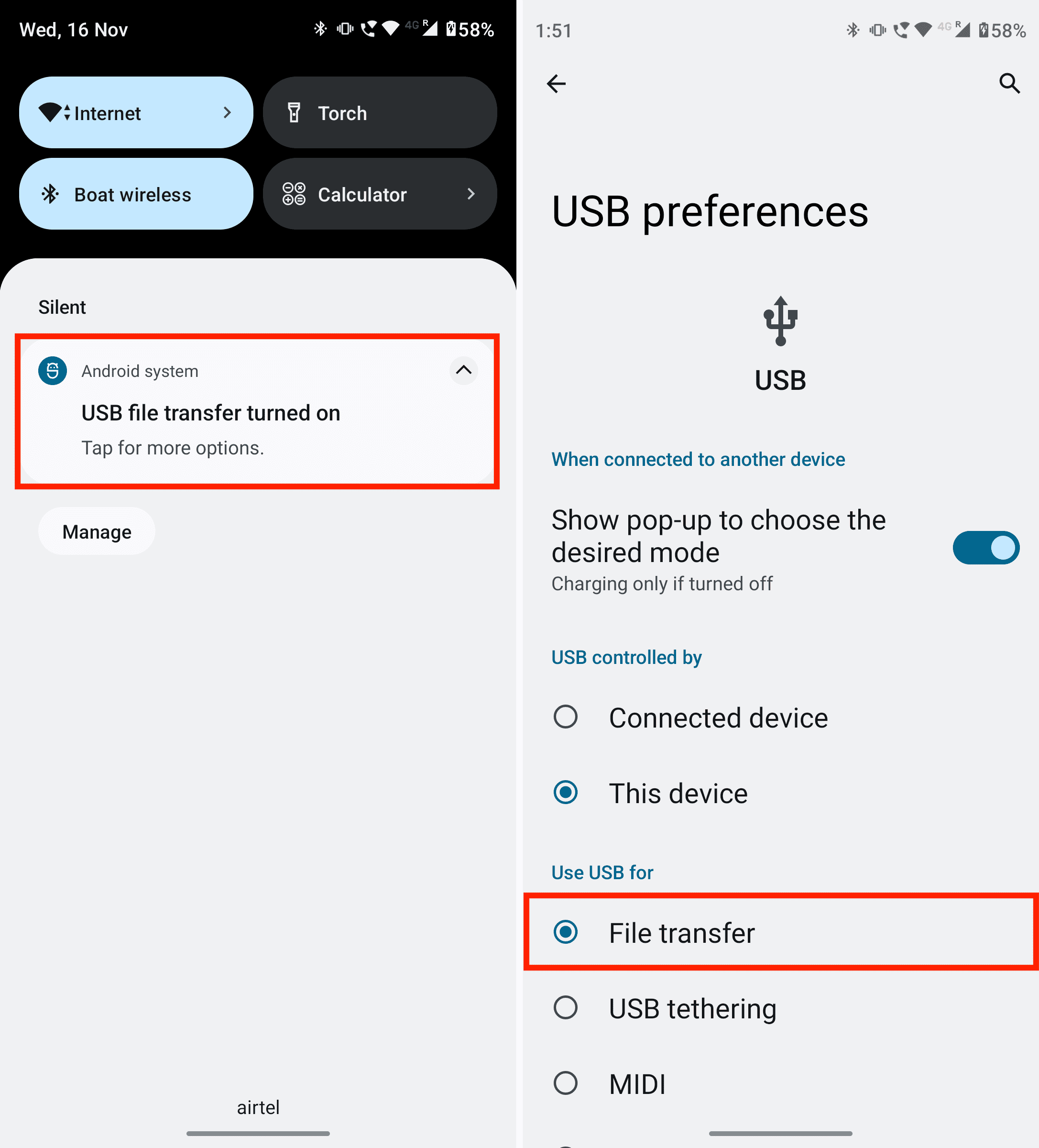
4) Once you select File Transfer on your phone, the Android File Transfer app will automatically launch on your Mac. If it doesn’t, open it manually from the Launchpad or Applications folder. You should now see the folders on your Android phone inside the Android File Transfer app on Mac. Next, we’ll show you how to move files.
Transfer files from Mac to Android:
Open the desired Android folder and drag & drop videos, photos, documents, etc., from a Finder folder on Mac to the folder inside the Android File Transfer app. To create a new folder, use the icon in the top right of the Android File Transfer app or click File > New Folder from the menu bar.
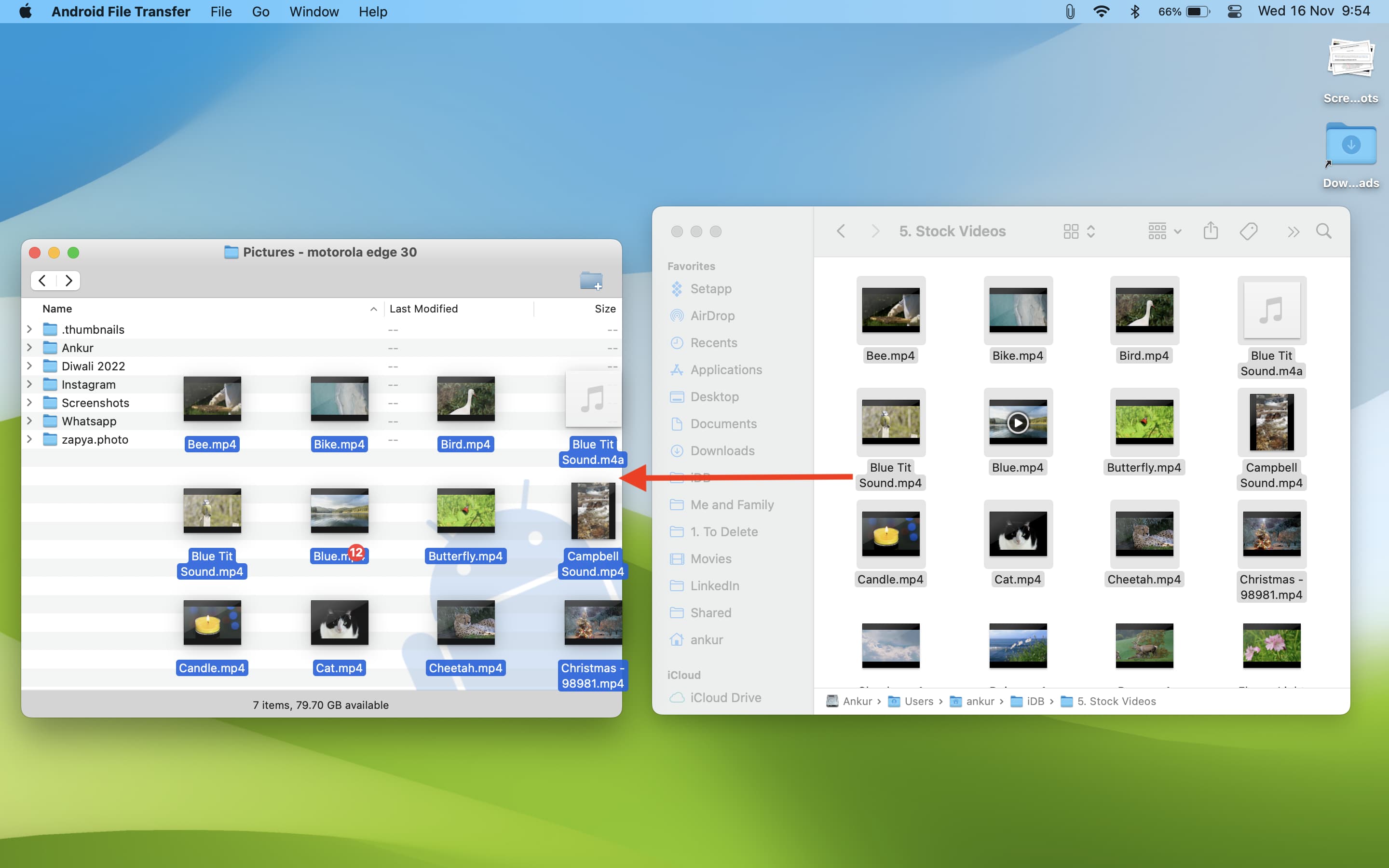
Transfer files from Android to Mac:
Select the files or folders inside the Android File Transfer app and drag them onto your Mac’s desktop or folder. To select multiple files, hold the Command key and make your selection.

Do you have any other trasfer methods that you like? Please share with us using the comments section below.
More transfer tips: