Learn how to change the WhatsApp privacy settings to stop anyone using the app from seeing your profile picture, status, last seen, and more.
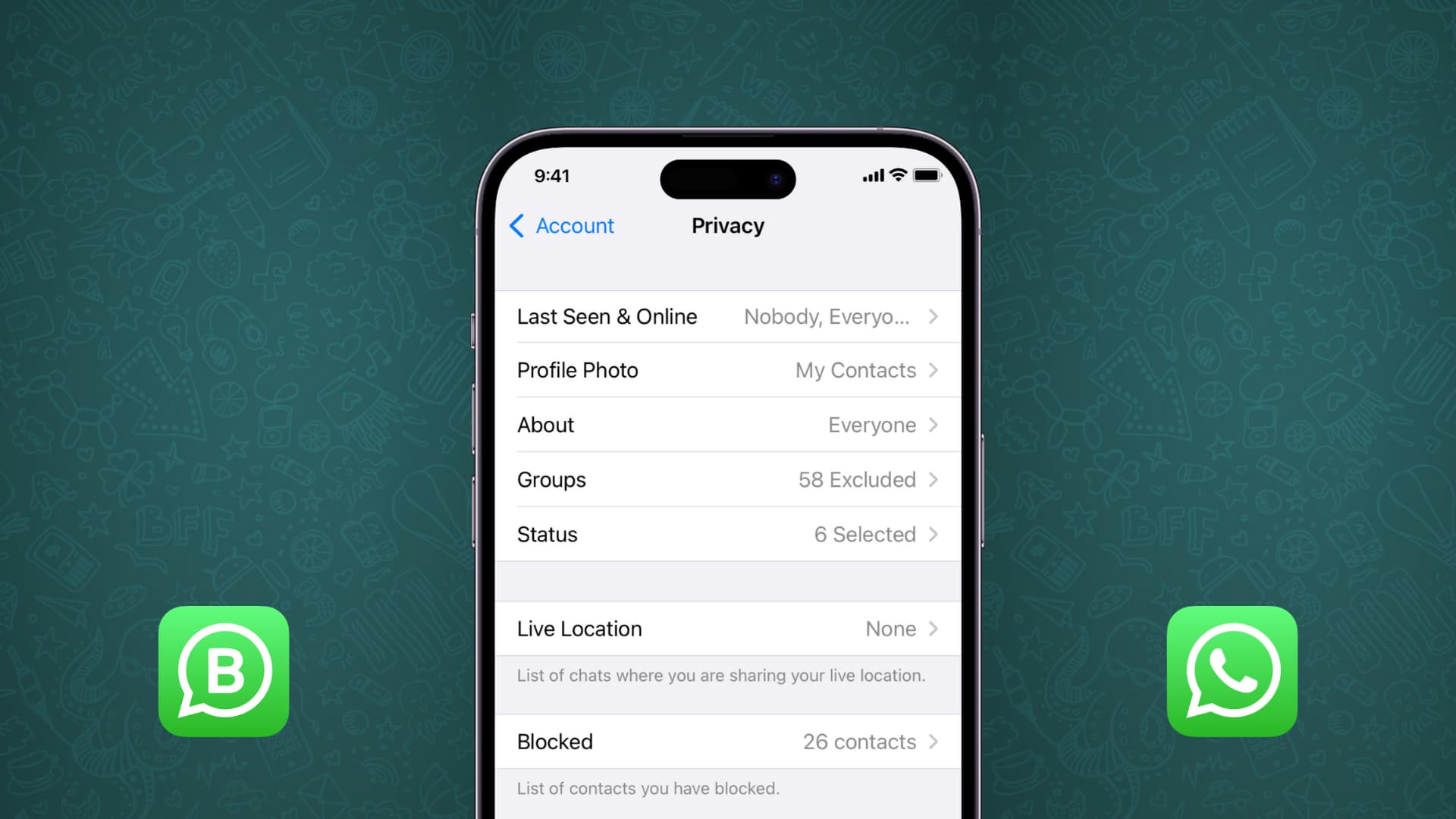
The contact list on your iPhone may include entries for your local restaurant, people you haven’t heard from in ages, old acquaintances, exes, distant relatives, etc. If those contacts are on WhatsApp, they can see your profile picture, stories, last seen, online availability and more unless you’ve opted out of sharing your contacts with WhatsApp.
To increase your privacy, you can prevent your profile picture, stories, and more from being visible on WhatsApp to everyone using the platform. The following tips apply to WhatsApp for iOS and Android and the WhatsApp Business app.
Levels of control you have for WhatsApp privacy
By default, your WhatsApp profile picture, status, etc., are visible to all your contacts.
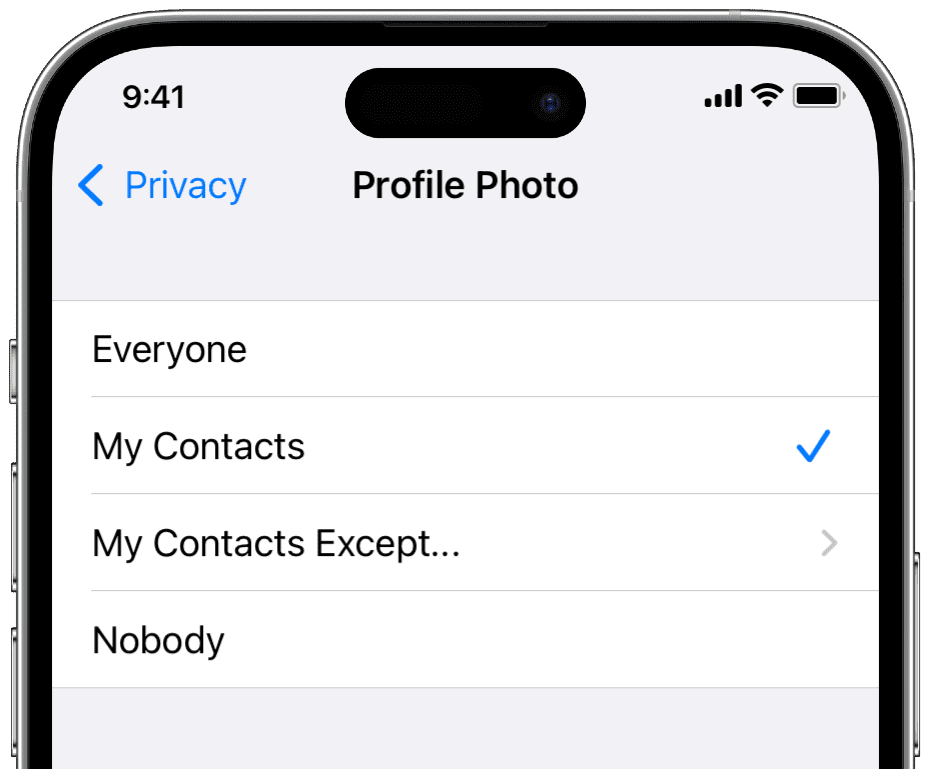
Thankfully, the app gives you controls over your privacy:
Everyone
Anyone can see that thing. For instance, if your profile photo is set to Everyone, everyone on WhatsApp can see your display picture—even if you didn’t save their number to the built-on Contacts app. This option offers no privacy at all.
My Contacts
A bit more private option that restricts access to your profile, stories and more to people saved in the Contacts app and those you have explicitly allowed to see this information on WhatsApp/
My Contacts Except…
This option gives you a lot of flexibility. Use it if you’d like to permit everyone in the Contacts app except select people like your ex to see your profile image, status and more when using WhatsApp. I prefer this setting as it lets me easily exclude specific people from seeing my WhatsApp profile photo and status.
Only Share With
This option only applies to the WhatsApp Status, a section of the app where you publish Instagram-like stories. Select this option to share your story with a few cherry-picked contacts. Like the aforementioned “My Contacts Except” option, “Only Share With” is an excellent privacy choice.
Nobody
The most private option that prevents anyone from seeing your profile picture, status, and similar, including WhatsApp users saved in the Contacts app.
Now that you know about the various levels of control, here’s how to use them.
Related: How to send a message on WhatsApp without saving that phone number to your iPhone
Change your WhatsApp privacy settings
Open WhatsApp and tap Settings > Privacy. Here, you have several options to adjust to your liking.
Last Seen and Online
When WhatsApp is in the foreground, a small online text appears below your name but it’s only visible to the other side when they open the chat. While WhatsApp doesn’t list all online contacts in one place or label their names with a green dot like Facebook Messenger, others can find out if you’re online by opening their conversation with you.
When you’re offline, WhatsApp displays your last online time instead.
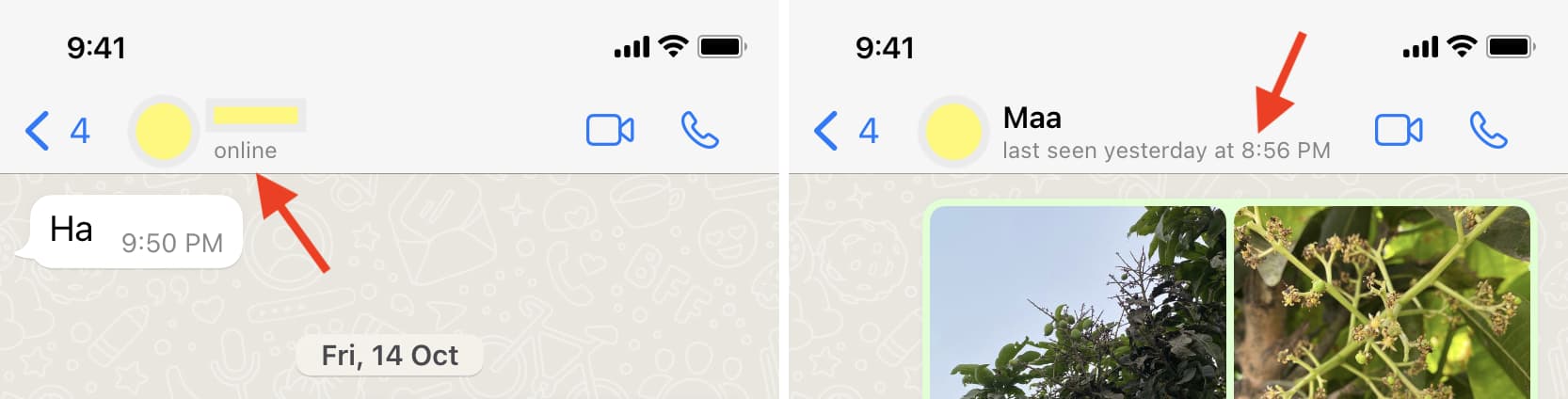
If you feel like last seen and online statuses compromise your privacy, stop them from showing to everyone. by choosing Last Seen & Online in the WhatsApp privacy settings and selecting an appropriate privacy level. I’ve set my last seen to Nobody and my online status to Everyone.
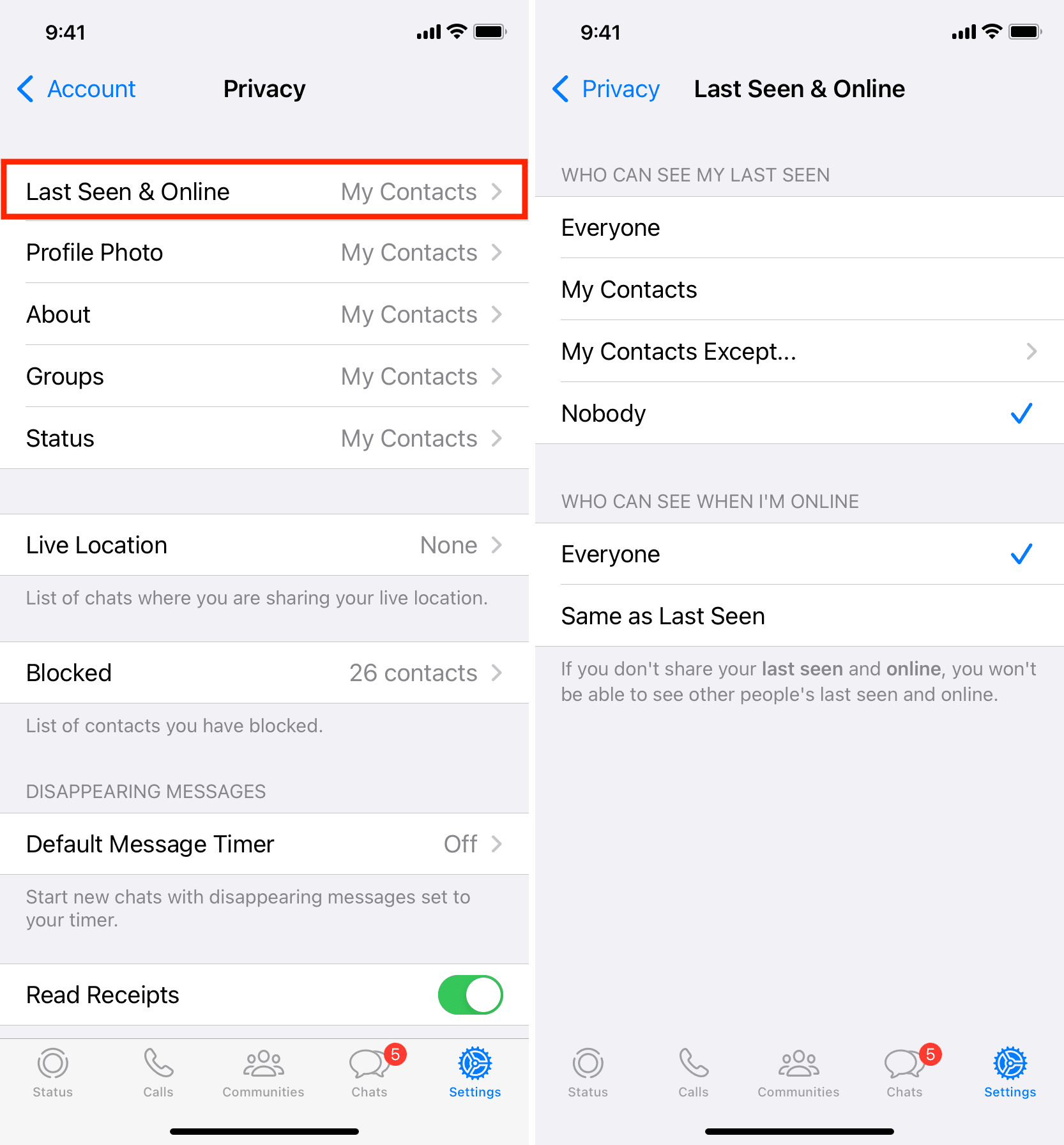
Profile Photo
WhatsApp lets you add a profile picture for your account. But with stalking, online frauds and identity theft on the rise, I can’t recommend setting your profile picture privacy to Everyone (unless you’re a public figure or use WhatsApp Business for work).
To change your profile picture privacy, tap Profile Photo and choose an option. Mine is set to My Contacts, but you can choose My Contacts Except to exclude specific people.
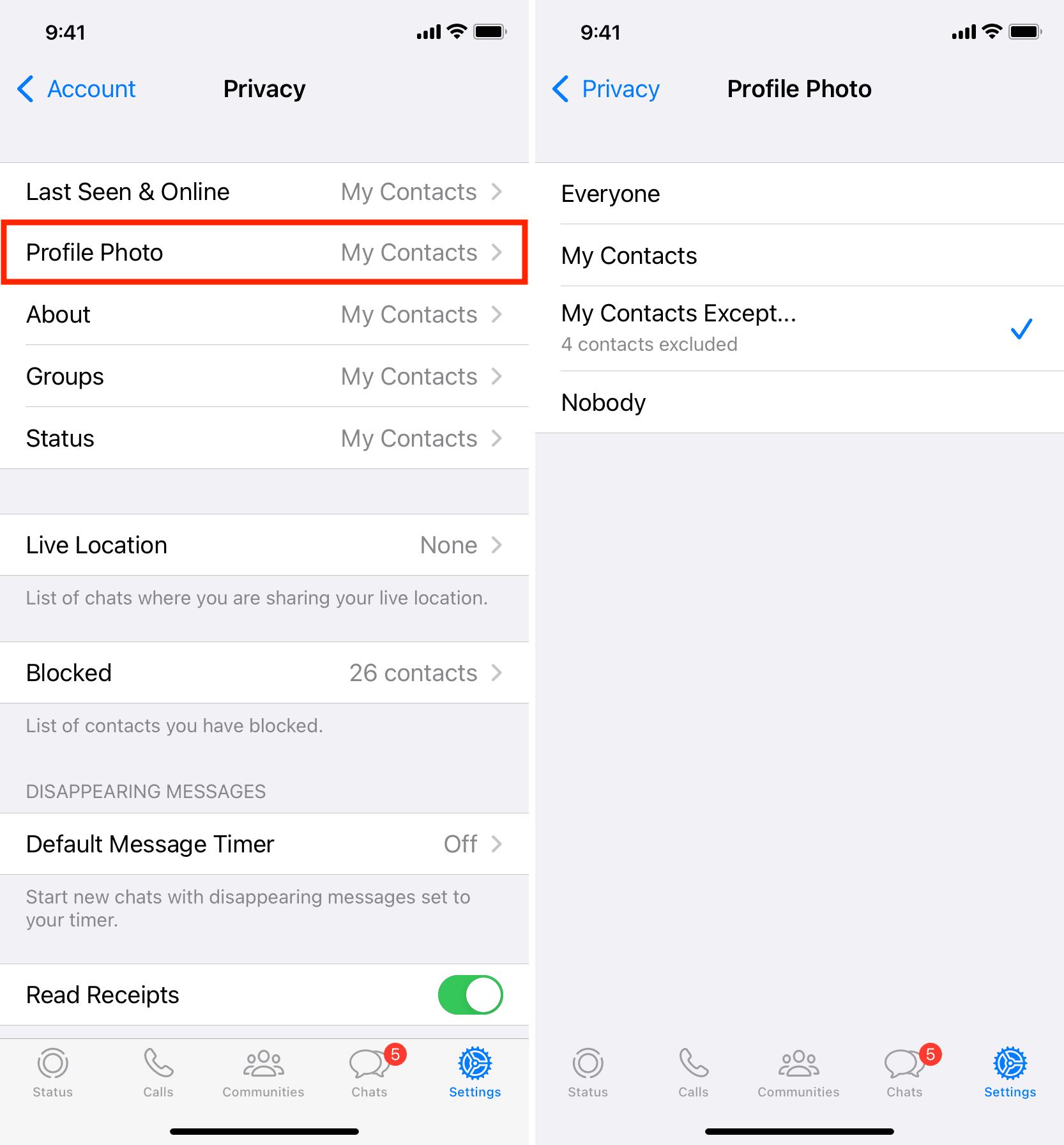
About
The About section is a custom 139-character message below your profile photo that others see when they open your profile or the Contact Info screen on WhatsApp.
The default About text for everyone is the infamous “Hey there! I am using WhatsApp,” but you van change it to a custom message in the WhatsApp Settings > your name from the top > About.
To stop strangers from seeing your About section, pick My Contacts or one of the other options. I’ve configured my About text “Please don’t call me without sending me a WhatsApp message first” to be visible to Everyone.
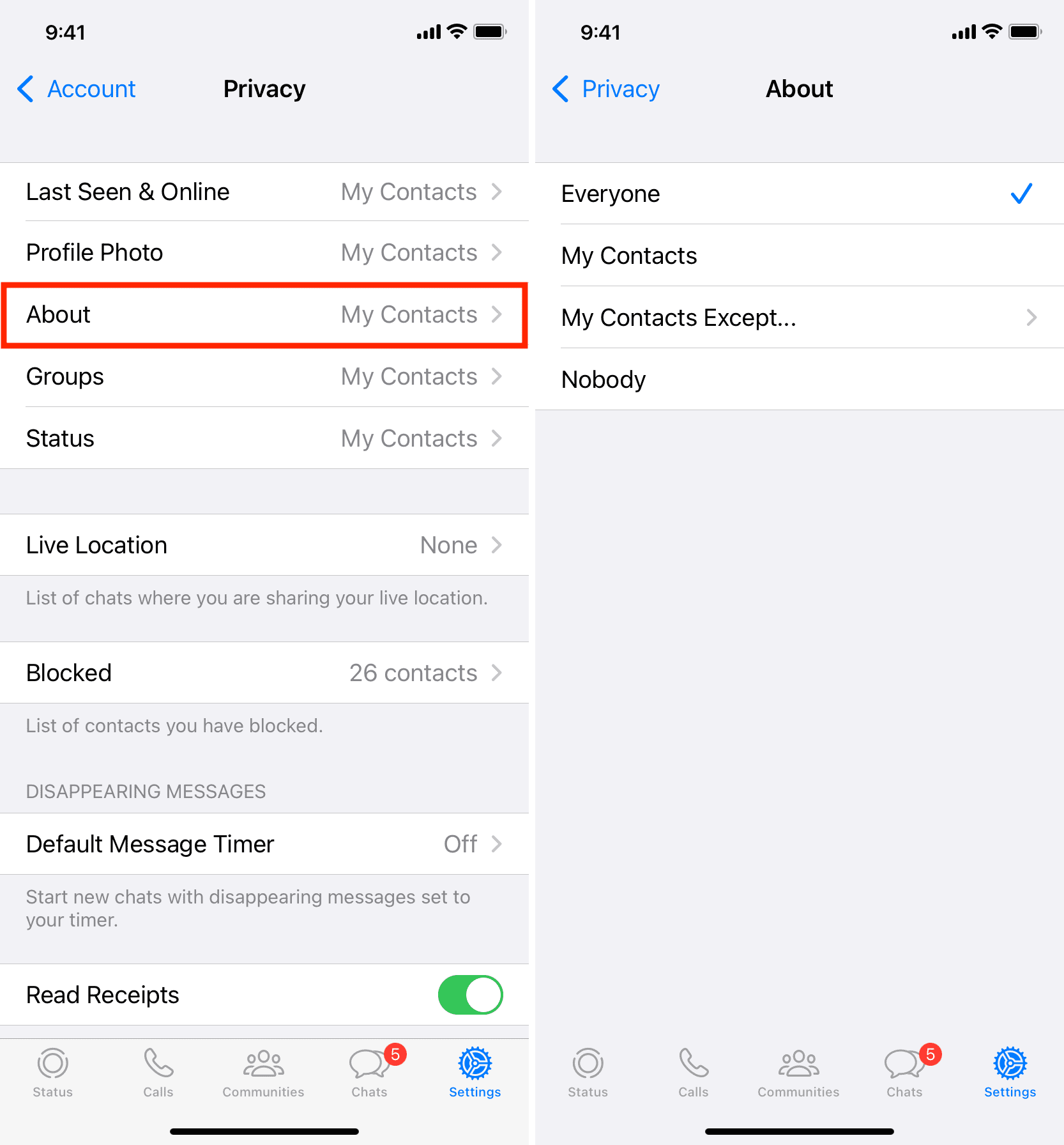
Status (Stories)
Like Snapchat, Instagram, Facebook, and other messaging and social media apps, WhatsApp also supports stories. Every story you publish in WhatsApp is visible on your profile for 24 hours, and then deleted automatically.
You can only share your WhatsApp Status with contacts, not everyone on the platform. Select the Status tab, and choose My Contacts, My Contacts Except, or Only Share With. I use Only Share With with just my family members allowed to see my WhatsApp stories.
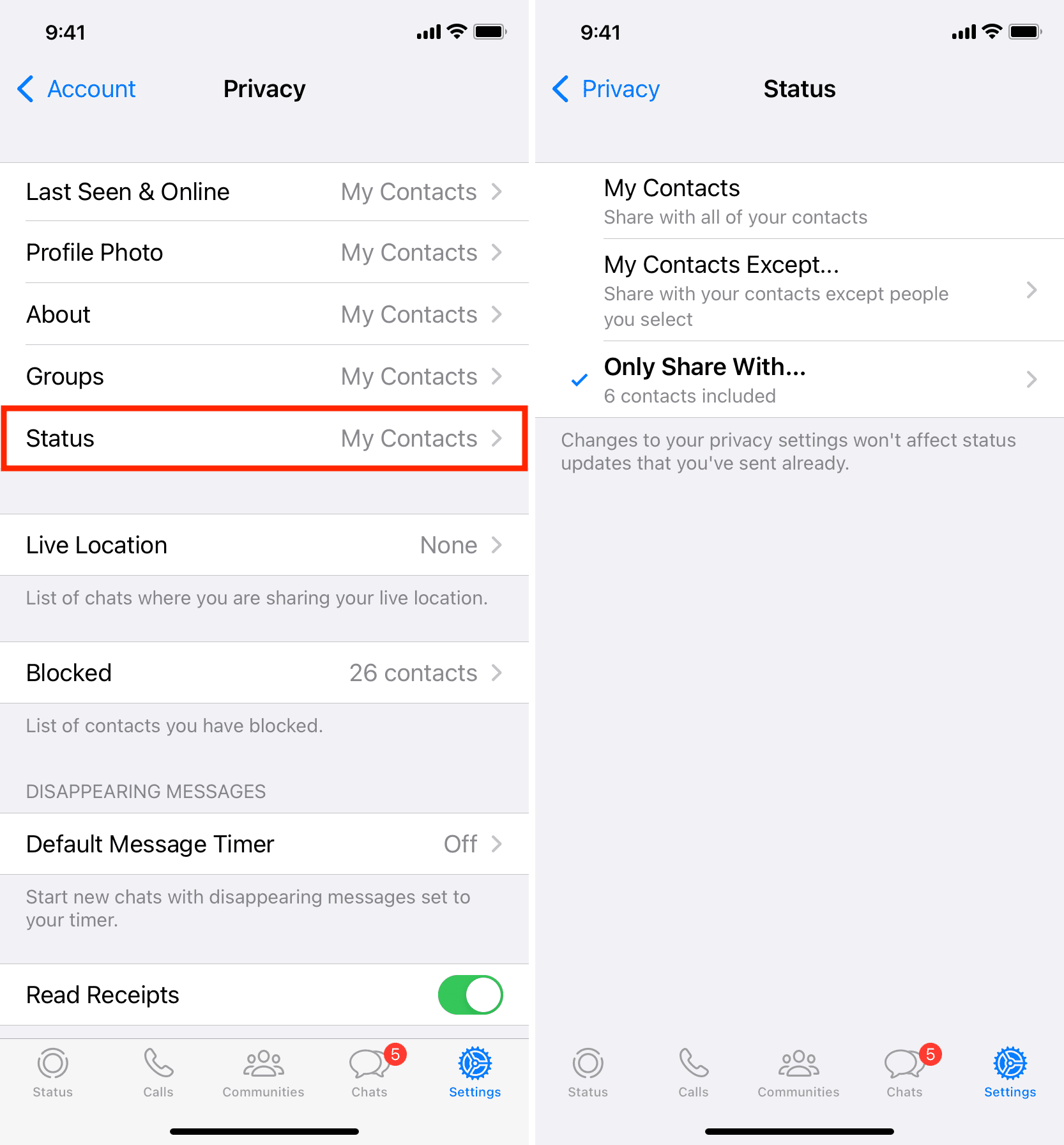
Prevent others from adding you to WhatsApp groups
Back in the day, anyone could add you to a WhatsApp group. This created privacy risk by exposing your phone number to everyone in the group. That’s no longer the case, and you now have a setting to control who can add you to WhatsApp groups. Tap Groups on the WhatsApp Privacy Settings, and then select My Contacts or My Contacts Except.
There used to be a Nobody option, but WhatsApp has removed it. As a workaround, you can choose My Contacts Except and add all contacts to the exclusion list—not ideal, but it works!
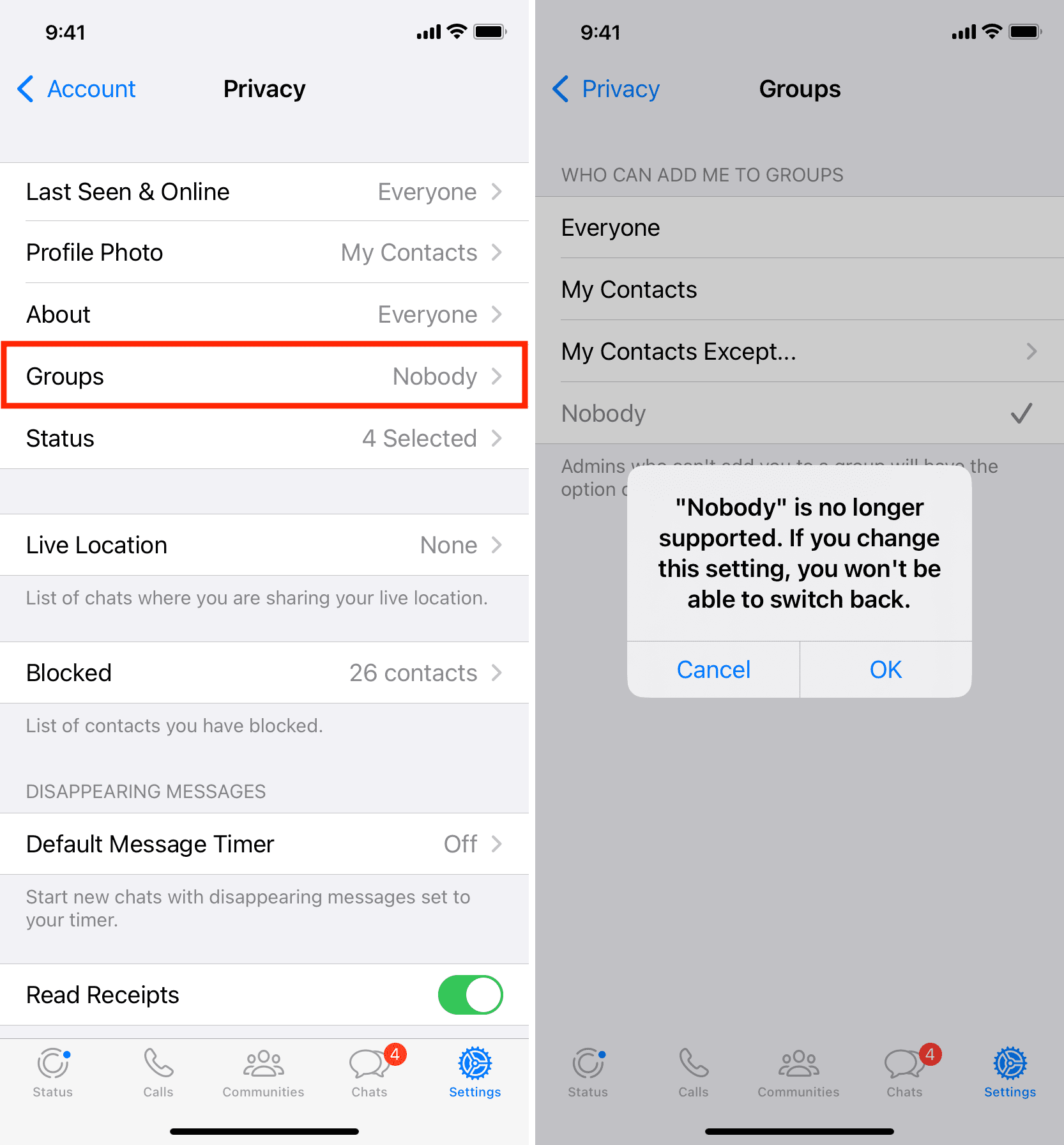
Stop people from knowing you’ve read their WhatsApp message
When you read a message, the double tick turns from gray to blue, indicating you’ve read it. This is similar to read receipts on iMessage. To stop the WhatsApp double tick from turning blue, go to WhatsApp Settings > Privacy and turn off Read Receipts. Keep in mind that turning off read receipts will also stop you from seeing read receipts from anyone you converse with on WhatsApp.
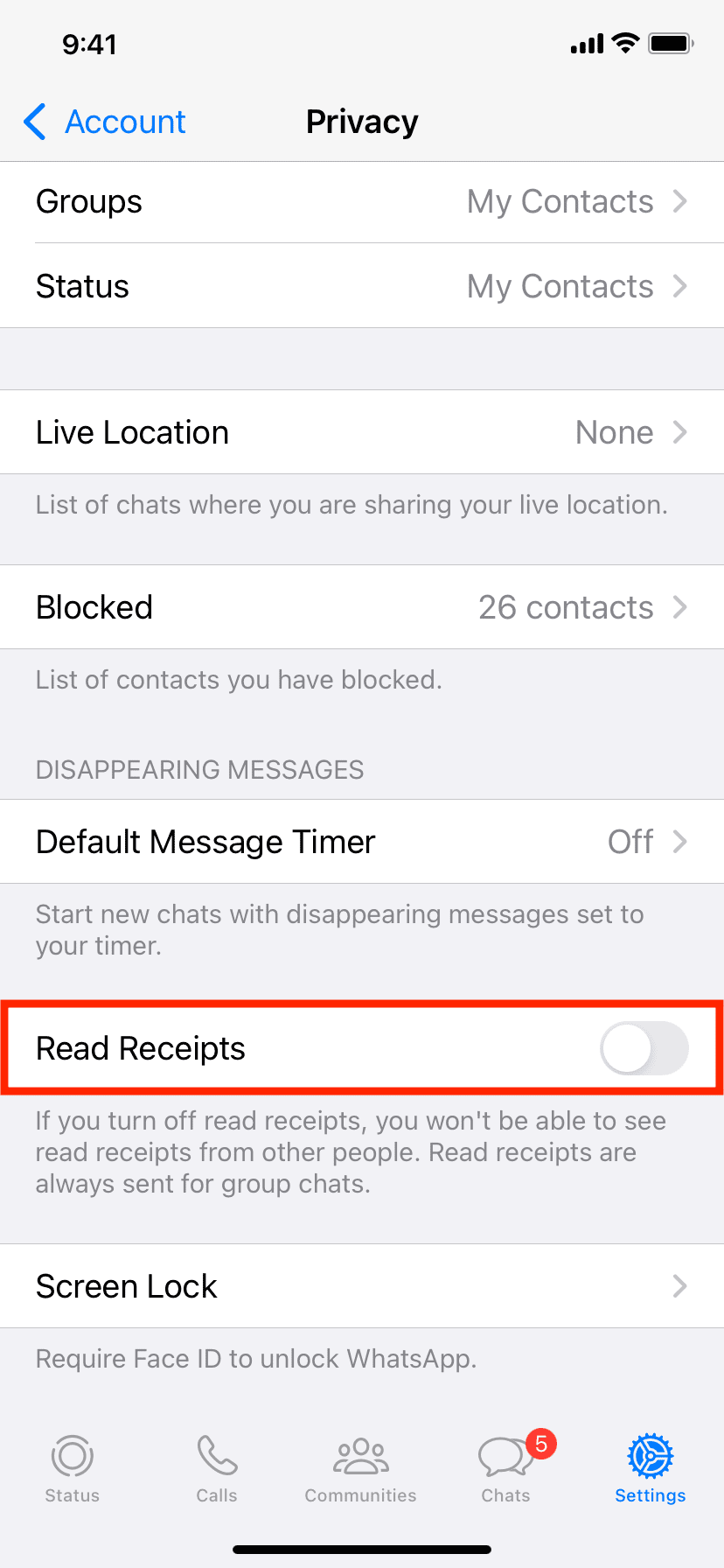
Pro tip: You can read a message without the double tick turning blue even if you have read receipts enabled. To do so, touch and hold (don’t tap) a WhatsApp chat or notification to pop up a preview (image below). When you’ve finished reading, simply tap outside the pop-up to close it without. However, a read receipt will be sent if you open the chat.
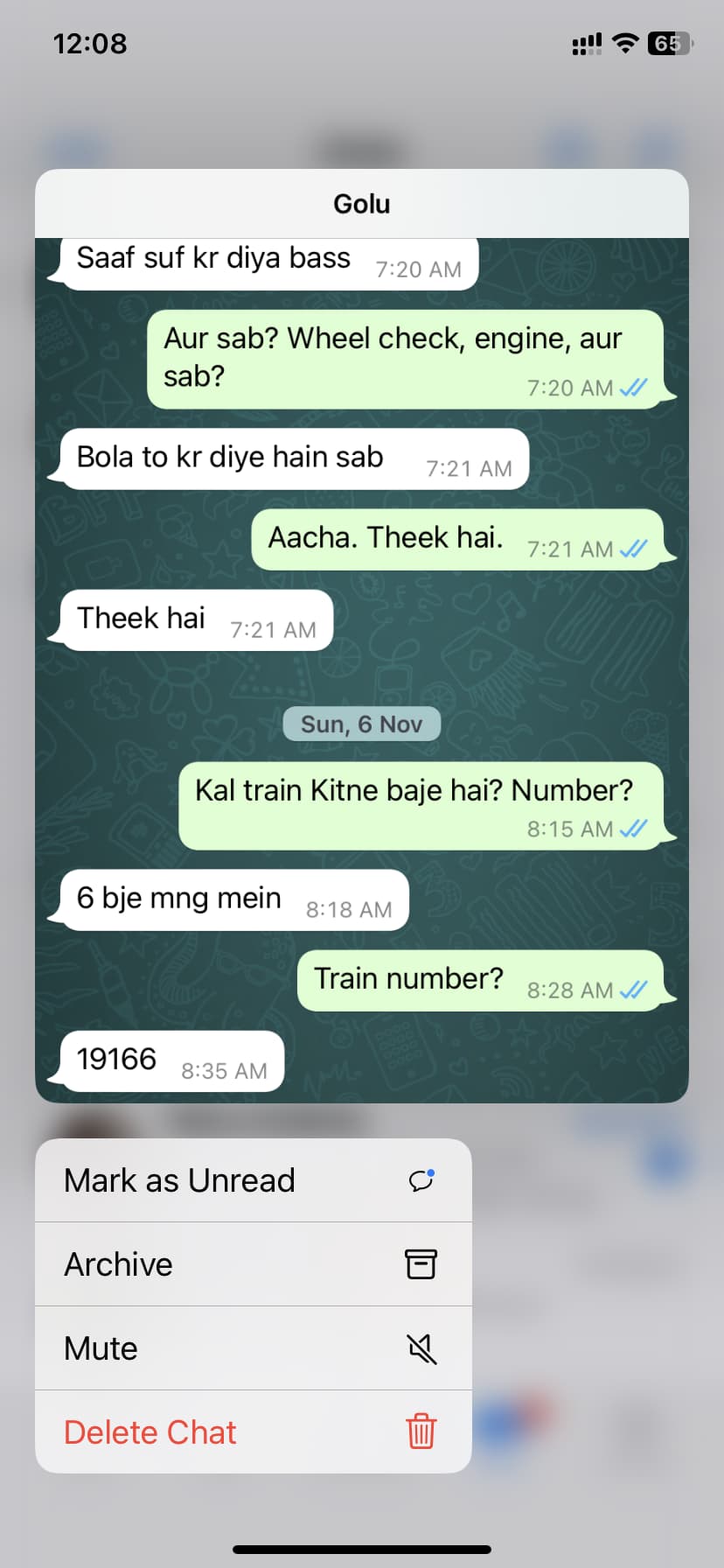
Other useful WhatsApp tips for you: