This troubleshooting guide offers several solutions to resolve any CarPlay issues between your iPhone and your car.
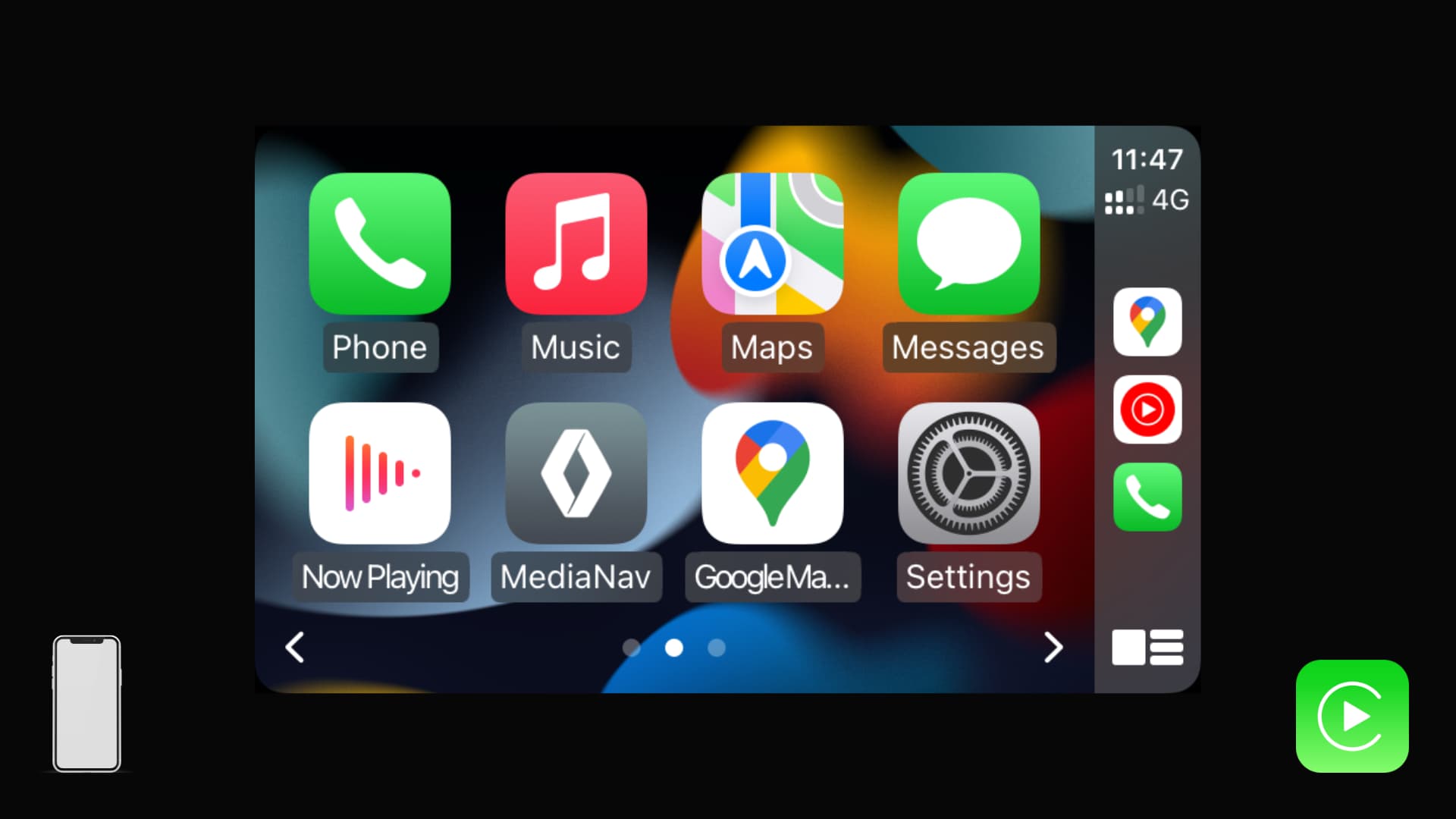
CarPlay is available on every iPhone 5 and newer models running iOS 7.1 or later. It lets you enjoy music, receive notifications, run navigation, use Siri, have Siri read messages, and more, all from your car’s dashboard screen.
Depending on your car manufacturer and model, you can use either wireless or wired CarPlay. If you’re having trouble getting CarPlay to work with your iPhone or if it’s not functioning properly, you can easily troubleshoot the issue.
How to set up CarPlay?
Follow these steps if this is the first time you’re trying to use CarPlay with your car:
1) Start your car and wait for its dashboard screen to load.
2) Follow the points below to connect your iPhone to your car:
> Wired CarPlay: Most cars support CarPlay via cable. Simply plug the USB-C or Lightning cable into your iPhone and its other end to your car’s USB port.
> Wired and wireless CarPlay: Some cars support both wireless and wired CarPlay. In this case, connect your iPhone to your car (steps in the above point). Once that’s done, you will see an alert on your iPhone screen giving you the option to use wireless CarPlay in the future.
> Wireless CarPlay: If your car only supports wireless CarPlay, follow these steps:
- Press and hold the voice command button of your car, which you may find on or near the steering wheel.
- Next, ensure your car’s stereo is in wireless or Bluetooth mode.
- Go to iPhone Settings > Wi-Fi and make sure Wi-Fi is on. Tap the CarPlay network and ensure Auto-Join is enabled.
- Finally, go back to the first page of iPhone Settings, tap General > CarPlay, and select your car to use and customize CarPlay.
Fix CarPlay not working between your iPhone and car
If CarPlay isn’t working, one of the following solutions should address the issue.
1. Make sure CarPlay is available in your country
If you can’t use CarPlay, check to make sure it’s supported in your country. As of December 2024, CarPlay officially works in the following countries:
- Australia
- Austria
- Belgium
- Brazil
- Canada
- Chile
- China mainland
- Denmark
- Finland
- France
- Germany
- Hong Kong
- India
- Ireland
- Israel
- Italy
- Japan
- Malaysia
- Mexico
- Netherlands
- New Zealand
- Norway
- Russia
- Saudi Arabia (Maps not available in CarPlay here)
- Singapore
- South Africa
- South Korea
- Spain
- Sweden
- Switzerland
- Taiwan
- Thailand
- Türkiye
- United Arab Emirates
- United Kingdom
- United States
If your country or region isn’t listed, you may not be able to use CarPlay. In that case, go to the iPhone Settings app > General > Language & Region > Region and set it to a country listed above. Next, restart your iPhone and see if you can use CarPlay. If this doesn’t work, try Android Auto using yours or a family member’s Android phone.
2. Confirm your car is compatible with CarPlay
Not every car works with CarPlay. Apple mentions that over 800 car models support CarPlay from almost all major manufacturers. You can see the list of vehicles here.
Important: Even if your car isn’t listed on Apple’s website, it may still work with CarPlay. For example, my Renault isn’t mentioned on Apple’s site as a supported model, but CarPlay works perfectly with it. It’s useful to check Apple’s website for compatibility, but a better approach is to refer to the manual that came with your vehicle. If it supports CarPlay, there should be a section about it in the manual. Additionally, you can ask your dealer if the car they sold you supports CarPlay.
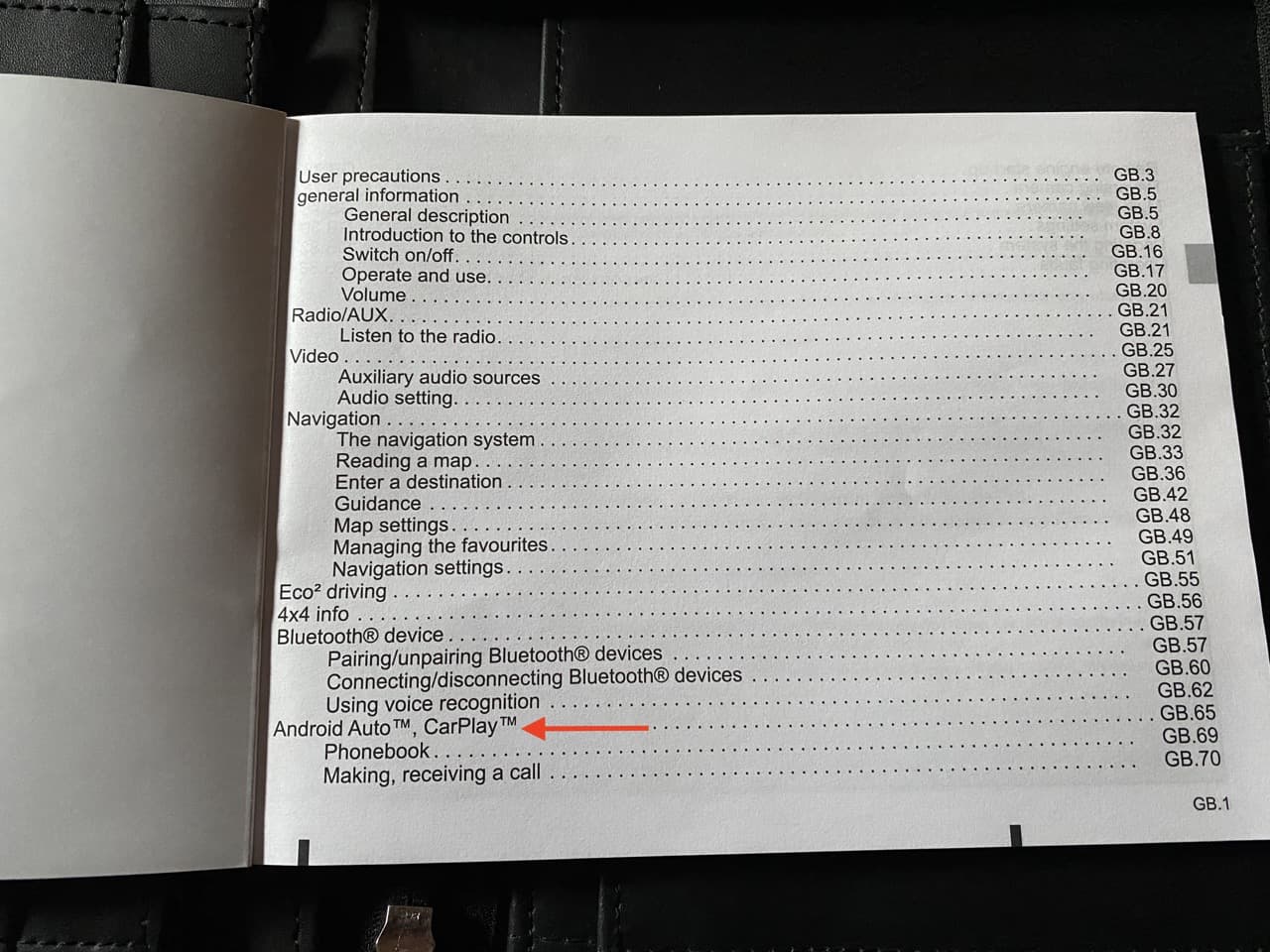
3. Go to the iPhone CarPlay screen and reconnect
CarPlay can work wirelessly or with a wire.
In older or cheaper models, CarPlay may only work via a cable and not wirelessly. Simply connect your iPhone to your car using a USB cable, and you will be guided through a simple setup process the first time. Afterward, future connections will not require the setup process.
As you plug in the cable or try to connect wirelessly to CarPlay, make sure you’re on this screen: iPhone Settings > General > CarPlay.
Note that your car may not have a USB-C port but a standard USB-A port. The cable provided in the box of your recently purchased iPhone has USB-C at one end. So, to connect, you’ll need to purchase a USB-A to USB-C connector or a cable with USB-A on one end.
4. Choose CarPlay on your car’s screen
After plugging in your iPhone, if your car’s system doesn’t automatically start CarPlay, follow these steps to connect manually:
- Start your car and wait for its dashboard screen to fully power on.
- On this screen, tap the source button or arrow and pick Apple CarPlay.
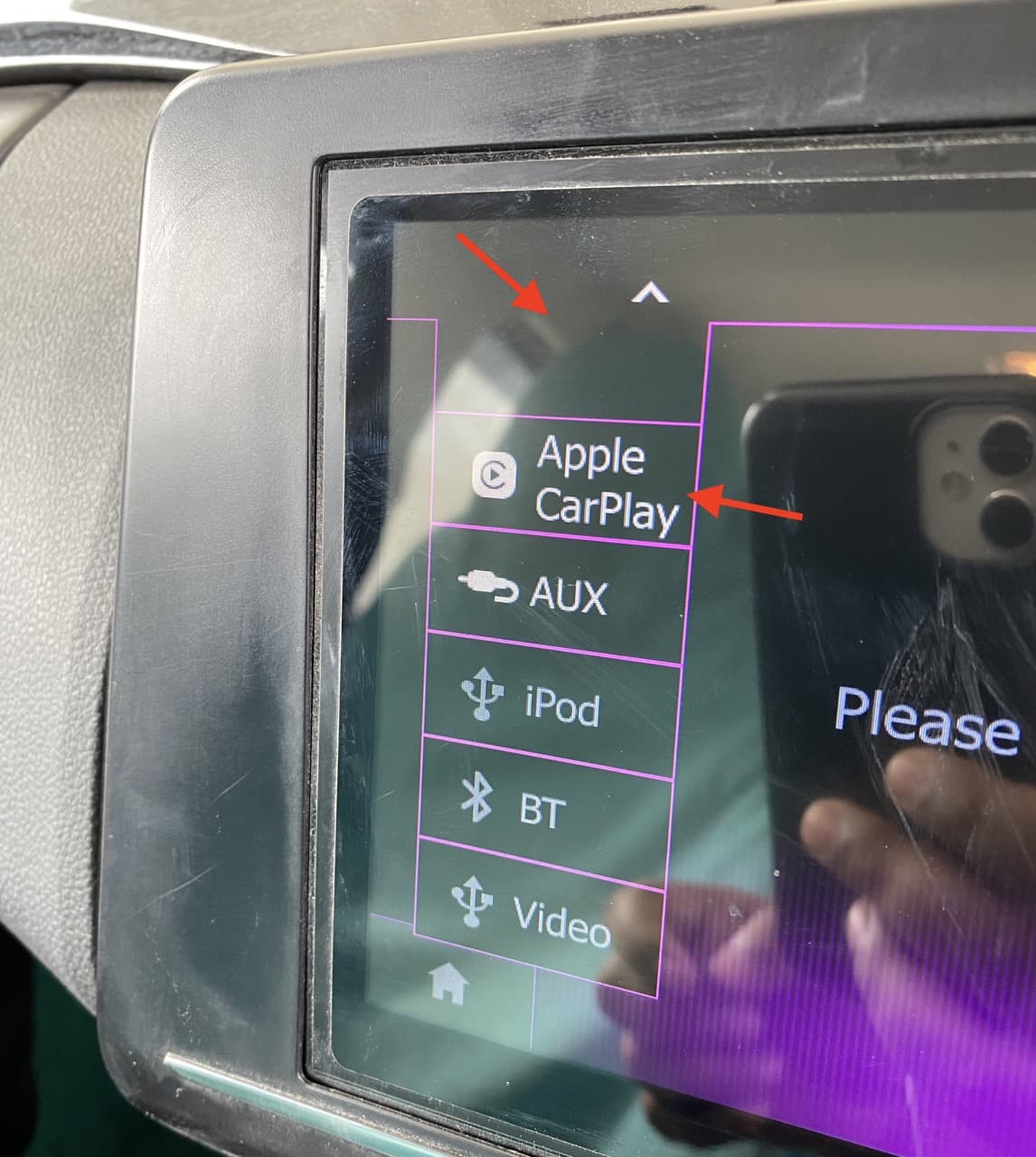
Additionally, you may also see the Apple CarPlay button on your car’s first screen every time you connect your iPhone to the car’s USB port. Tap that to use CarPlay. Here’s how it looks on my car:

5. Enable Siri
If Siri is disabled on your iPhone, turn it on and then try re-connecting to CarPlay:
- Open the Settings app and tap Apple Intelligence & Siri or Siri.
- Turn on Allow Siri When Locked.
- After that, tap Talk & Type to Siri and make sure the switches for Press Side Button for Siri is enabled. Furthermore, make sure hands-free “Hey Siri” is also checked.

After activating Siri, try reconnecting to CarPlay, and it should work.
6. Try different USB-C to USB-A cables with iPhone 15 and 16
Newer iPhone models have a USB-C port, but if your car has a USB-A port for charging and CarPlay, you’ll have to use a USB-A to USB-C cable, or a compatible adapter.

There have been reports that your iPhone may charge via your car’s USB port, but CarPlay may not work due to cable issues. If that’s the case and none of the solutions here work for you (including updating your iPhone), try switching to a different USB cable.
7. Turn off Airplane mode for wireless CarPlay
If your car supports wireless CarPlay and you’re trying to connect, enable Airplane mode on your iPhone. Wait for 15 seconds and then turn Airplane mode off.
8. Enable Bluetooth and remove old connections
Go to the iPhone Settings app and ensure Bluetooth is turned on. If you see old car connections listed, remove them. Then, go to your car’s Bluetooth settings and enter pairing mode. Your car should appear in the iPhone’s Bluetooth settings screen under Other Devices. Tap to connect.
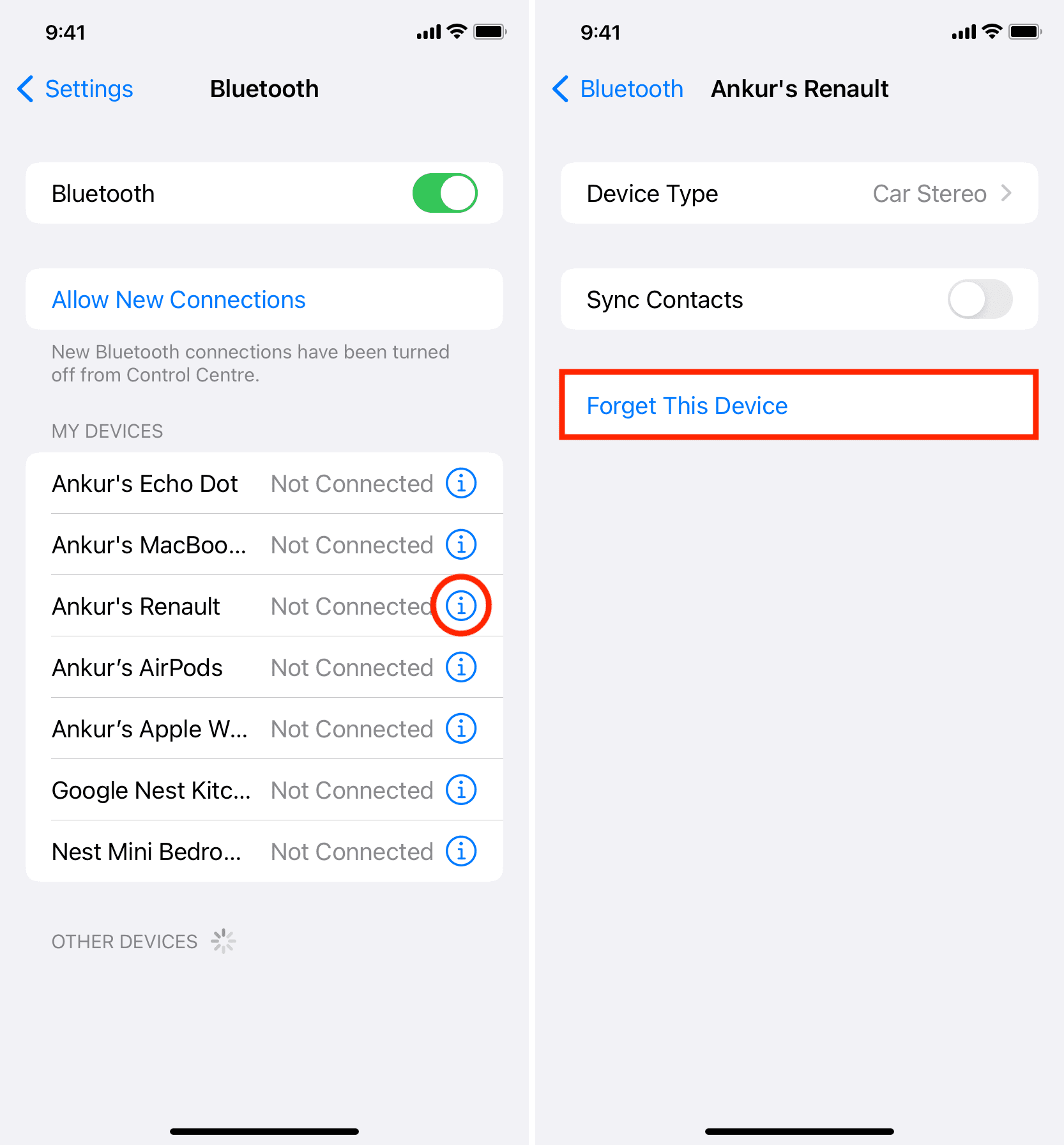
9. Make sure CarPlay is not blocked or restricted
You, someone with access to your iPhone, or your guardian (if you’re a child) can block CarPlay from Screen Time, preventing it from working.
Follow these steps to unblock CarPlay on iPhone:
- Open Settings and tap Screen Time.
- Scroll down and tap Content & Privacy Restrictions.
- Tap Allowed Apps & Features and make sure the switch for CarPlay is enabled.
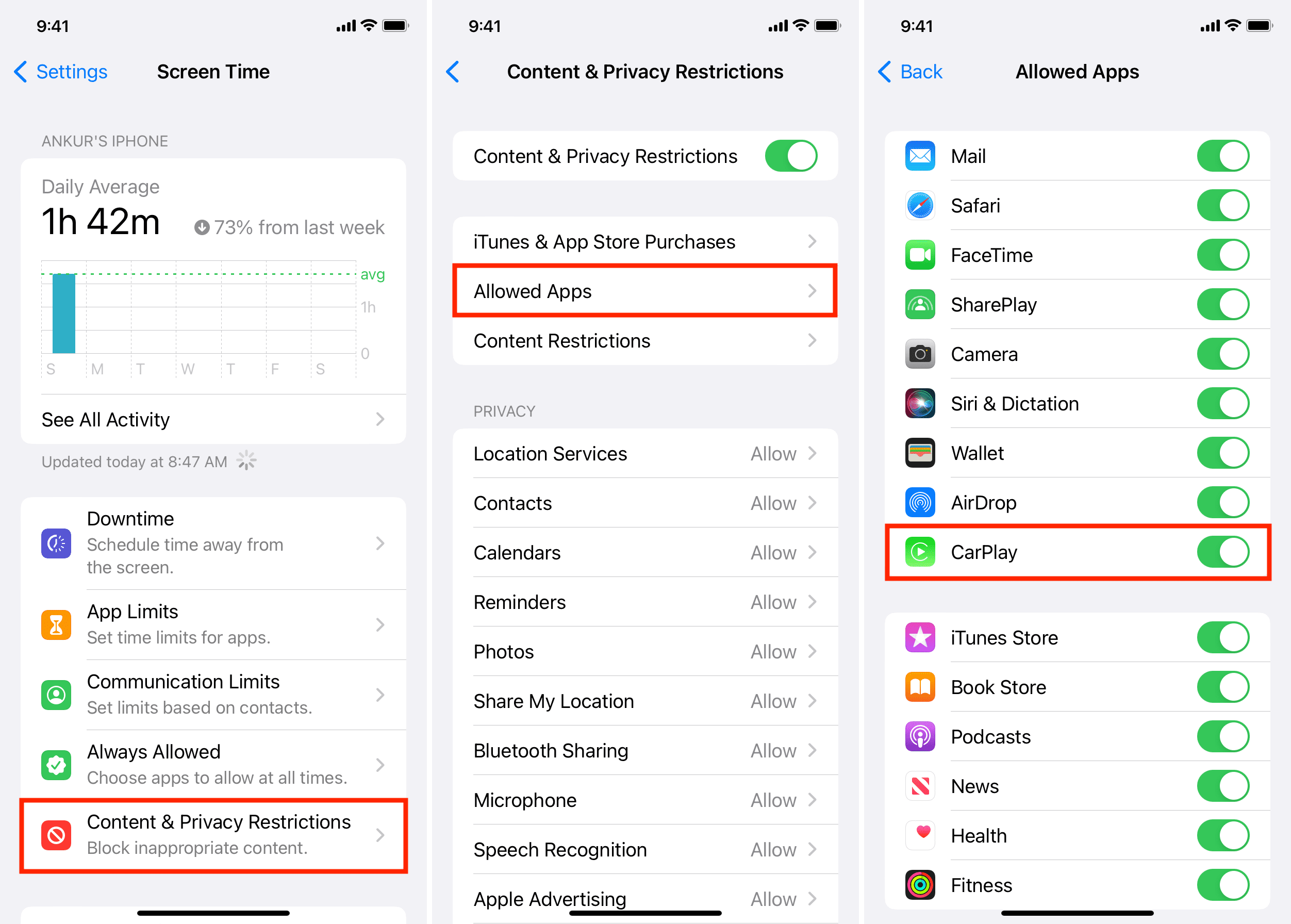
When following the above steps, skip the remaining steps if you see that Screen Time isn’t enabled or Content & Privacy Restrictions are off.
10. Restart your iPhone and your car
This is an essential step that you must not skip. If CarPlay continues to fail, turn off your iPhone and turn it back on. While your iPhone restarts, make sure to turn your car off and back on again as well.
11. Use a different cable
If one cable fails to work with CarPlay, try using a different one. Also, make sure not to force the cable into your car’s USB port too much, as that may result in a trip to your car service center!
12. Try a different USB port in your car
Does your car have more than one USB port? If so, try a different one and see if that does the trick. Likewise, try different ports if you’re using a USB port extension or a similar device.
13. Enable CarPlay for your iPhone in car settings
If you were able to use CarPlay before, but it stopped working out of nowhere, chances are you or someone who drives your car switched off CarPlay for your iPhone. The steps to re-enable this will vary from car to car, but here’s what it looks like in my Renault:
- Tap Settings from the first media screen of the car system.
- Pick the Connectivity tab.
- Hit View Smartphone devices list.
- From here, make sure Yes is checked next to the iPhone.
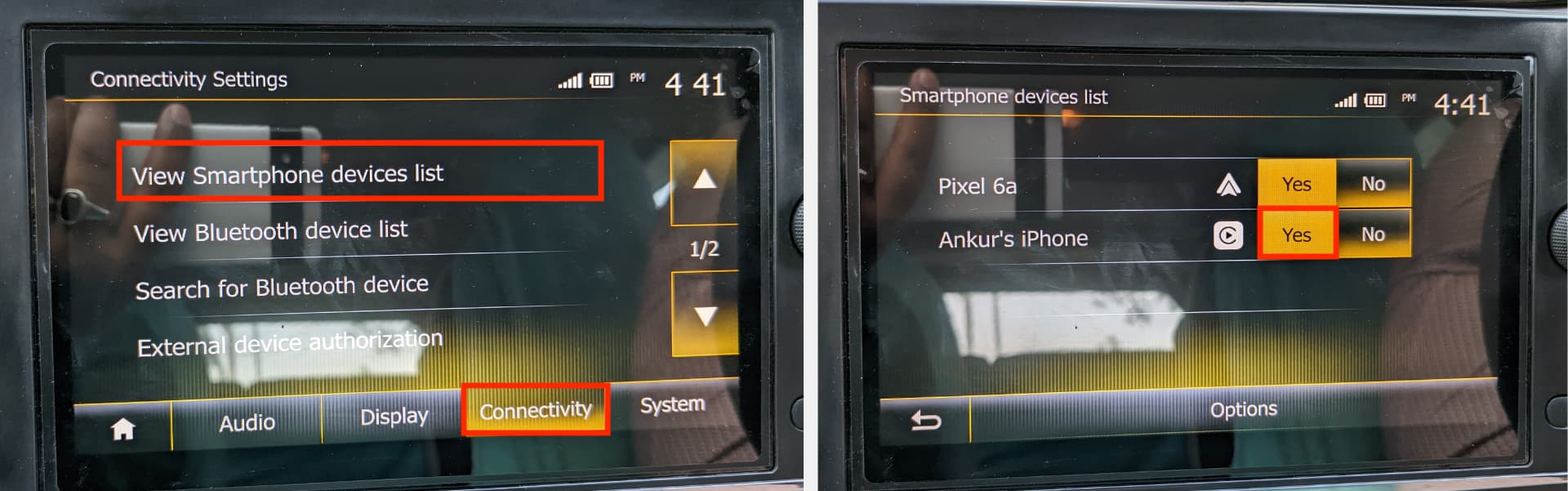
Once this is done, CarPlay should work after restarting the car or unplugging and replugging the iPhone cable.
Extra info: If I turn off CarPlay for iPhone via the above steps, my car recognizes my iPhone as an iPod and shows iOS music playback on the car screen. This may not be true for your car.
14. Allow CarPlay when your iPhone is locked
Are you able to connect to your car only when your iPhone is unlocked? If the answer is yes, follow these steps to set your iPhone to allow CarPlay while locked:
- Open Settings and tap General.
- Tap CarPlay.
- Pick your car under My Car.
- Turn on the switch for Allow CarPlay While Locked. From now on, your iPhone can start CarPlay without requiring Face ID, Touch ID, or passcode authentication.
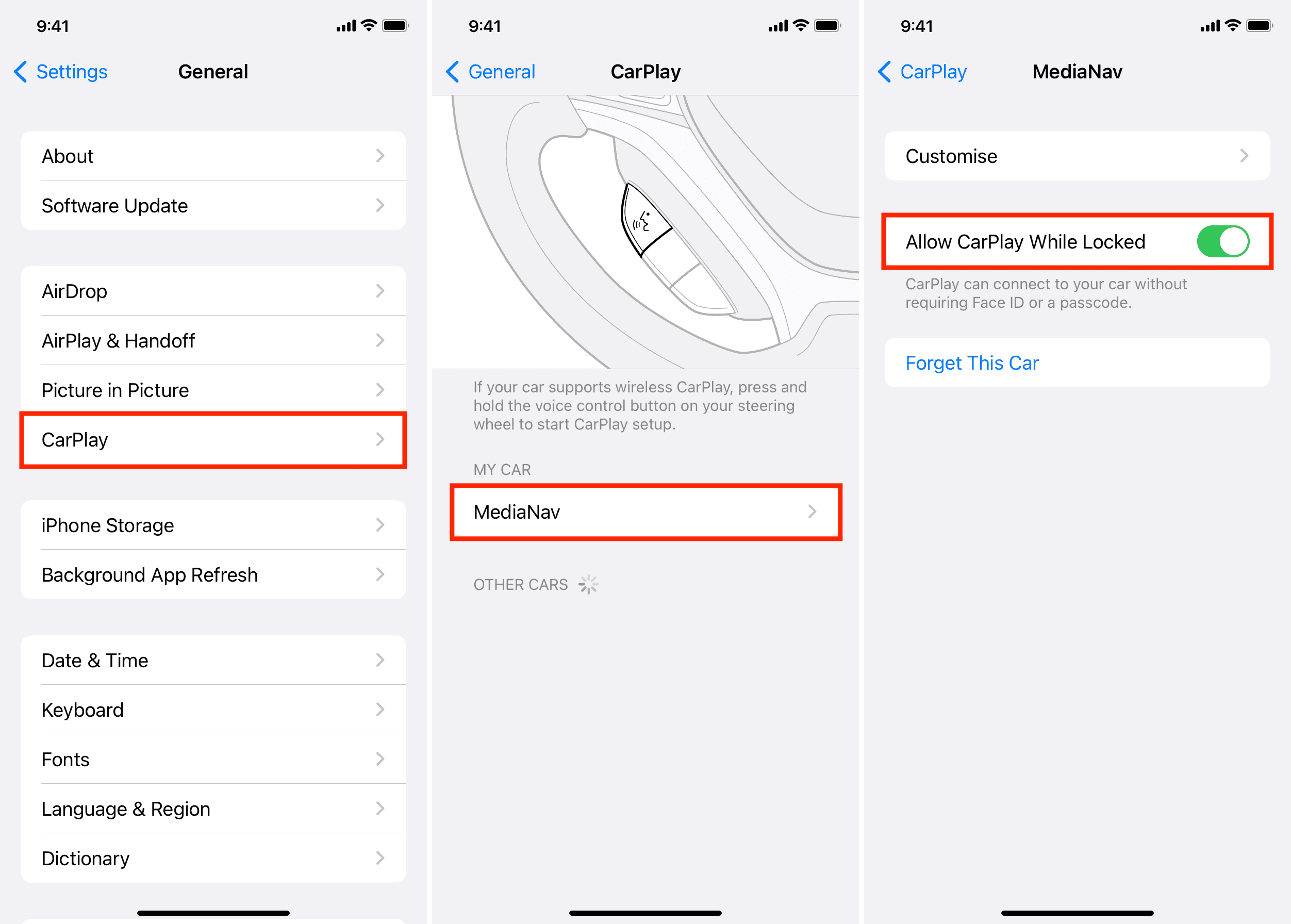
15. Update your iPhone
Go to the Settings app > General > Software Update and download & install the latest version of iOS. Once your iPhone is updated, try connecting to CarPlay again.
16. Update your car’s CarPlay stereo to its latest firmware
Your car’s media system may also receive updates. Go to its settings and locate an option to update it. In many cases, your car can be updated only by visiting an authorized service center.
17. Forget your car and re-add it to CarPlay
Were you able to connect to CarPlay before, but now it doesn’t work or gives you connection issues? If that’s the case, remove your car from CarPlay and re-add it.
- Open the Settings app on your iPhone and tap General.
- Pick CarPlay from the list.
- Tap your car under My Car.
- Tap Forget This Car > Forget.
- After you have followed the above steps, restart your iPhone, restart your car, and connect to wired or wireless CarPlay again. It should work now.
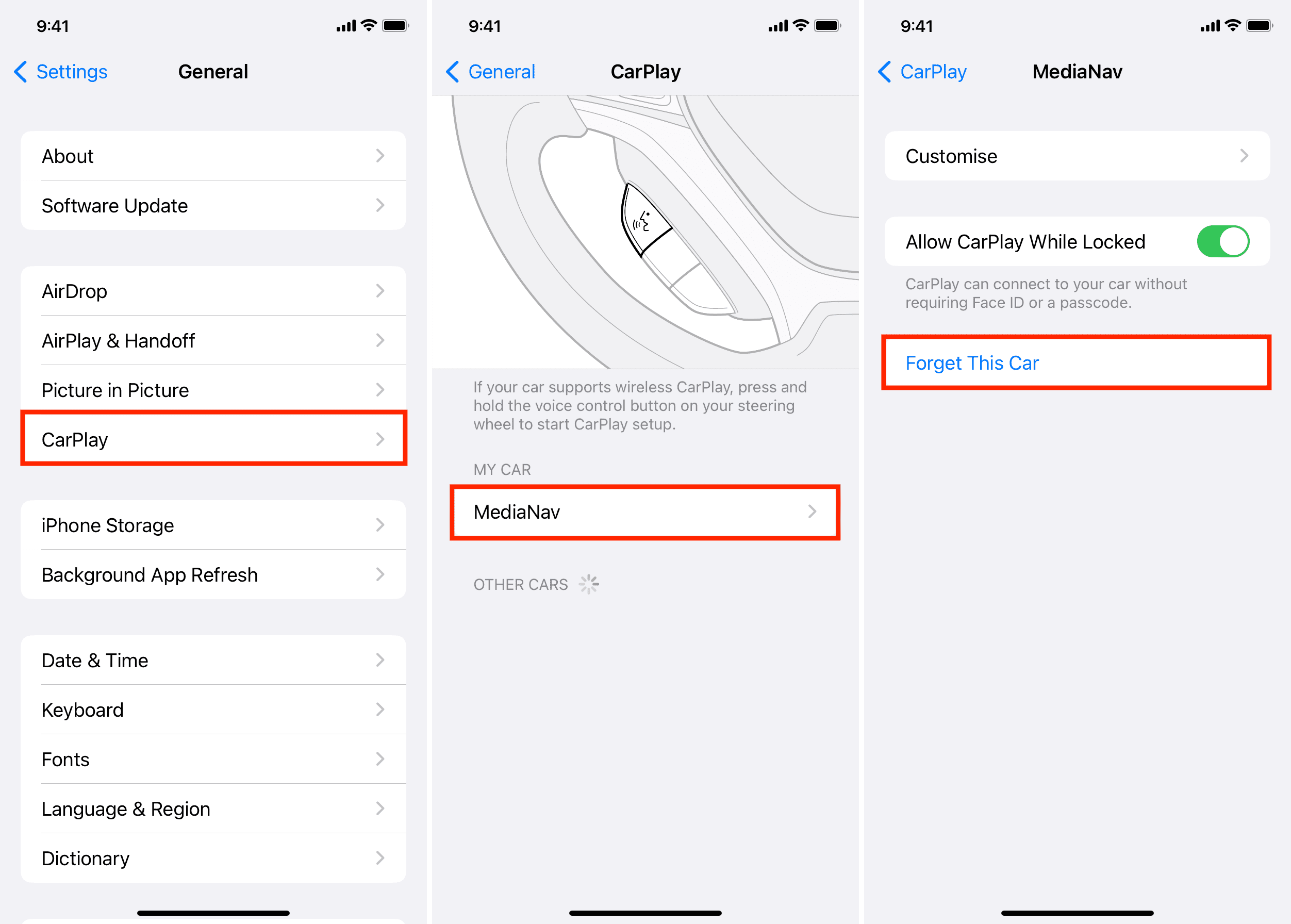
18. Read the car manual
You may have received an instruction booklet with your car. Go through its index page and see if you can find something related to CarPlay. In most cases, the car manual does a good job of helping you get started with CarPlay and other basics.
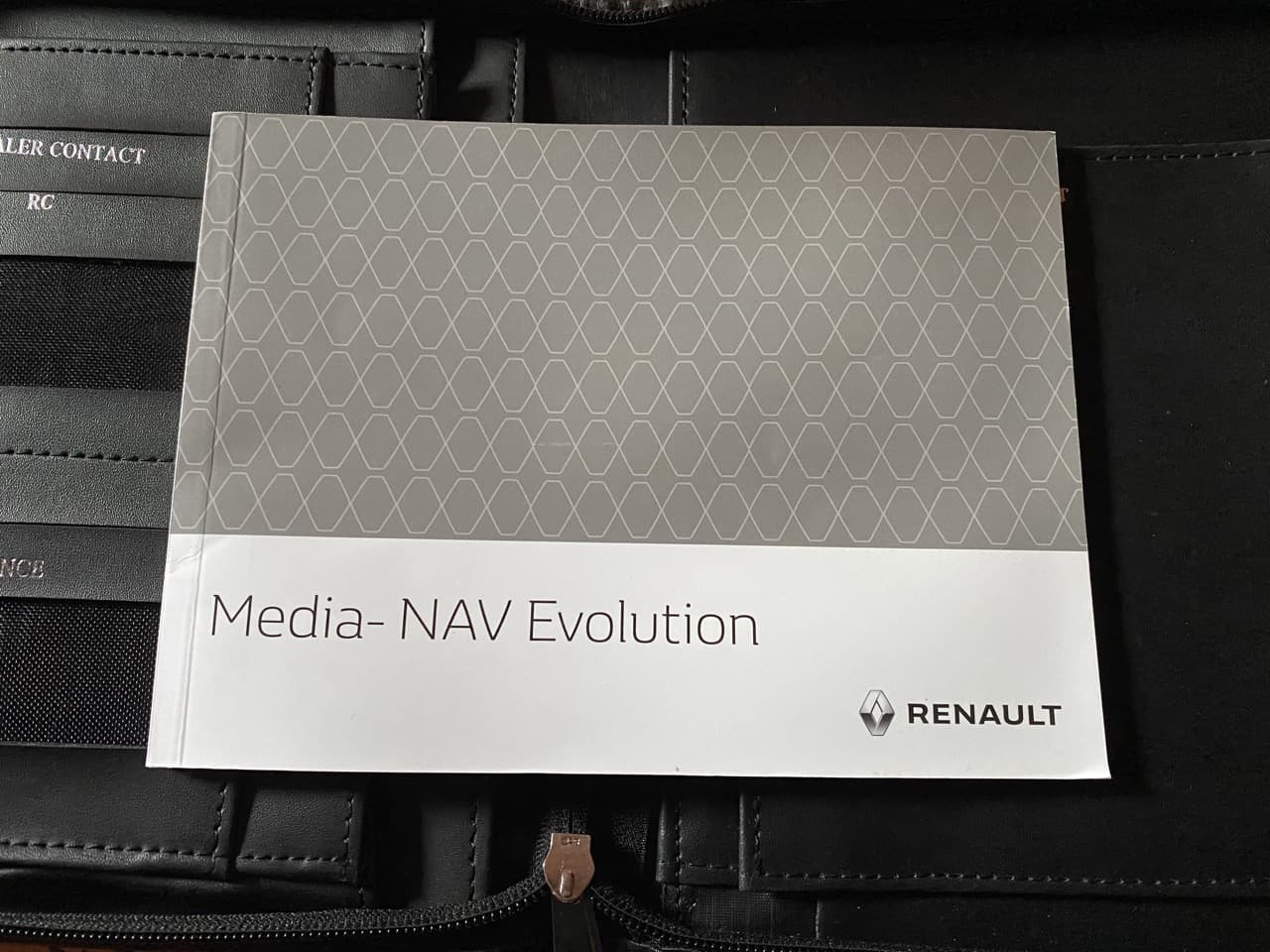
19. Reset all settings and retry
Finally, if nothing else works, go ahead and reset all your iPhone settings. Doing this won’t erase photos, videos, apps, or other data from your iPhone, but it will force all settings you have changed or added to revert back to the default factory settings. This should fix any CarPlay issues that were being caused by your iPhone.
If the issue is on your car’s end, your best option is to contact the seller or take it to the dealership/service center.
Next, check out: