Learn how to back up your WhatsApp messages, photos, videos, and attachments on iPhone, and restore them to a new or erased phone, if necessary.
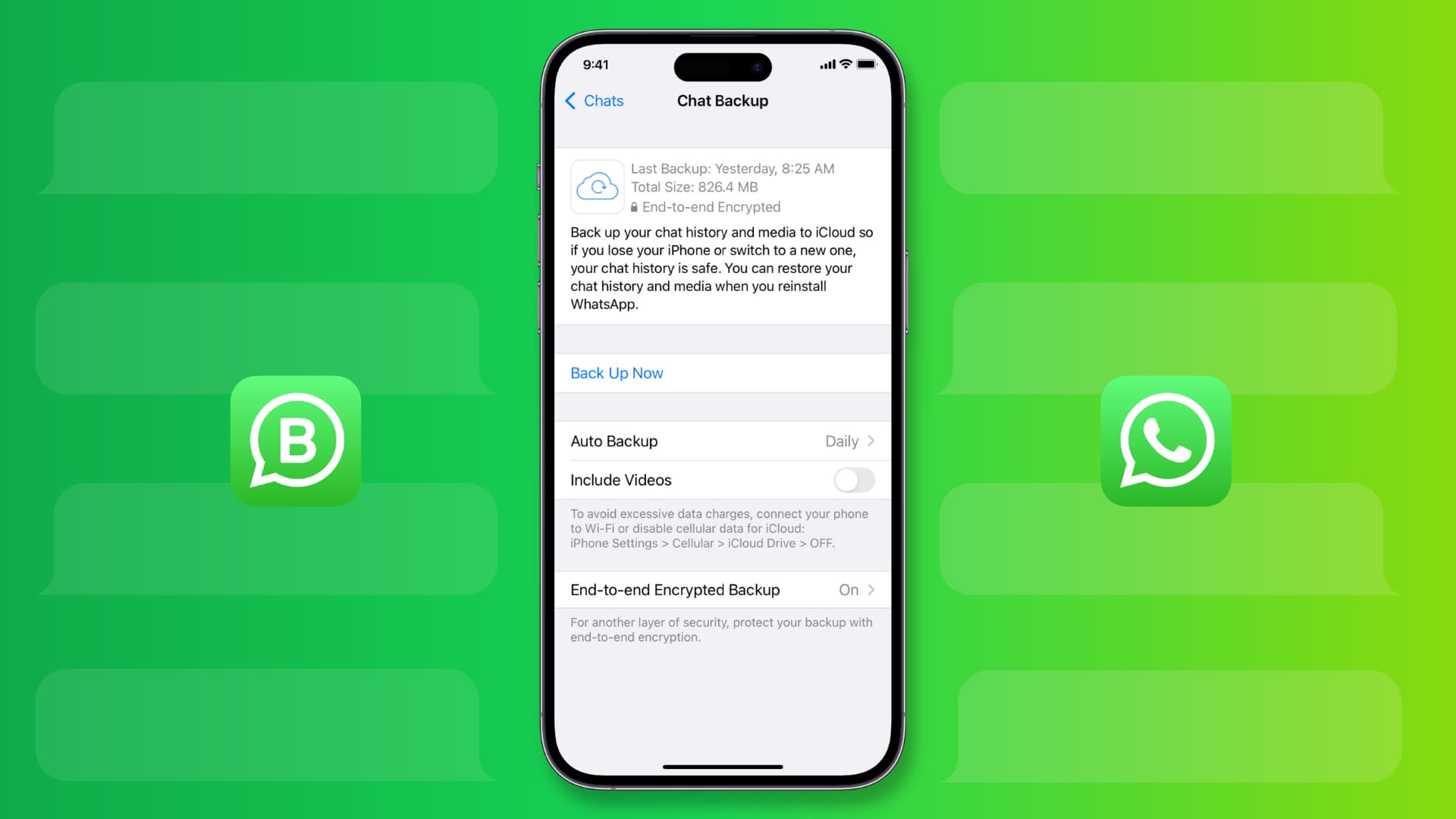
WhatsApp is the home to many messages, photos, videos, docs, call logs, and voice notes sent from family, friends, and businesses. Therefore, before switching to a new iPhone or erasing your current iPhone, you should back up your WhatsApp chats and media safely. Later, this backup can be restored to a new iPhone, which will bring back all your WhatsApp messages, photos, videos, call history, etc.
Back up WhatsApp messages, photos, and videos on iPhone
1) Open WhatsApp or WhatsApp Business and tap Settings.
2) Tap Chats and select Chat Backup from the next screen.
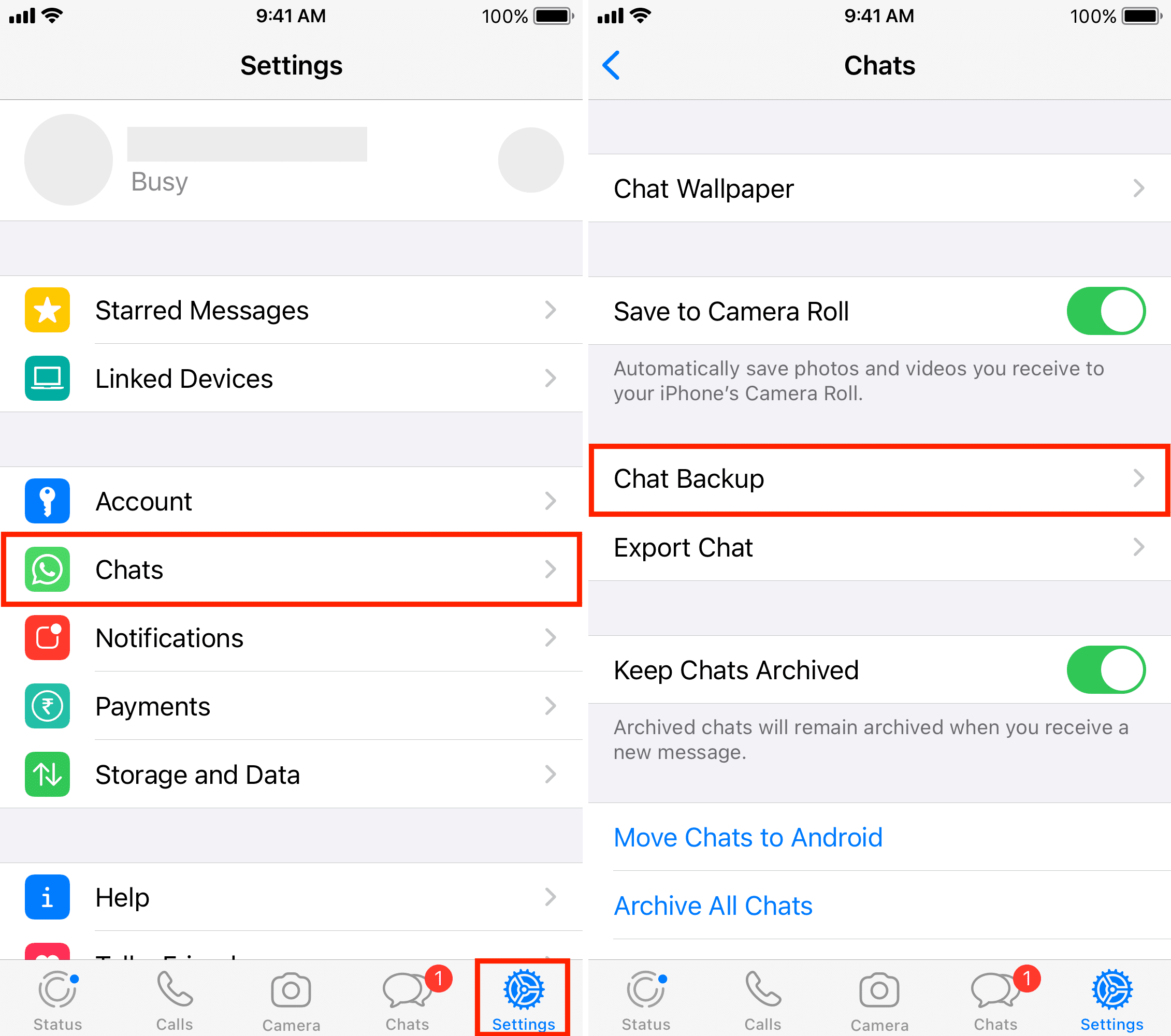
3) You have some important options here. Let’s go through them one by one:
Include Videos: Enabling this will back up the video files you sent and received on WhatsApp. Note that doing this will significantly increase the overall backup file size and fill or exceed your available iCloud storage.
Auto Backup: This allows you to set the backup frequency and automatically back up your WhatsApp chats every day, week, or month. Once you enable Auto Backup, you don’t have to back up your messages and photos manually; the app will take care of it.
End-to-end Encrypted Backup: It’s an important setting, and turning it on will encrypt even the backup file. As a result, WhatsApp, Apple, or anyone else can’t access your backed-up chats. Since your WhatsApp chats and calls are already encrypted, extending that security to backed-up messages is fantastic. I recommend enabling it as long as you can memorize a password or keep it noted safely.
To enable encryption for WhatsApp iCloud backups, tap End-to-end Encrypted Backup > Turn On > Create Password > enter the password twice > Create. WhatsApp will start preparing and backing up your encrypted backup to iCloud.
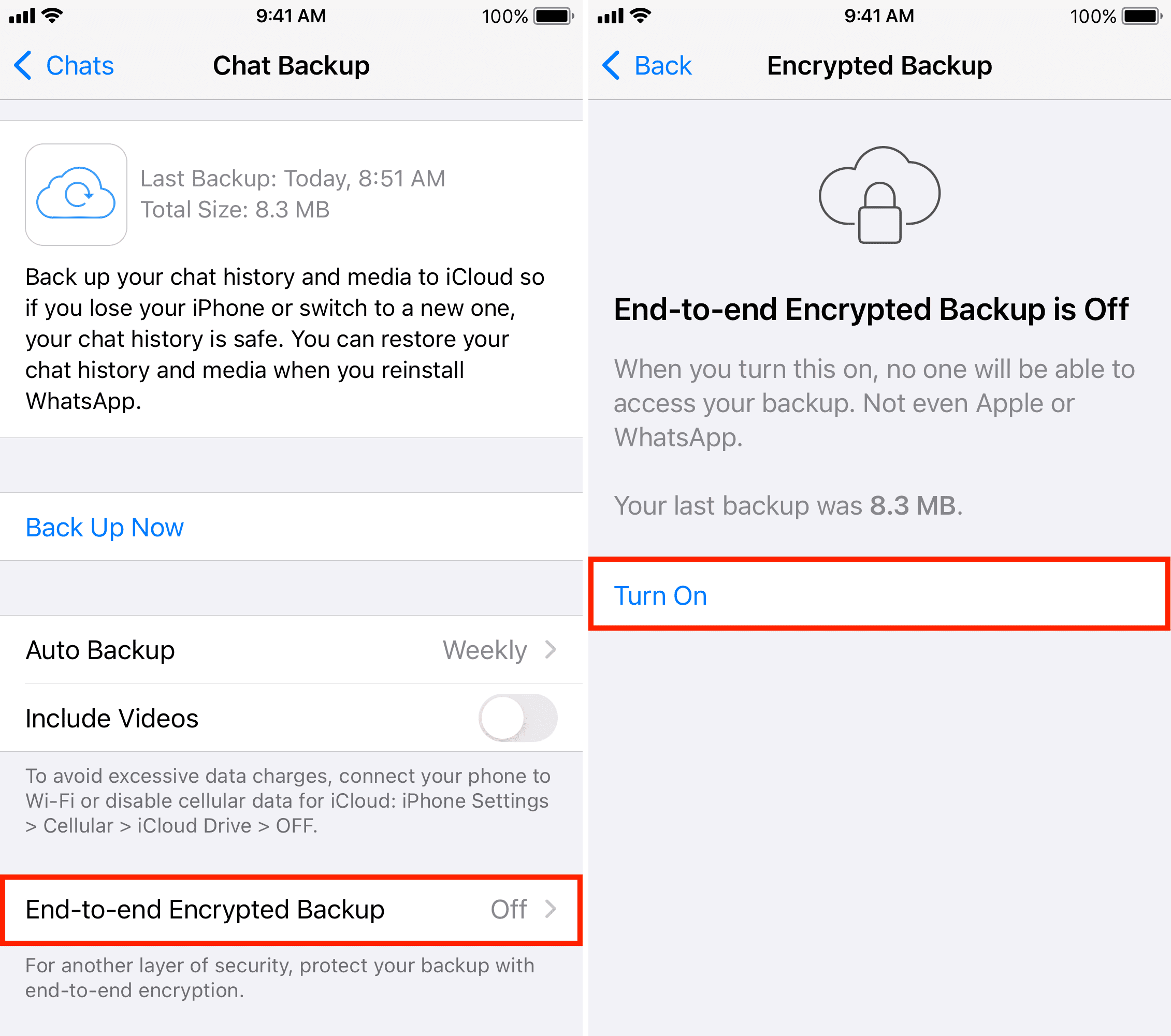
Back Up Now: Tap this, and it will start preparing and backing up all your current chats instantly.
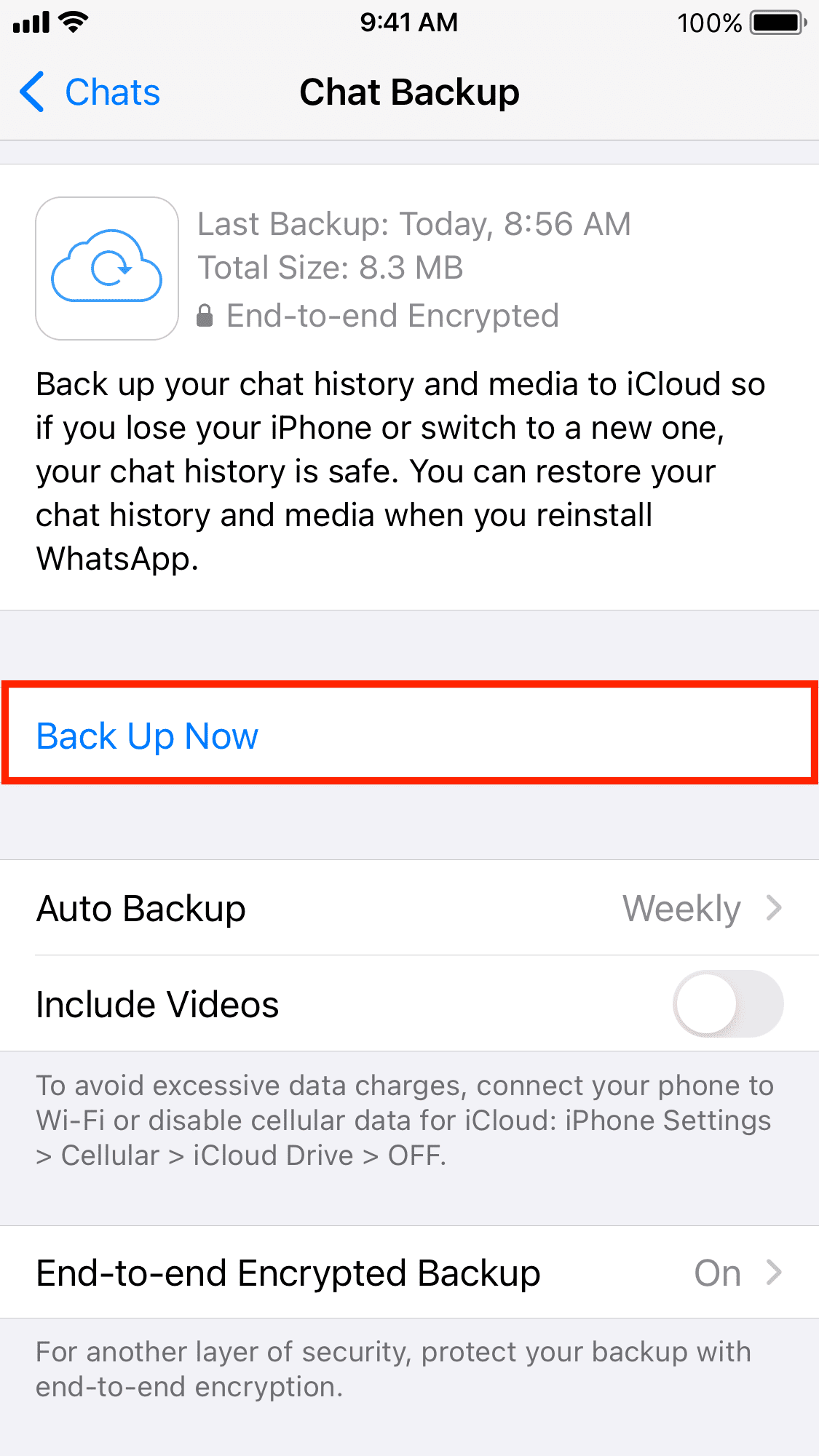
This is how you can securely and easily back up your WhatsApp chat history and media. When the time comes, restoring this on a different iPhone is easy, as evident from the steps below.
Restore WhatsApp chats and data on iPhone
1) Download WhatsApp on your new or recently set up iPhone and open it.
2) Go through its basic setup. After entering and verifying your phone number, you will see a Restore from iCloud screen.
Note: If you don’t see it, that means you didn’t back up your WhatsApp earlier, or you initiated the backup, but it wasn’t completed. Now, you can’t do anything to get back your previous WhatsApp chats. However, one thing you can check is to make sure you’re using the same Apple/iCloud Account on this iPhone as the old iPhone where you earlier had WhatsApp backed up.
3) Tap Restore Chat History.
Important: If you skip now, you can’t restore the chat and WhatsApp data later once the app is set up.
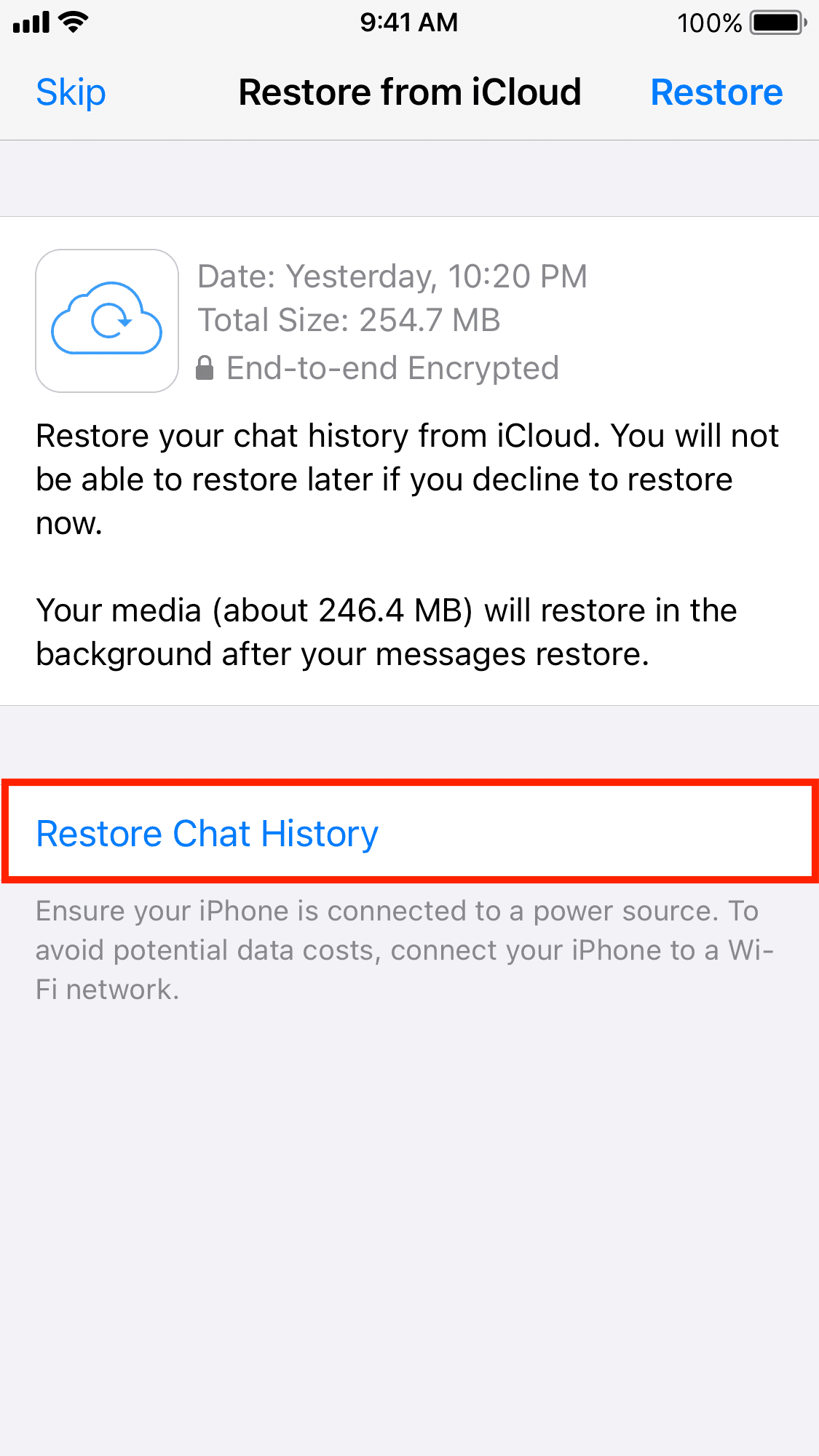
4) If you enabled encrypted backups, you’ll now be asked to enter the backup passcode. Type that and hit Next.
5) WhatsApp will start restoring your old messages, including archived conversations and call logs. Once it finishes, tap Next.
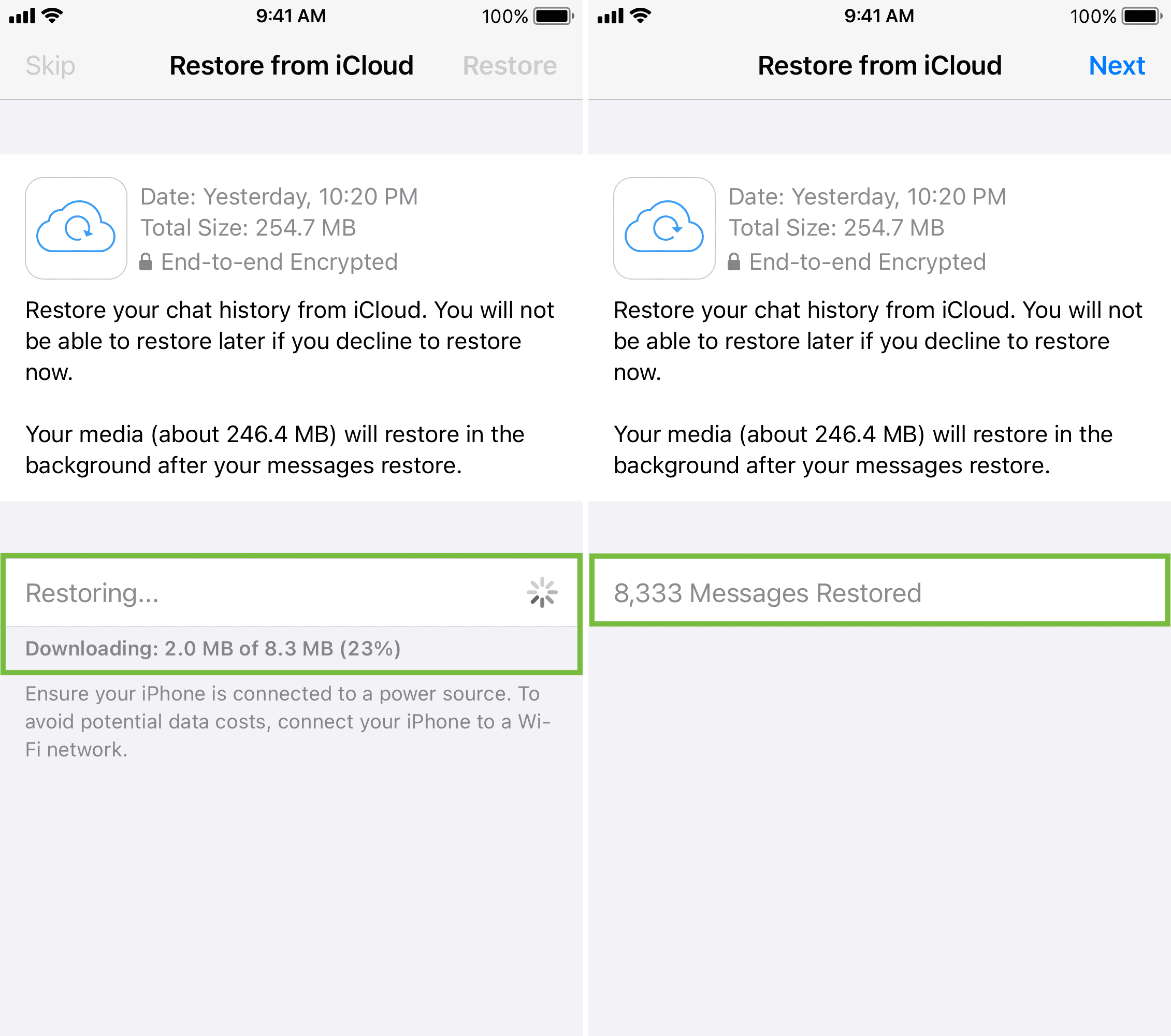
6) Enter your name, edit your profile picture, and finish the WhatsApp setup.
7) All done! You can now use WhatsApp with all your previous chats on this new iPhone. However, media files (photos, videos, etc.), which are generally huge in size and take time to download, will conveniently be restored in the background.
Note: The WhatsApp Media restore will pause if your iPhone isn’t connected to Wi-Fi. To address this, connect your iPhone to a Wi-Fi network or tap the banner and opt for Restore Using Cellular Data.
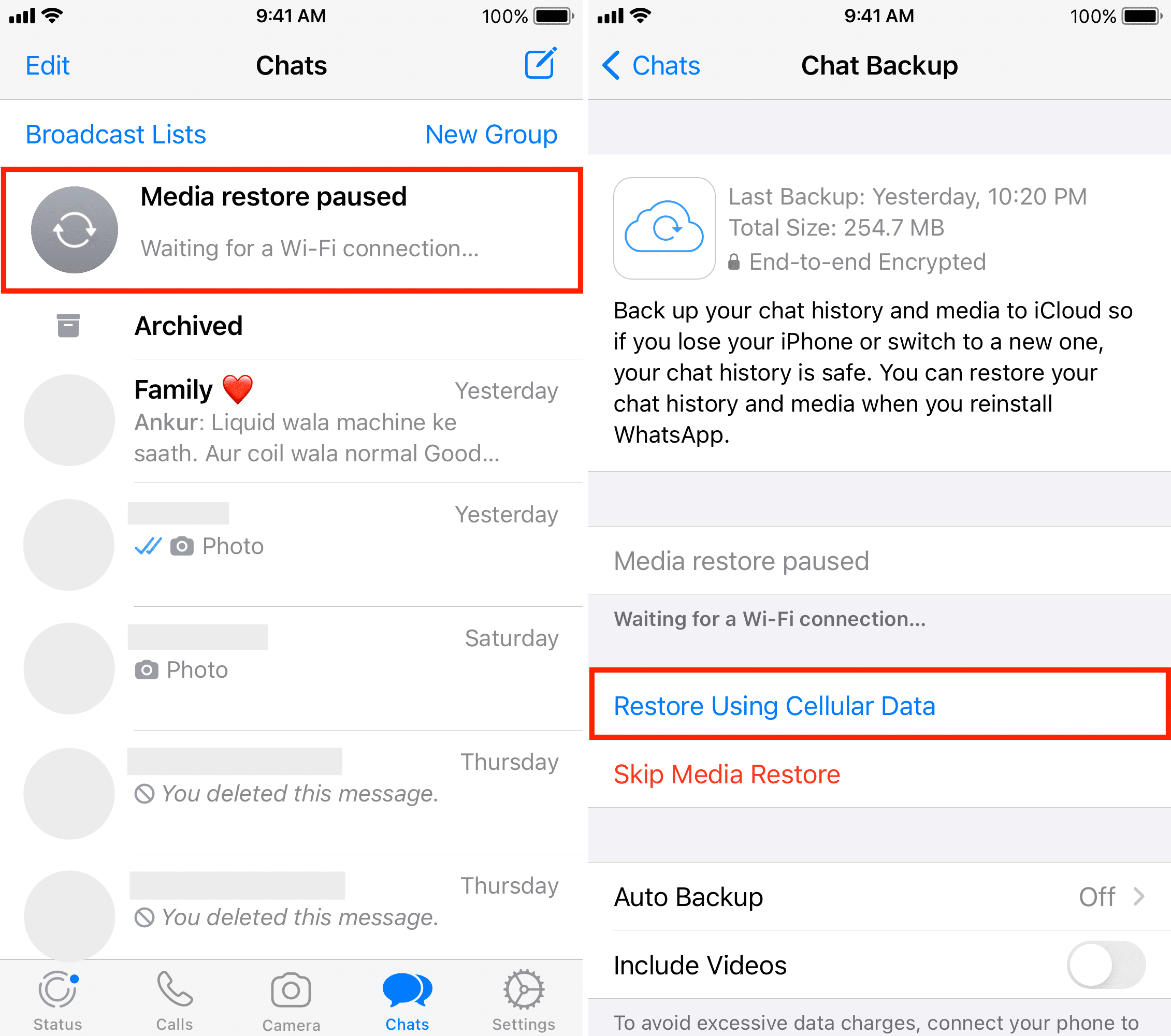
Fix WhatsApp chats not backing up to iCloud
1) Make sure you have sufficient free iCloud space. Note that every Apple ID gets just 5 GB of free iCloud space. If you have a lot of media in WhatsApp, your backup size may exceed this. In that case:
- Don’t include videos in your WhatsApp backup.
- Delete some unwanted chats and media from WhatsApp and retry the backup after restarting your iPhone. Note: If chats have useful photos and videos, save them to the iOS Photos app before deleting the WhatsApp chat.
- Free up some iCloud storage, and if you can’t do that effectively, buy an iCloud+ or Apple One subscription, which will give you up to 12 TB of iCloud storage.
2) Connect your iPhone to stable Wi-Fi or cellular data. Please note that if the backup size is huge, you might need Wi-Fi, as backup via mobile data may fail.
3) Allow WhatsApp to store data in iCloud. To do that, go to iPhone Settings > your name > iCloud > See All and enable the switch for WhatsApp. Now, this app has permission to store data in iCloud.
5) Update the WhatsApp app from the App Store.
6) Update your iPhone from Settings > General > Software Update.
Fix WhatsApp backup not restoring on iPhone
1) Make sure you have enough free space on your iPhone.
2) Connect your iPhone to a stable Wi-Fi network. And if that isn’t possible, use cellular data to restore media (explained above).
3) Follow all the tips mentioned under the previous heading related to chats not backing up.
4) If nothing helps, you can do a fresh install of WhatsApp and try to restore the chats again. Note: It’s likely that when you do this, you may not see a backup file in iCloud. But, if all tips fail, you can try this.
More on WhatsApp: