Try our expert troubleshooting tips if Face ID fails to unlock your iPhone, won’t let you authorize downloads, locked apps, and autofill passwords, or use Apple Pay.
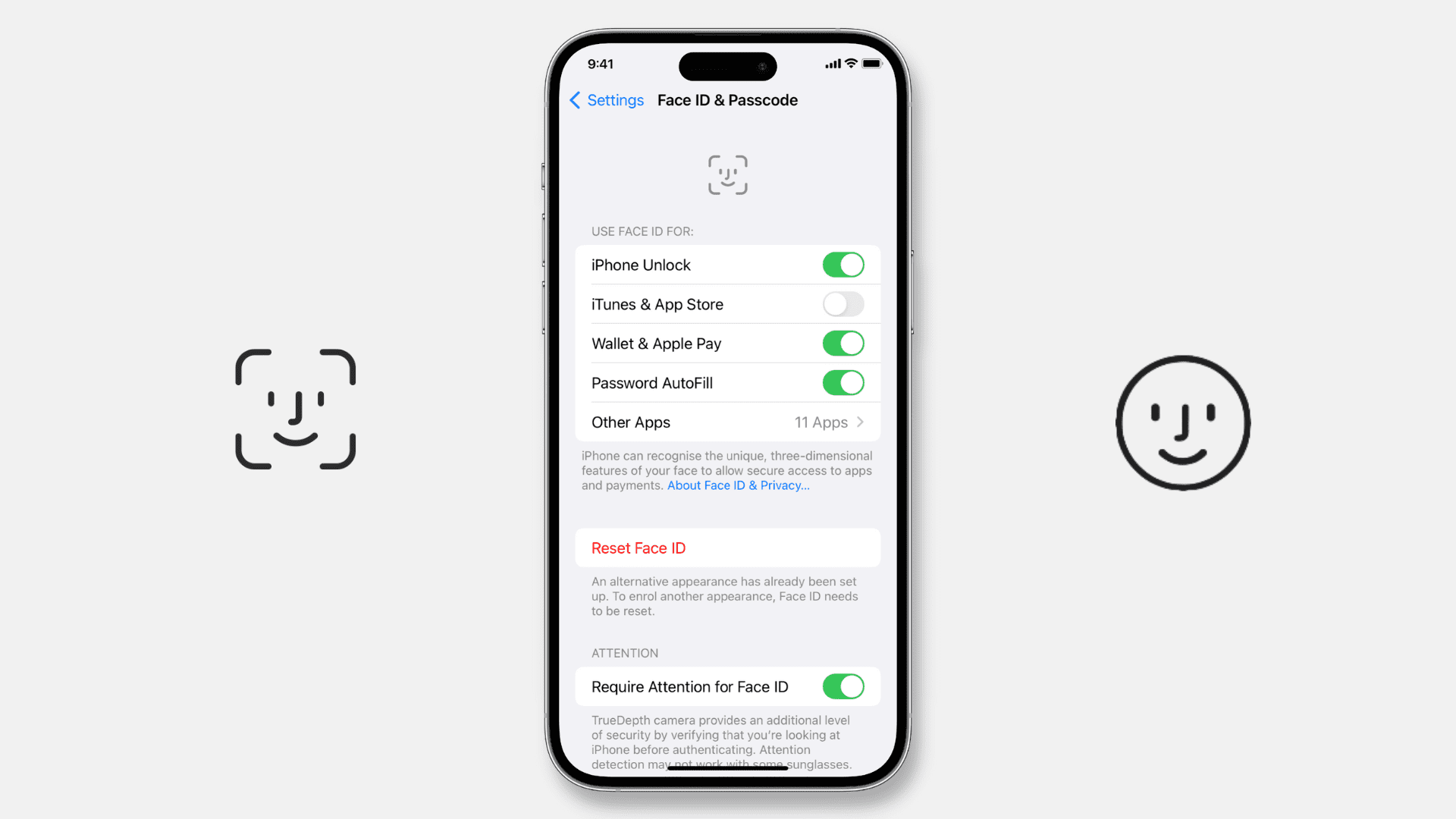
Face ID on iPhone or iPad may stop working after an update or just out of the blue, leaving you confused. Some of the common reasons for Face ID glitches include:
- Bugs and temporary software issues
- No iPhone Unlock enabled for Face ID
- Unauthorized repairs
- Hardware failure
Face ID problems are relatively easy to fix if they’re rooted in software. The following troubleshooting solutions will help you get Face ID working again on iPhone or iPad.
1. Reboot your iPhone
Shut down your device and switch it back on. This simple step is often enough to fix many iPhone problems.
2. Wipe the Face ID sensor
The TrueDepth camera at the top of your iPhone may have develop a layer comprising dirt, grime, body oils, etc. This can happen when the earpiece is used for long durations or you interact with the Dynamic Island area with messy fingers.
If Face ID seems unreliable, try wiping the top camera portion with a microfiber cloth. Face ID should now work like a charm.
3. Remove the thick screen protector
If Face ID has been worked perfectly until you put on a screen protector, you’ll need to remove it to get Face ID working again. Such situations should be rare—facial unlock works with most screen protectors, including inexpensive ones from Amazon. Also, some iPhone cases with unusual designs may obstructs Face ID parts.
4. Face the TrueDepth camera properly
Face ID on iPhone 12 and later works with masks and glasses. That being said, however, it’s best to avoid partially blocking your face to ensure Face ID can reliably scan your face. Unfortunately. certain sunglasses may block infrared light that the TrueDepth camera relies on for Face ID authentication. As a result, Face ID can fail or struggle with some sunglasses.
5. Don’t use Face ID in landscape mode on older iPhones
Face ID on newer iPhones works even if you turn the device upside down. This is great for unlock your iPhone when lying in bed. However, you’ll need an iPhone 13 or newer for Face ID in landscape mode. Older iPhone owners should make sure to hold their phone in portrait orientation when using Face ID.
6. Is your iPhone frozen or stuck?
Face ID won’t work if your device is frozen or stuck on the Lock Screen. You can return things to normal by force restarting your iPhone. Once that’s done, Face ID should work as usual.
7. Set Face ID to unlock iPhone and authenticate elsewhere
When setting up Face ID, you can turn different actions on or off in the Use Face ID For section within Settings > Face ID & Passcode. All the switches here should be turned on, including iPhone Unlock, iTunes & App Store, Wallet & Apple Pay and Password Autofill.
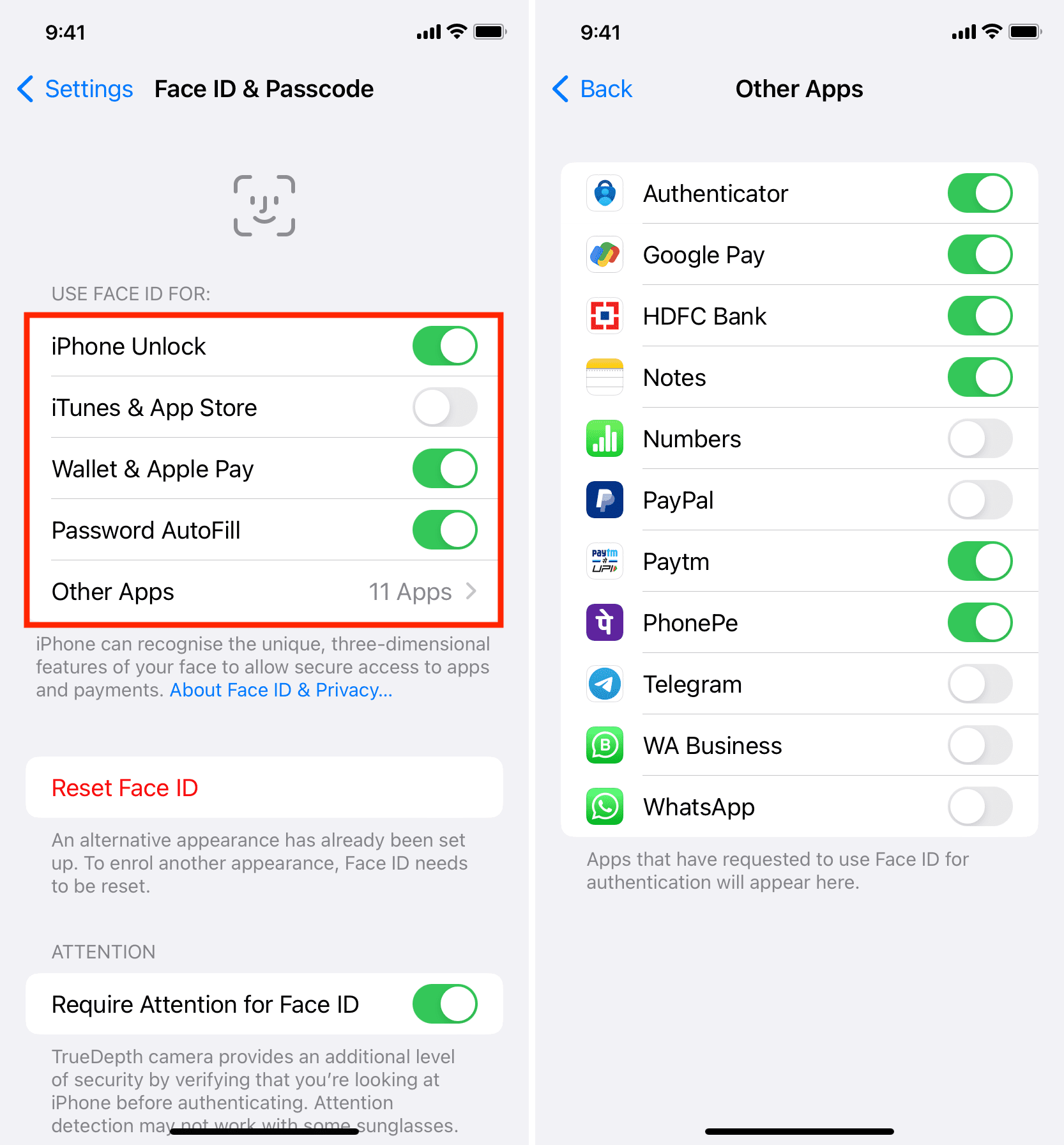
Doing so will permit you to use Face ID to unlock your device, authorize purchases on Apple’s content stores and Apple Pay transactions, and unlock your autofill passwords.
8. Enable Face ID for third-party apps
If an app requires device passcode instead of Face ID, be sure that Face ID support is turned on within the app’s settings interface. Also, ensure the app has been authorized to use Face ID by going to Settings > Apps, selecting the app in the list and turning the Face ID switch on.
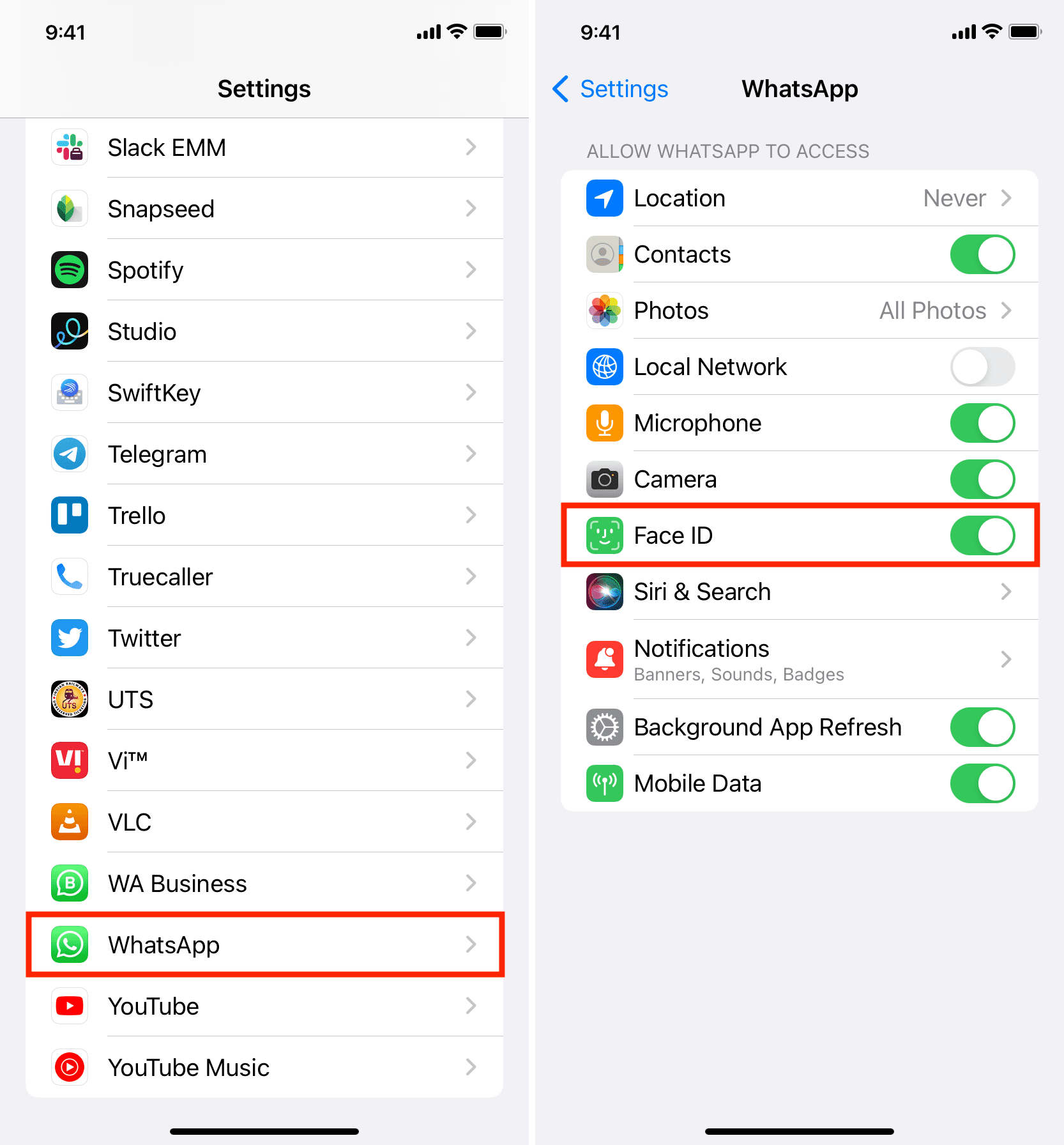
Many third-party apps downloaded from the App Store use Face ID for authentication, including banking apps, messaging clients like WhatsApp, authenticator apps, and similar sensitive software.
9. Quit a misbehaving app
Face ID won’t work if an app that uses it freezes or gets stuck in the background. To fix this, force quite the app by swiping up from the bottom edge of the screen to open the app-switching interface, then swipe the app’s thumbnail all the way up to close the app. Reopen the app, and Face ID should be working now.
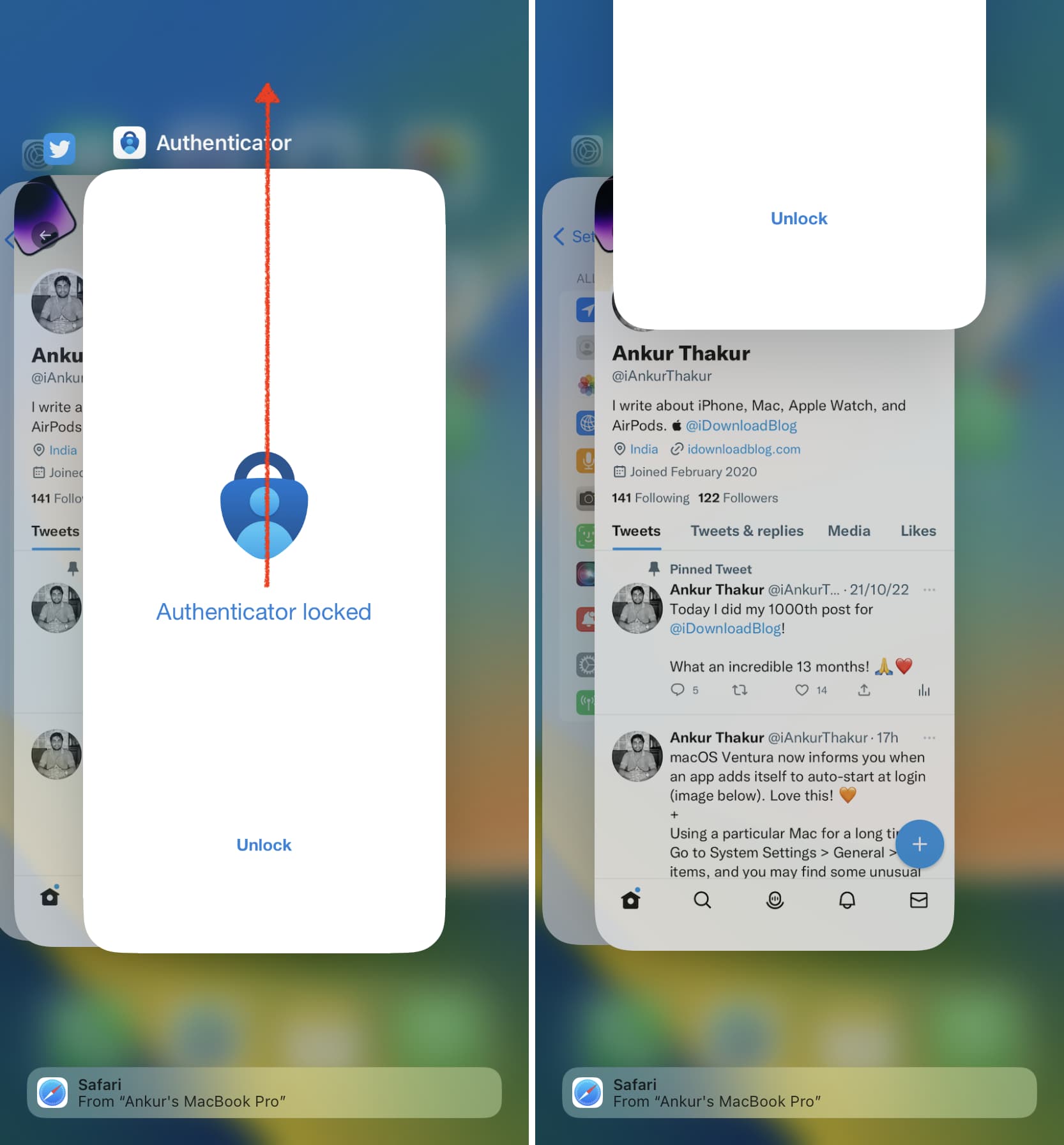
If an unauthorized service technician has repaired your iPhone’s screen, Face ID, or the logic board, Face ID may throw an error saying “Unable to activate Face ID on this iPhone.” Erasing your iPhone and installing a fresh copy of iOS won’t solve this. The only way to get Face ID to start working again is to take your iPhone to an Apple store or an authorized service center, where technicians have permission from Apple to perform repairs.
11. Reset Face ID and try again
If Face ID continues to fail, set it up again. To do so, go to Settings > Face ID & Passcode, tap Reset Face ID and confirm the action. After all facial data has been removed from the device, restart your iPhone, then go to Settings > Face ID & Passcode and hit Set Up Face ID to set up the feature again.
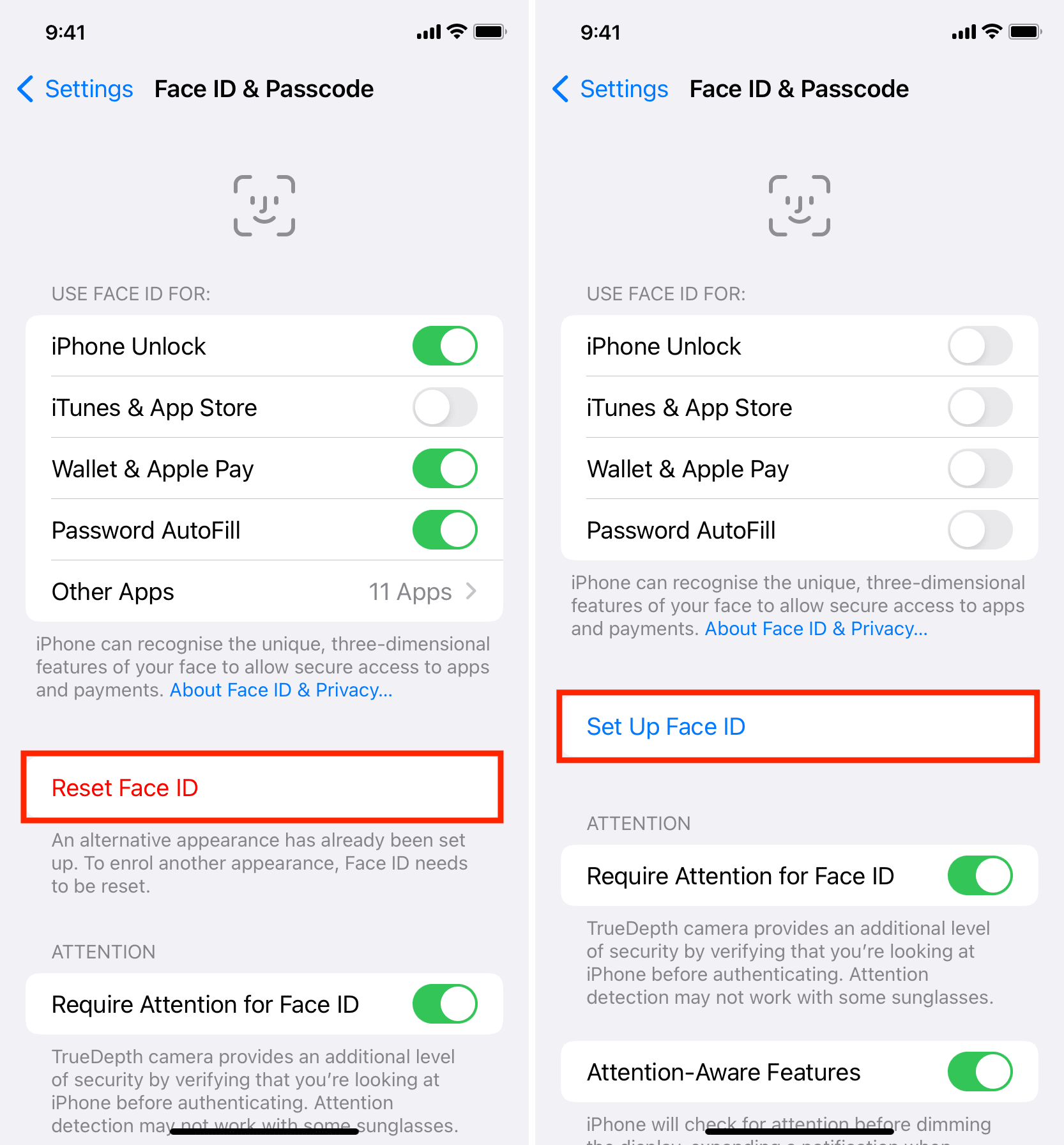
Once you reset and re-enable Face ID, it should work as expected.
12. Set up an alternate appearance
You can add an alternate Face ID appearance to improve Face ID accuracy allow another person like your wife to unlock your phone. If Face ID is constantly failing, choose Set Up an Alternate Appearance in the Face ID settings and scan your face again to help the system perform better.
13. Update your iPhone
If Face ID stops working after you’ve updated your iPhone, there may be bugs in an iOS update. Unfortunately, you cannot roll back iOS updates. What you can do instead is wait for another iOS update that will fix this bug or check manually for updates every now and then by going to Settings > General > Software Update.
14. Try turning off Face ID haptics
To rule out the iPhone’s built-in Taptic Engine causing Face ID fails, open the Settings app and choose Accessibility from the main list, then select Face ID & Attention and be sure to turn off the switch for Haptic on Successful Authentication.
15. Reset all iPhone settings
Still no luck? In this case, try resetting all your iPhone settings to factory defaults. If conflicting settings were causing Face ID to misbehave, resetting them should fix the problem.
16. Restore your iPhone
If nothing helps, take your iPhone to your nearby Apple store or an authorized service center. Before that, however, you may want to consider erasing your iPhone and setting it up again. That’s because Apple may perform a DFU reset on your iPhone (you can save yourself a trip to the service center and instead do this yourself).
17. Visit an Apple Store to get your iPhone checked
Apple’s technicians are definitely able to determine whether your Face ID issues are rooted in hardware or software. Contact Apple or take your iPhone to an Apple store or an authorized service center.
If your iPhone isn’t under warranty or AppleCare+ plan, fixing the Face ID module could cost upwards of $399. Visit Apple’s repair and service page to get an estimate or chat with Apple Support for a precise quote for your iPhone model.
More on Face ID: