This tutorial will guide you through the steps to add or change the shipping and billing addresses in your Apple Account from iPhone, iPad, or Mac.
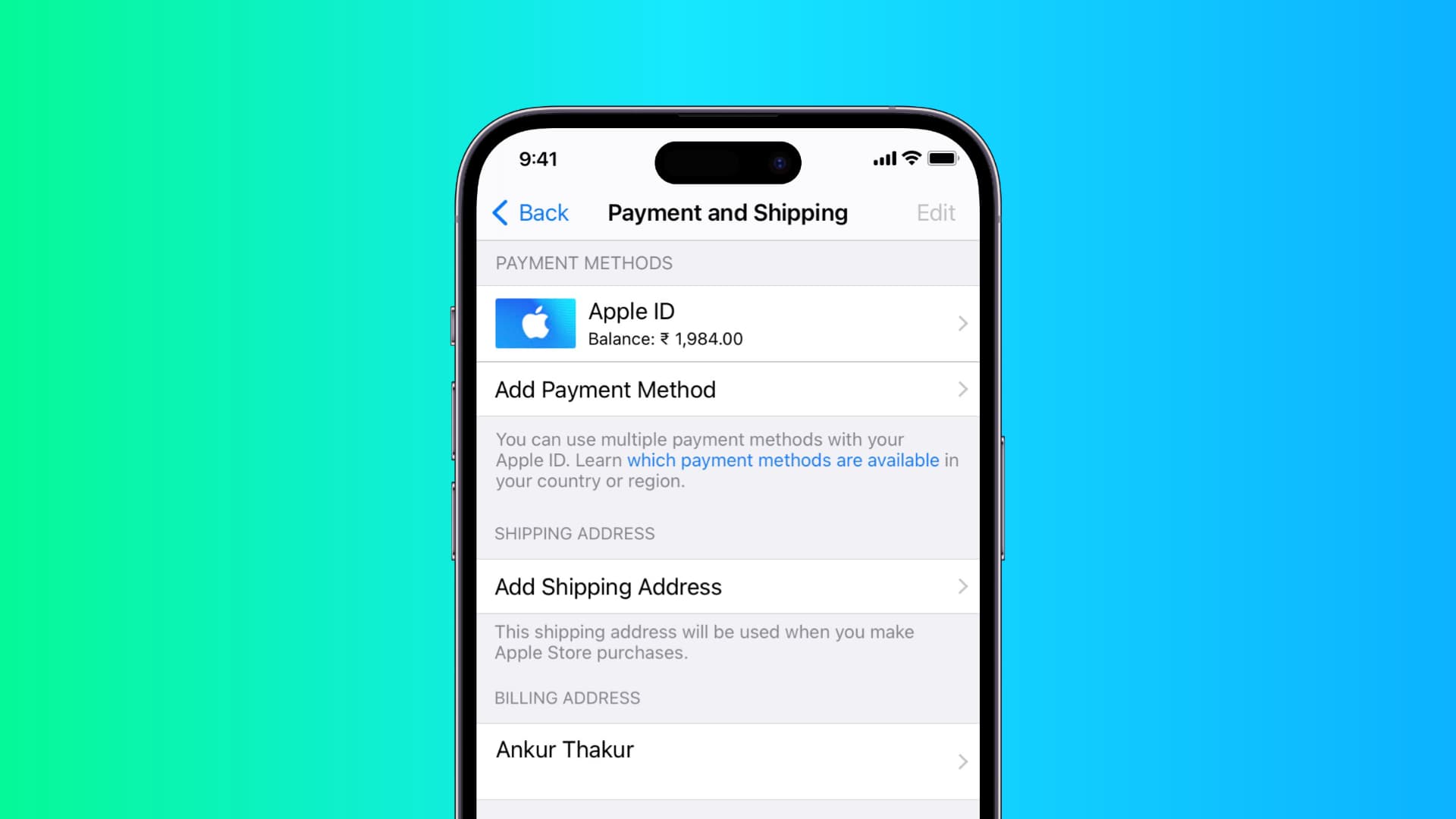
Your Apple Account (previously called Apple ID) stores your shipping and billing addresses, among other things. Once you update this info on one device like your iPhone, the changes are reflected on all your other iPhones, iPads, and Macs signed in with the same Apple Account. In other words, you don’t need to change these addresses on each device you own.
Add or change the shipping address
When you first order something from Apple’s online store, you must add a shipping address. You should ensure your Apple Account shipping address is up to date so you don’t order stuff from Apple to your old address.
Using an iPhone or iPad
- Open the Settings app and tap your name from the top.
- Choose Payment & Shipping and enter your Apple Account password if asked.
- To add a shipping address, touch Add Shipping Address on the Payment and Shipping screen. If there’s already a shipping address entered in the Shipping Address section, touch it to edit.
- Hit Done to save the changes.
There’s no visual confirmation that the new shipping address has been saved. To verify the changes have been successfully saved, hit the Back button to return to the Payment and Shipping screen. If your new shipping address has been successfully saved in your Apple Account, you should see it here.

If you can’t get to the Payment and Shipping screen because your iPhone insists on adding a payment method first, hit the Back button again. Keep in mind that you cannot add or update your shipping address in the Settings app if you’re already included in Family Sharing or there are issues with your payment methods.
Using a Mac
The process for changing your shipping and billing addresses on a Mac is similar to that on your iPhone, explained above.
- Open System Settings and click your Apple Account at the top.
- Select Payment & Shipping.
- Click the button labeled Add a shipping address underneath the Shipping Address section to type your shipping details. If one is already added, click the Edit button to change it, and then hit Save.

Folks on older macOS versions will instead go to System Preferences > Apple ID, then select Payment & Shipping in the sidebar and click Add a shipping address or Edit.
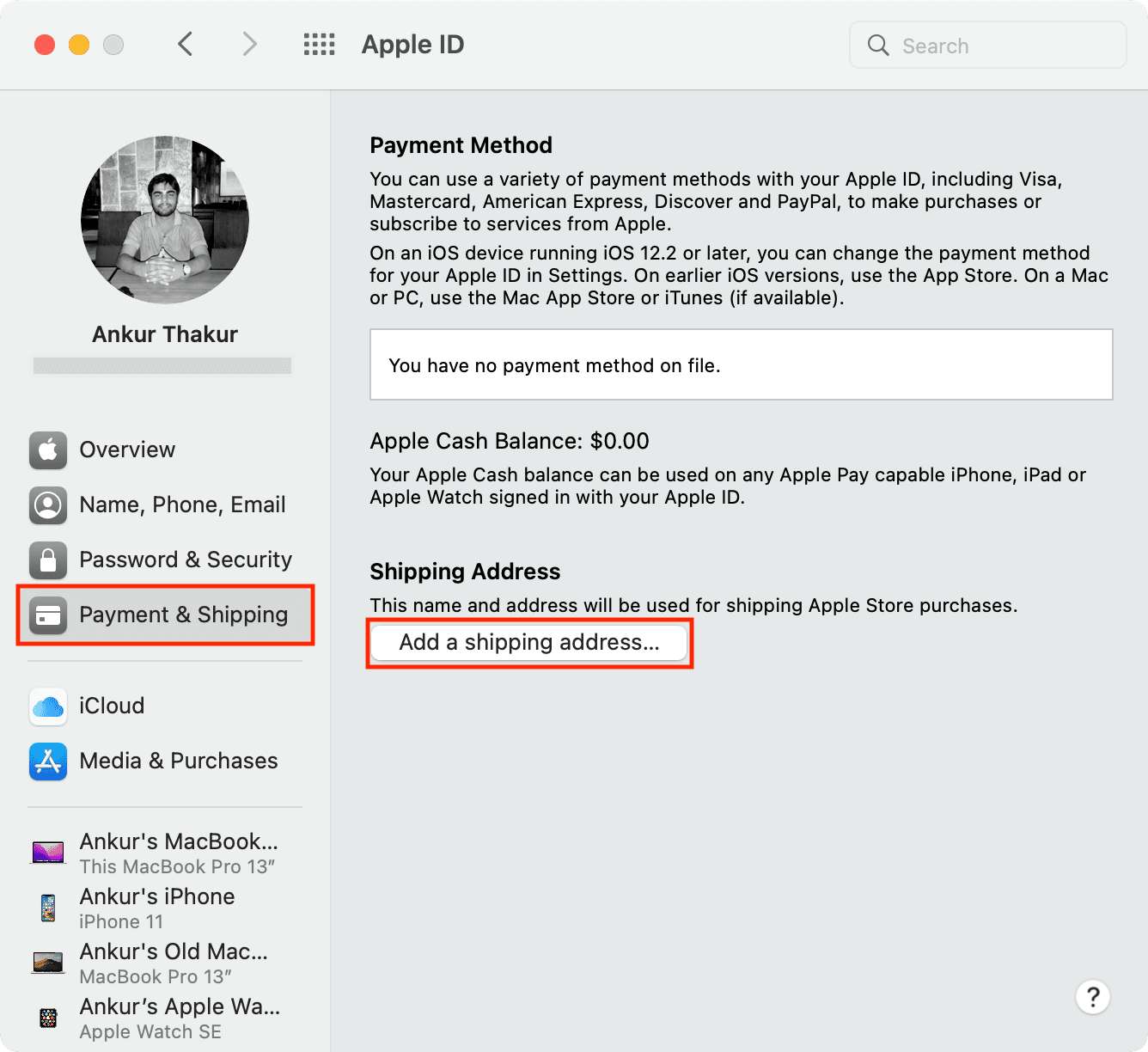
Add or change your billing address
Your Apple Account billing address can be associated with your payment method on file. Your billing address shows up on invoices for apps, subscriptions, and services purchased in Apple’s digital and brick-and-mortar stores. An up-to-date shipping address can come in handy while claiming benefits, refunds, and disputes.
The first time you attempt to download a free or paid iPhone app, the App Store will demand a billing address, so go ahead and add it now. When checking out, the online Apple store offers you to use the same address for shipping and billing purposes. To use a different billing address, untick the box next to Use my shipping address and fill in required billing address details.

Don’t forget to update your billing address after moving to a new location.
Using an iPhone or iPad
- Open the Settings app and tap your name near the top.
- Choose Payment & Shipping.
- Hit Add Payment Method and fill in the necessary details, including street, city, post code and other information in the Billing Address section.

To change your current billing address without adding a new payment method:
- Tap your existing payment method on the Payment and Shipping screen.
- Choose Edit from the top-right corner.
- Enter updated billing details, including street name and number, city/town, state, postcode, country/region and phone number.
- Tap Done to save your new billing address for this payment method.

Using a Mac
- Open the built-in Music app on your Mac.
- Choose Account > Account Settings from the top menu bar.
- If asked, enter your Apple Account password to get to the Account Information page.
- Under the Apple Account Summary heading, click Edit next to Billing Address.
- Update your billing address and click Done.
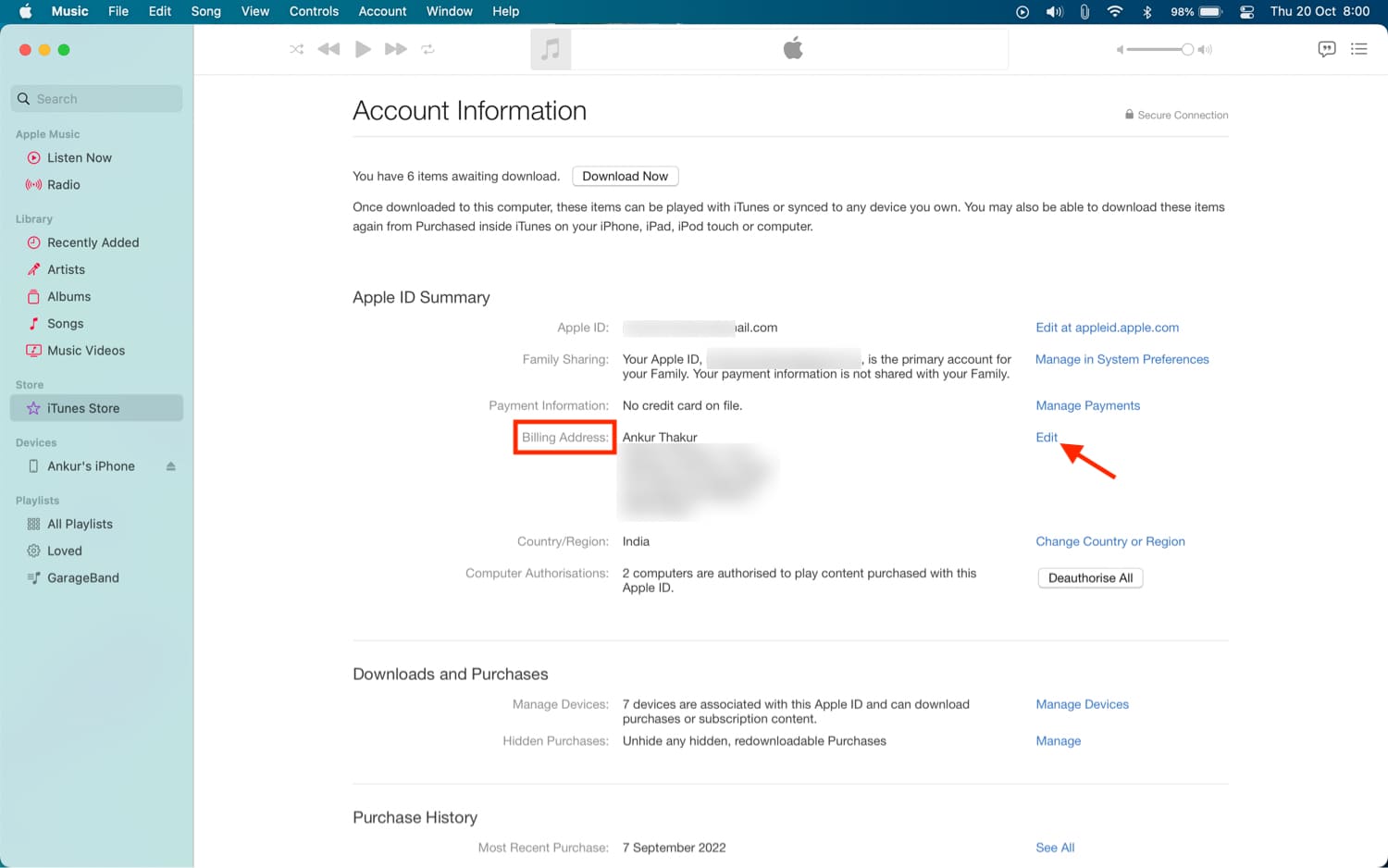
You can use different shipping and billing addresses if you like, but most people use the same address for billing and shipping.
In the Wallet app
Apple Card holders can update their billing address from the Wallet app by following Apple’s instructions. You’ll need to open the built-in Wallet app on your iPhone, touch your Apple Card, and hit the three-dotted menu in the top-right corner, then choose Card Details > Billing Address. To update your billing address, touch it here, enter up-to-date information, and select Update Billing Address.
Unable to change your billing address?
If you’re unable to change your Apple Account billing address, restart your iPhone to reinitialize the iOS software. You can also try updating the billing address on another Apple device or the Apple Account website. If you suspect Apple’s servers may be down or facing temporary issues, consult Apple’s System, Status page.
Your iPhone may have parental restrictions turned on and configured to prevent changing billing address details. In that case, go to Settings > Screen Time > Content & Privacy Restrictions, scroll down and select Passcode Changes in the Account Changes section, and choose Allow from the next screen.
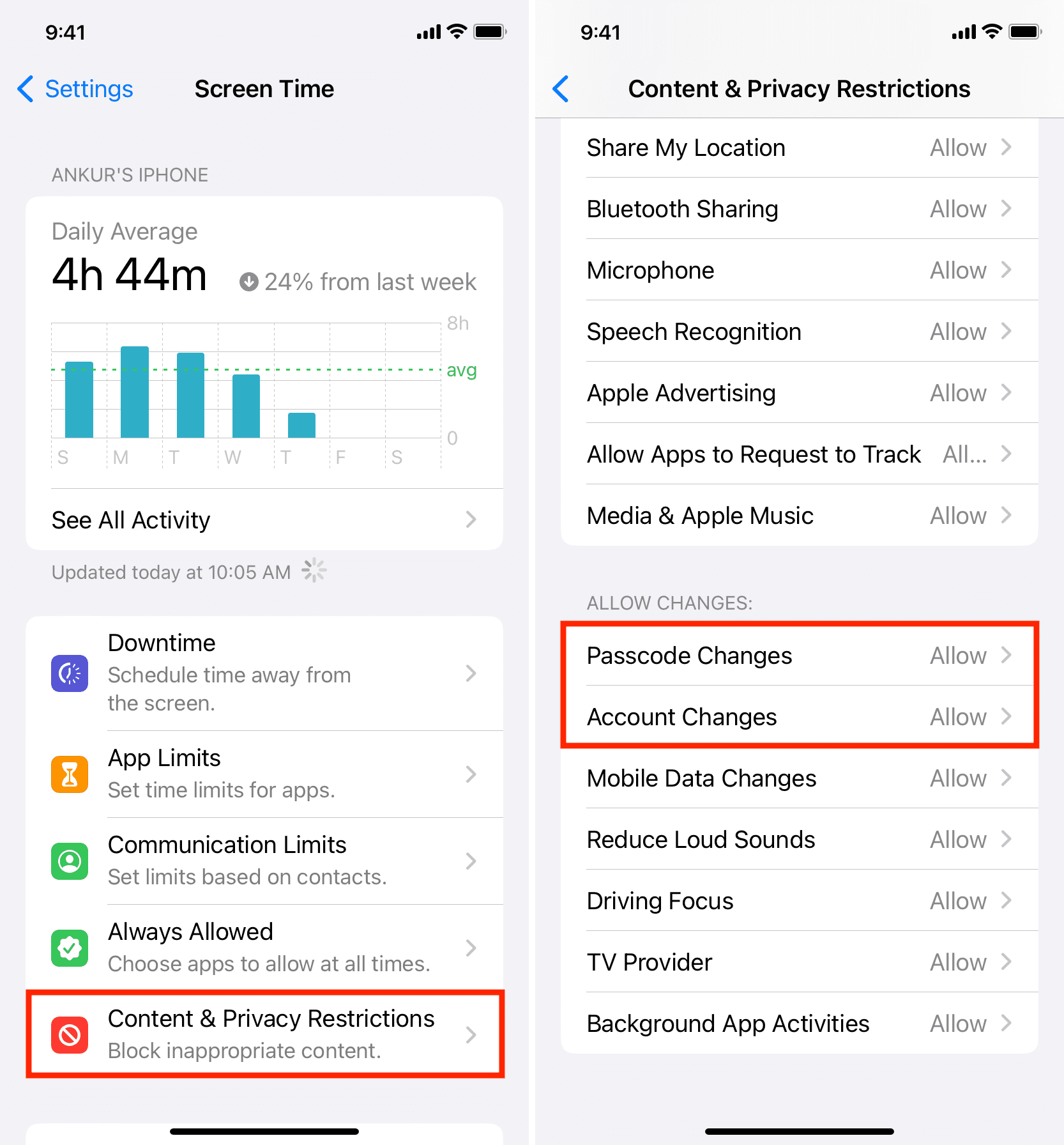
Check out next: