This tutorial shares several free and easy ways to view EXIF metadata of photos on your Mac running a recent version of macOS.
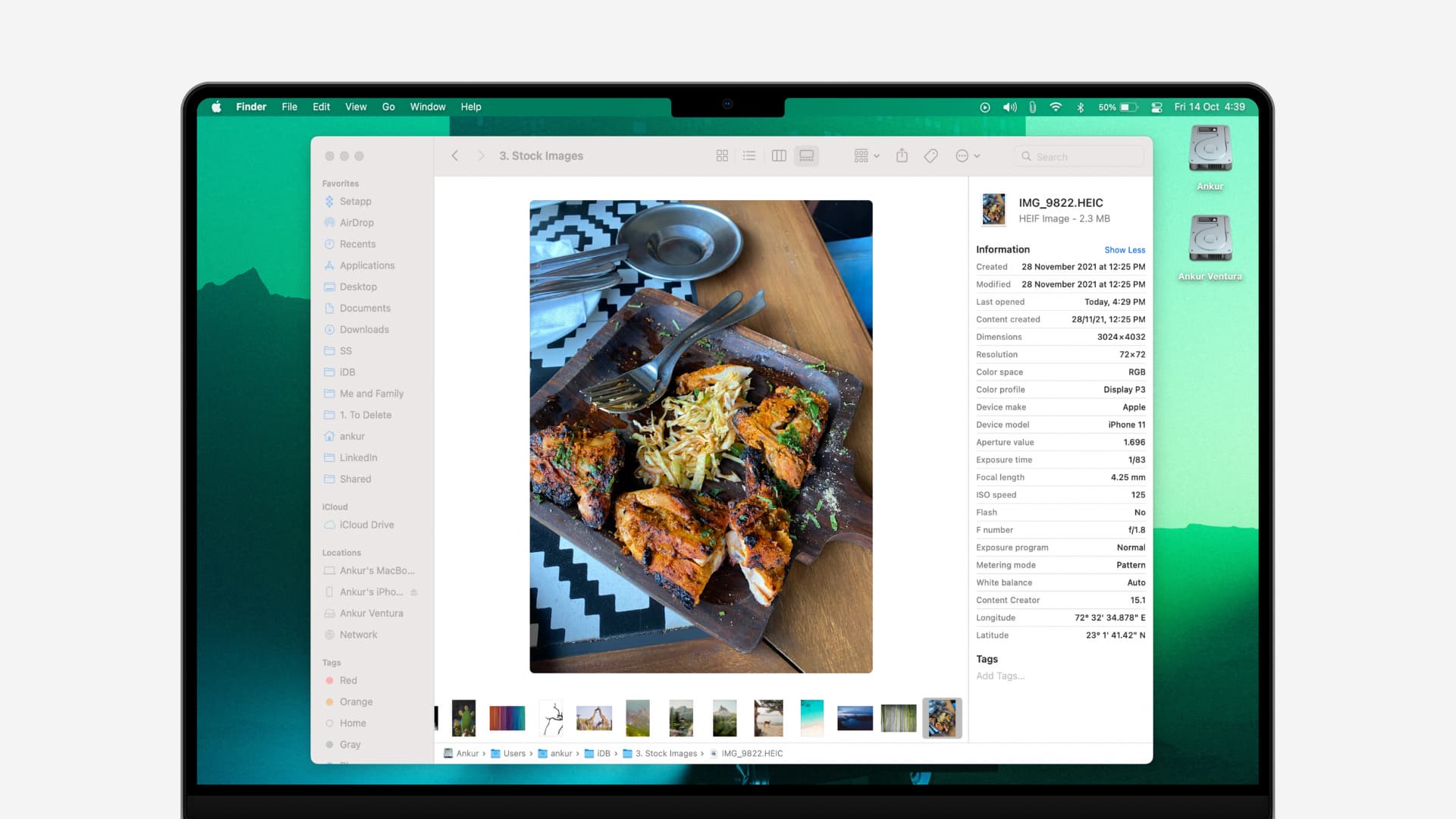
What is image metadata?
Metadata provides key information about a file. EXIF data is metadata for images. For the purposes of this tutorial, we’re not going to make a distinction between the general file metadata and EXIF data.
Metadata is created by the device you take a photo with, like your iPhone. Image editors like Photoshop may augment initial metadata with additional information, such as version number or author.
On top of that, specialized apps allow you to edit EXIF image data manually.
Some of the supported EXIF records include image dimensions, title, resolution, camera model, location, shutter speed, ISO, date and time, copyright information, descriptions, thumbnails, etc.
Metadata is supported across iOS, iPadOS, macOS, and other major platforms.
With that said, here are five quick ways to view image metadata on Mac.
1. See photo metadata in the Finder
There are two easy ways to see the photo metadata inside the Finder on your Mac.
First, select the file and press Command + Shift + P to open a preview page on the right side. You can also select the file and click View > Show Preview from the menu bar.
The second method involves using the Finder’s Gallery View feature.
- Open a folder with images in the Finder.
- Switch to Gallery View by pressing Command + 4 or clicking the rightmost icon in a group of four icons at the top of the Finder window. If the Finder window is very small in size, enlarge it or click the bullet list icon with two up and down arrows.
- If you don’t see the right pane, click View > Show Preview in the menu bar. Drag the divider to enlarge or shrink the Preview pane.
- Select a photo, and its metadata appears in the Preview column on the right-hand side.
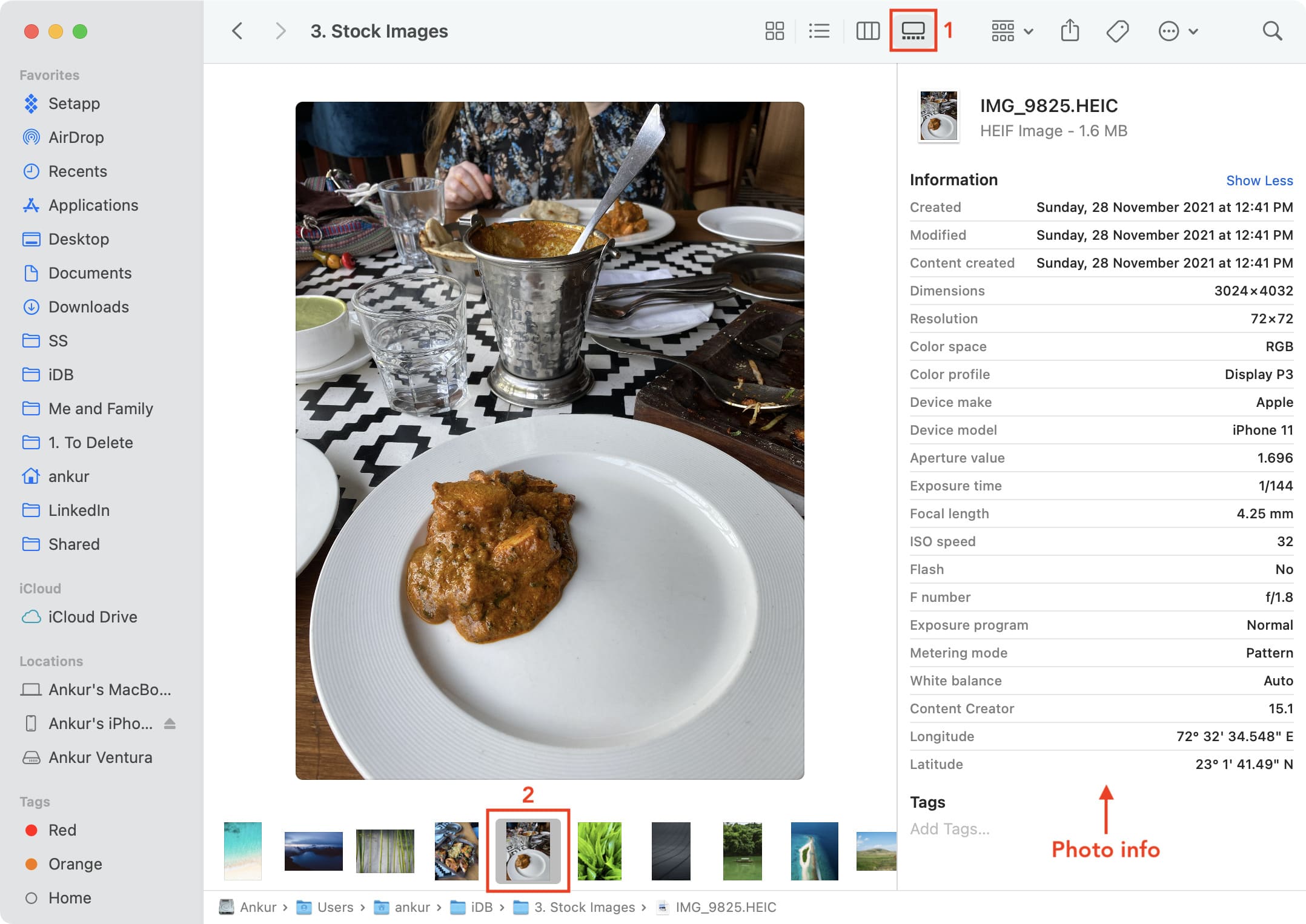
The Gallery view divides the Finder window into two major areas. There’s a strip of thumbnail icons alongside the bottom. You can scrub through these thumbnails, with larger versions appearing in the preview page on the right.
This makes it super simple to quickly view EXIF details like camera model and make, aperture, or exposure without having to open the file in an image editor like Preview or Pixelmator.
Don’t see the metadata? Click the Show More link in the Preview pane to expose EXIF metadata. Conversely, click Show Less to display only the basic info about the selected file, like its name, creation date, size, and more.
2. Check metadata in the Photos app
Launch the built-in Photos app on your Mac and follow these simple steps.
- Select the image. You can either click the individual image on the main screen or double-click to open it a larger view.
- Click the Get info button ⓘ in the toolbar.
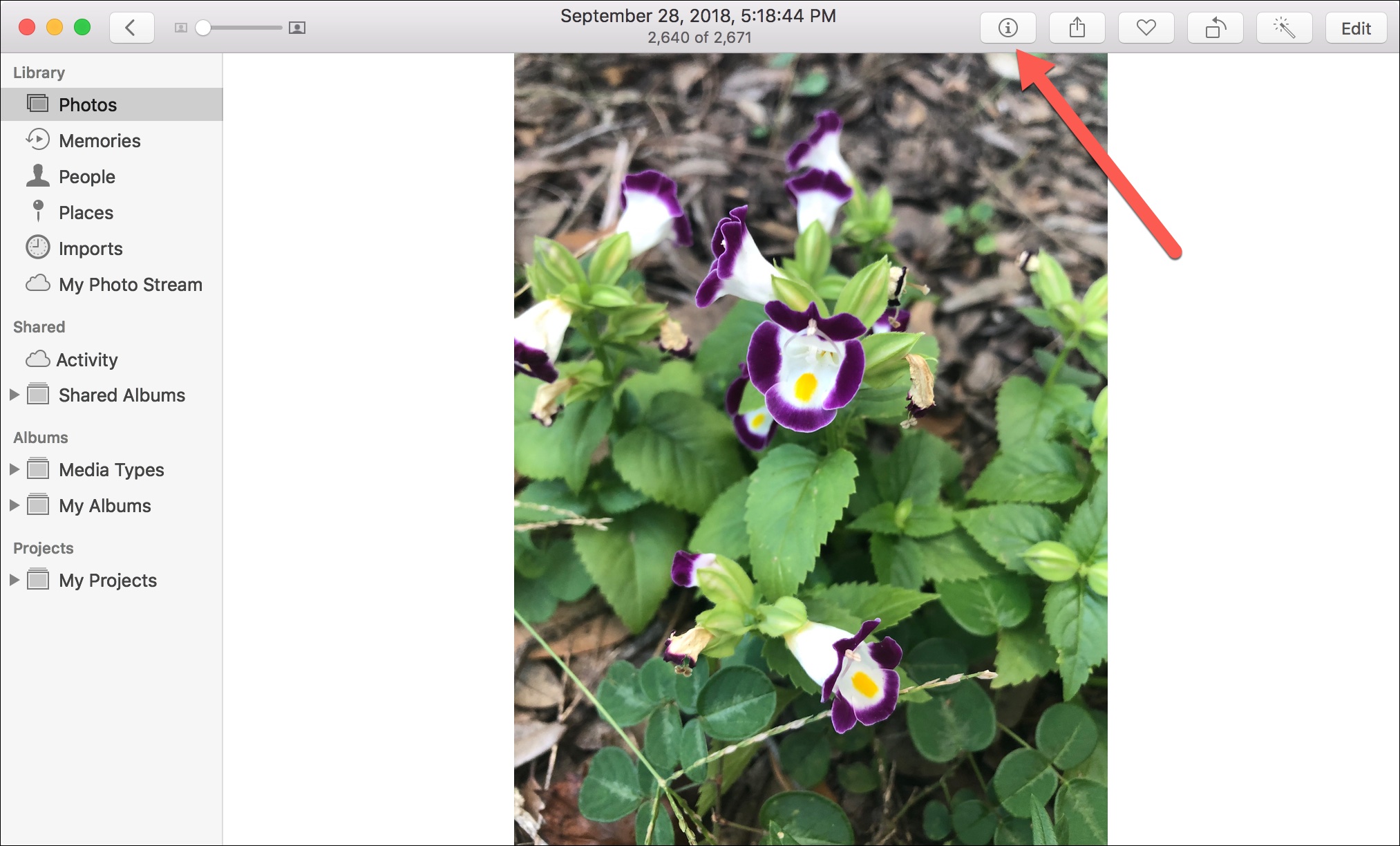
Alternatively, right-click or Control-click the image and select Get Info from the context menu.
You’ll see a small pop-up window containing general metadata, like title, date, time, dimensions, size, file type, location, as well as capture device details like shutter speed and ISO.
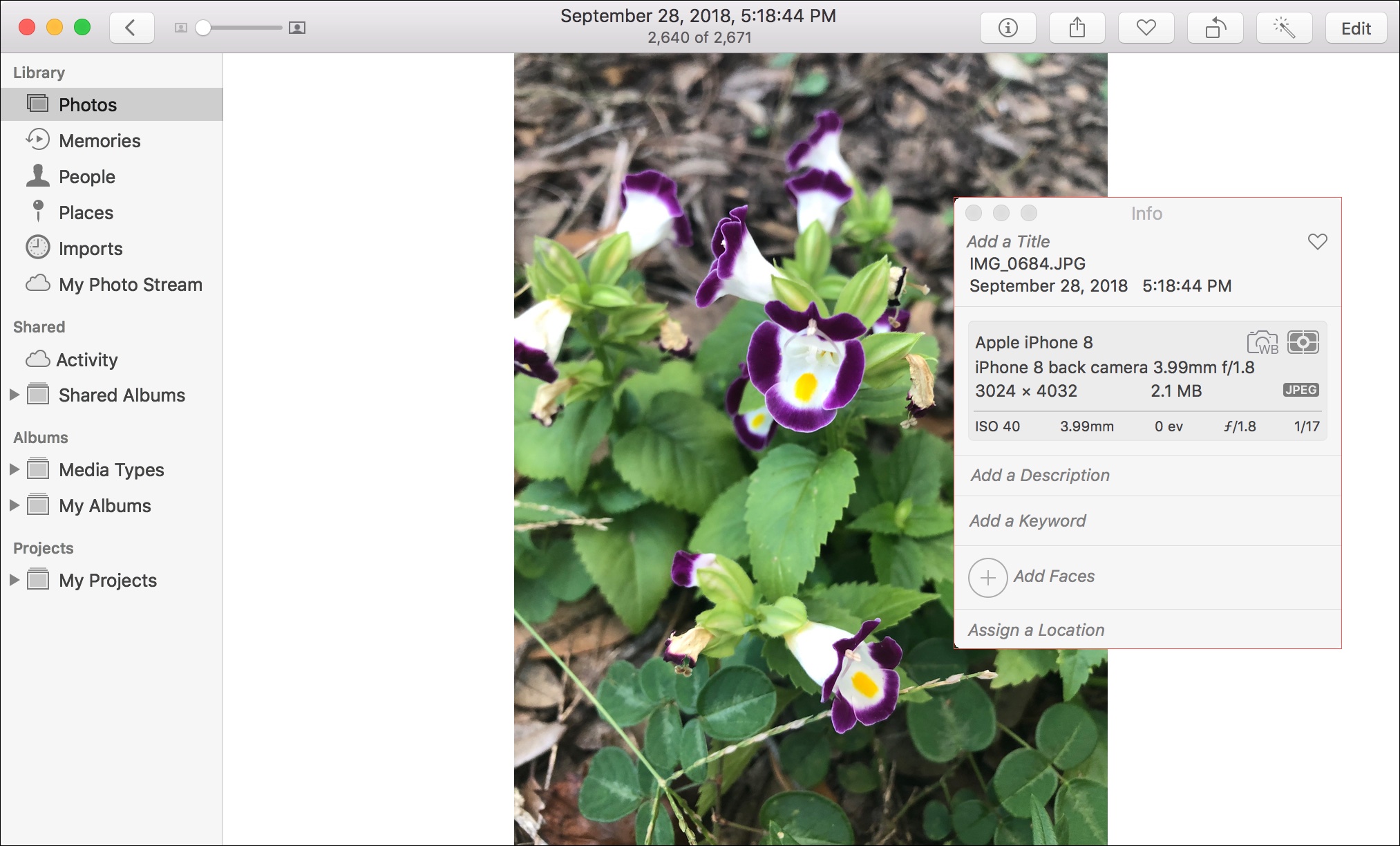
You’ll notice you can even edit some of the fields. So, if your image lacks a title, description, keywords, or location, you can add those in Photos.
3. Use the Get Info option
- Select a file on your desktop, Finder window or Downloads folder.
- Press Command + I or right-click and choose Get Info.
- Image metadata should be visible underneath the More Info heading. If not, click the tiny arrow to expand the section.
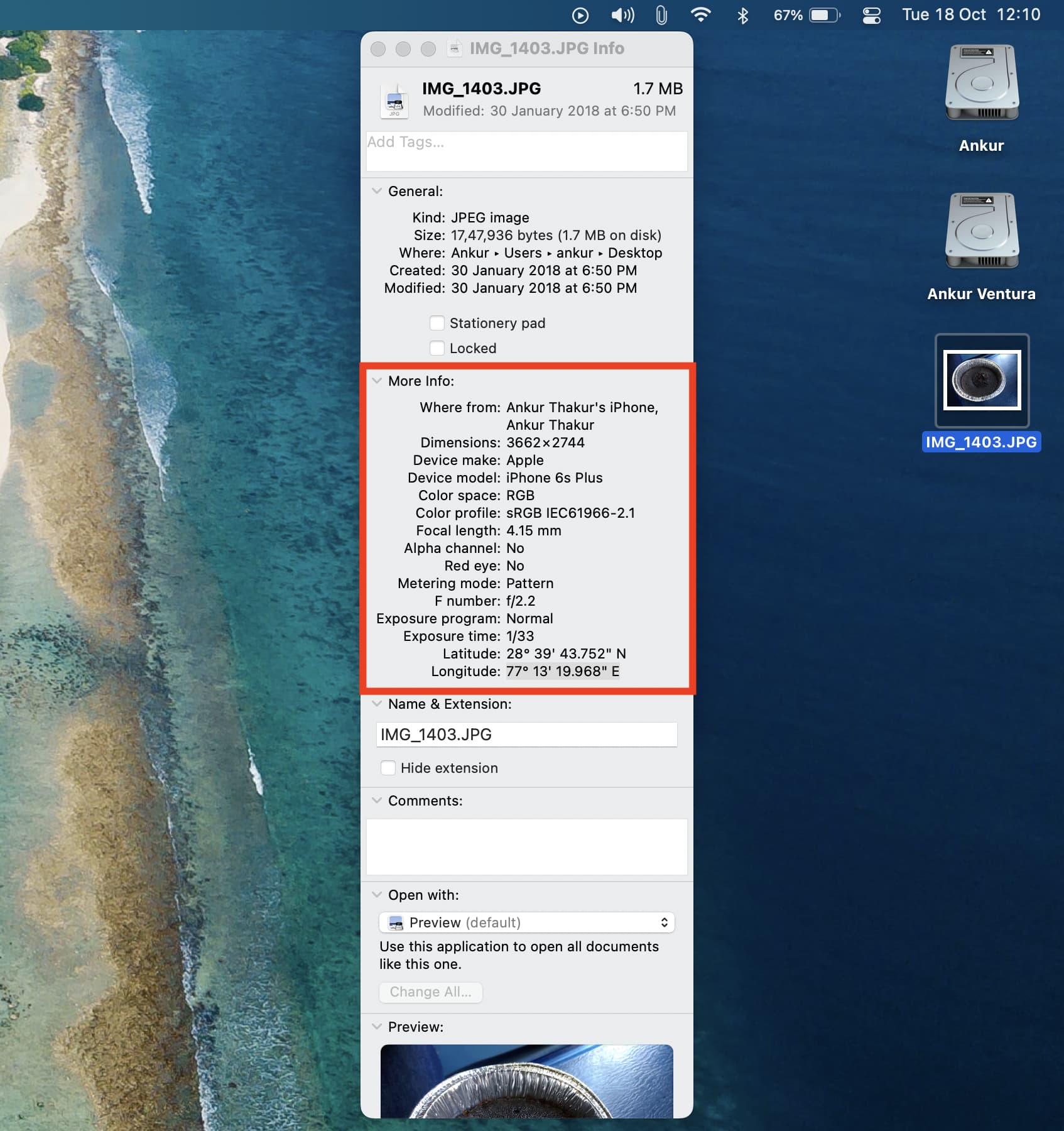
4. Use third-party EXIF metadata apps
App Store is home to free and paid apps that let you view, edit, and remove EXIF metadata from images. I’ve found these free options to be simple to use.
- EXIF Metadata: If you have an Apple silicon Mac (M1, M2, M3, M4 chip, or its successor), you can install this app to not only view the photo metadata but also remove specific information for improved privacy.
- PhotoMD-lite: Import images into this app to view the underling metadata.
- ExifTool Reader: Drag an image over this app’s window to instantly show view any metadata information (the app used to be free, but now costs $2.99).
5. Use specialized websites to view EXIF data
Finally, you can use online service to read metadata from images. All you need to do is drag or upload your images to get relevant metadata. As these sites process your images on servers, some people may avoid using them because of privacy concerns.
Also, check out: