Some of the things people do in iOS make no sense. Follow along with us as we shed light on common mistakes iPhone owners make, so you can avoid doing them.
Many folks are guilty of repeating these iPhone mistakes because most people aren’t power users. Armed with knowledge in this tutorial, however, you can make your iPhone work better for you and be more convenient in everyday usage.
1. Stop force-quitting apps for no good reason
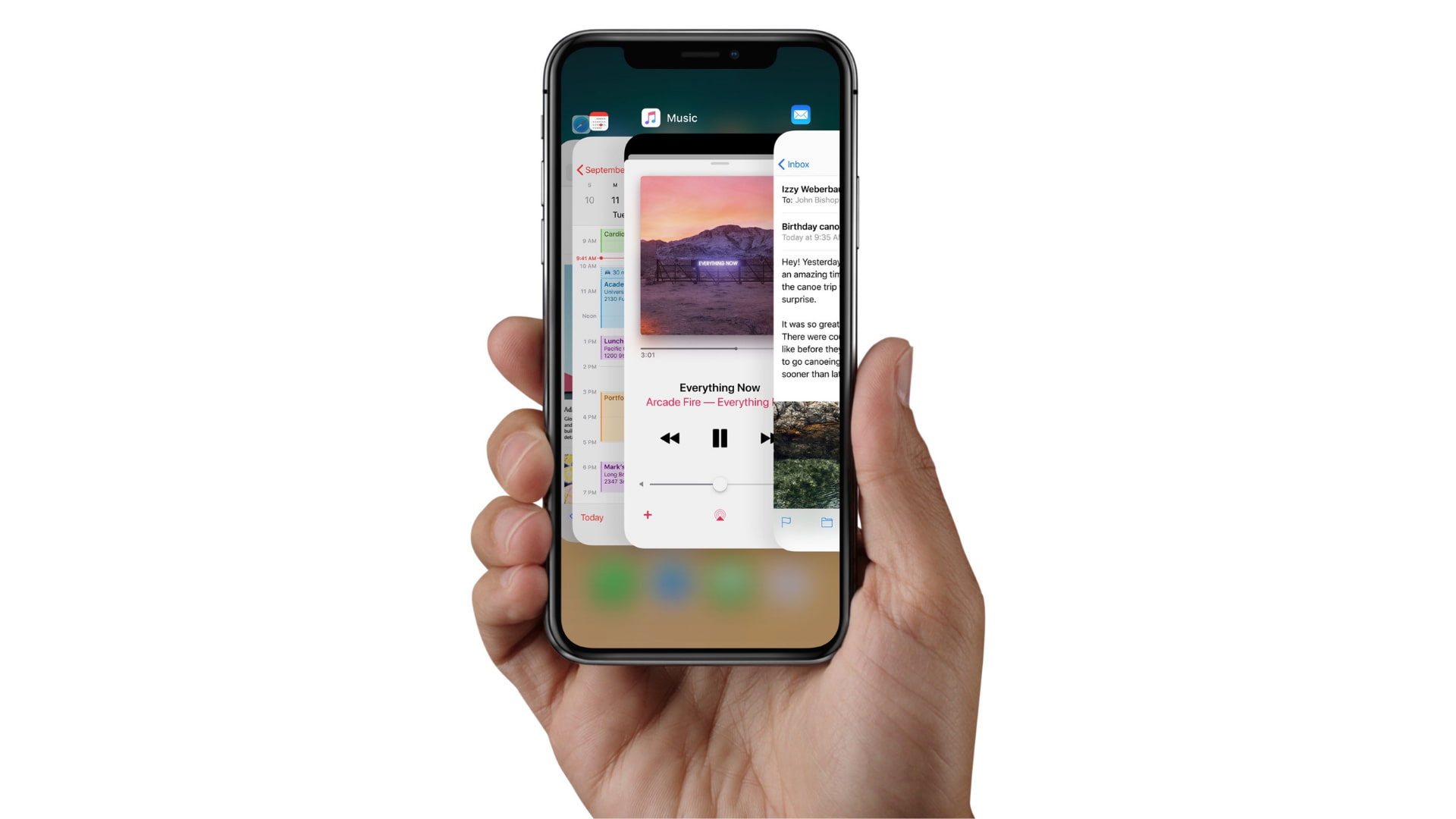
Force-quitting apps from the app switcher will not make your iPhone run smoother. Because iOS has no virtual memory, there’s no paging involved. Instead, background apps on iOS are kept in a low state and use minimal resources.
Force-quitting purges an app from the memory. The next time you open it, iOS must load app code from flash storage into the RAM, which consumes much more power (hello, poor battery life!) than bringing an idle app in the RAM to the foreground.
The only times force-quitting makes sense is when an app hangs or is so poorly written that eats up too many CPU cycles. Still not convinced? “Typically, there’s no reason to quit an app; quitting it doesn’t save battery power, for example,” Apple itself writes in a support page.
2. Avoid non-certified charging cables

My cheapskate friends who buy non-certified iPhone cables and chargers at places like gas stations often complain about charging issues. One of them had to replace their battery after just a few weeks of using a no-name charger. Another one wasn’t so lucky as a cheap charger fried their iPhone’s logic board, which is not covered under Apple’s standard 1-year warranty.
You need to start paying attention to the MFi label, which stands for “Made for iOS.” If you see MFi branding on packaging, it means the accessory has passed Apple’s precise requirements for how a product should work under iOS. You can’t go wrong with an MFi-certified cable or charger.
3. Use a hidden menu in the Camera app
There’s no need to extend your thumb to reach controls like Live Photos or RAW shooting at the top of the built-in Camera app. Many people don’t realize the Camera app has a hidden menu, revealed by touching the chevron icon at the top of the interface or swiping up across the app’s interface. The gesture reveals a hidden menu at the bottom, giving you convenient one-handed access to your shooting mode, exposure, flash, timer, aspect ratio, and more.
4. Don’t let apps track your location all the time
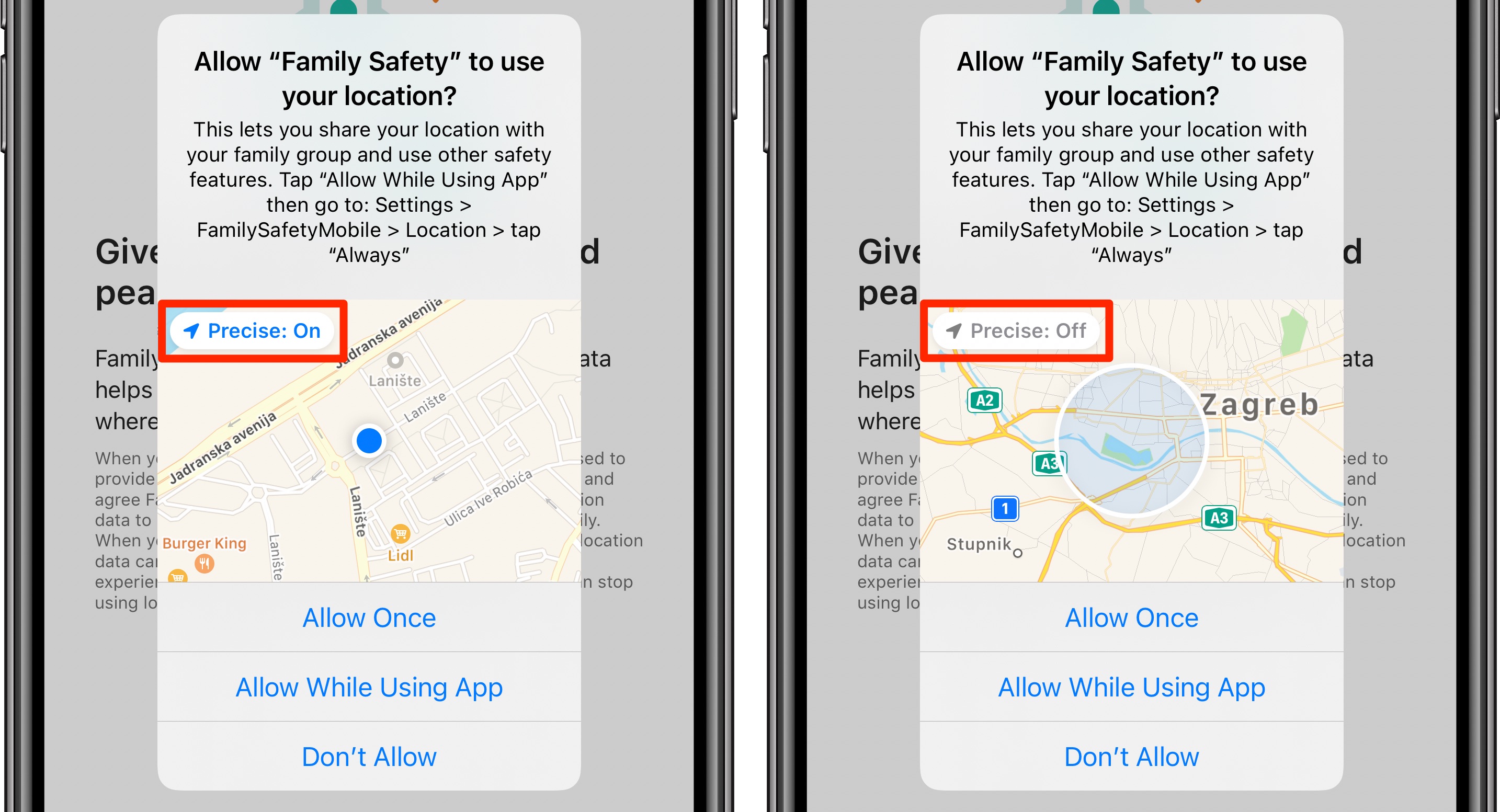
You shouldn’t let apps access your location, especially in the background, except for a few edge cases like navigation and weather apps. The vast majority of apps won’t lose crucial functionality if you restrict location access. Visit Settings > Privacy & Security > Location Services and change location access for all listed apps to While Using the App. You can also share only your approximate location with apps instead of precise GPS coordinates by turning Precise Location off.
5. Close all open Safari tabs in one fell swoop
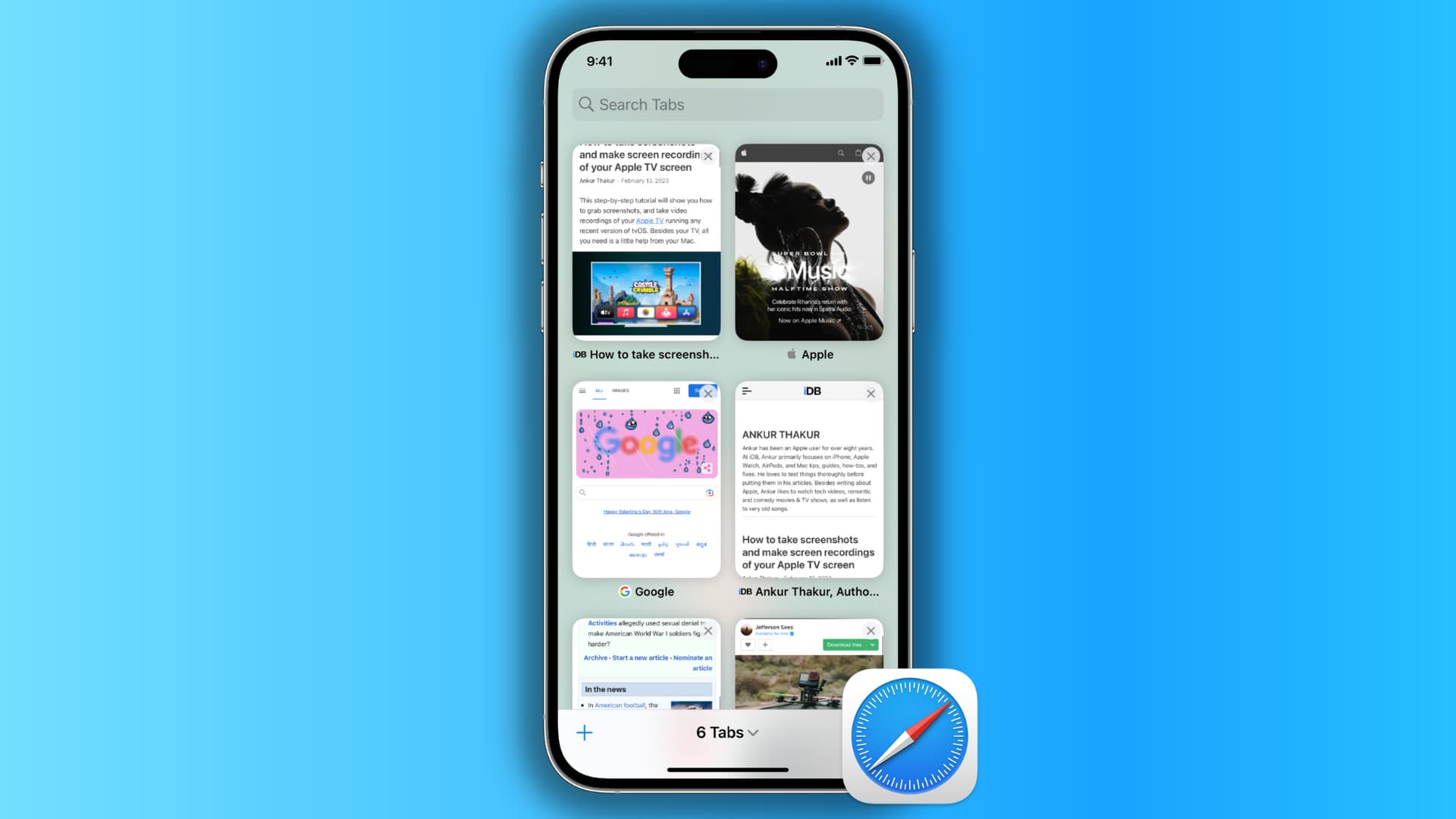
People painstakingly close open tabs in Safari one by one by swiping a thumbnail away on the tab overview screen or hitting the little “x.”
Instead of doing that, use a hidden shortcut to close all open tabs at once — touch and hold Safari’s All Tabs icon in the bottom-right corner for a hidden menu with an option to close all open tabs at once—faster than swiping individual tabs.
6. Prevent iPhone from getting too warm

When your iPhone gets too hot, not only will its performance drop but battery health will be affected as well. There are a few simple things to keep in mind to prevent that from happening. First and foremost, don’t leave your iPhone exposed to direct sunlight during hot summer days.
Not using an iPhone case on a hot day is also a good idea. You may want to take your case off while charging the phone and avoid charging it if it’s already hot. The cooler you can keep your iPhone, the better it’s going to be for the battery.
7. Adjust the default Camera app settings
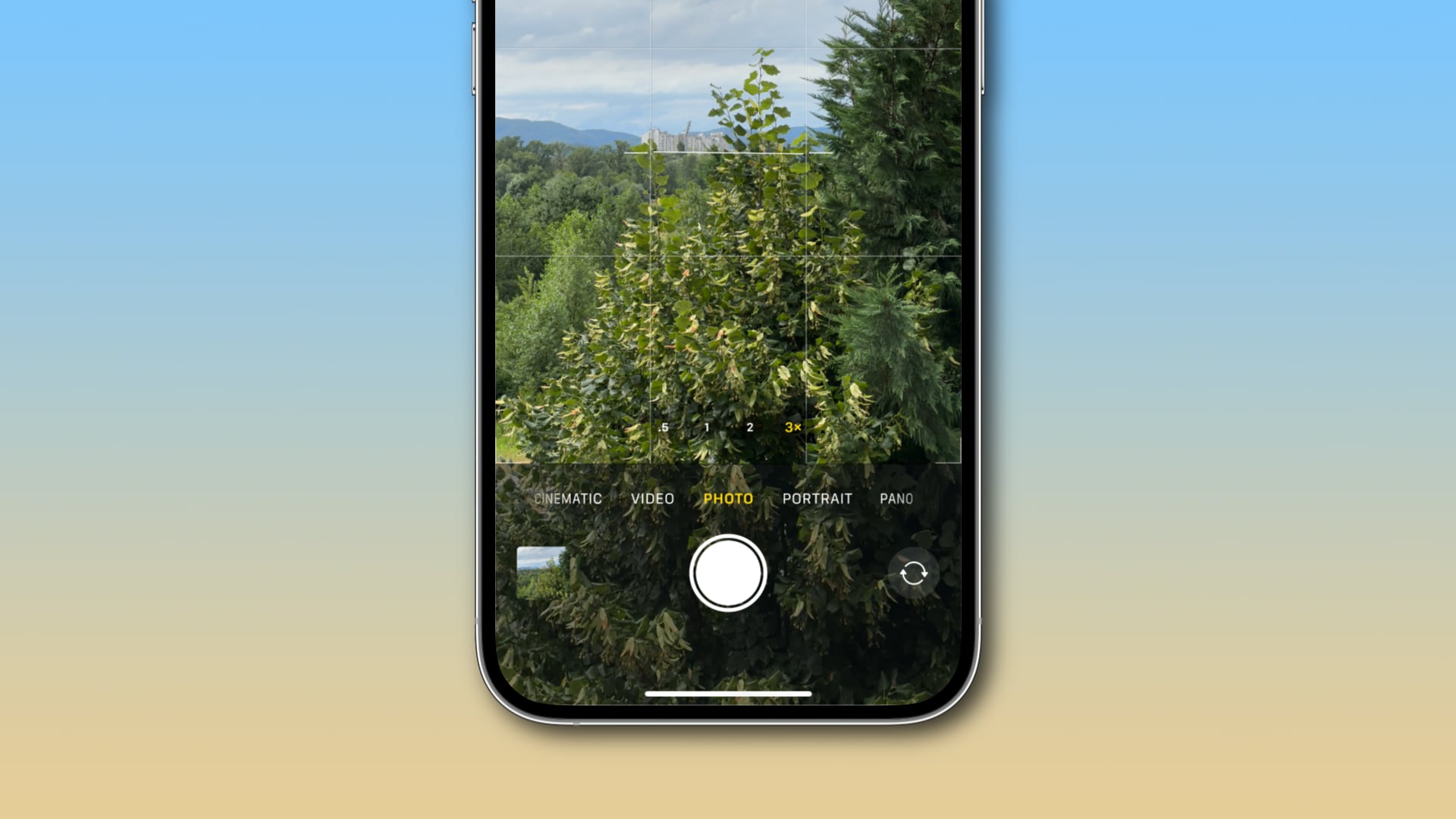
If you start snapping pictures and taking videos out of the box, you’re not maximizing the capabilities of the iPhone’s cameras. Head over to Settings > Camera to change shooting quality, burst shooting, and grid view.
By default, video capture resolution is set to 1080p at 30fps. If you have enough free storage, switch to shooting crisp 4K video in 30fps or 60fps. Enabling the Auto FPS option will prompt the app to automatically set the frame right depending on lighting conditions. For instance, if shooting in low-light conditions, iOS may decide to switch to 24fps for improved contrast and brightness.
Turn on the Use Volume Up for Burst option to take a burst by pressing the Volume UP button. Otherwise, leave this setting off. And don’t forget to turn on the Grid option so you can take advantage of the rule of thirds and straighten your shot.
8. Stop waiting for Siri to respond

Waiting for the Siri animation to finish before asking a question is an unproductive waste of your time. Instead, press and hold the Side button to invoke Siri and start speaking right after hearing the Siri chime. And if you use “Hey Siri,” say your query without stopping as if you were speaking to a real person (i.e., “Hey Siri, what’s the weather like today?”).
Also see: How to make Siri wait longer before it starts replying
9. Don’t manually download music for offline listening
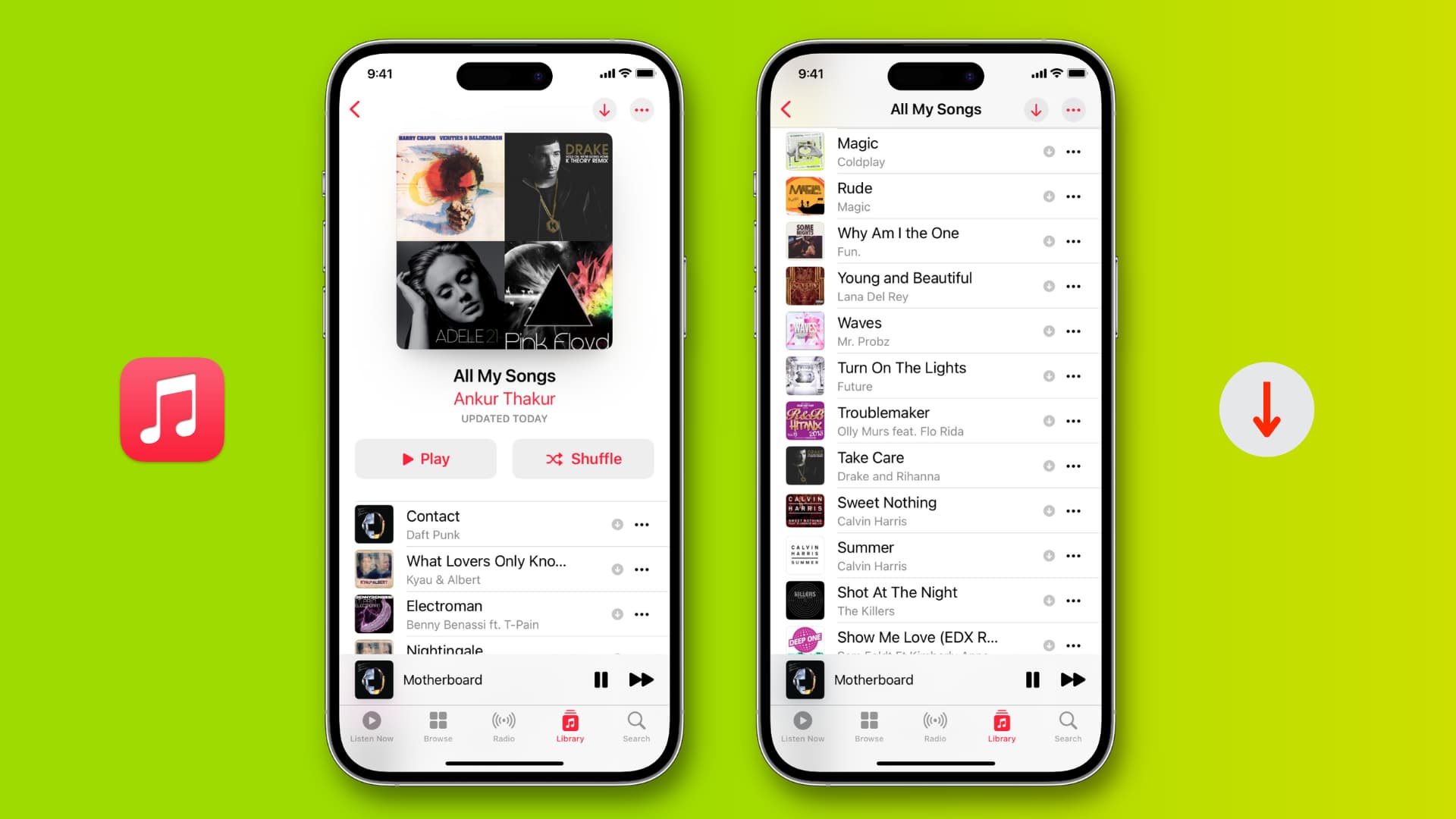
You can listen to music on your iPhone when without an internet connection. But first, you must download every song by pressing and holding it, and choosing Download from the contextual menu, which gets tiring fast.
What you can do instead is go to Settings > Apps > Music and turn on the Automatic Downloads option under the Downloads heading. Going forward, iOS will automatically download every Apple Music song, artist, or playlist you add to your library, so that it’s available for offline listening.
Also see: How to download all your Apple Music songs to your iPhone or iPad at once
10. Avoid leaving your iPhone on all the time
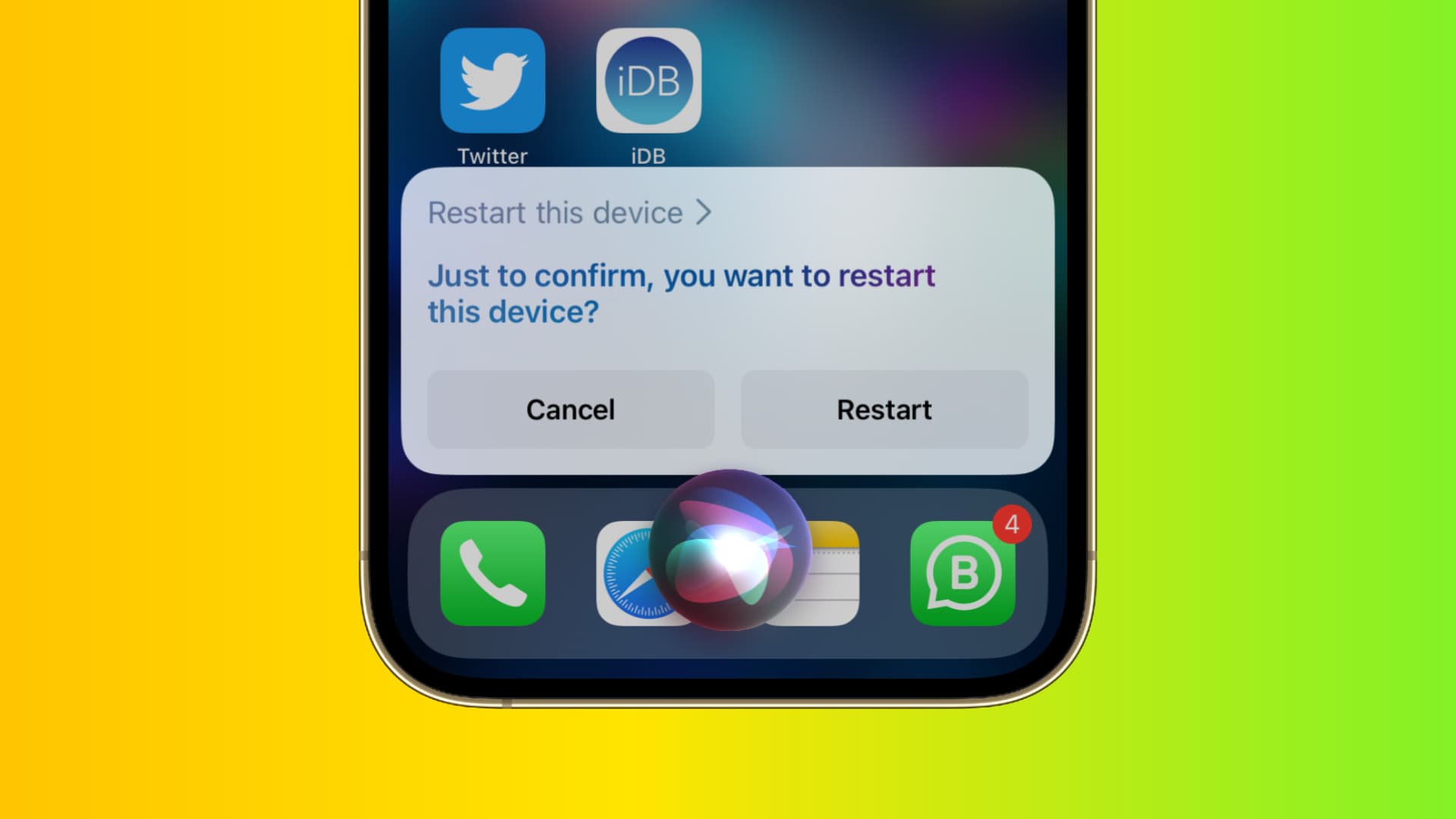
Do you reboot your iPhone regularly? Your computer runs much more smoothly when restarted every now and then, and the same is true for your pocket computer.
Restarting clears the memory and caches, and reinitializes the iOS operating system, which kills processes that might be stuck in the background, eating up CPU cycles and straining the battery.
Restarting an iPhone also frees up some of the storage space taken up by system data, but only temporarily. For details, visit Settings > General > iPhone Storage, scroll to the bottom and choose System Data.
Also, check out: 50 iPhone tips, tricks and hidden features