Learn how to set Apple Maps and Google Maps to display distances in miles or kilometers on your iPhone, iPad, Mac, and the web.
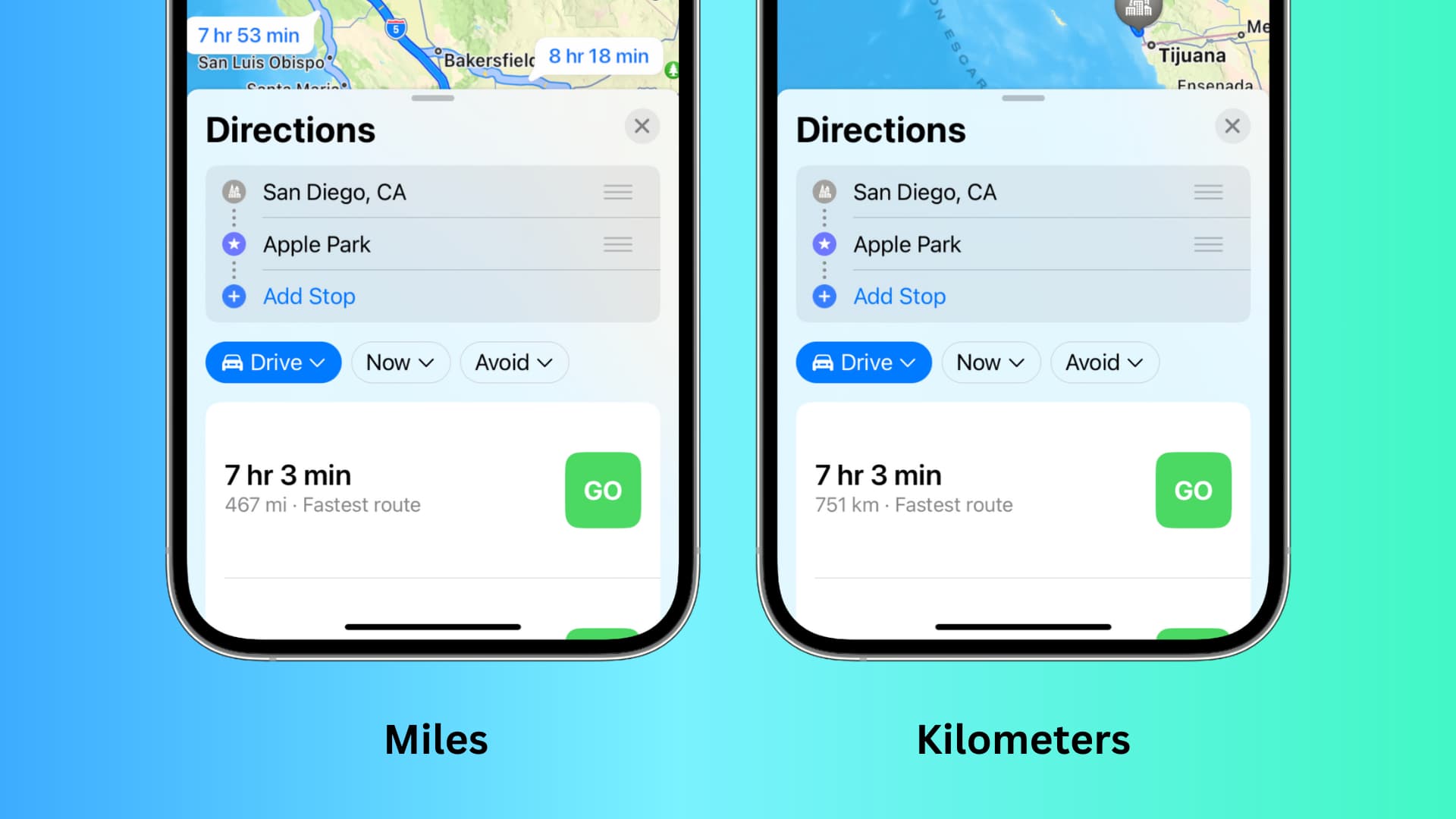
Depending on your preference, you can set the Maps app to display distances and turn-by-turn directions in either kilometers and meters or miles and feet. However, the steps to do that may not be immediately obvious, and that’s where we can help.
How Apple Maps or Google Maps know what unit of distance to use
By default, Apple Maps and Google Maps use miles or kilometers based on the country you’re in. For example, if you’re in the United States with your device region set to the USA, the maps will show distances in Imperial units (miles and feet). In almost every other country, the maps will display distances in metric units (kilometers and meters).
Fun fact: Only three countries—the USA, Liberia, and Myanmar—use the Imperial system. The rest use the metric system. The UK uses both but generally prefers distances in miles.
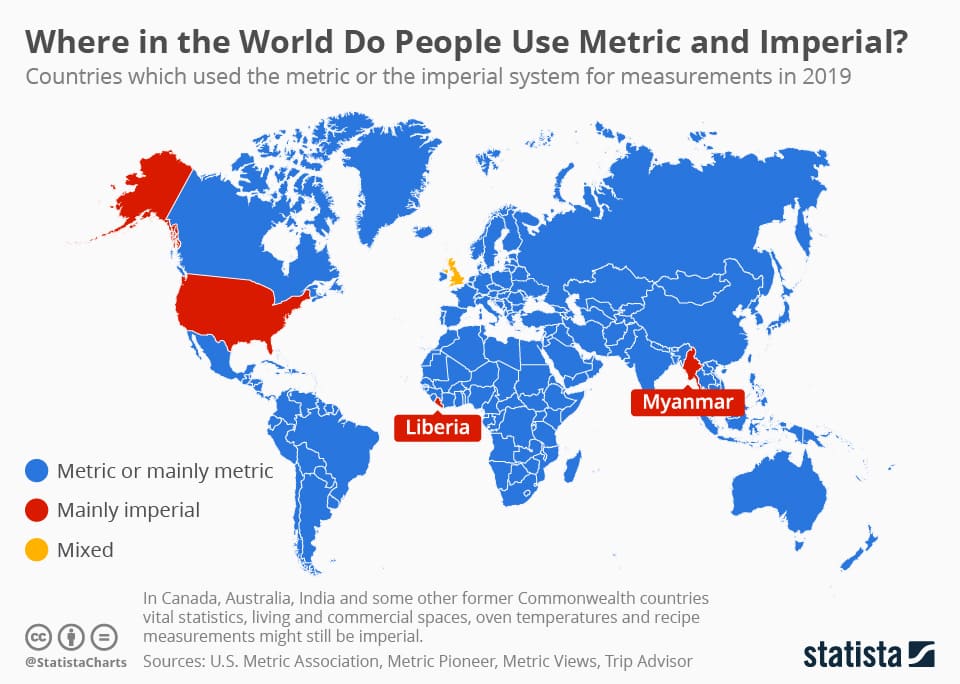
Select miles or kilometers in Apple Maps
The Apple Maps distance preferences don’t sync via iCloud, so follow the steps separately on each of your devices.
On iPhone and iPad
- Open the Settings app and tap General > Language & Region.
- Tap Measurement System.
- Choose Metric to see the distance in kilometers. Tap US or UK to see the distance in miles.
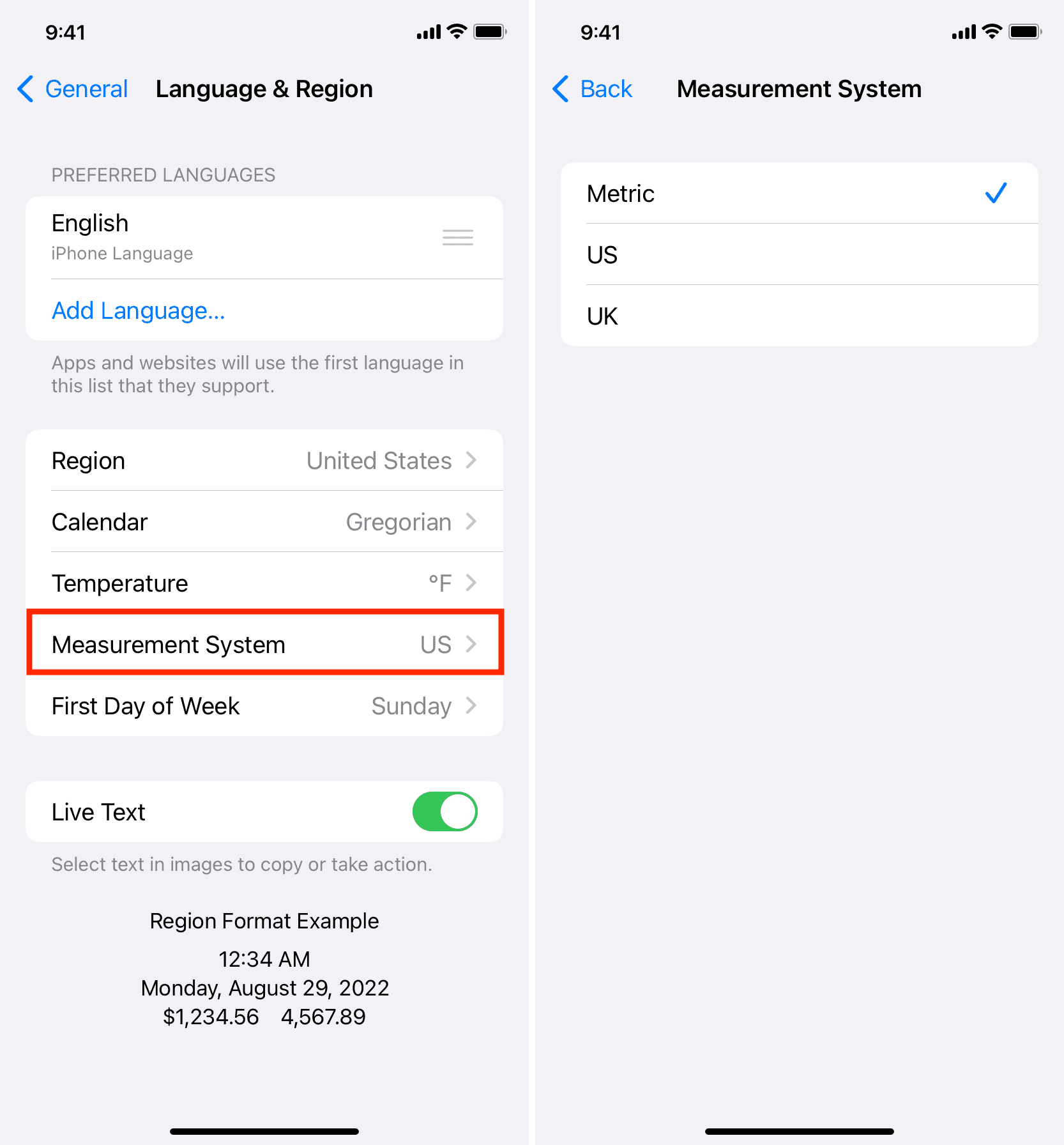
Now, return to Apple Maps; you should see the new changes. If you still see the previous settings, refresh the maps screen by searching for the directions or route again. You can also force quit the Apple Maps app to have it implement the changes.
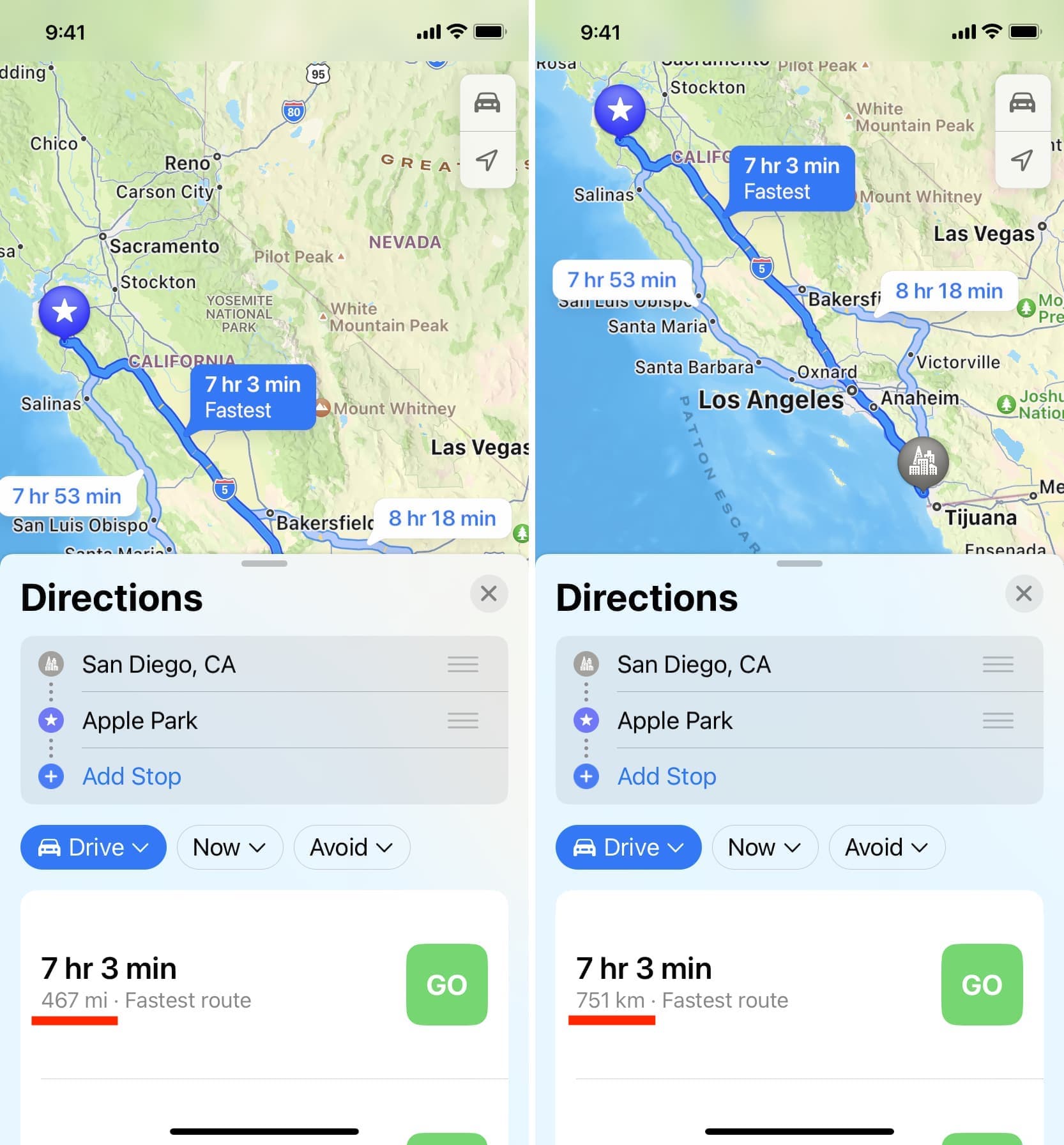
Instead of changing the measurement system, you can also tap Region and select your country. This should adjust the measurement system to match the one primarily used in your country. If it doesn’t, restart your iPhone or follow the steps above to manually pick metric, US, or UK units.
Note: Changing the measurement unit is a system-wide setting, meaning it will affect not only the Maps app but also other apps and services.
On Mac
If your Mac is running the latest version of macOS, go to System Settings > General > Language & Region and change the Measurement system to Metric (for kilometers) or US/UK (for miles). This process is similar to the iPhone method we’ve explained above.

Once completed, close the Maps app and reopen it for the new changes to take effect.

If your Mac is on an older version of macOS, switching the distance units is effortless, thanks to a sensible, dedicated option.
- Open Apple Maps and click Maps > Settings or Preferences from the top menu bar.
- Click the dropdown menu next to Distance Units and pick Miles or Kilometers.
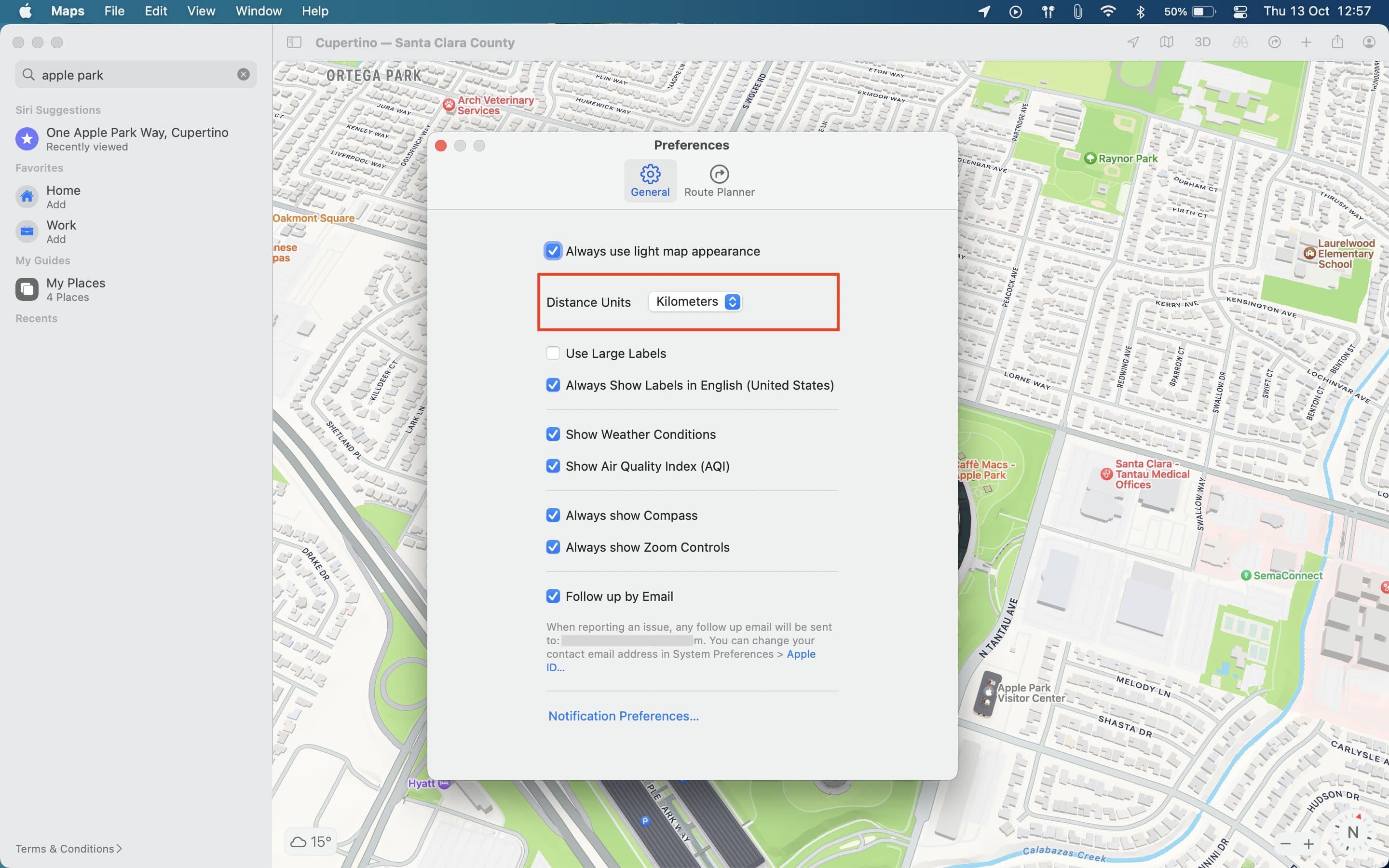
The maps app should reflect the changes instantly. If it doesn’t, refresh the map by searching for directions again, or quit and relaunch the Apple Maps app.
On the web
You can use Apple Maps on the web by visiting beta.maps.apple.com in Chrome, Microsoft Edge, or Safari on your Windows PC or Mac. However, as of this writing, there isn’t a way to change the unit of distance to kilometers or miles here. I assume Apple Maps takes your current location into account and displays the corresponding units of measurement.
Set Google Maps to show distances in kilometers or miles
Google offers an easy way to change your preferred distance unit inside the Maps app. Let me show you how.
On iPhone, iPad, and Android
- Open Google Maps and tap your profile picture in the top right.
- Pick Settings.
- From the list, choose Distance units and set it to Miles or Kilometers.
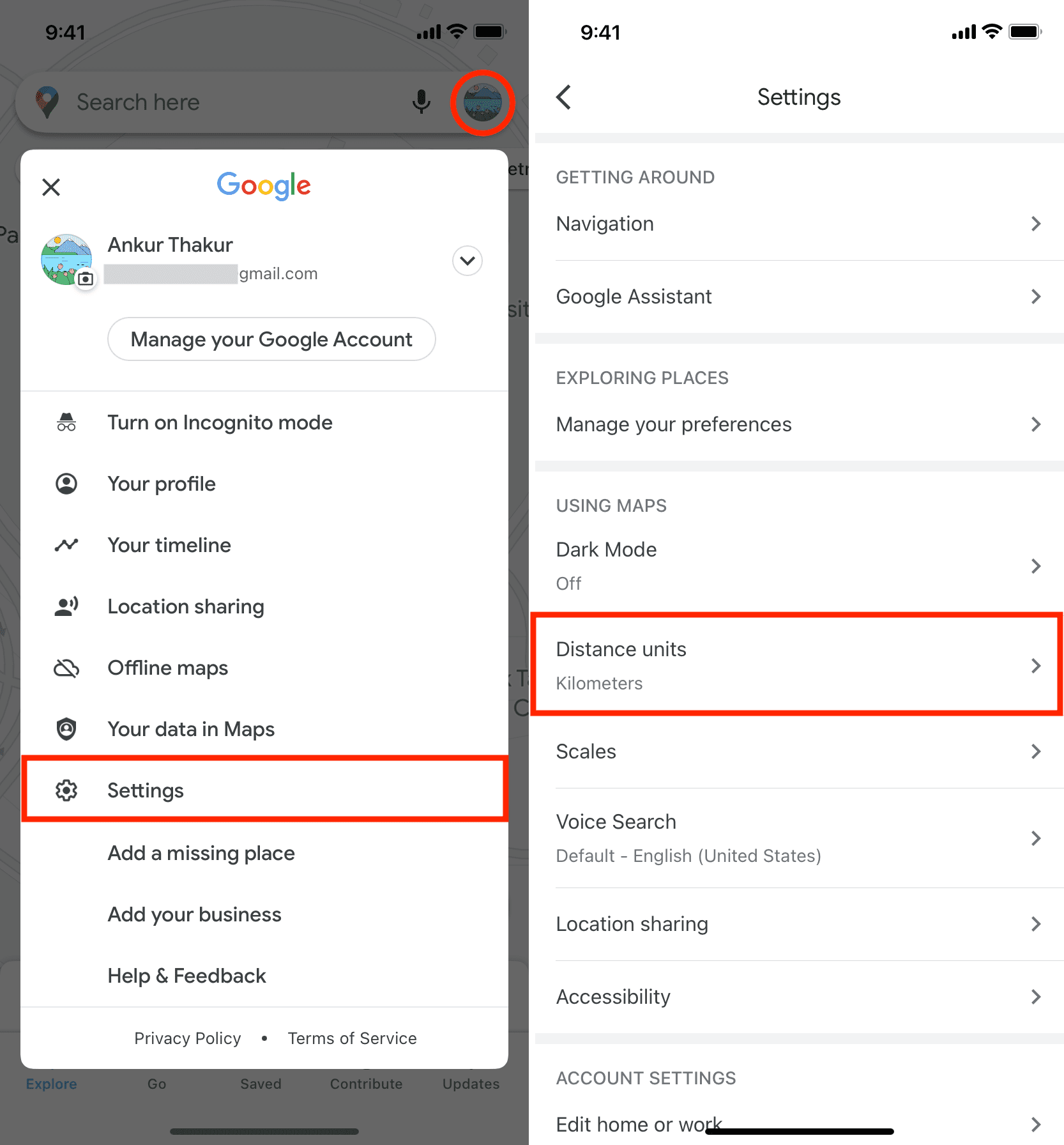
Once the setting has been changed, go back to the Google Maps main screen. It should now show the distance in the unit you selected above. If it doesn’t, refresh the map by rerunning the search, or quit and reopen the Google Maps app.
On the web
- Go to google.com/maps and enter the desired destination in the top left search box.
- Next, click Directions.
- Now, choose a starting point, and you should see directions on the screen.
- Click Options and set the Distance units to miles or km (kilometers).
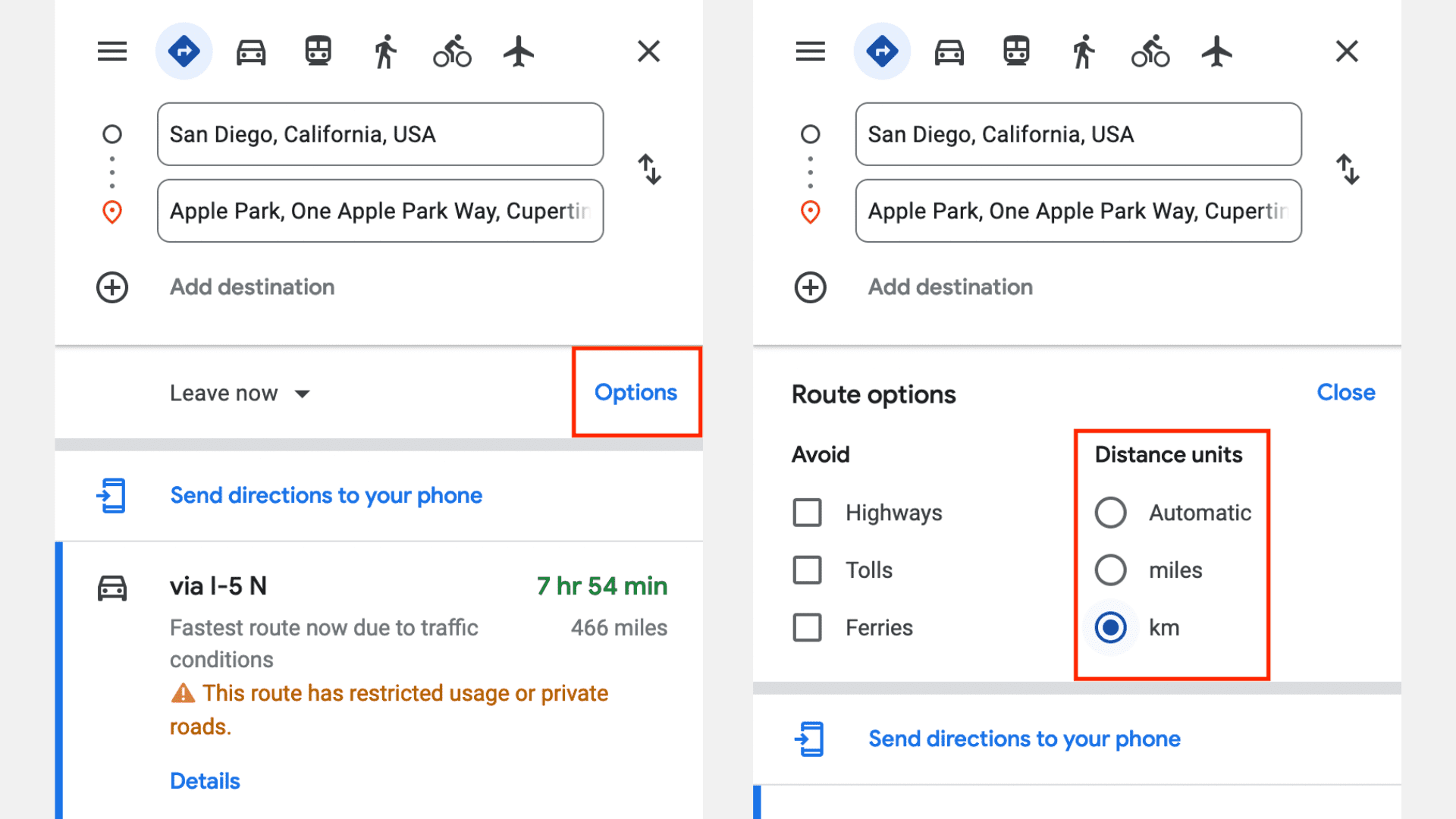
More on maps: