Learn how to turn off or customize spoken turn-by-turn directions in Apple Maps and Google Maps on your iPhone.
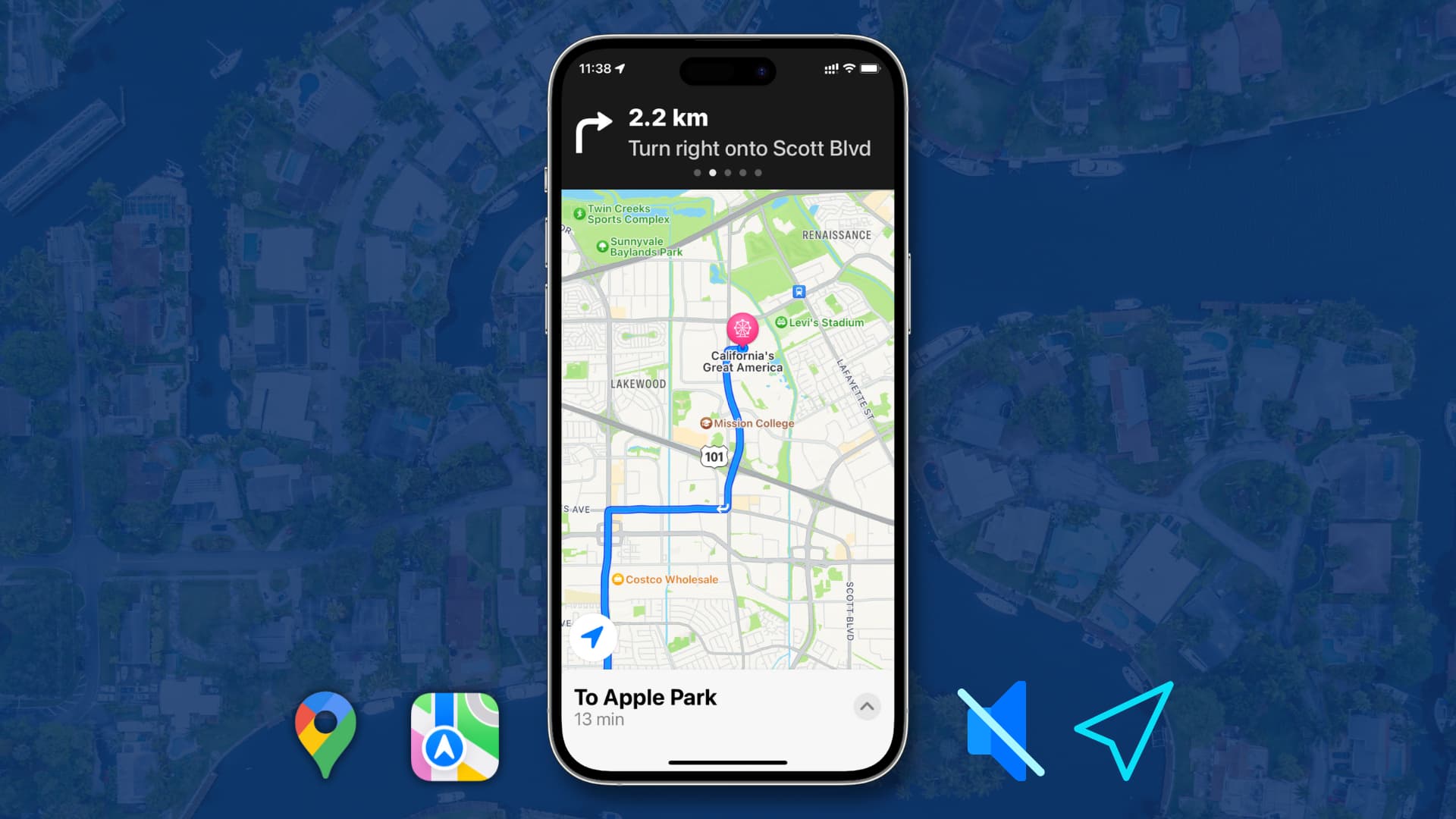
When using turn-by-turn navigation in Apple Maps or Google Maps, your iPhone announces upcoming turns and alerts, so you can stay informed without looking at the screen.
If you find these instructions unnecessary, turning off the voice guidance is simple. You can also adjust the volume of the turn-by-turn directions in both Apple Maps and Google Maps.
Depending on your needs, you can set Apple Maps to announce every turn loudly, speak only the alerts, or remain completely silent.
Turn spoken directions on or off
- When you’re on the turn-by-turn navigation screen, tap the speaker button.
- To switch off voice alerts for all directions, select the muted speaker button.
- To get audio announcements for important driving alerts only, tap the speaker button with the alert triangle icon.
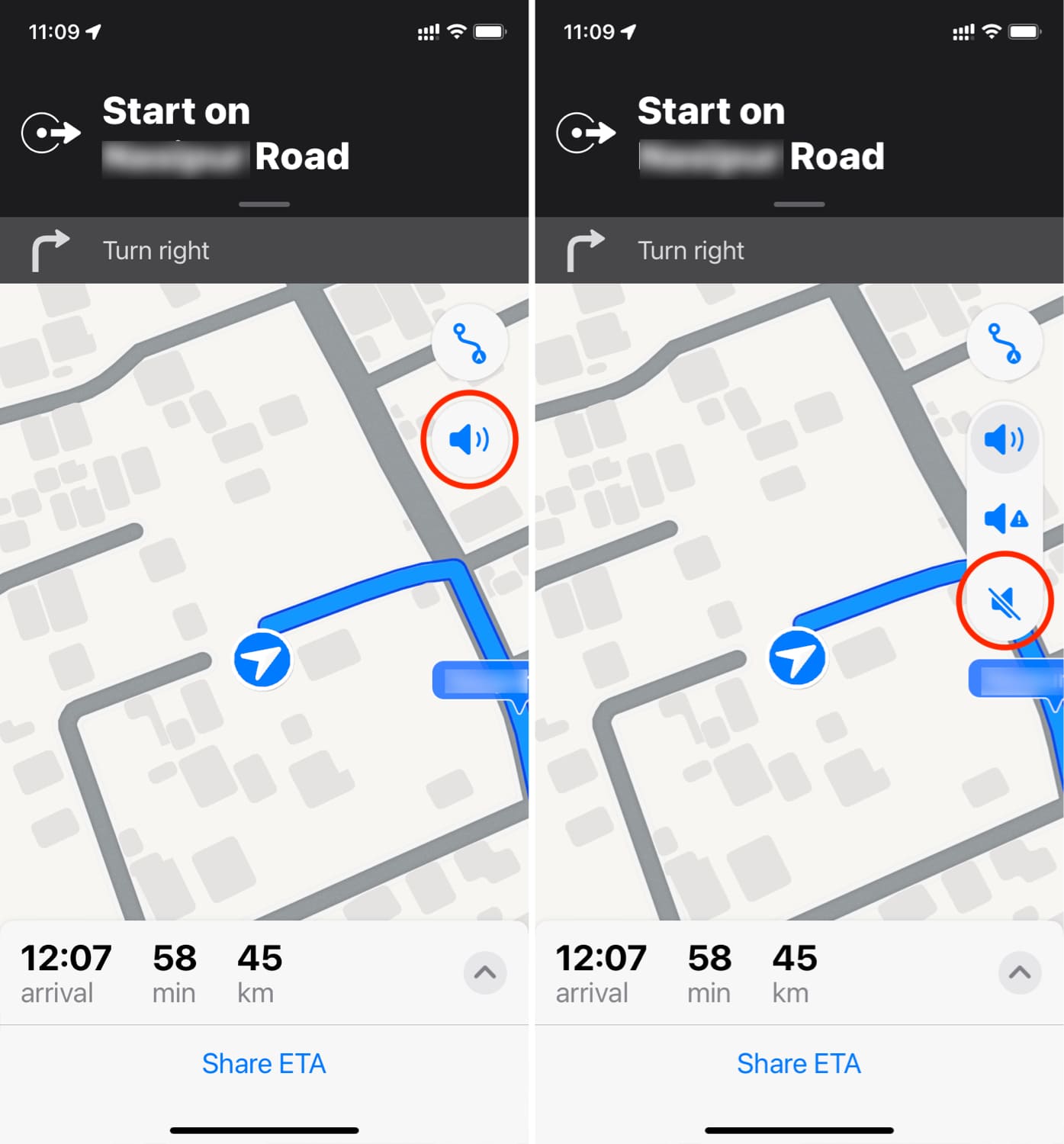
If you want to change the volume of spoken directions in Apple Maps, use the volume up and down buttons on your iPhone. You can also choose one of the three Voice Volume options explained below.
Customize spoken directions settings
1) Open the Settings app and tap Apps > Maps.
2) Scroll down and tap Spoken Directions. From here, you can enable or disable the following options:
- Voice Volume: Choose from softer, normal, or louder volume options.
- Directions Pause Spoken Audio: This feature allows you to pause currently playing content like podcasts, audiobooks, music, etc., when Apple Maps on your iPhone speaks the directions.
- Directions Wake Device: During a long trip, you may lock the iPhone screen to save its battery or minimize the cabin lights while driving at night. However, even after the screen turns off, Apple Maps continues to run the navigation, and enabling the Directions Wake Device toggle will ensure that when you have to make a turn or something, the spoken directions wake your iPhone screen for visual assistance.
- Directions on Radio: On supported cars, you can hear the spoken directions on your car speaker.

While the screenshots here are from an iPhone, the steps also apply to Google Maps on Android.
- Tap the speaker button on the Google Maps navigation screen to mute it.
- Hit the red speaker icon with a diagonal line to unmute all spoken direction commands during navigation.

While using turn-by-turn navigation, you can use the physical volume buttons to increase or decrease the sound level for spoken directions in Google Maps.
In addition, you can swipe up on the bottom card and tap Settings. Here, you can set the Guidance Volume to Softer, Normal, or Louder. You can also change other settings from the same screen, such as playing voice directions over a connected Bluetooth device.

Another useful option here is “Play alerts even while muted.” If you enable it, tapping the normal speaker icon on the navigation screen will turn it into a speaker icon with an alert symbol. This will ensure your phone only announces specific alerts.

Depending on your needs, you can set Apple Maps or Google Maps to loudly inform you of every turn, speak only the alerts, or go completely mute.
On a related note: