Learn how to exclude in-app data from specific apps in Spotlight Search results on iPhone or iPad to conceal content and increase your privacy.
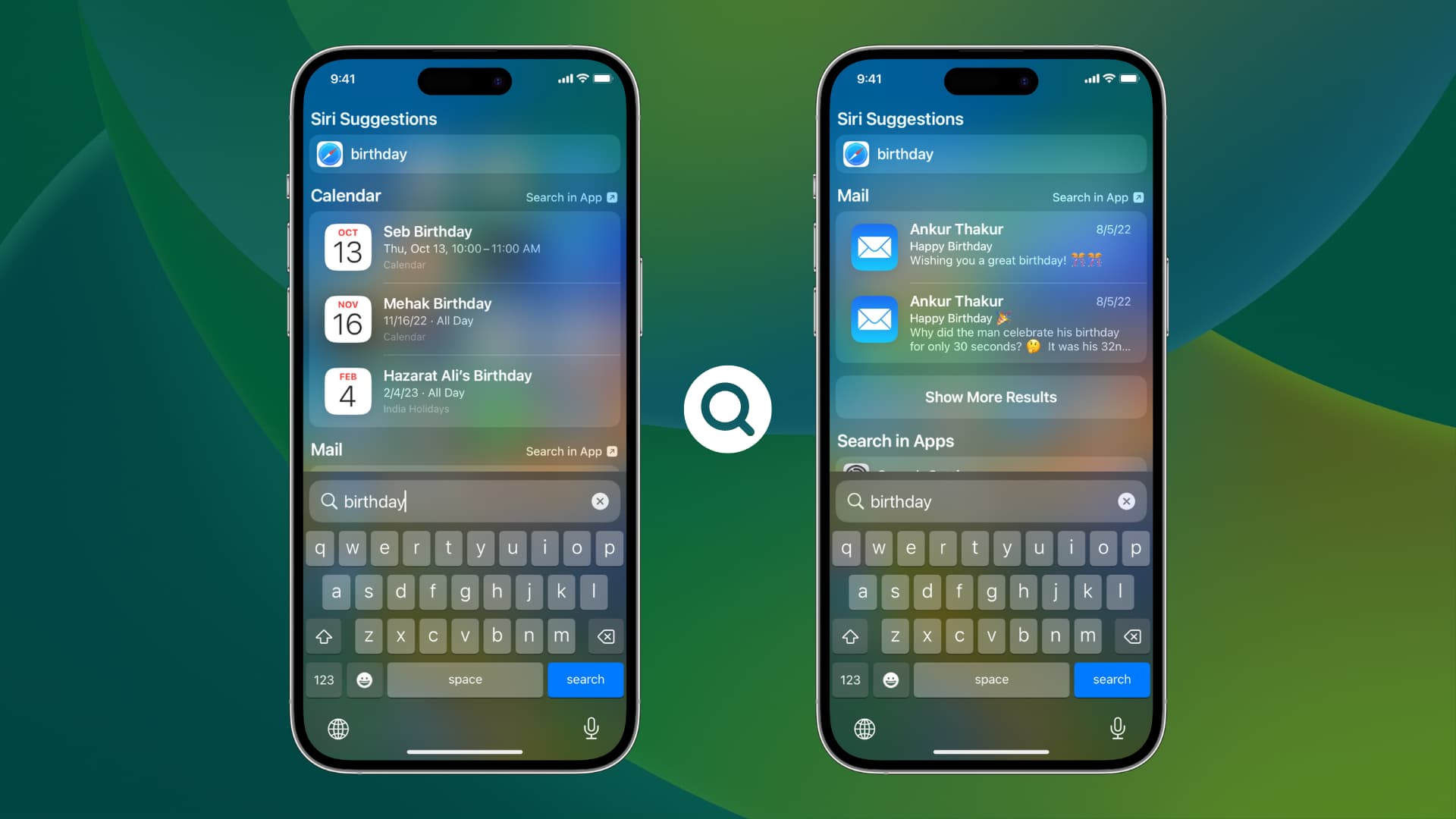
iPhone Search — accessed by swiping down on the Home Screen or tapping the Home Screen Search button — also displays content from apps.
For example, if you type birthday, it will bring up your calendar events from the Calendar app. Similarly, entering a person’s name will show their contact card from the Contacts app. This applies to both Apple and third-party apps.
While this feature is helpful in most cases, you may prefer not to have iOS Search show data from certain apps for privacy or personal reasons. If so, you can easily prevent an app’s content from appearing in iPhone or iPad Spotlight Search.
Stop an app’s data from appearing in search results
- Open the Settings app and tap Search or Siri & Search.
- Scroll down and select the app whose data you don’t want to see in iPhone Search. For example, if you want to hide data from the Calendar app, select it.
- Turn off the switch for Show Content in Search.

Going forward, your iPhone won’t display data from this app in Spotlight Search. For example, after disabling in-content search for the Calendar app, my calendar events no longer appear in Search.
If you don’t see the Show Content in Search option, try turning on Show App in Search, and it should appear below it.
Extra info: The Show App in Search switch lets you decide whether to include an app in iPhone Search. So, if you have an app that you want to hide on your iPhone, make sure you turn off Show App in Search for it. After doing this, if someone takes your iPhone and searches for that app in Spotlight, neither the app nor its data will appear in the search results.
More useful Search tips: