Learn how to copy edits from one photo and paste them onto other images in the Photos app on your iPhone or iPad, allowing you to apply the same adjustments to multiple pictures without editing each one separately.
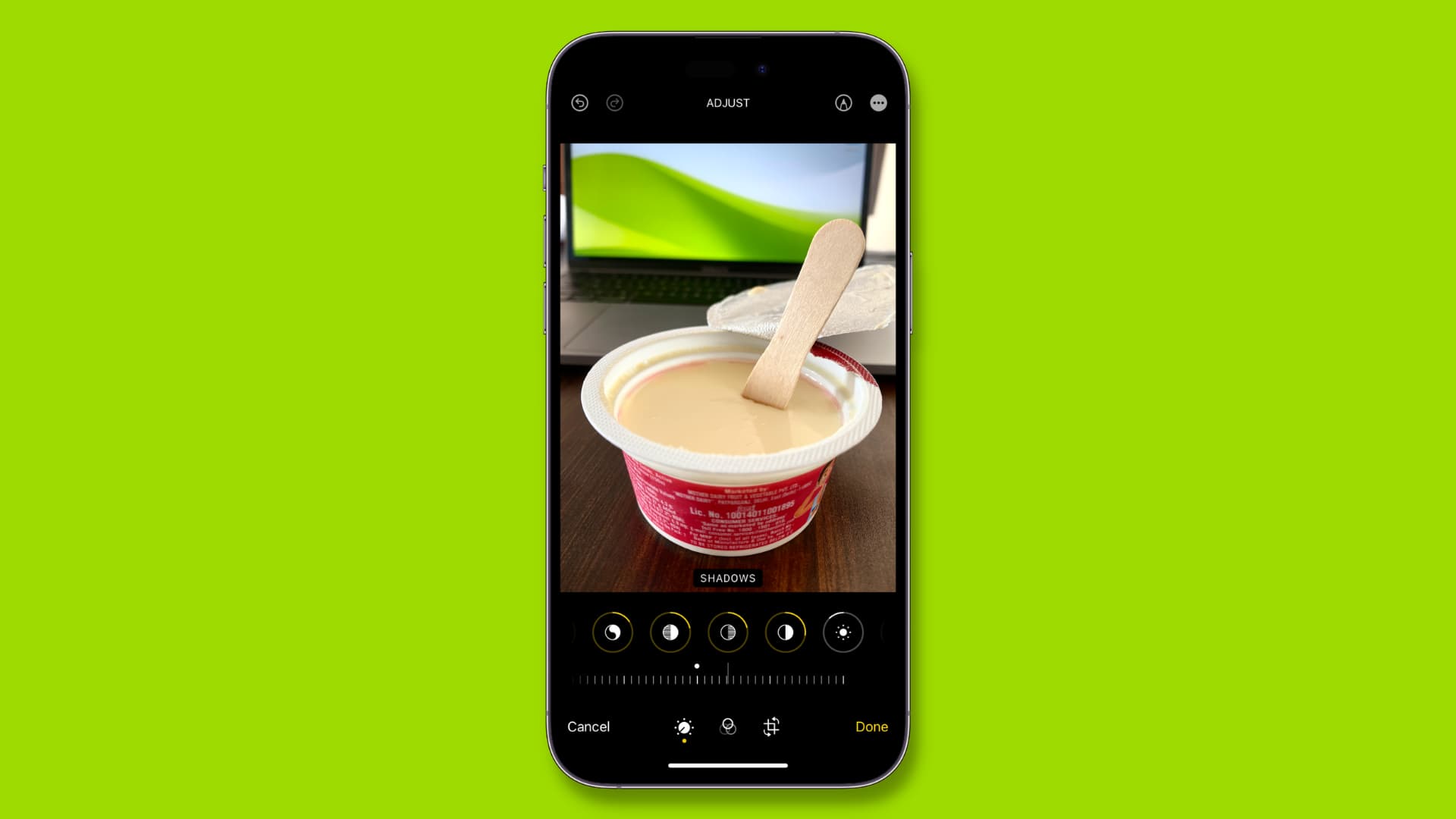
Imagine you go out to dinner and take some photos under the same lighting conditions, which all look a bit dark when you view them afterward. As a result, you want to increase the brightness in all photos.
If you don’t know about batch editing, you’ll have to edit all the photos one by one, which can be time-consuming. But thanks to this lesser-known Photos app trick, you can increase the brightness of one image, copy the edits, then select all other images and paste the edits to them. In an instant, all the selected photos will be edited and get brighter.
You can use this method to quickly add the same filter to many images at once or change their brightness, color, noise levels, etc. There are no restrictions, and you can paste the copied edits on any image you want. But we recommend using the same edits on pictures taken on a particular occasion, event, lighting conditions, and such.
Note that the same principle also lets you crop several images in one go!
Edit multiple photos at once on iPhone and iPad
1) Go inside the Photos app, open an image, and tap the edit icon.
2) Make the edits you want. You can choose Auto or one of the options next to it. You can also tap the Filters button and adjust it accordingly. After you finish editing, tap Done from the top.

3) Tap the three dots icon from the top right of this image you just edited.
4) Select Copy Edits, toggle switches for one or more edits you want to apply to other images, and hit the Copy option. If you’re unsure, you can leave the switches for all edits enabled (except Crop, if you see it).

Note that you can also tap the three dots icon when editing a photo and copy the edits.
5) Select all images where you want to add these effects to, and tap the three dots icon, followed by Paste Edits. All the selected images will be edited just as the first image you edited in steps 1 and 2.

Make further adjustments or revert the changes
Even after you have edited several photos in a batch, you have the option to edit an individual photo by tapping it and hitting the edit icon. You can make further adjustments to the already edited image or tap Revert to remove the editing from this image.
Remove pasted edits from all images
Don’t like the edits you made in bulk to several images? You can remove the edits one by one from the desired photos. Alternatively, you can remove the edits from all the images at once and have them return to their previous non-edited look.
1) Tap Select in the iOS Photos app and pick one or more images where you pasted the edits.
2) Tap the three dots button and choose Revert to Original.
3) Confirm by tapping Revert, and the editing done to the selected images will be reversed.

Remember that you can’t undo this action. However, you can always select the images again and paste the copied edits.
Don’t see the option to Copy Edits?
You have several tools in the editing section of the Photos app. However, you can only copy things like filters, auto enhancement settings, the adjustments you made using the tools next to the AUTO button, crop, and rotation.
You can’t copy edits like Image Flip and Markup changes and paste them to other images. So, if you flipped an image or used Markup (say, added a signature) and then hit the three dots button, you would see that the option to Copy Edits is grayed out. And even if the Copy Edits button works, you won’t see the option to copy image flip and markup changes.
Don’t see the option to Paste Edits?
If you haven’t copied the edits, you obviously won’t see the option to paste them.
Furthermore, after copying an edit, if you copy something else to your iPhone clipboard, such as text, image, etc., this will remove the copied image edits. Thus, when you tap the three dots button, you won’t see the option to Paste Edits.
To fix this, simply copy the edits once again, and now you will see the option to paste these edits into another image or several selected images.
Other tips for the Photos app: