Learn how to update your MagSafe or MagSafe Duo charger’s firmware to the latest version and check the current version on your iPhone.

Can you manually update the MagSafe charger firmware?
MagSafe charging debuted with the iPhone 12, along with Apple’s MagSafe and MagSafe Duo chargers. These chargers magnetically attach to the back of iPhone 12 models or later, enabling wireless charging at up to 15 watts while also supporting the Qi wireless charging protocol.
Occasionally, Apple updates the software on the MagSafe and MagSafe Duo chargers to fix bugs and improve charging performance. For example, the MagSafe battery pack for iPhone gained faster wireless charging following a software update. But how do you update the software on these MagSafe chargers?
After all, there isn’t a user-facing interface to interact with. And for those wondering — no, the MagSafe firmware doesn’t show up in Settings > General > Software Update, where iOS updates are managed.
How to update your MagSafe charger’s firmware
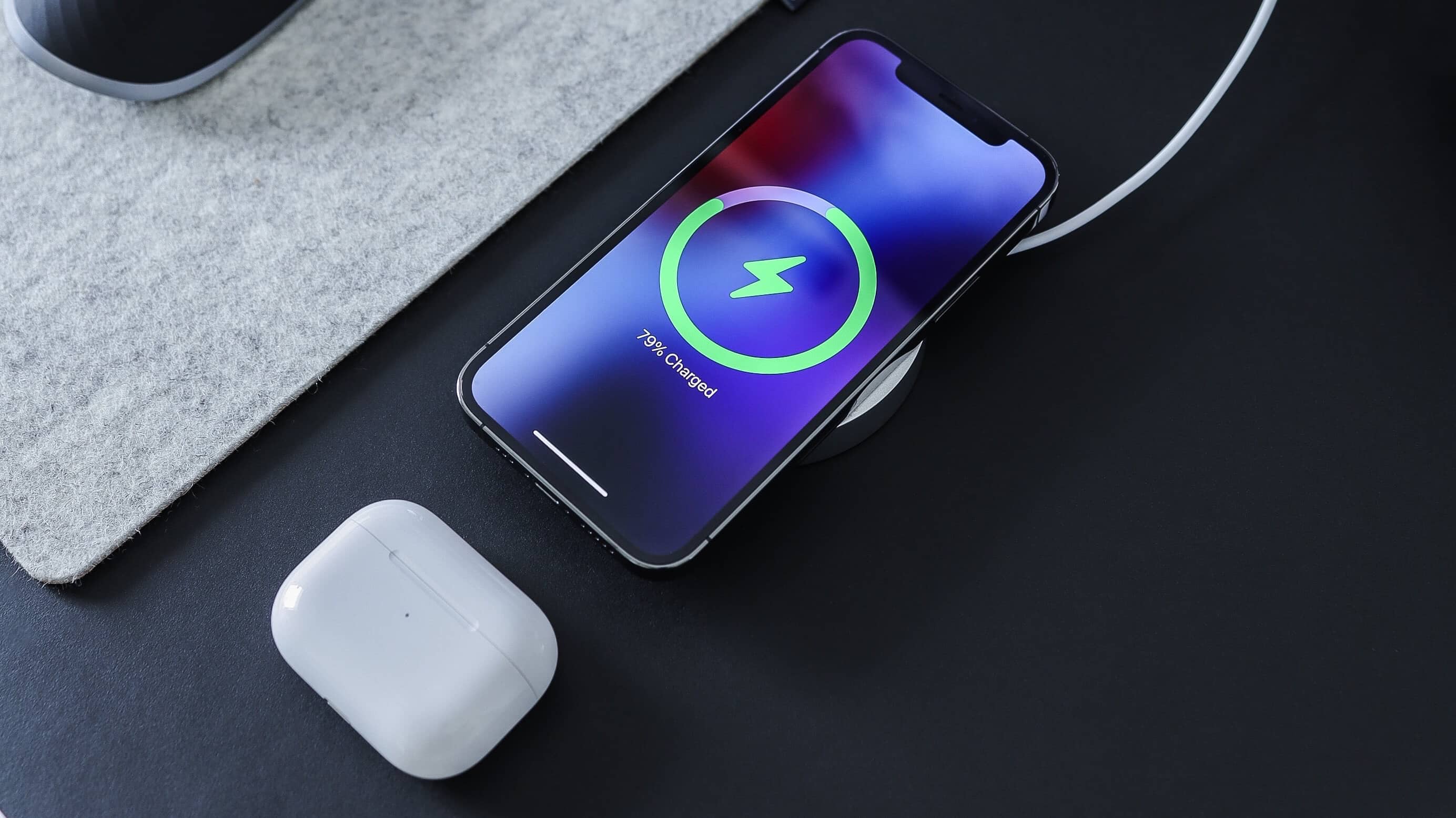
New MagSafe software is downloaded and installed automatically, with no set schedule. Your iPhone fetches any available MagSafe firmware updates overnight, provided the charger is connected to power.
That’s all there is to it! To ensure new MagSafe software is installed, simply leave your iPhone on the MagSafe or MagSafe Duo overnight and make sure the charger is connected to a USB-C power source.
If an update is available, your iPhone will handle the download and installation. But how can you check the firmware version your charger is currently running?
View the model number and firmware version for your MagSafe Charger
Thankfully, there is an easy solution. With the charger connected to your iPhone and plugged into a USB-C power source, you will find this information listed in the About section of the Settings app.
- Connect your MagSafe or MagSafe Duo charger to a power source via USB-C.
- Set your iPhone on the charger.
- Launch the Settings app on the phone.
- Choose General from the root list.
- Select About.
- Scroll down and tap Apple MagSafe Charger.
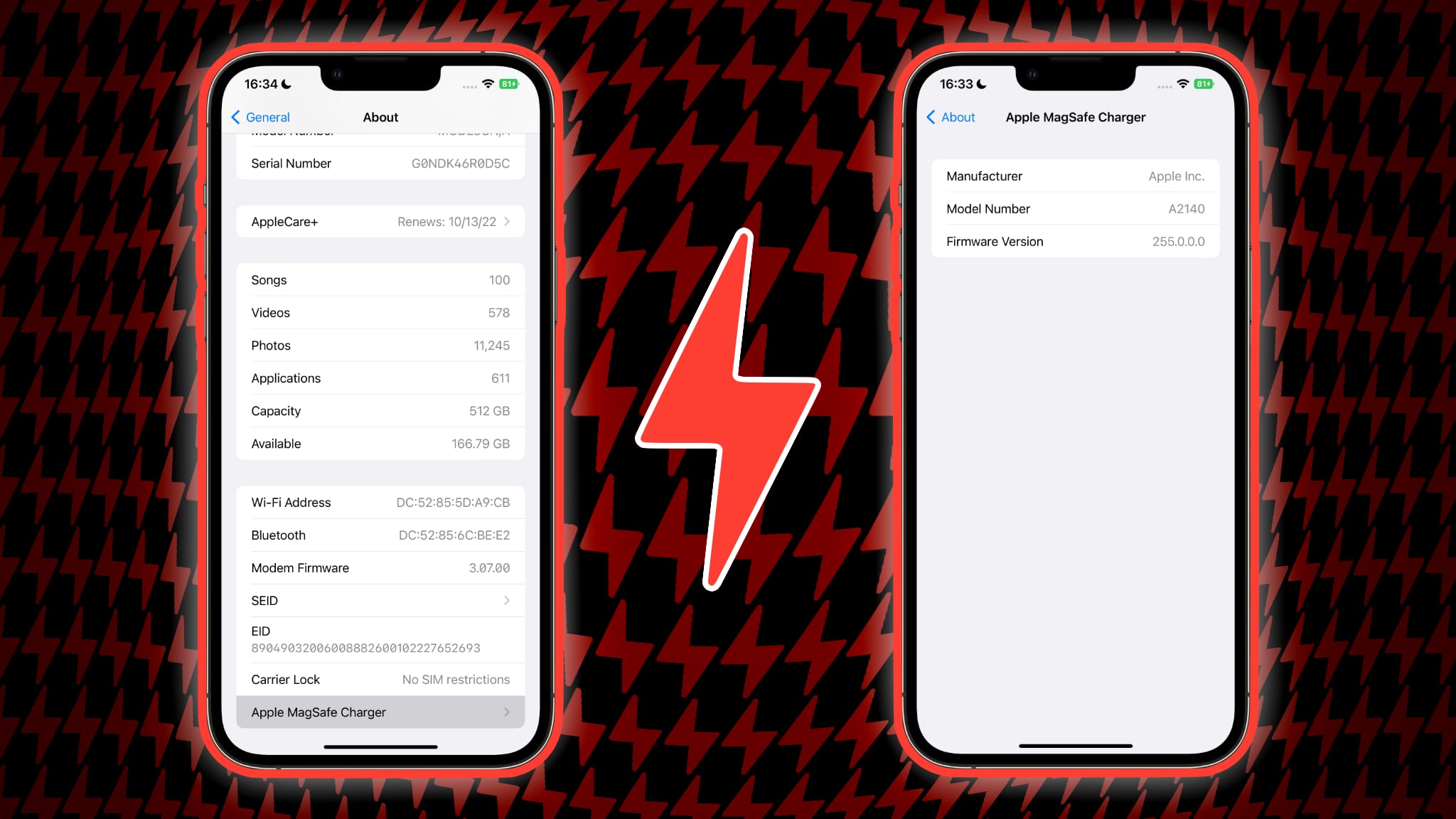
You’ll find three pieces of info on this screen: Device manufacturer, model number, and version number of the firmware currently running on your charger.
If you don’t see your charger listed in the Settings app, force-quit the Settings app and re-launch it. Keep in mind that this only works for Apple’s MagSafe products — you won’t see a firmware version or model number for a third-party MagSafe charger using the steps above.