Check out all the possible solutions to fix the multi-layered depth effect not working on your iPhone or iPad’s Lock Screen wallpaper.
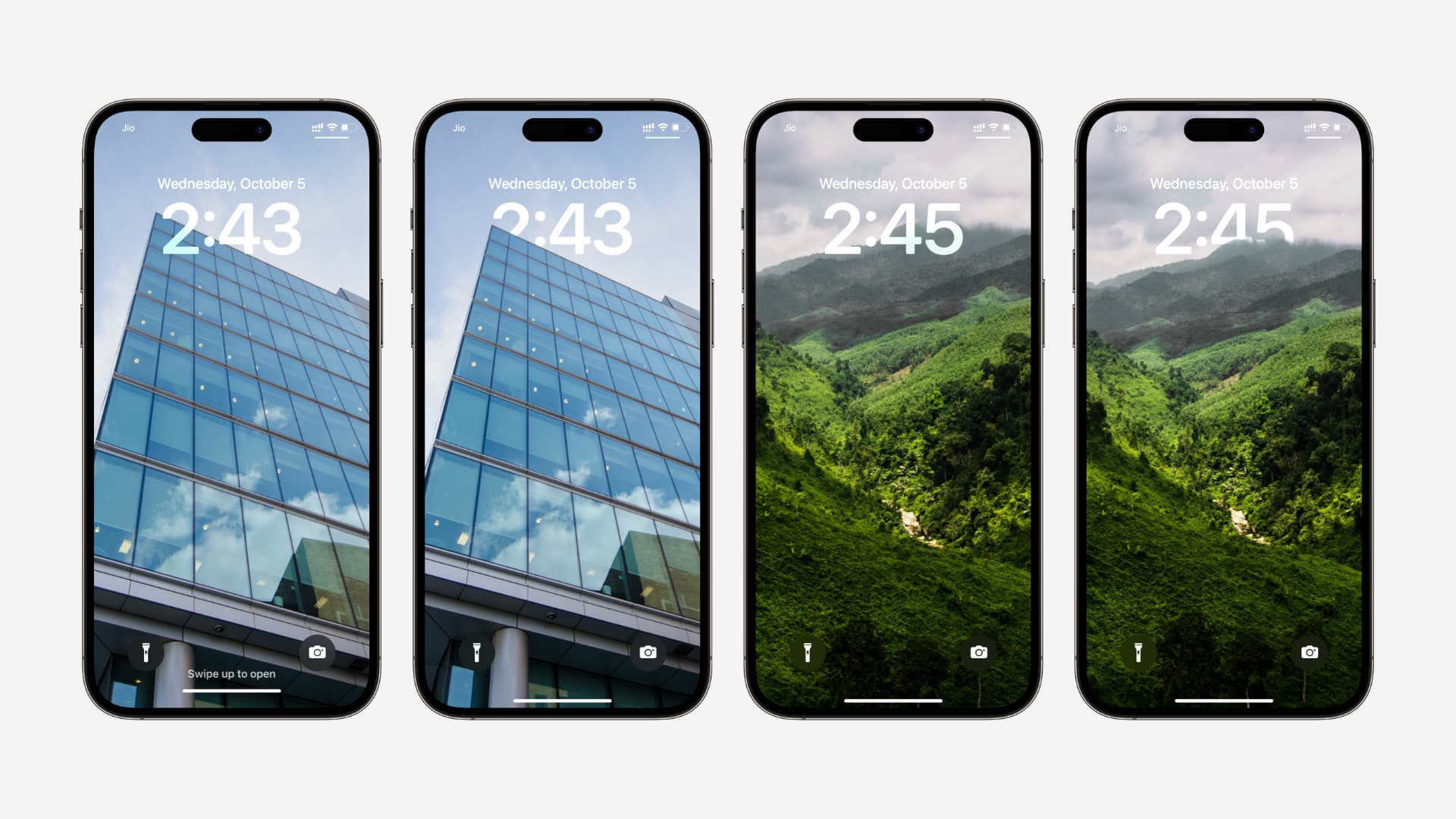
iOS Depth Effect makes part of the wallpaper’s main subject appear in front of the Lock Screen clock, creating a nice, visually appealing style.
Your iPhone and iPad use Artificial Intelligence (AI) to analyze the image and seperate its main subject from the background when setting the Lock Screen wallpaper. For example, if it’s a photo of you in a park, your iPhone identifies you as the main subject, with the rest as the background.
Using this data, it creates a layered sandwich effect with the image background as the first layer, the Lock Screen clock as the second layer, and the image subject as the third layer.
As a result, a small portion of the time indicator on your iPhone Lock Screen goes behind the main subject of the wallpaper, making the photo subject pop and creating a delightful 3D layered effect. Apple calls this Depth Effect or multilayered photo effect.
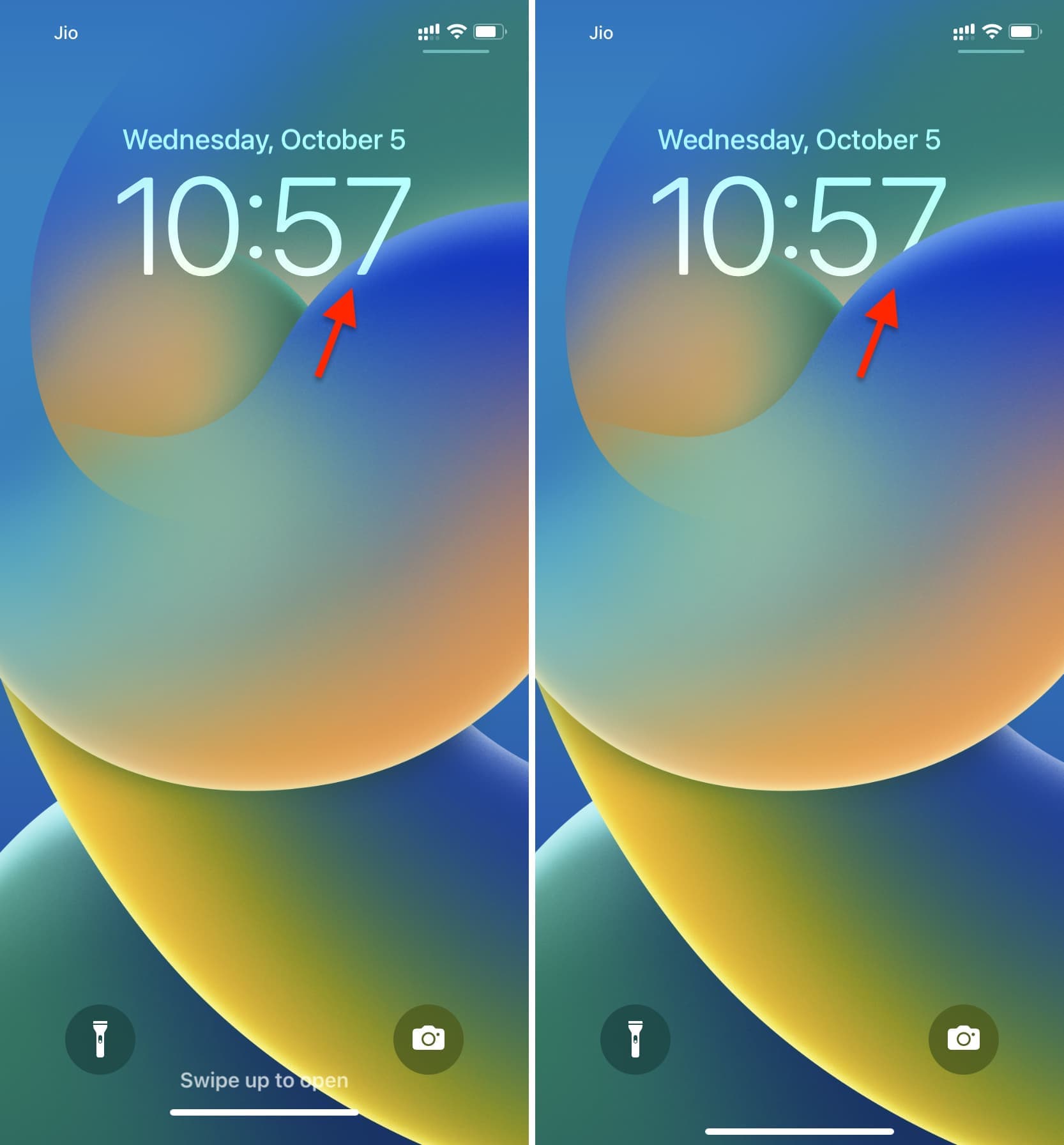
If the Depth Effect is not working on your iPhone or iPad Lock Screen, we’ve listed some tips below to help you remedy this issue.
1. Make sure you have a compatible iPhone or iPad
Depth Effect on Lock Screen wallpaper only works if you have an iPhone with an A12 Bionic chip or later. This means you can use multilayered effect on iPhone XR and newer, including iPhone SE (2nd and 3rd generations). This effect also works on similar iPads running the most recent version of iPadOS.
2. Remove widgets from the Lock Screen
The Lock Screen wallpaper will not show the layered effect if you have widgets on your iPhone or iPad Lock Screen. If the wallpaper effect is more important, remove the Lock Screen widgets, and then Depth Effect will work.
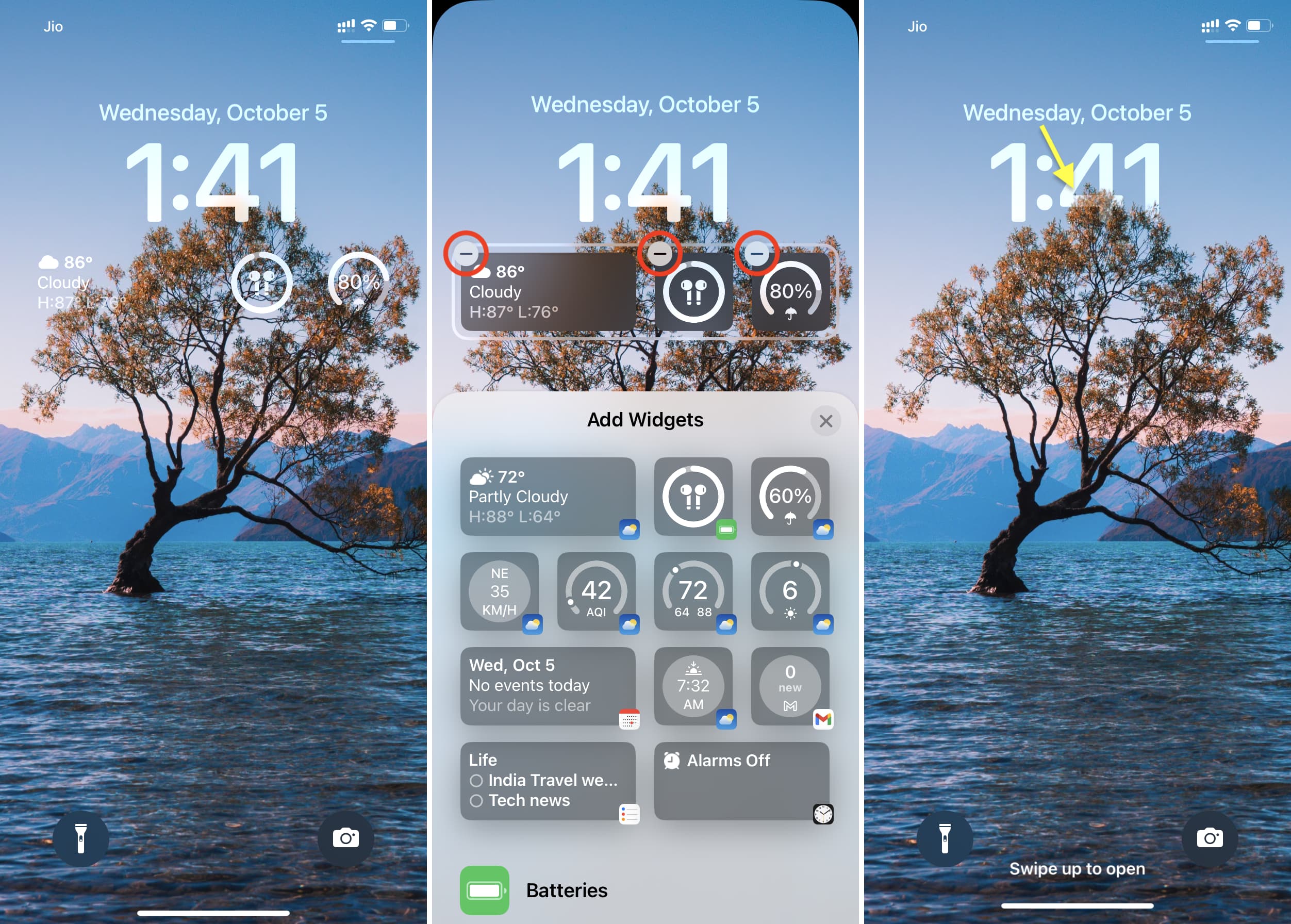
3. Enable Depth Effect while adding the Lock Screen wallpaper
- Open the Settings app and tap Wallpaper.
- You can choose to customize the current Lock Screen or tap Add New Wallpaper. We’re picking the latter option.
- From here, tap Photos and pick a wallpaper from your Photos app.
- You should automatically see portions of the clock appear behind the photo subject. If not, tap the three dots menu button located towards the bottom and check Depth Effect. The multilayered effect should kick in.
- Save your Lock Screen wallpaper by tapping Add.
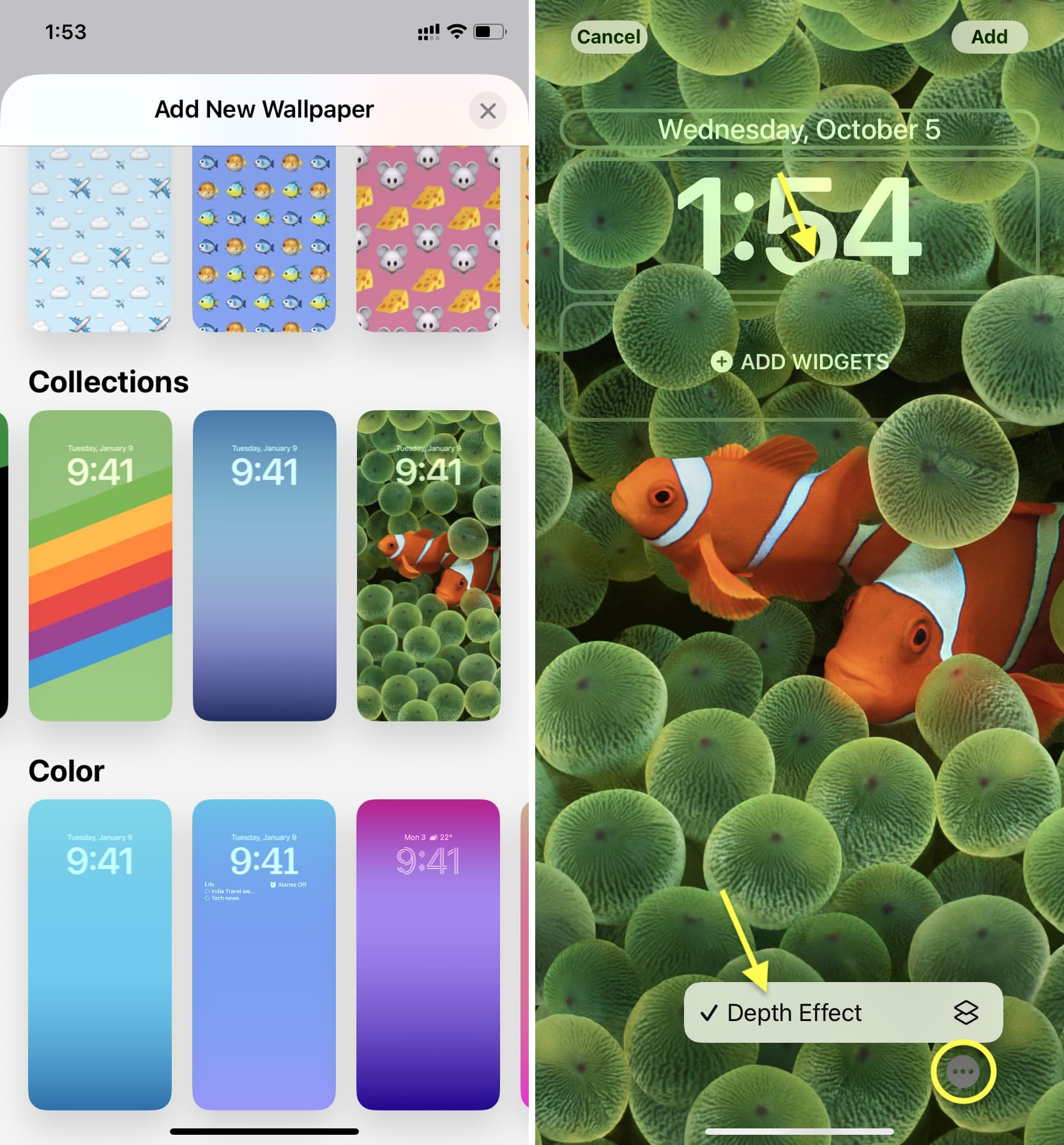
If you selected a custom image in step 3 above, it must meet the requirements. Even if it does, you may have to adjust the wallpaper for Depth Effect to work. We break all of this down in the next two sections.
4. Choose the right wallpaper
The multilayered photo effect on the iPhone or iPad Lock Screen only works if the wallpaper you select has a clear subject positioned near the time indicator. The subject shouldn’t be too low or too high. Typically, photos of a person, pet, pointed building, hill, or similar objects work best.
The image subject should not cover the clock: The subject of the wallpaper image should not cover the entire or significant portions of the clock. If it does, the Depth Effect won’t work, and the photo subject will appear below the time indicator.
In addition to the above tips, make sure you take these points into consideration:
- Pick a bright image to use as the Lock Screen wallpaper.
- Make sure the image quality is high.
- Try to use a wallpaper that’s clear and not blurry.
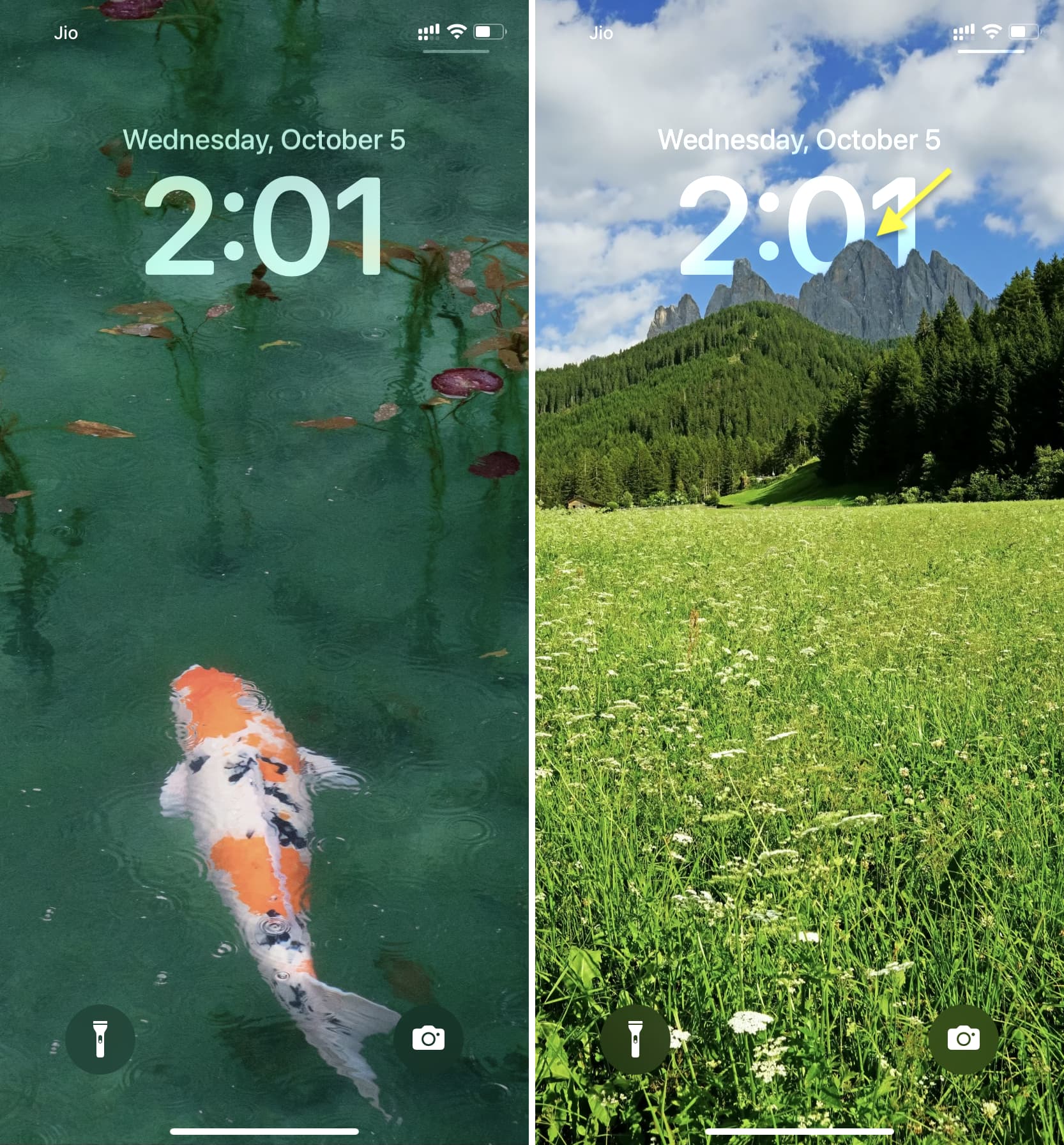
5. Reposition the wallpaper
When you select a suitable wallpaper that supports the multilayered Depth Effect, it should automatically activate and appear above the clock. However, this doesn’t always happen.
Sometimes, even if your wallpaper has the potential to display the multilayered photo effect, it may need careful repositioning to make the Depth Effect appear properly.
You can reposition the image while adding a new wallpaper or customizing the current one:
- Open the Settings app and tap Wallpaper.
- Tap Customize for the current Lock Screen, or tap Add a New Wallpaper and pick the right picture.
- Now, focus your attention on the subject near the clock. Use two fingers to zoom in and out slowly. While doing that, see if the subject appears over the time indicator or not. You will have to retry this a few times to get it to work.
- Next, try dragging the image slowly using two fingers and see if the subject comes in front of the clock or not.
In most cases, the Depth Effect will automatically initiate after repositioning.
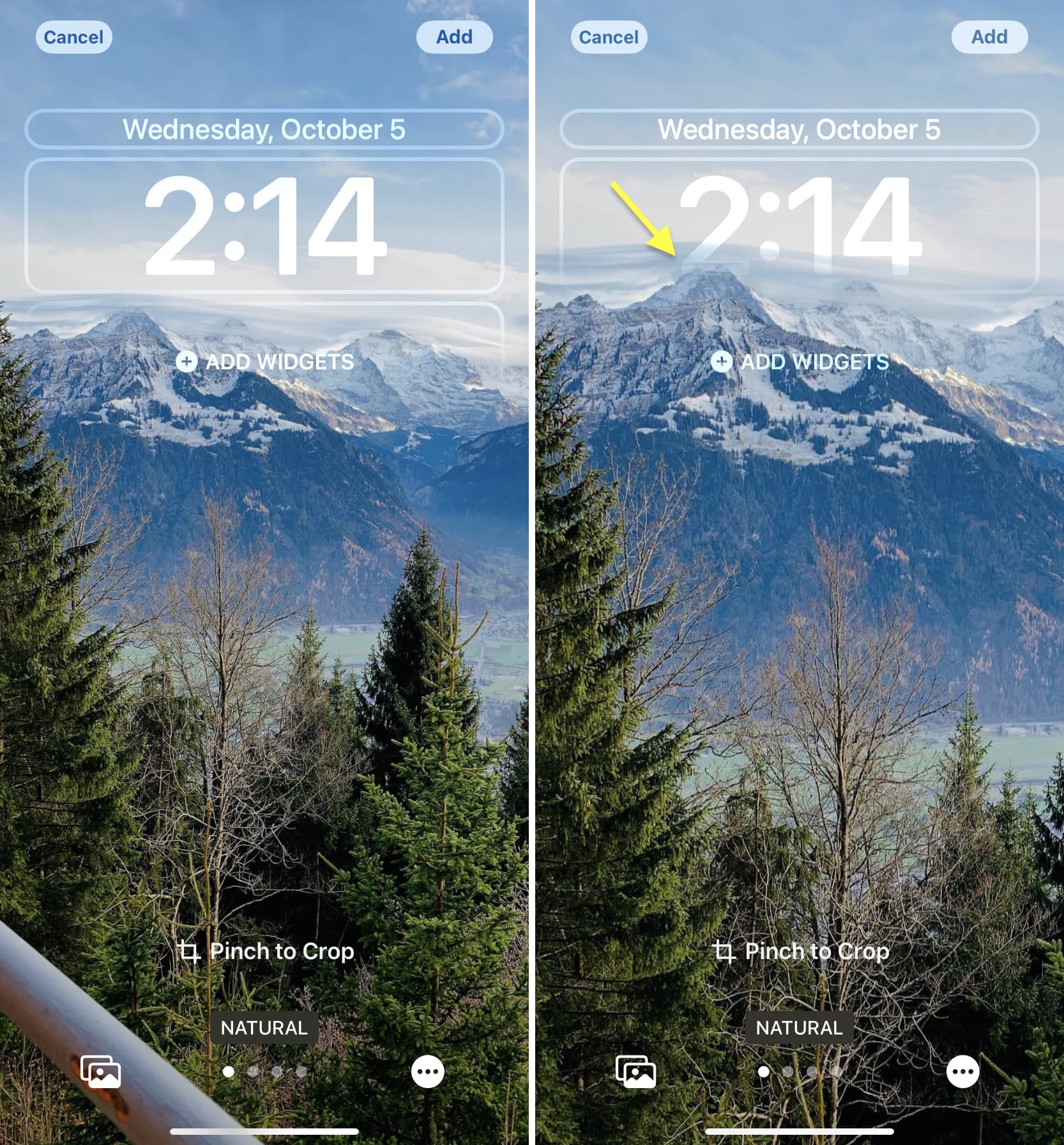
6. Add a new Lock Screen and retry
Even after extensive zooming and dragging, if the subject still doesn’t appear above the clock, you’ll need to choose a different, more suitable image for your Lock Screen wallpaper.
Read: How to set different images as iPhone Lock Screen and Home Screen wallpaper
7. Restart your device
Some functions of your iPhone may not work due to technical glitches. The easiest way to fix this is by turning off your iPhone and turning it back on.
8. Update your iPhone or iPad
If you’re on an old version of iOS or iPadOS, update to the most recent version.
9. Reset all settings
Finally, if nothing else works, consider resetting all iPhone or iPad settings. However, before you do that, I recommend trying a few different images to ensure the Depth Effect isn’t failing due to issues with the wallpaper image itself, rather than a problem with your device.
FAQs
Why is the Lock Screen Depth Effect not working on my iPhone?
In most cases, Depth Effect doesn’t work on iPhone or iPad because of the widgets on the Lock Screen or multiple unclear subjects in the wallpaper that don’t appear near the clock.
Do all wallpapers support the Lock Screen Depth Effect?
No, not all wallpapers support the multilayered photo effect. Only those with a clear subject near the time indicator show the Depth Effect.
Can I use Depth Effect on iPhone X or iPhone 8?
Even though iPhone X, iPhone 8, and iPhone 8 Plus are compatible with iOS 16, you can’t use Depth Effect Lock Screen wallpaper on these models as they don’t have an A12 Bionic or newer processor. An older chip doesn’t offer the power needed to swiftly understand an image and separate its subject from the background.
Does depth effect work with wallpaper filters?
Yes. While setting the Lock Screen wallpaper, you can swipe left to use filters, and Depth Effect will still work.
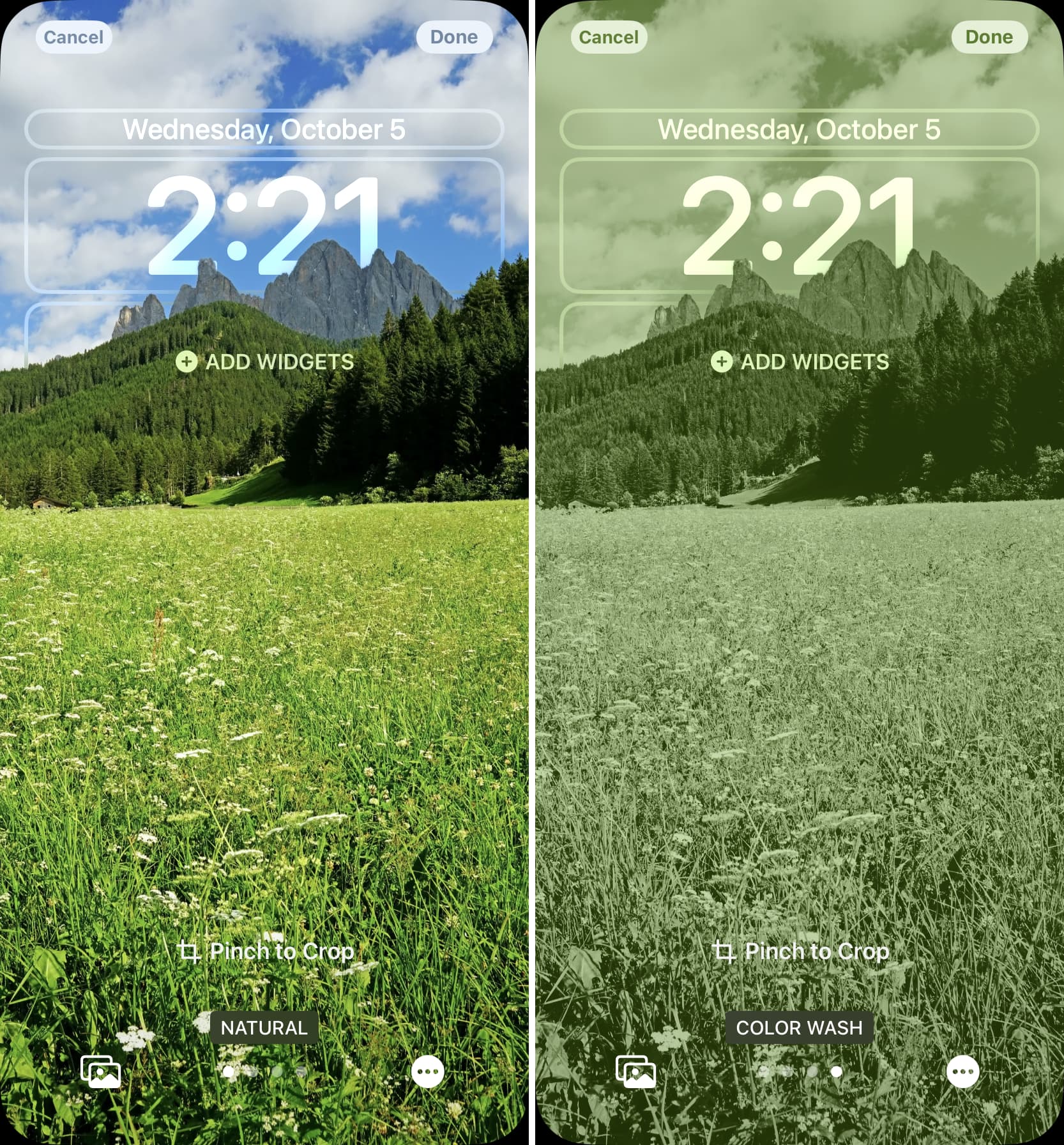
Is only the Lock Screen clock able to use the Depth Effect?
If your wallpaper has the subject coming from the top of the screen, the Depth Effect can cover and appear over the day, date, and month. Here’s a Lock Screen screenshot showing the multilayered effect on the date indicator above the clock.

Do black and white wallpapers support Lock Screen Depth Effect?
Yes. If the photo subject of a black and white image is clear, it can be used as a Lock Screen wallpaper with a multilayered photo effect.

Is it mandatory to use Portrait images for Depth Effect to work?
Not at all. iPhone uses Artificial Intelligence to understand the subject of a standard image and puts it in front of the clock. This works even if your wallpaper was not shot in portrait mode.
Does my wallpaper need to be in JPEG format for Depth Effect to work?
Contrary to what you might have read elsewhere, you don’t necessarily need a JPEG/JPG wallpaper for Depth Effect to work. I tested it on my iPhone by converting a JPEG image to PNG, and it still supported Depth Effect.
More for your Lock Screen: