In this tutorial, we’ll show you how to change the color, font, and even the script for the clock on your iPhone or iPad Lock Screen to create a unique look.

You glance at the time on the Lock Screen several times daily. Therefore, styling it with your favorite color and font will go a long way in making your iPhone truly yours.
Customize how time and date look on your iPhone or iPad Lock Screen
1) Open the Settings app and tap Wallpaper. After that, tap Customize in the Lock Screen section.
Alternatively, you can touch and hold the unlocked Lock Screen to enter editing mode and then tap Customize, followed by Lock Screen.
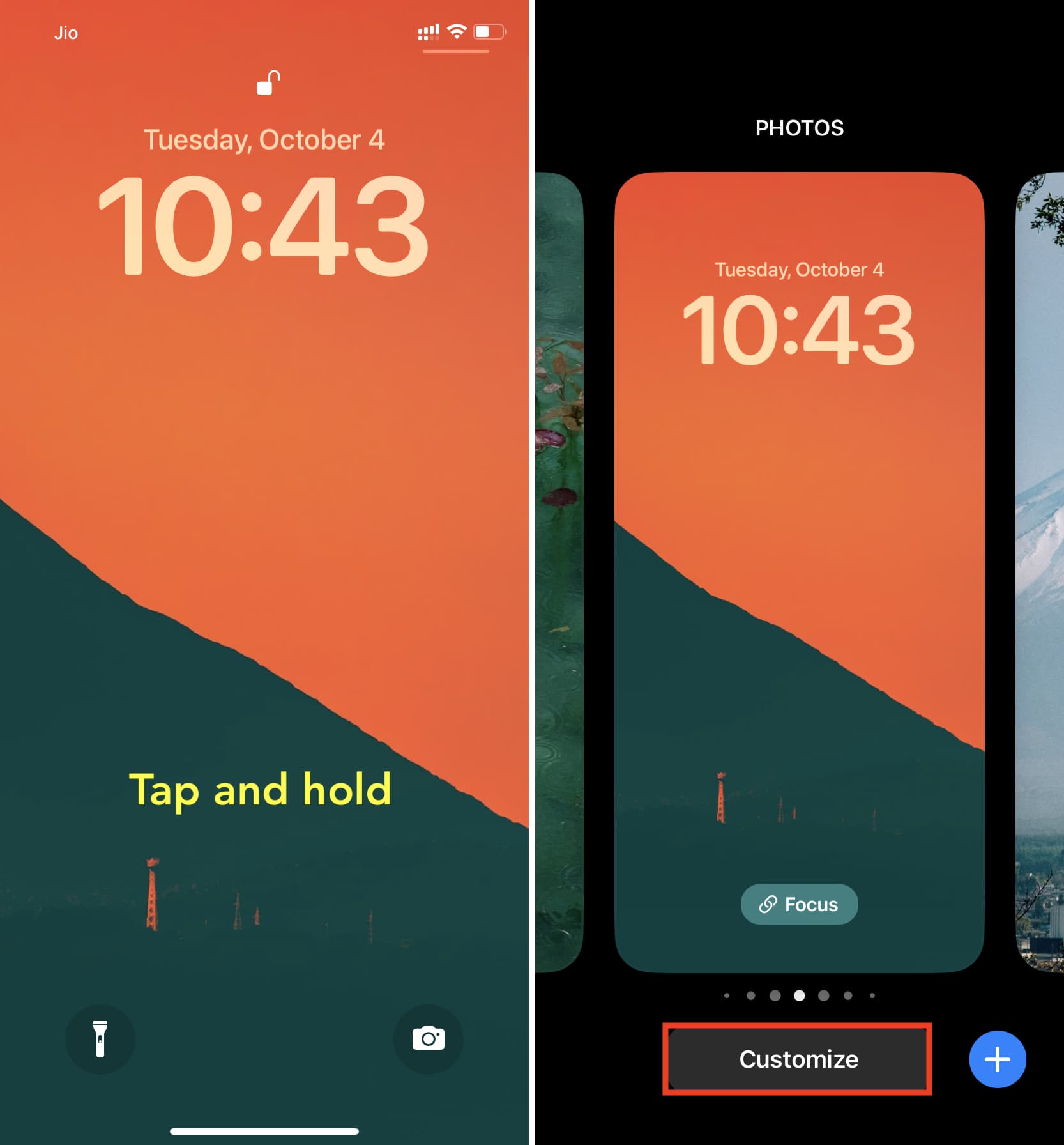
2) Tap the clock area, and a Font & Color pane will slide up from the bottom of the screen.
3) Pick a different font style.
You can also tap the globe icon to see fonts from different scripts. For instance, you can choose from Arabic (most common around the world), Arabic Eastern/Indic (used in the regions east of the Arab world like Egypt, UAE, Oman, etc.), Devanagari (meaning divine city’s script, used in India and adjoining areas), or something else as shown to you.
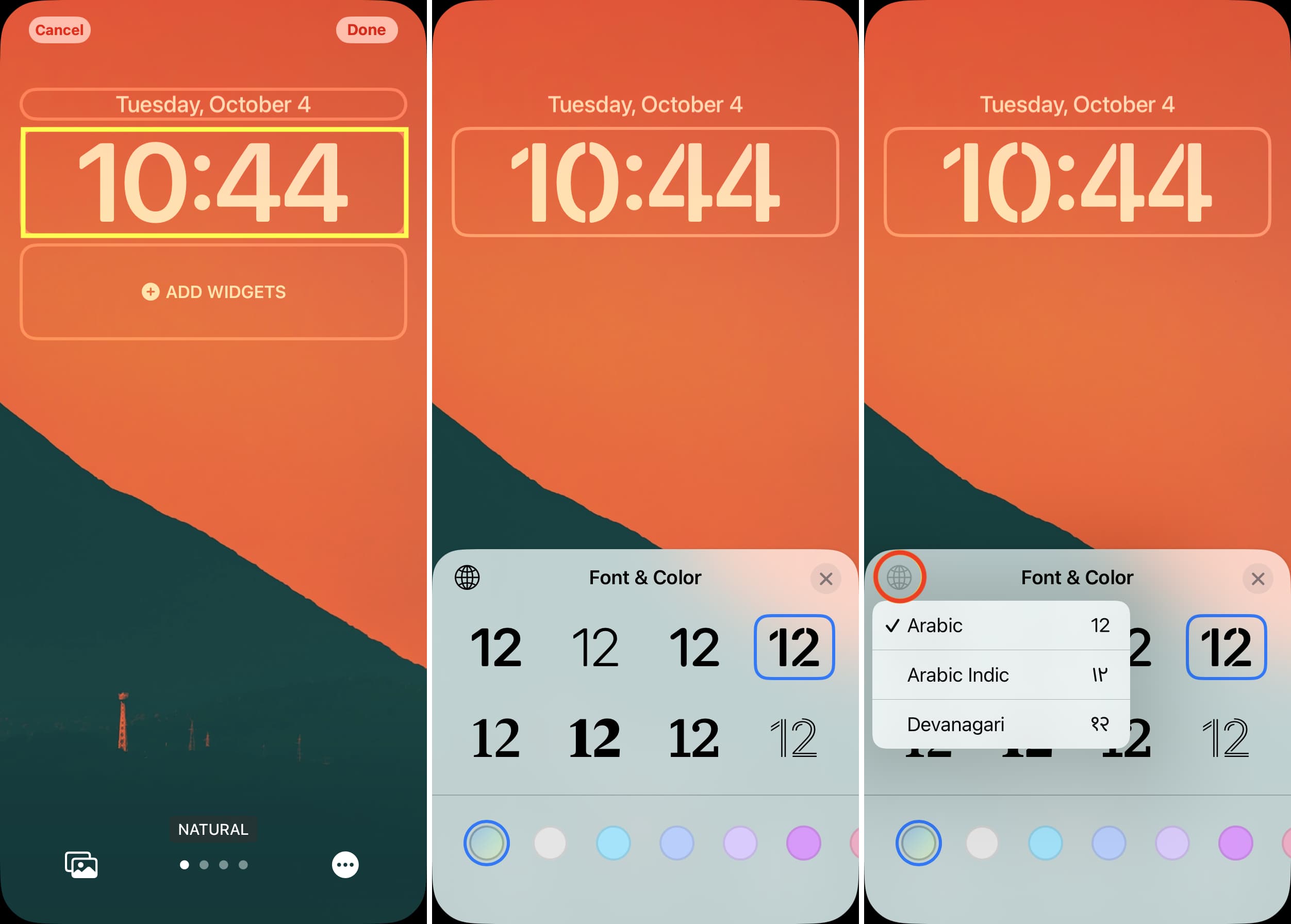
Note: You can only adjust the clock’s font. The font for the day, month, and date can’t be altered.
4) After you’re done selecting the font type, move your attention to color. Your iPhone takes into account the appearance of your wallpaper and automatically sets the clock’s look to a color it thinks is best. But you can use a different shade by selecting the desired colored dot and adjusting its saturation using the slider.
To choose from millions of colors, swipe left to the end and tap the last dot. From here, you can use the various options to set the perfect color you want. One very useful tool here is the color picker, shown with a dropper bottle icon. Tap this icon from the top left and then drag its selector over a part of your wallpaper. It will recognize that color and set it as the date and time color.
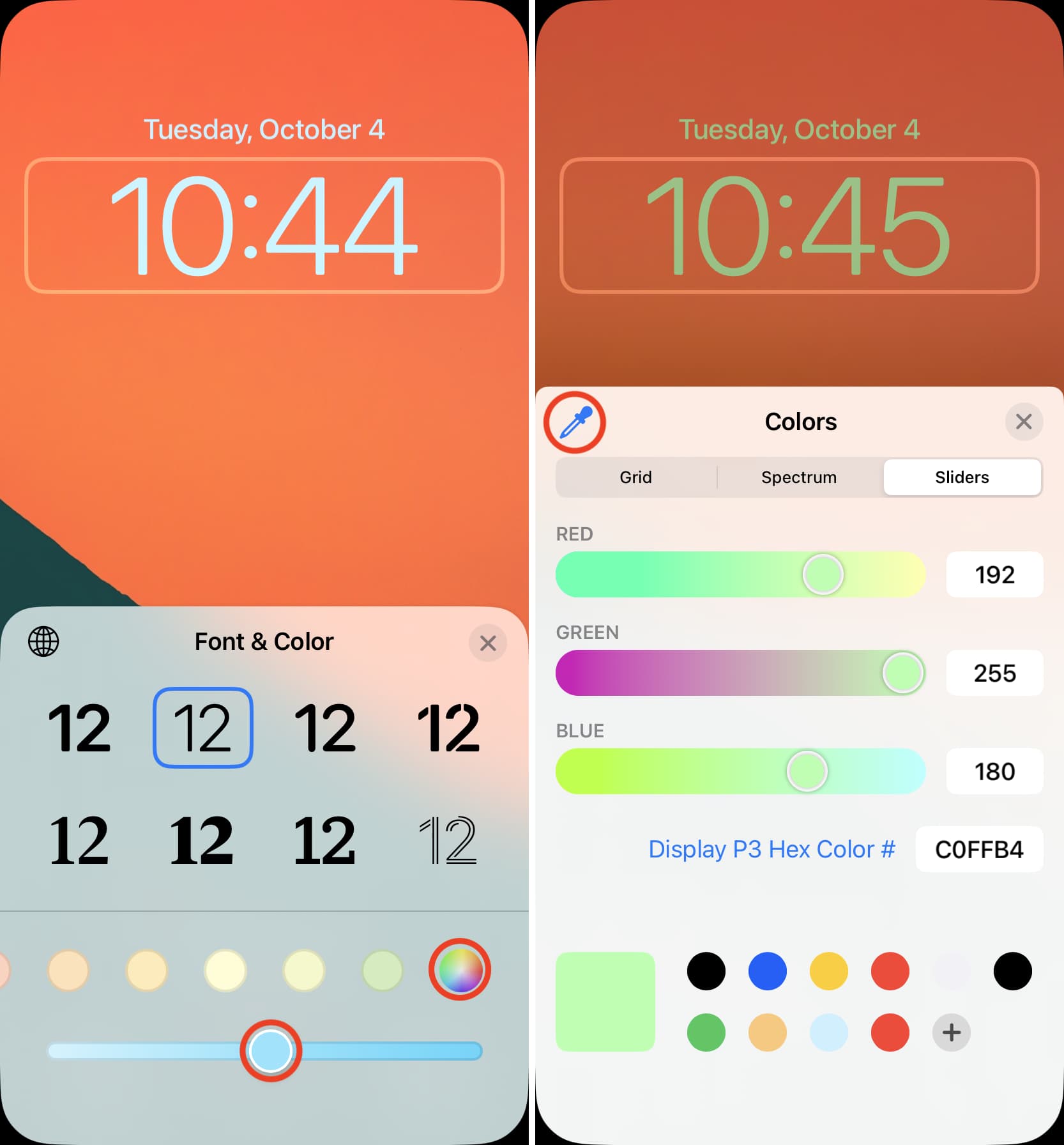
Note: The color you pick for your clock will also apply to the day, month, and date indicator that sits above it.
5) With everything done, tap the X icon followed by Done.
To make further revisions, follow the same steps mentioned above. And if you have added multiple Lock Screens, you can customize the clock style for all of them.
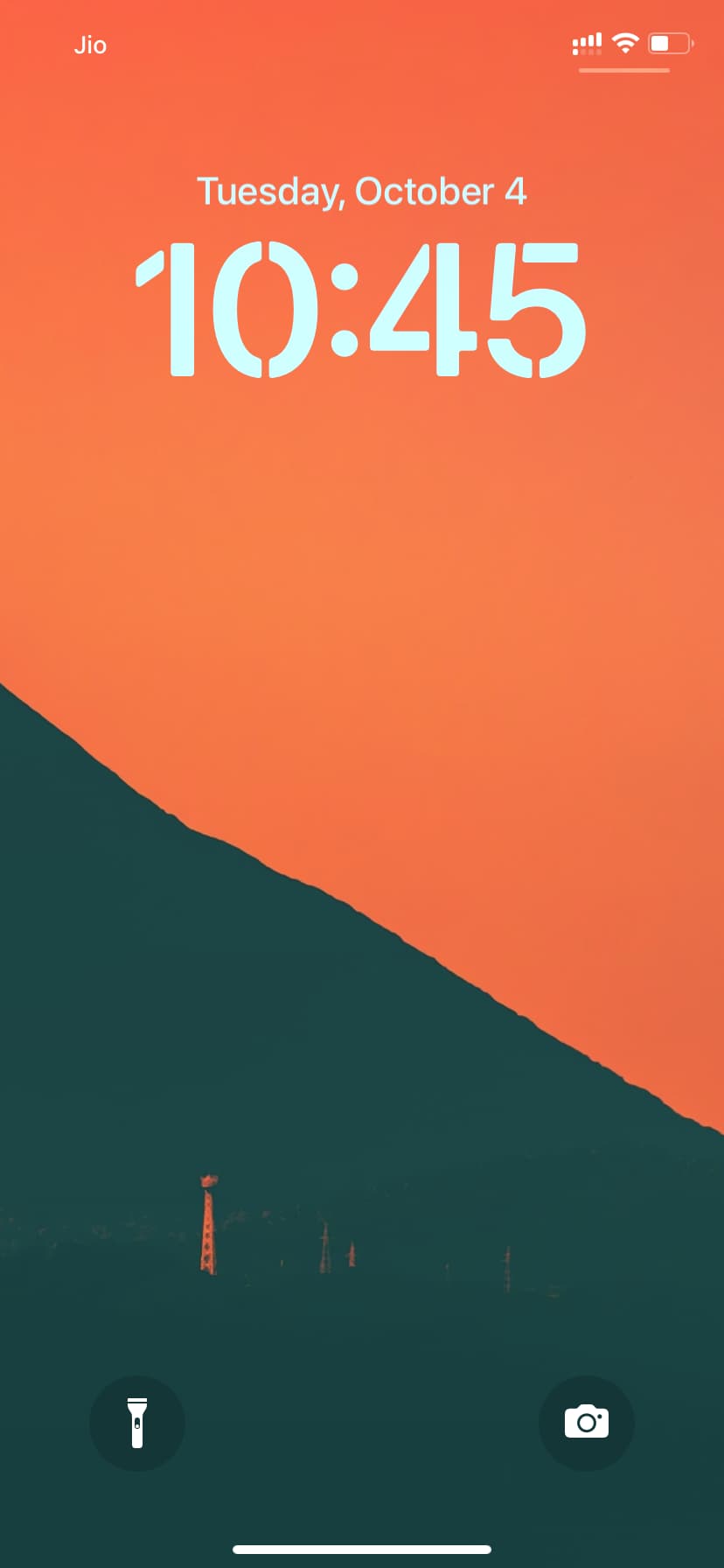
Other tips for your iPhone Lock Screen: