Learn how to use weather widgets or smart weather wallpaper to always see weather conditions right on your iPhone or iPad Lock Screen.
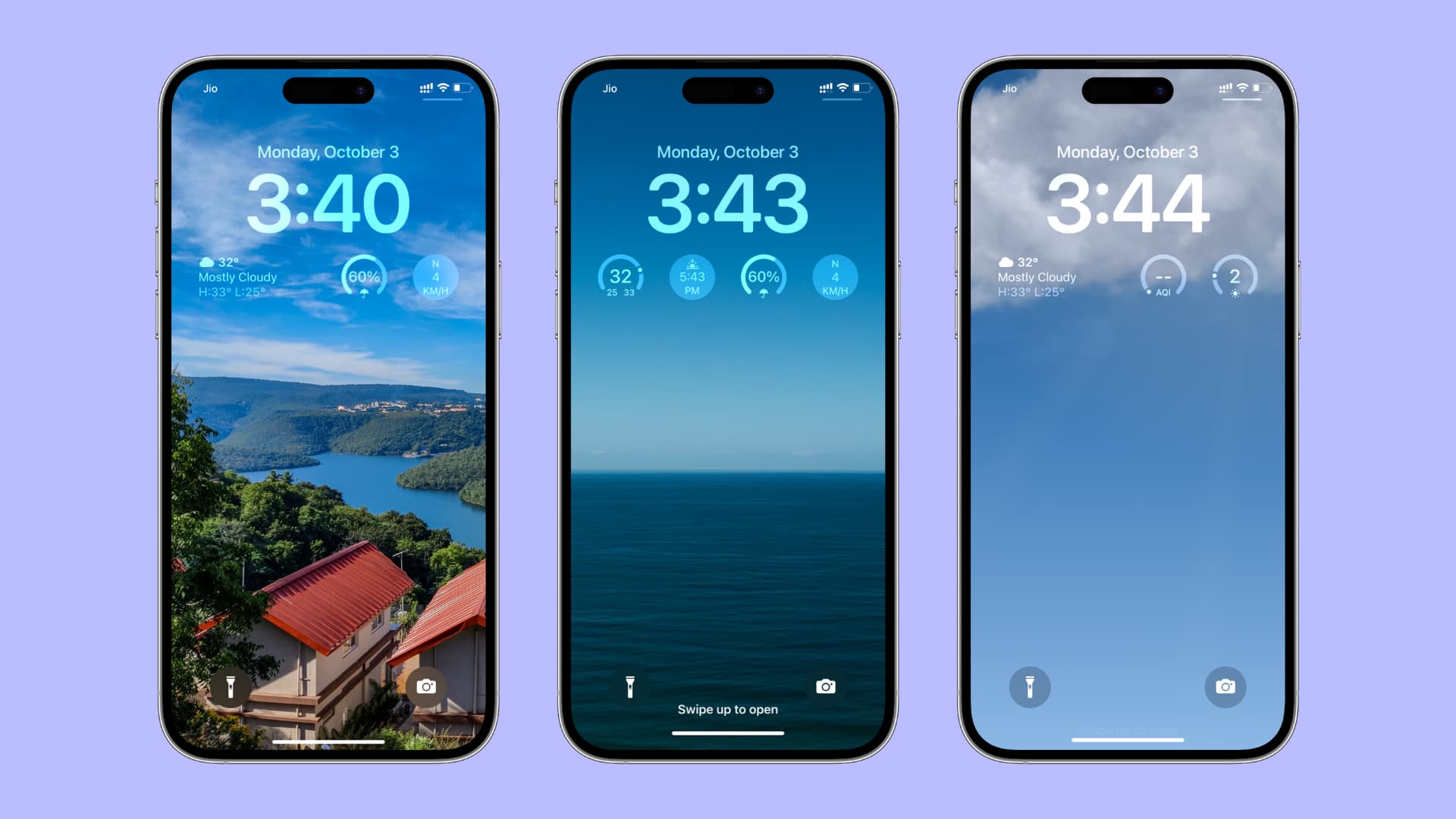
You can see weather conditions, temperature, wind speed, air quality, moon phase, sunrise & sunset times, UV index, rain, snow, sleet, or hail forecast for your location on iOS Lock Screen. Having the weather report on the Lock Screen ensures you’re constantly updated regarding changing conditions.
The steps for this are similar to adding and customizing Lock Screen widgets on iPhone and iPad, but we’ll explain the precise process for your ease.
Add the weather widget to your iPhone Lock Screen
1) Wake up your iPhone and make sure it’s unlocked via Face ID or Touch ID. Remember not to swipe up to go to the Home Screen but stay on the Lock Screen.
Alternatively, you can unlock your iPhone, swipe down from the center-top to access the Notification Center, and touch and hold here
2) Next, tap Customize and select Lock Screen.
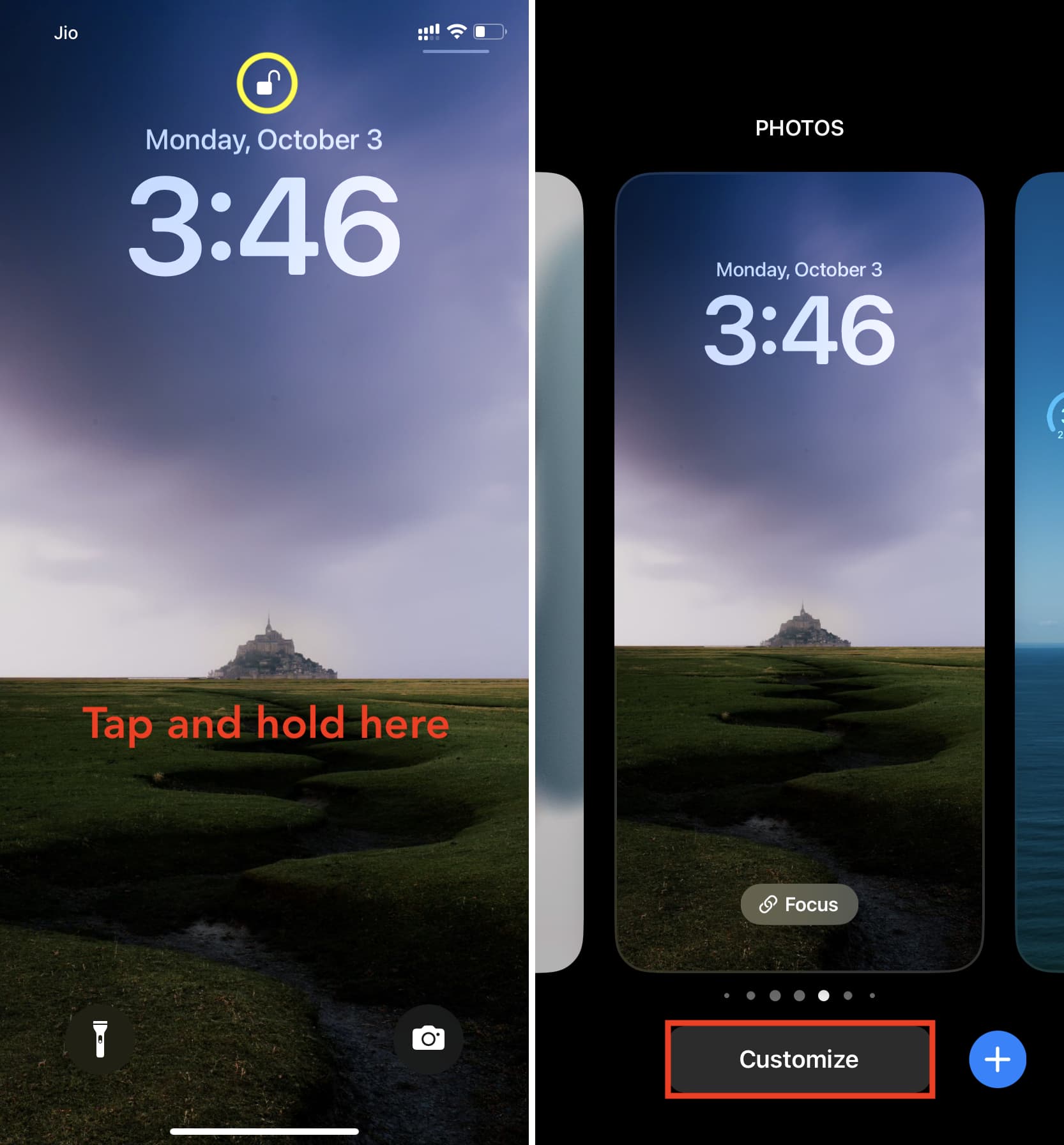
3) Tap Add Widgets.
4) Scroll down to the bottom and tap Weather.
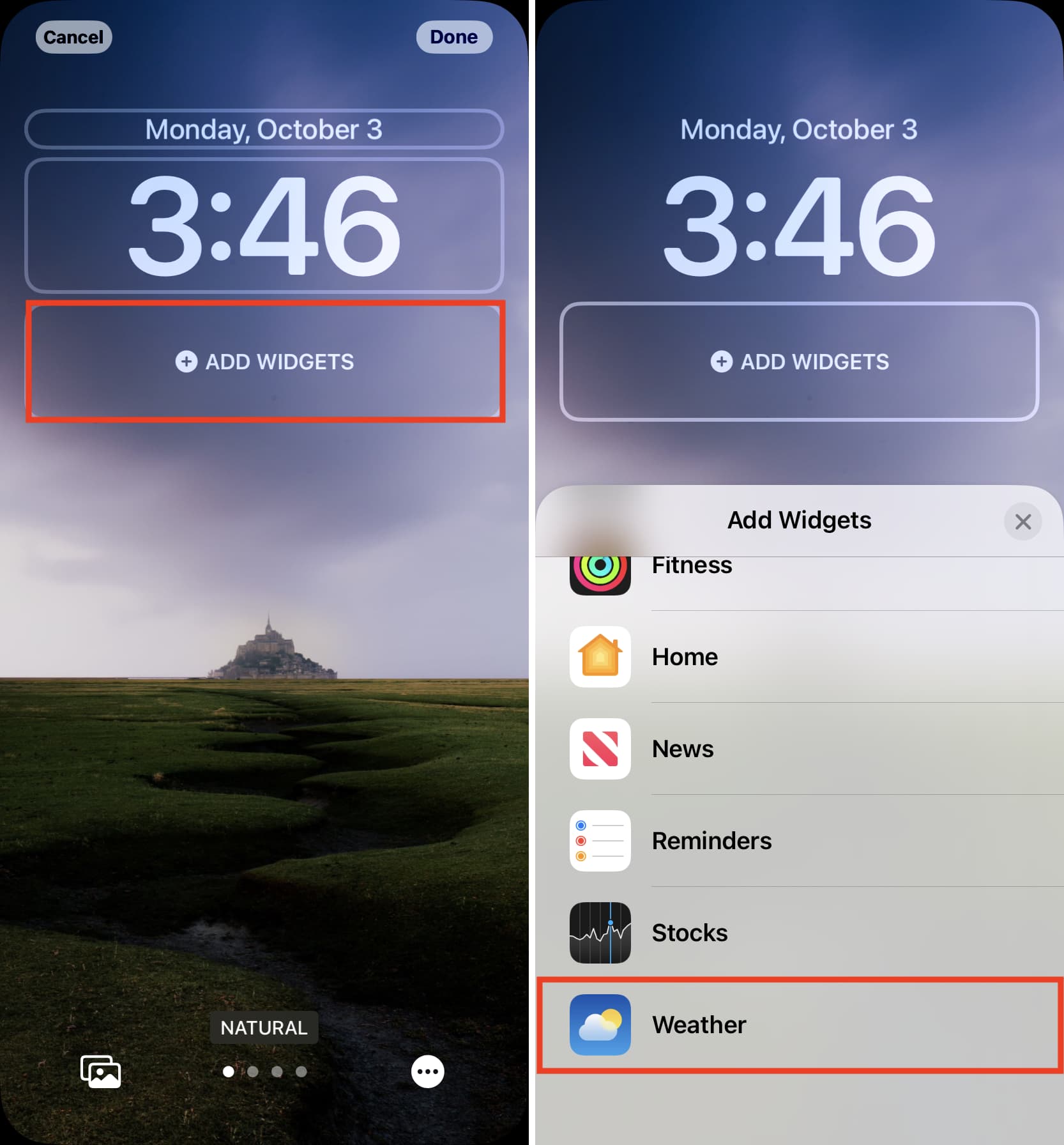
5) You now have all the Lock Screen widgets for various weather conditions. Swipe left to see them all, and tap the one you want to use. I find the Conditions widget pretty helpful. You can decide based on your needs.
Note that you can add up to two big rectangle widgets, up to four small square widgets, and up to one big and two small widgets.
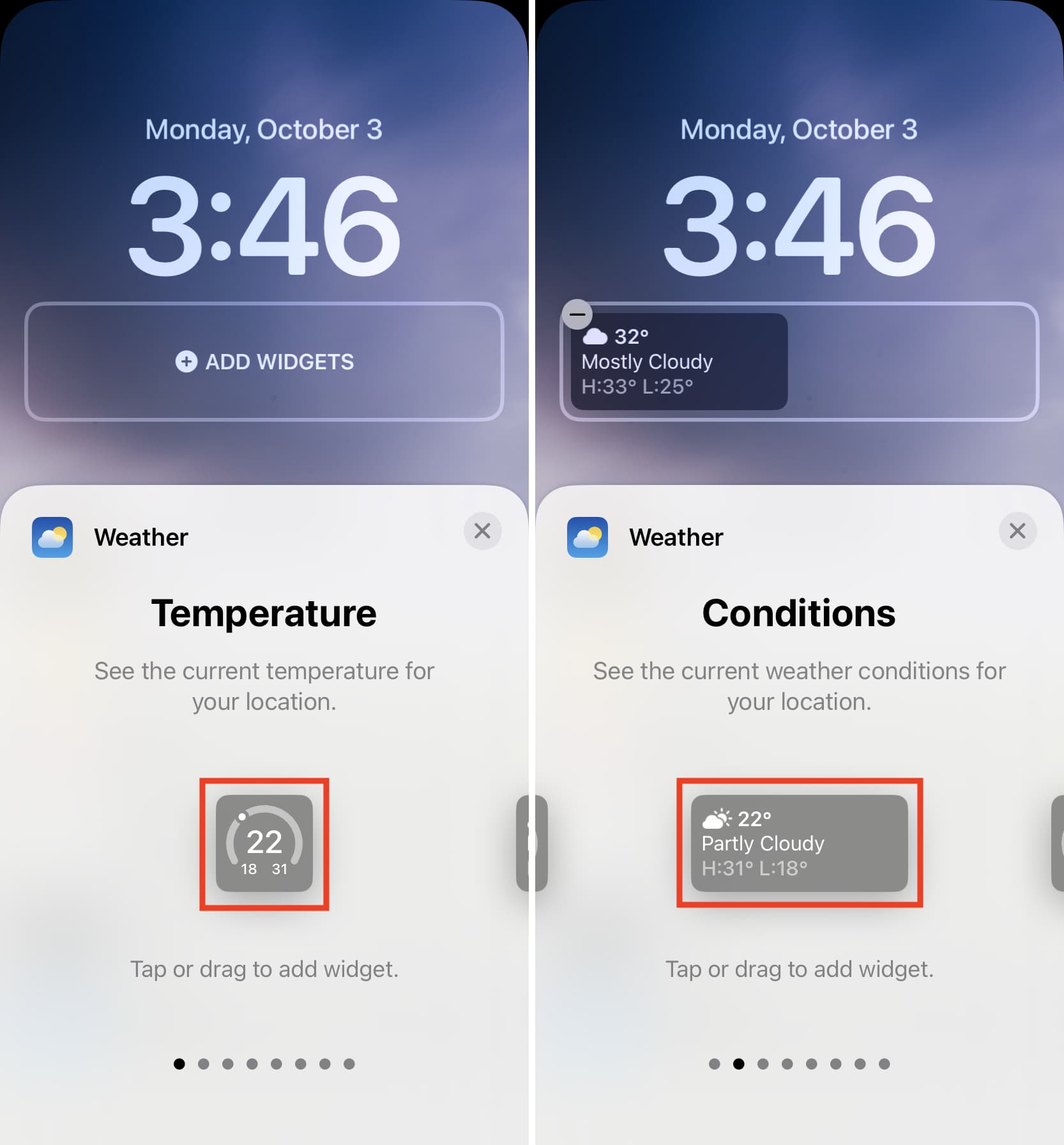
6) Once you finish adding the desired widgets, tap X twice, followed by Done.
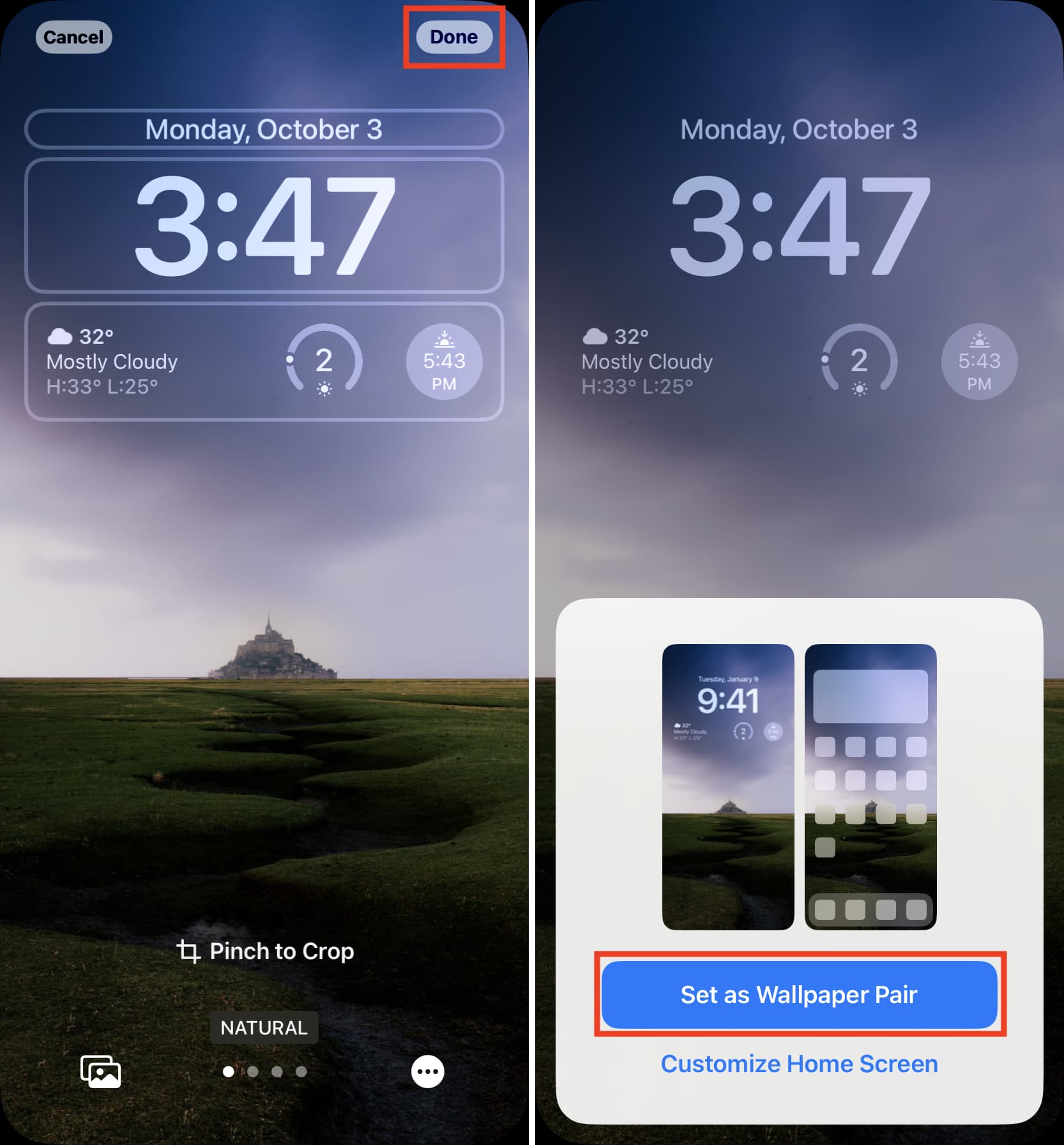
You will now see the weather conditions of your location on the iPhone Lock Screen.
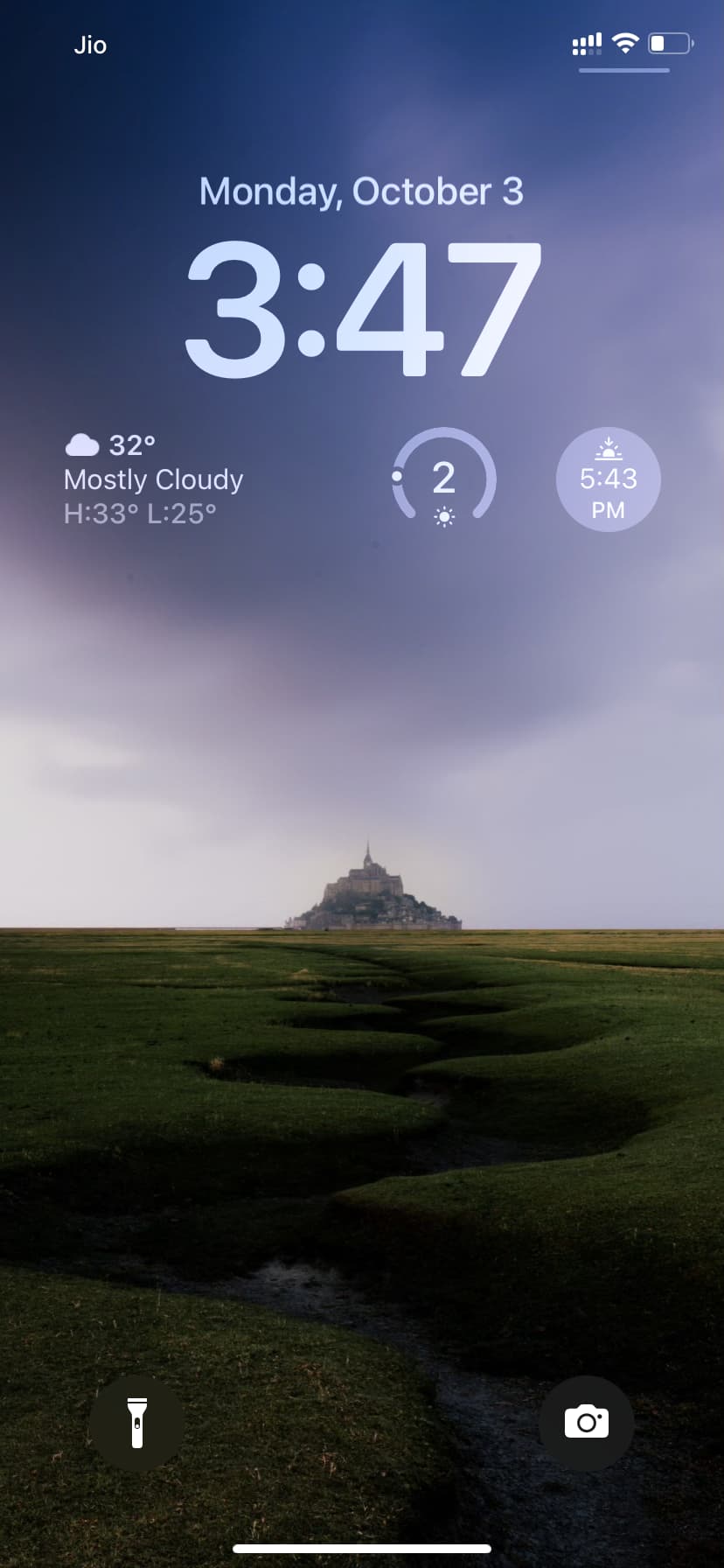
In place of using the built-in Weather app widgets, you can also add widgets from third-party weather apps such as CARROT.
Weather widget on the iPhone Lock Screen can’t be edited
The Weather widget on the iPhone Lock Screen only shows the conditions of your location. You can’t edit it to show the status for some other city.
But you can add bigger and more interactive weather widgets to your iPhone Home Screen and Today View. Once added, touch and hold the widget, select Edit Widget, and choose the city whose weather reports you want to see in the widget.
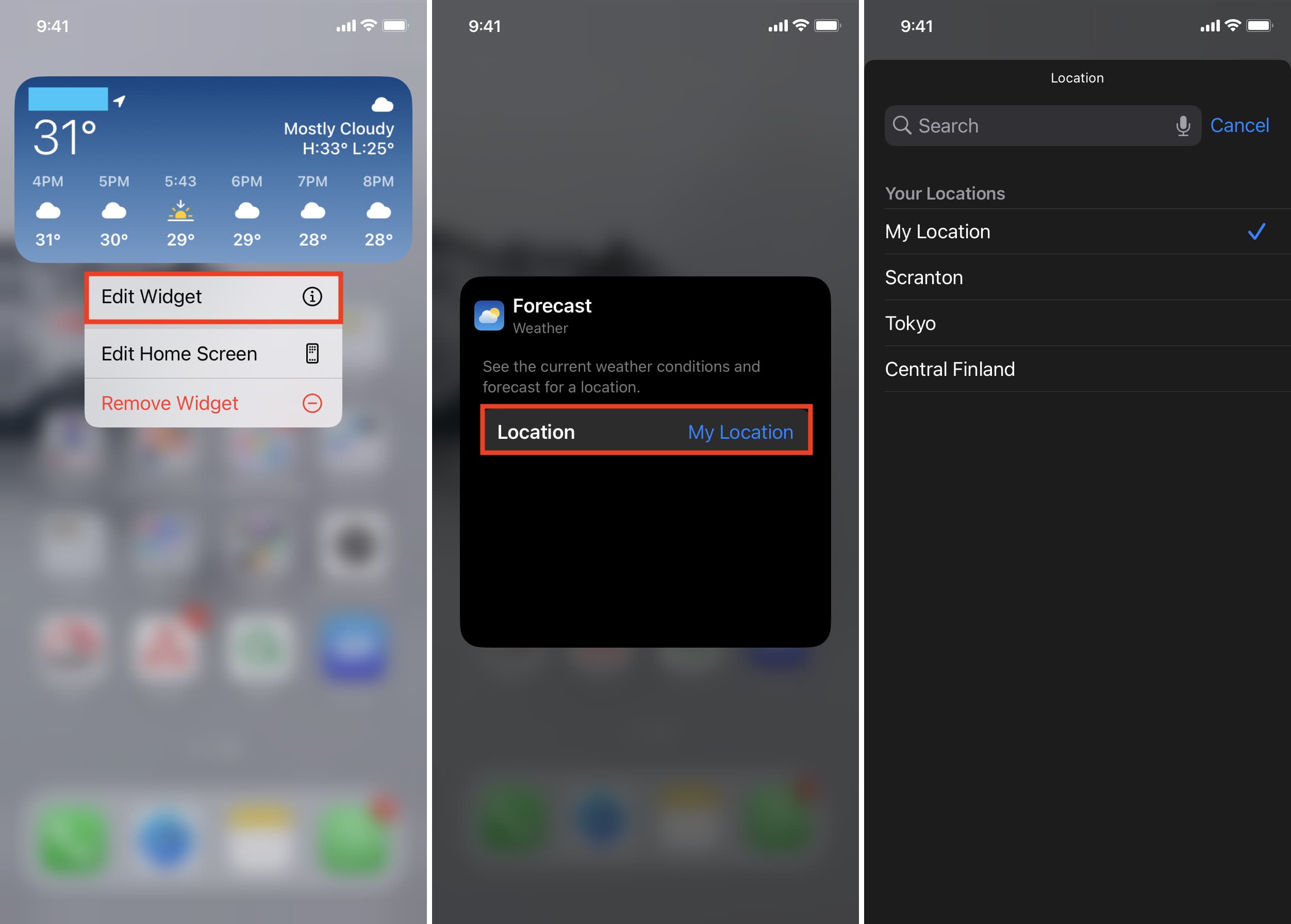
Note: Although you can’t edit the weather widget on the Lock Screen, you can edit other Lock Screen widgets, like the one that shows your device battery status. To edit a widget, all you need to do is tap it and choose one of the appropriate options.
If you want to see the weather conditions of some other city without unlocking your iPhone, add the widget from a third-party weather app to the Lock Screen. Another way is to use the iOS Weather widget in the Today View. You can access this widget by swiping right on the Lock Screen.
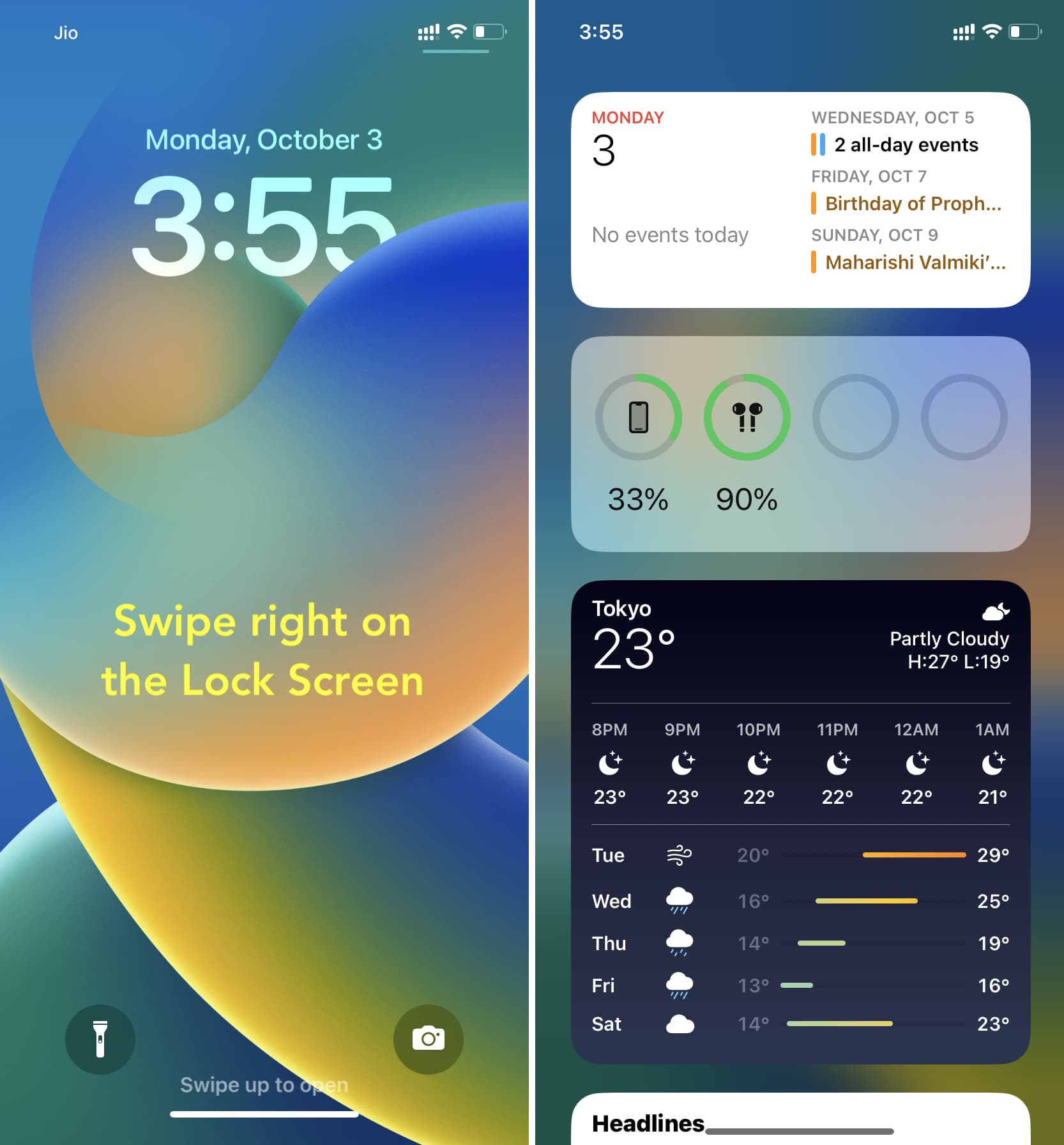
Finally, if you use Sleep Schedule on your iPhone, it will show you the weather report on your Lock Screen every morning when you wake up.
Use a live Weather wallpaper
iOS has the option to use a smart wallpaper that changes your iPhone Lock Screen based on the weather in your location. To do that, go to iPhone Settings > Wallpaper > Add New Wallpaper. Next, pick Weather from the top and tap Add > Set as Wallpaper Pair.
You can also scroll down and choose the first wallpaper option under Weather & Astronomy. This one has pre-added weather widgets that you will find useful.
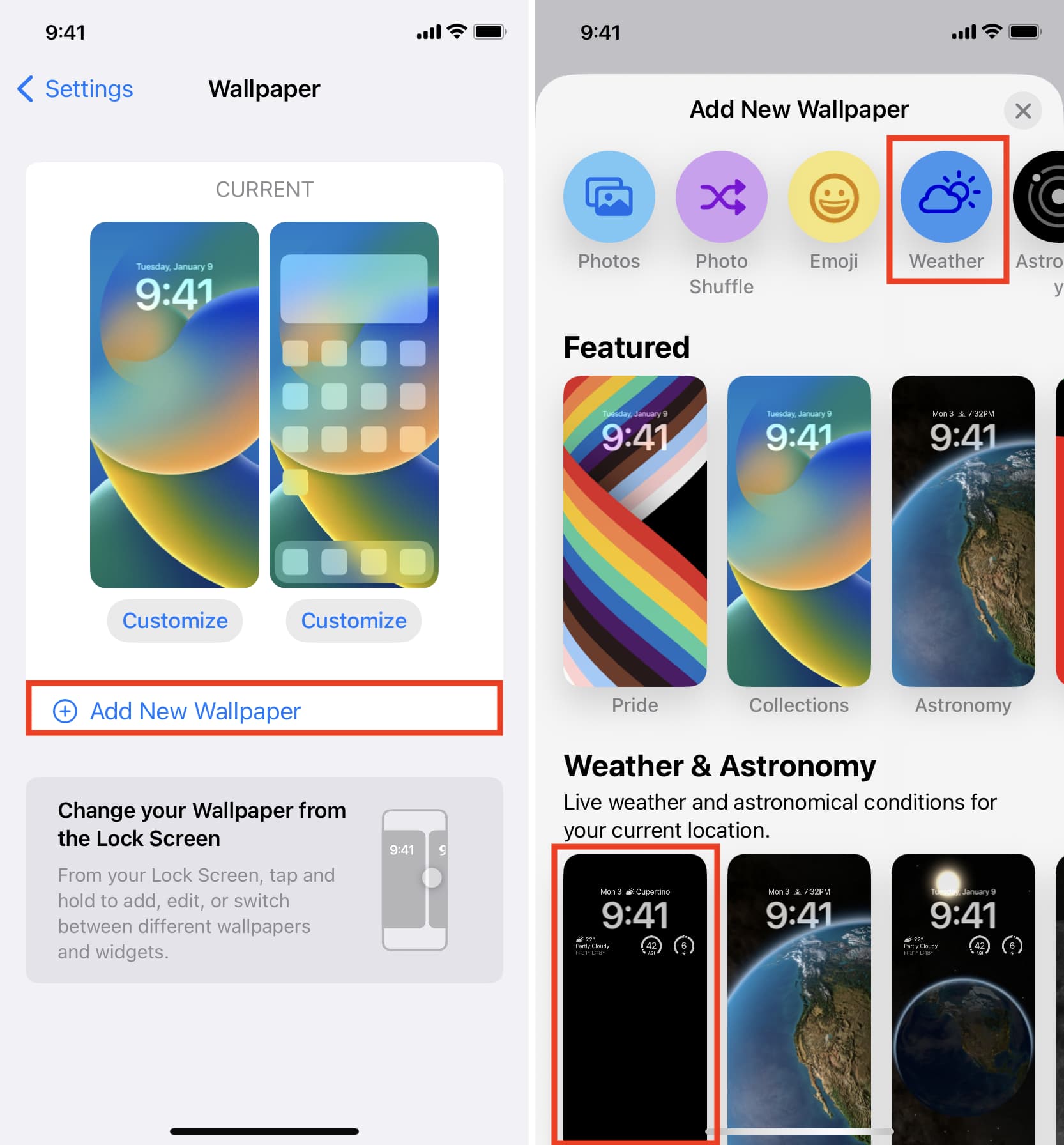
Once you add the weather wallpaper, it will change your Lock Screen and Home Screen as per the conditions in your location.
The weather Lock Screen on iOS 16 is best when it’s a storm pic.twitter.com/RJKmGZDy1E
— Michael Billig (@michael_billig) September 16, 2022
Other useful Lock Screen tips: