Learn how to change the way notifications are displayed on your iPhone or iPad Lock Screen and choose between three different styles — Count view, Stack view, or the classic List view.
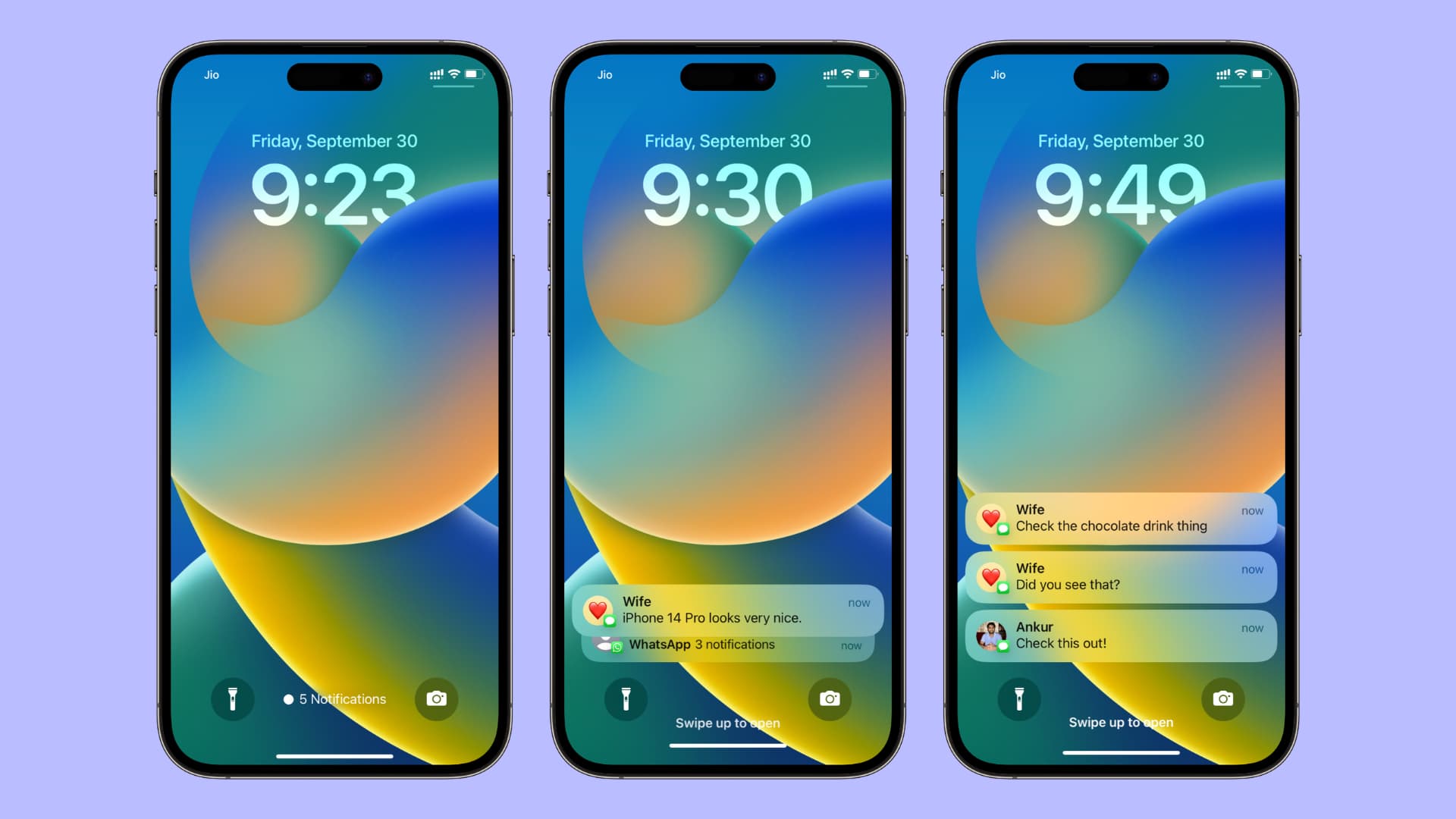
Notifications at the bottom of the Lock Screen are easy to reach, but you may not always like how they are displayed. To address this, you’re given three options to choose from. You can set the one you like and even go back to viewing notifications as a list, just like it was in older versions of iOS.
Also see: How to add custom text to your iPhone or iPad Lock Screen
Change how notifications appear on your iPhone or iPad Lock Screen
- Open the Settings app and tap Notifications.
- Choose Count, Stack, or List under the Display As section.
Here’s how they look.
Count
This shows the number of unattended messages on your iPhone Lock Screen.
If you choose the Count style, new notifications will appear on the bottom of the iPhone screen and be visible there. But after you wake the Lock Screen a couple of times without attending to those notifications, they will hide and show the number of recent unread notifications. You can tap N Notifications or swipe up on the Lock Screen to see unread notifications.
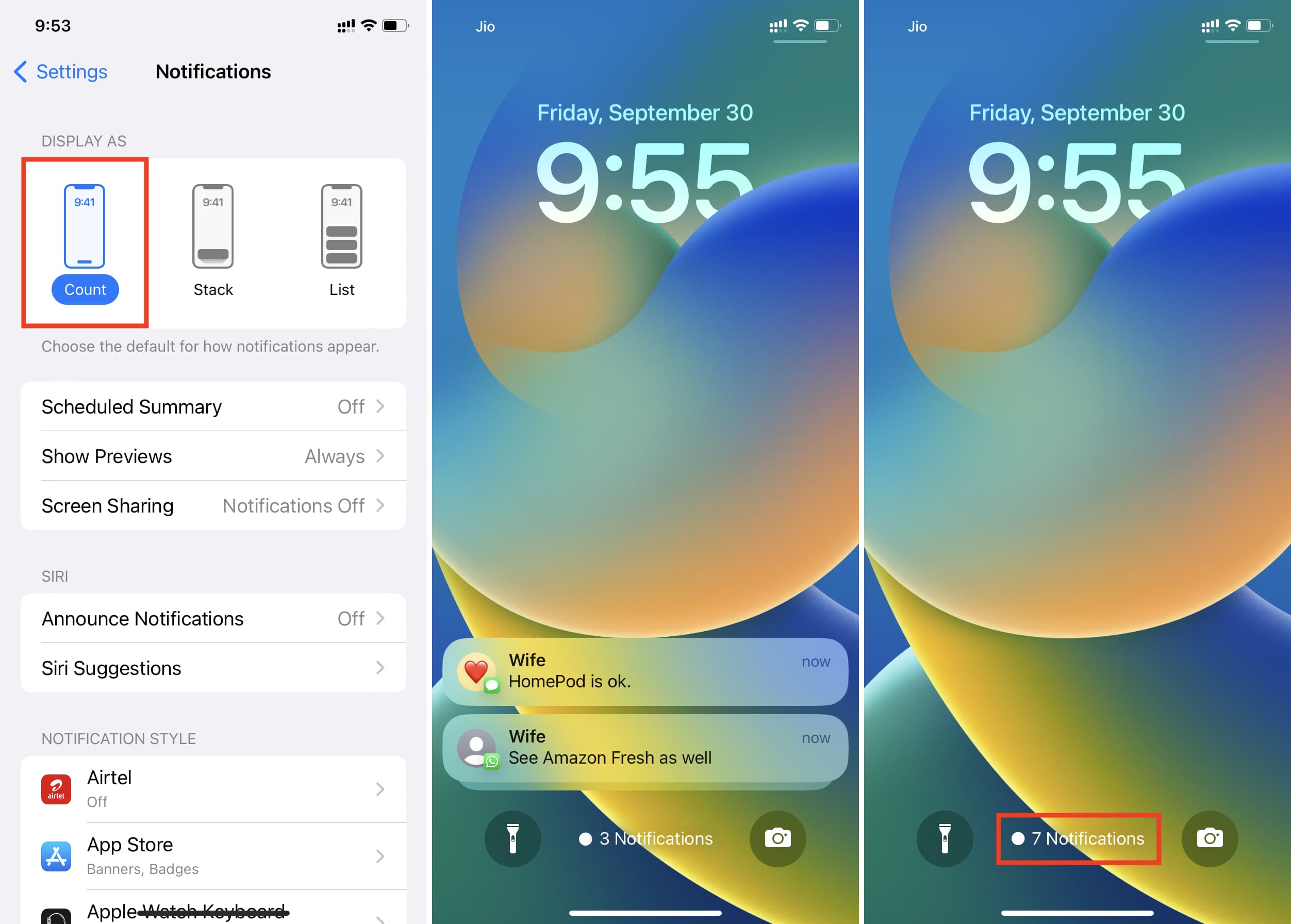
Stack
This is the default notification display view on iOS and iPadOS. When you select Stack, notifications will pile up over one another. If you receive a notification from another app, they will stack up over the other, but you will see a demarcation. Irrespective of how many notifications you receive, they all stay bundled as a short stack.
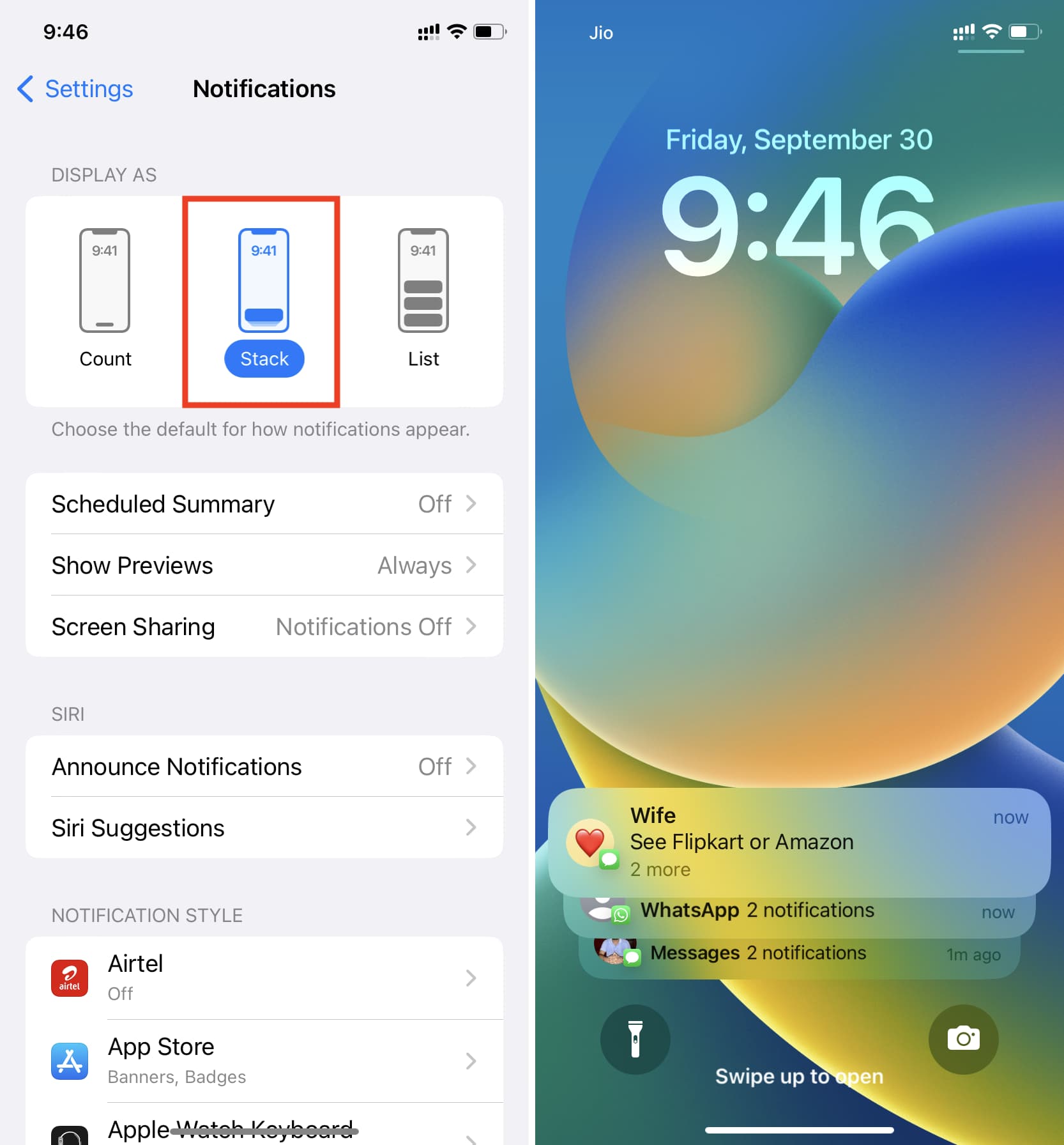
List
Finally, if you choose List, you will see notifications displayed the way you used to before iOS 16. New notifications will appear as individual notifications. But once you have too many unread ones, they are grouped based on app and person.
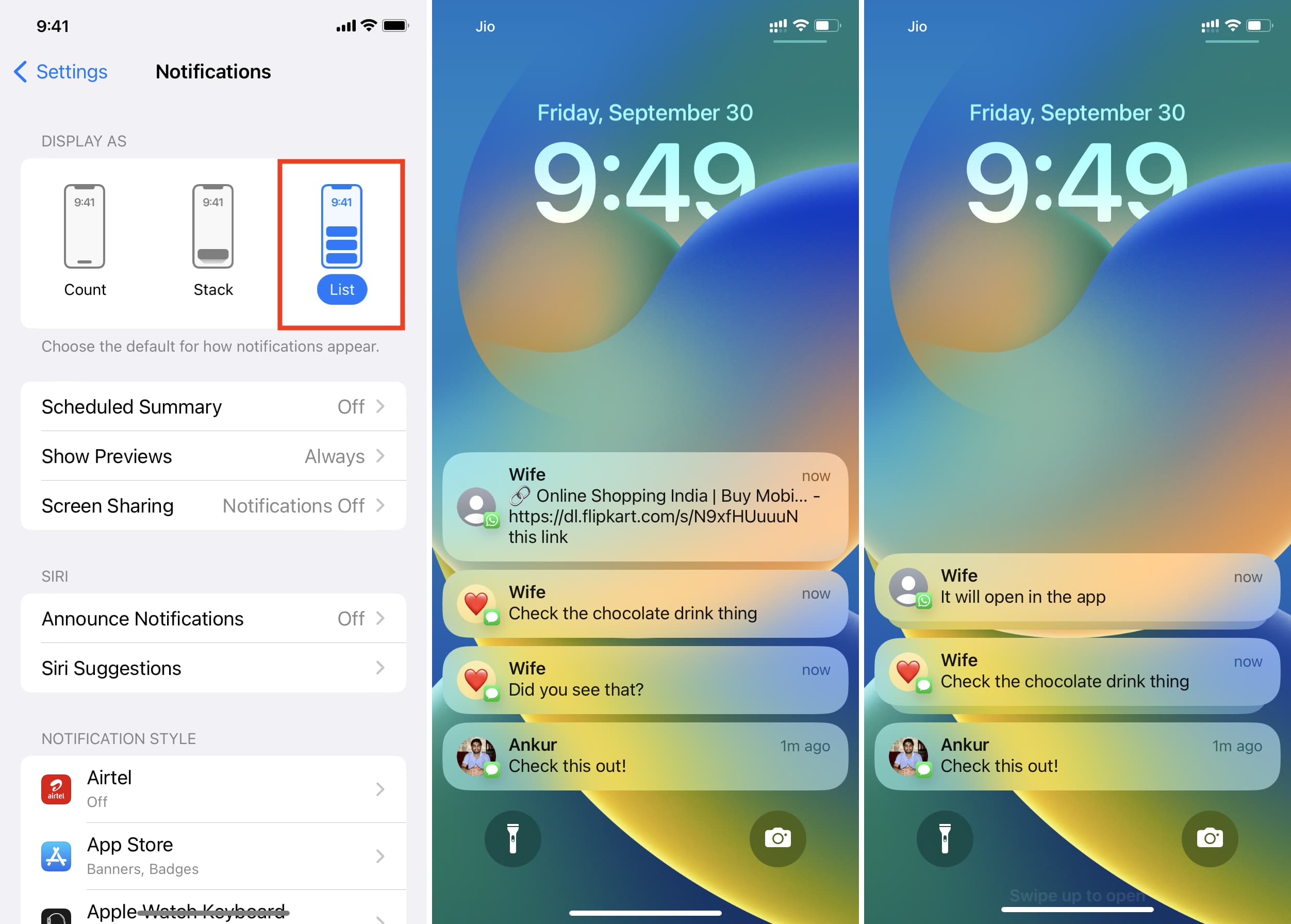
Notifications go away from the Lock Screen after a while
Whether you choose Count, Stack, or List, unopened notifications won’t stay permanently on the iPhone Lock Screen. After you wake your screen a few times or use your iPhone and ignore the unread notifications, they will automatically hide from the Lock Screen and stay in the Notification Center. You can see them anytime by swiping up on the Lock Screen.
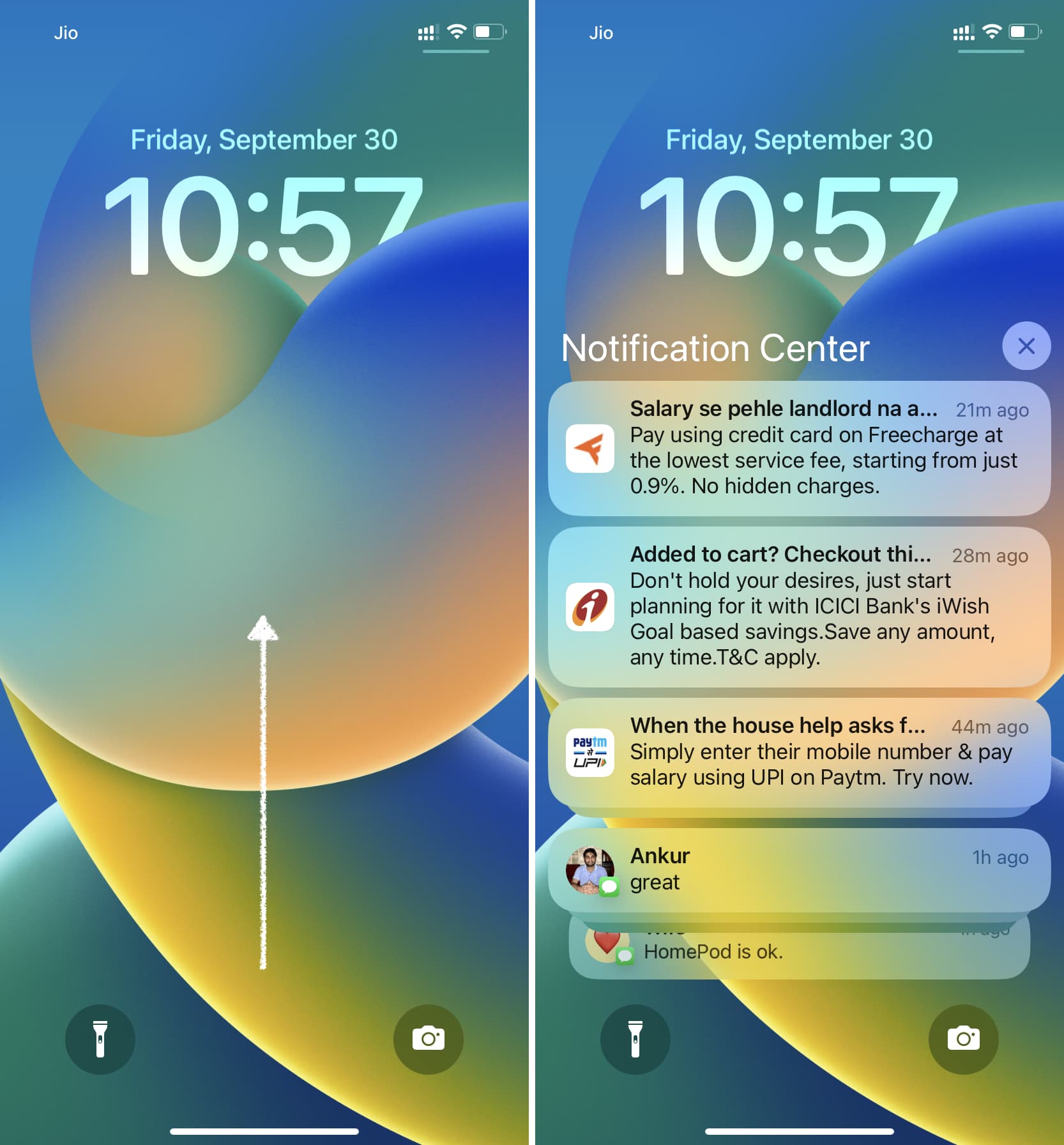
On a related note: