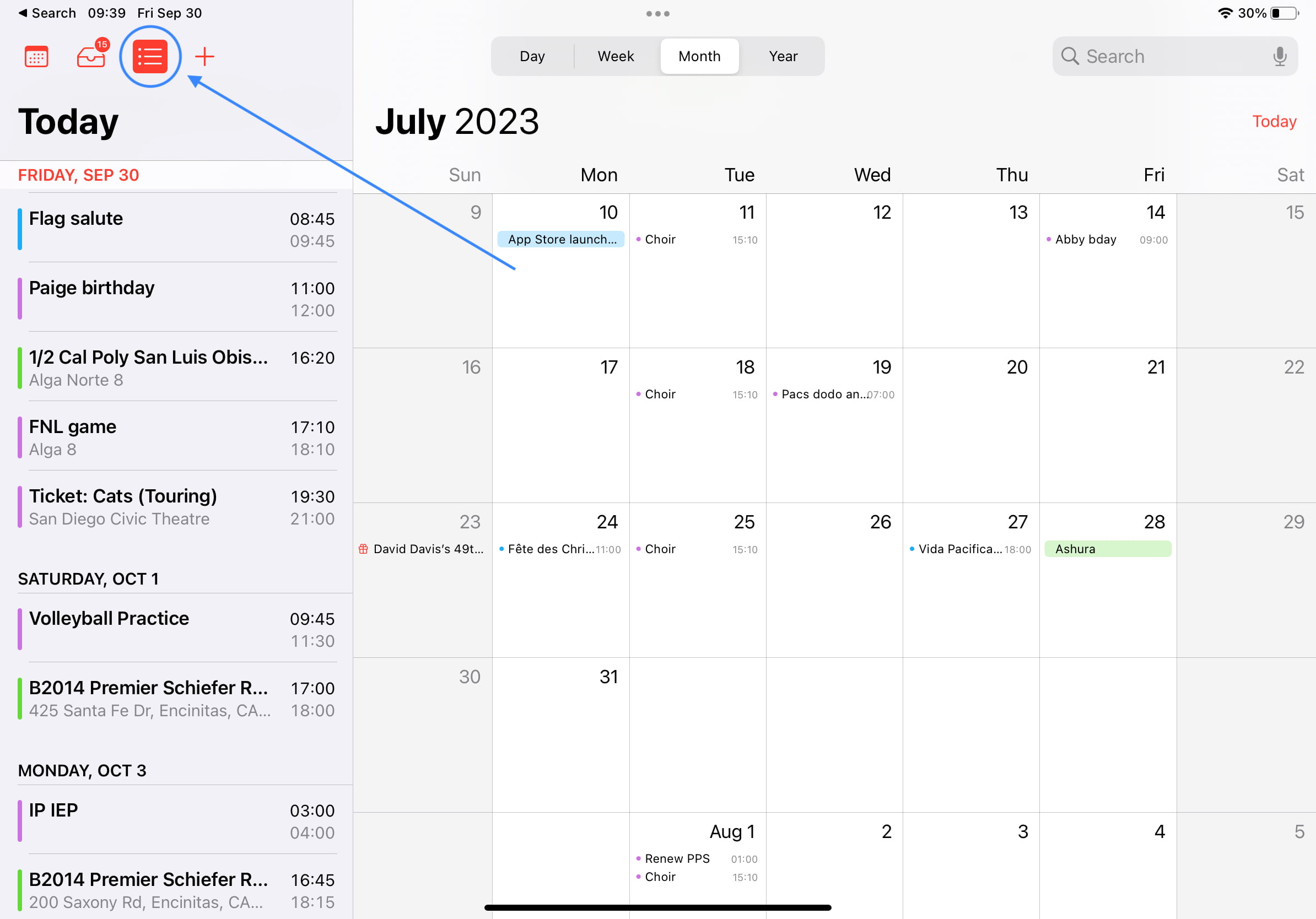Discover how to view calendar events as a list in the Calendars app, as well as on the Home Screen and Lock Screen of your iPhone, iPad, and Apple Watch.
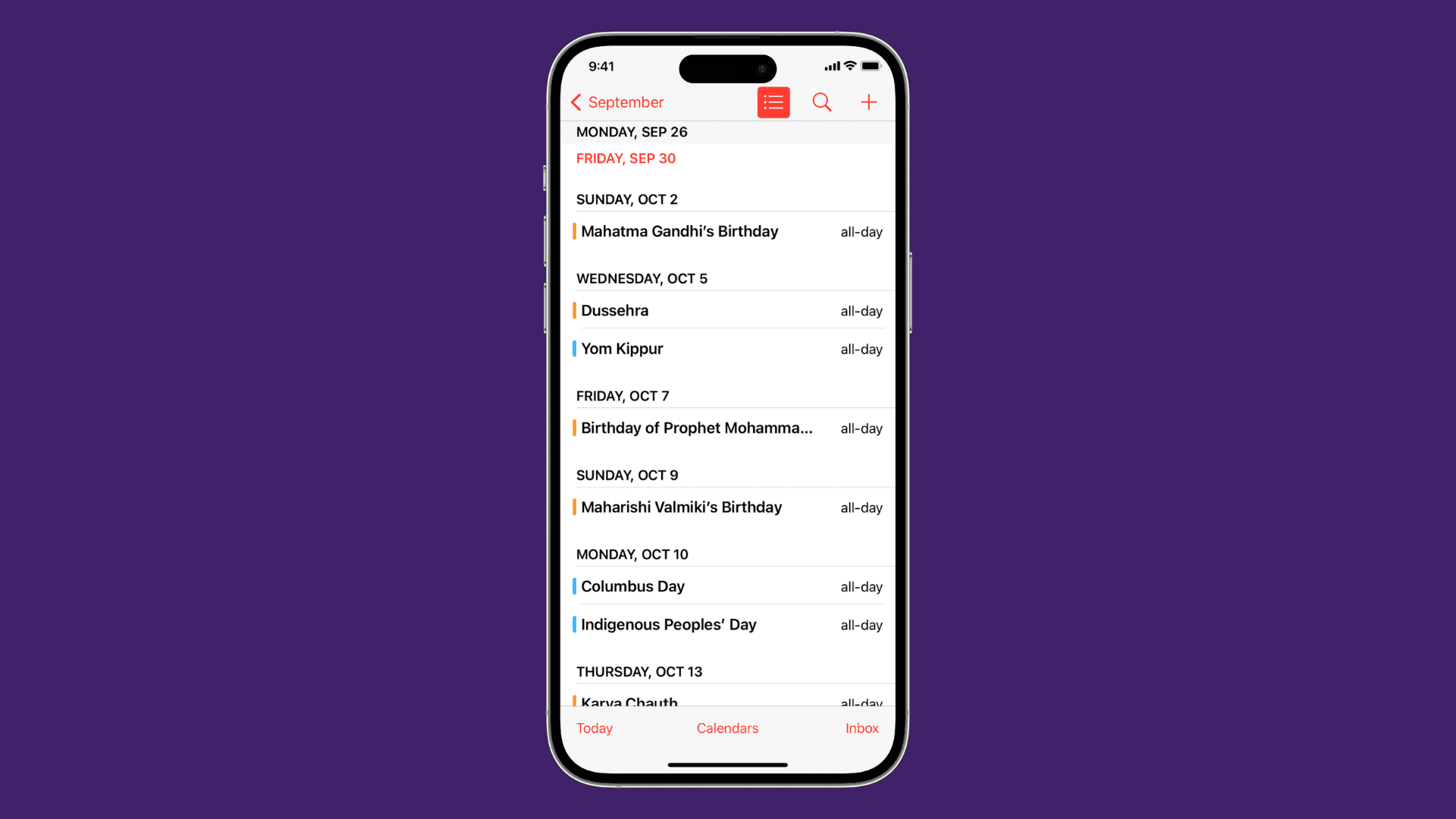
List view shows your calendar events in a compact form, allowing you to see several upcoming events at a glance.
On iPhone
- Open the stock Calendar app on your iPhone.
- In your month view, tap the Today button at the bottom left corner of the screen until you get to the view where you see all your events for the day per time slot.
- Now tap Today again, and you’ll see all events and reminders in a list view.

Note: If you tap the view icon right next to the Search icon in the upper right corner of the screen and select List, it will show events for that day in list view. You can also try other options here and see what works for you.

On iPad
Things are a little more straightforward on the iPad. Simply open the app and tap the List icon in the upper lefthand corner. This will display a list of your upcoming events in the side column.
On Apple Watch
- Open the Calendar app on your watch.
- Tap the three dots icon and select List.
If your Apple Watch is on an older version of watchOS, you can also go to the Settings app, select Calendar, and tap List.
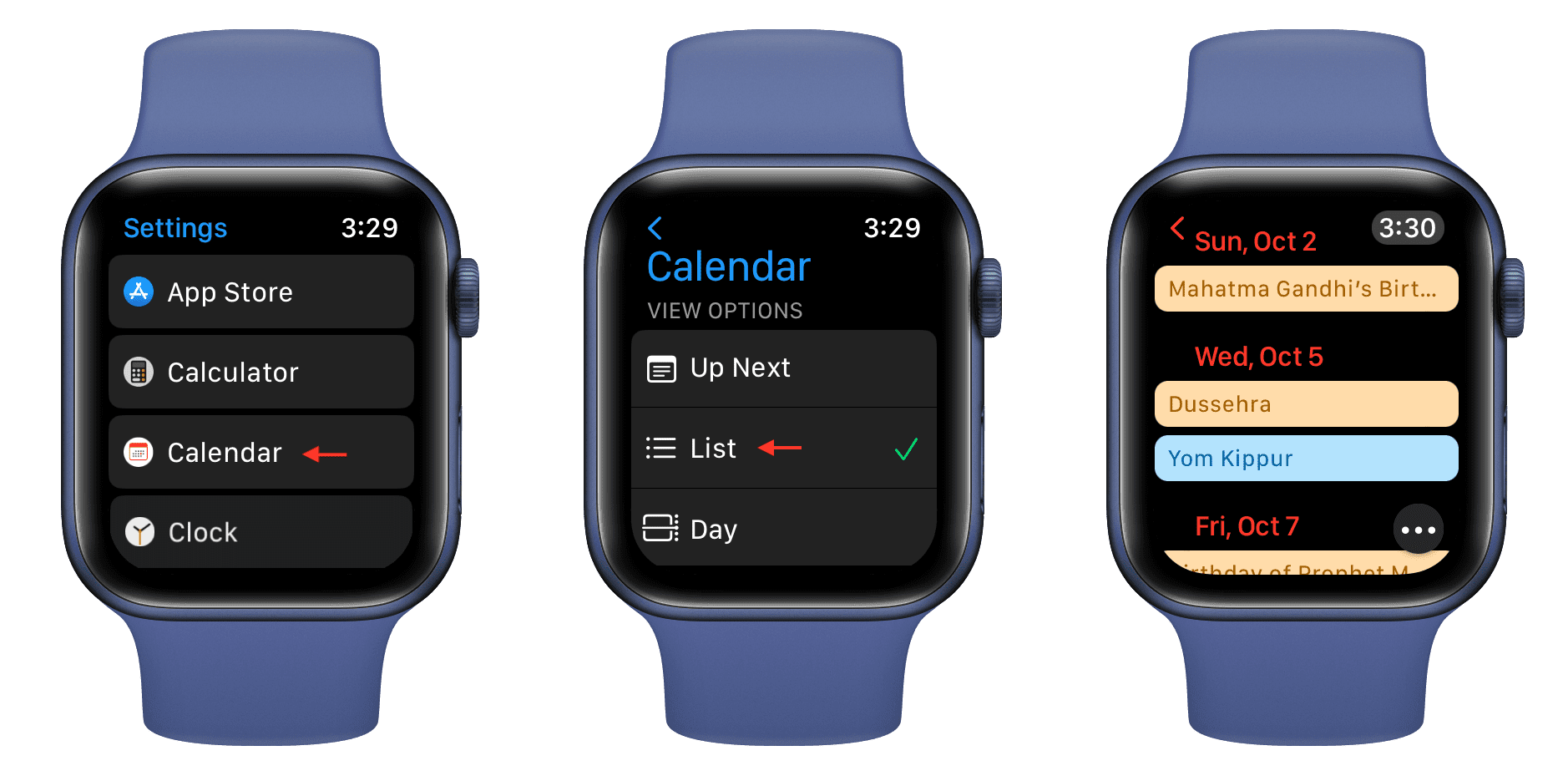
Add the List view Calendar widget to the Home Screen or Today View
This is the best way to see a list of your upcoming events on either your Home Screen or Lock Screen.
Simply add the List view calendar widget to your iPhone or iPad Home Screen or Today View, and you will see recent upcoming calendar events in a compact list view.
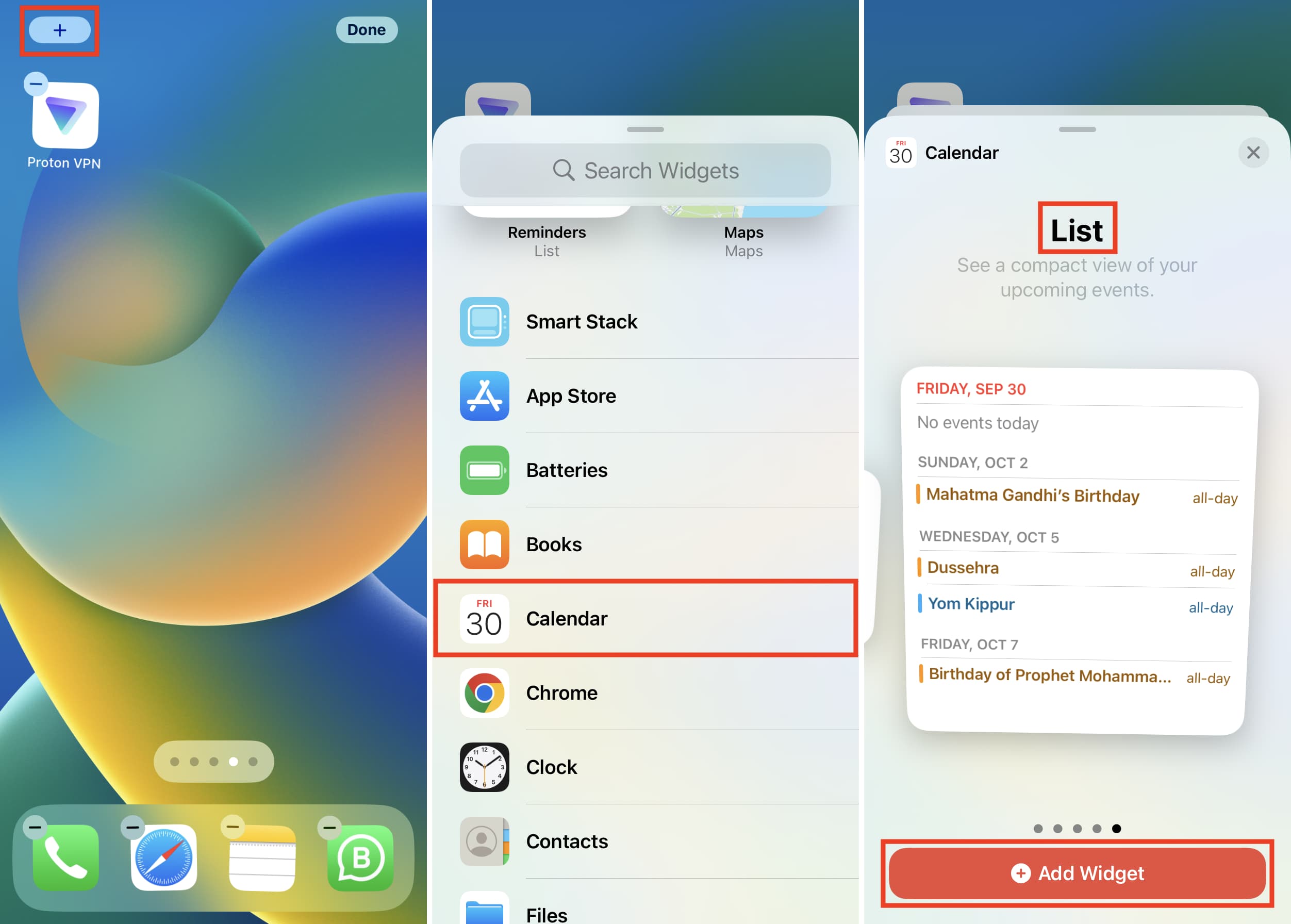
To edit this widget, touch and hold it and choose Edit Widget. From here, you can turn off Mirror Calendar App and then tap Calendars to pick only the desired calendars.
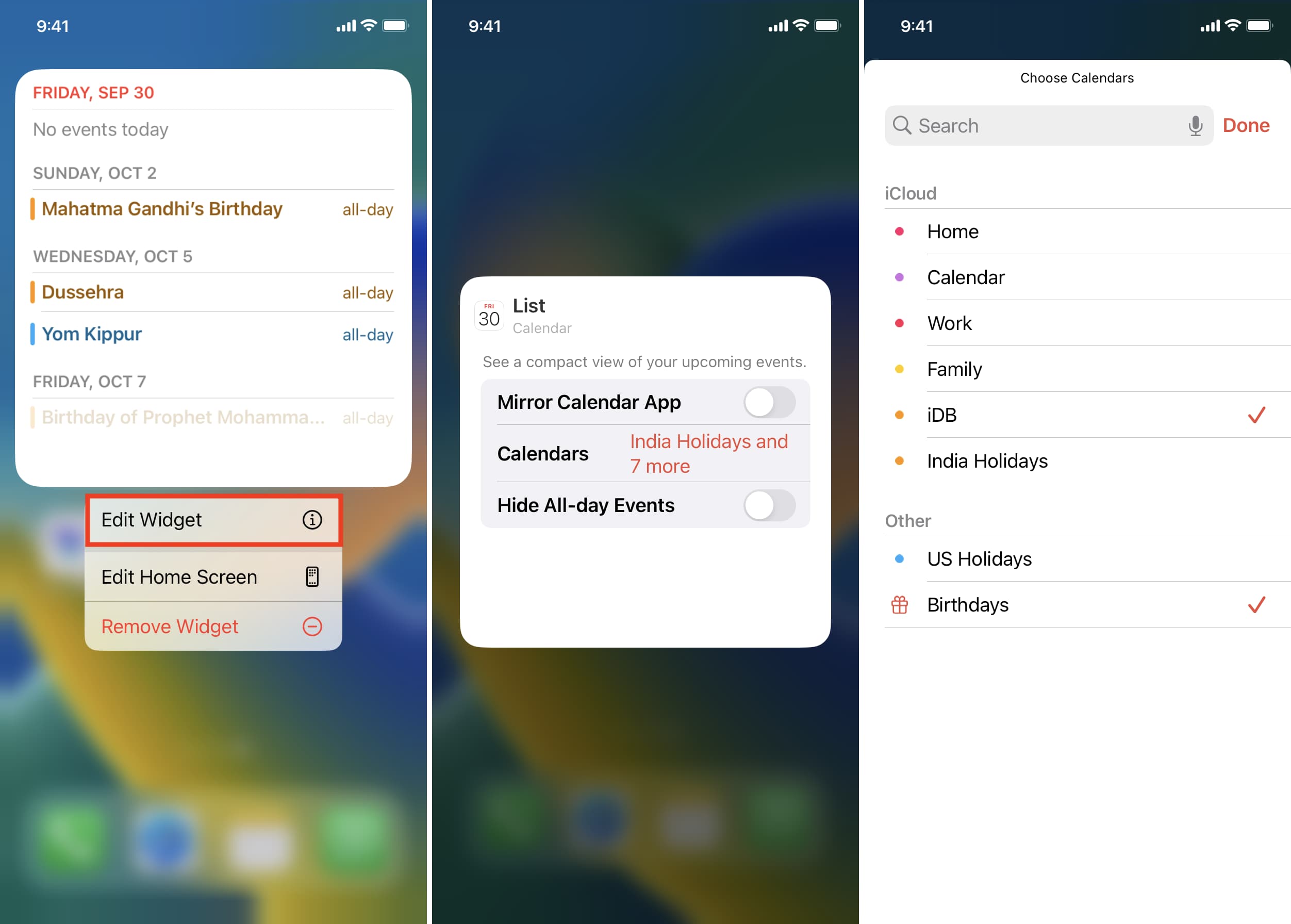
More tips for the Calendar app: