Learn how to insert emojis into your text via voice using Dictation or Siri so you can be more expressive without having to switch to the emoji pane of the on-screen keyboard.
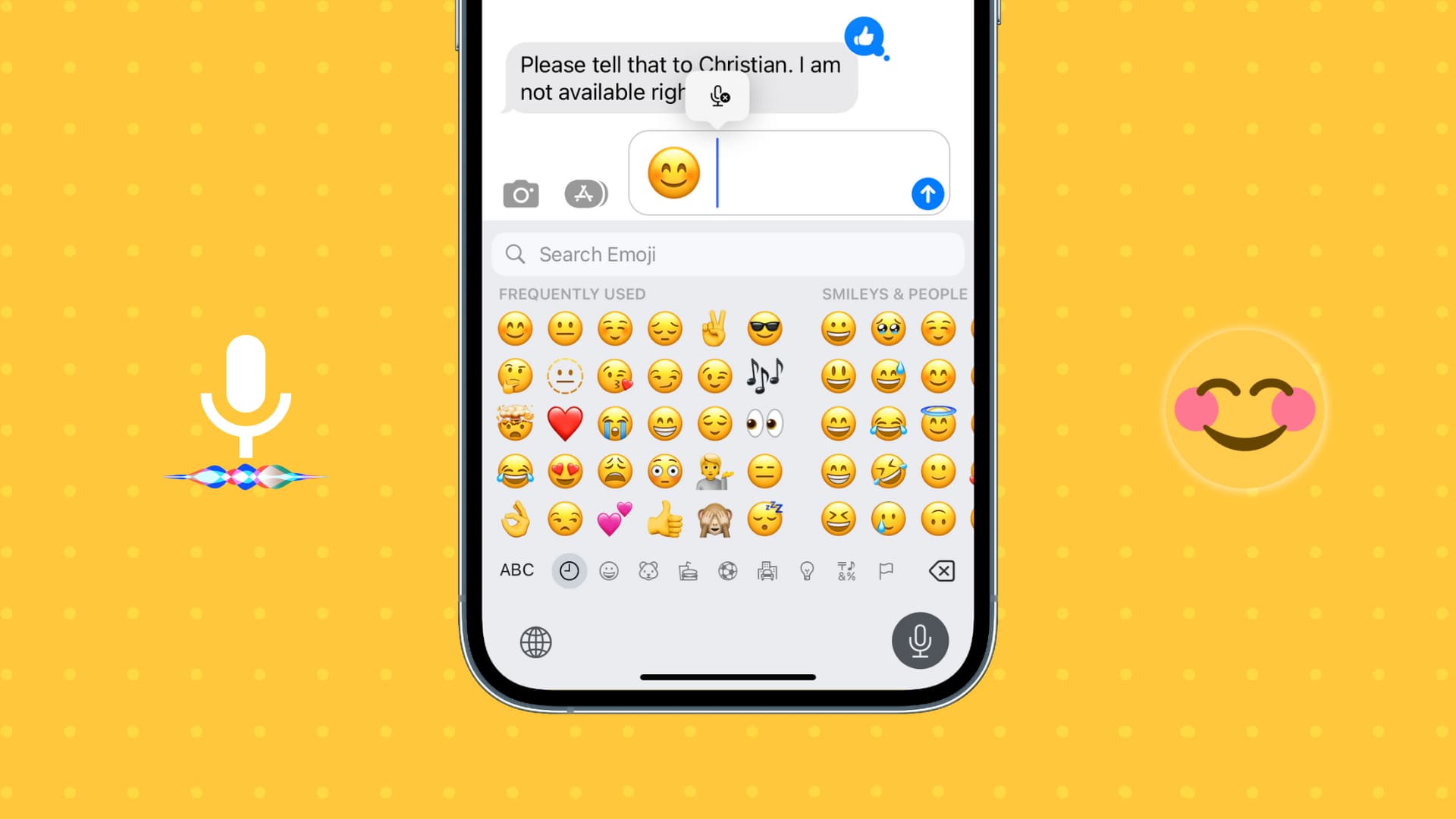
Using dictation
- Open Messages, Notes, X (Twitter), WhatsApp, or some other app where you can use the keyboard.
- Tap the dictation button from the bottom right of the keyboard.
- Say the emoji name like Smiling emoji, and your iPhone will automatically insert it. It will replace the words “smiling emoji” with the actual emoji, that is, “😊.”
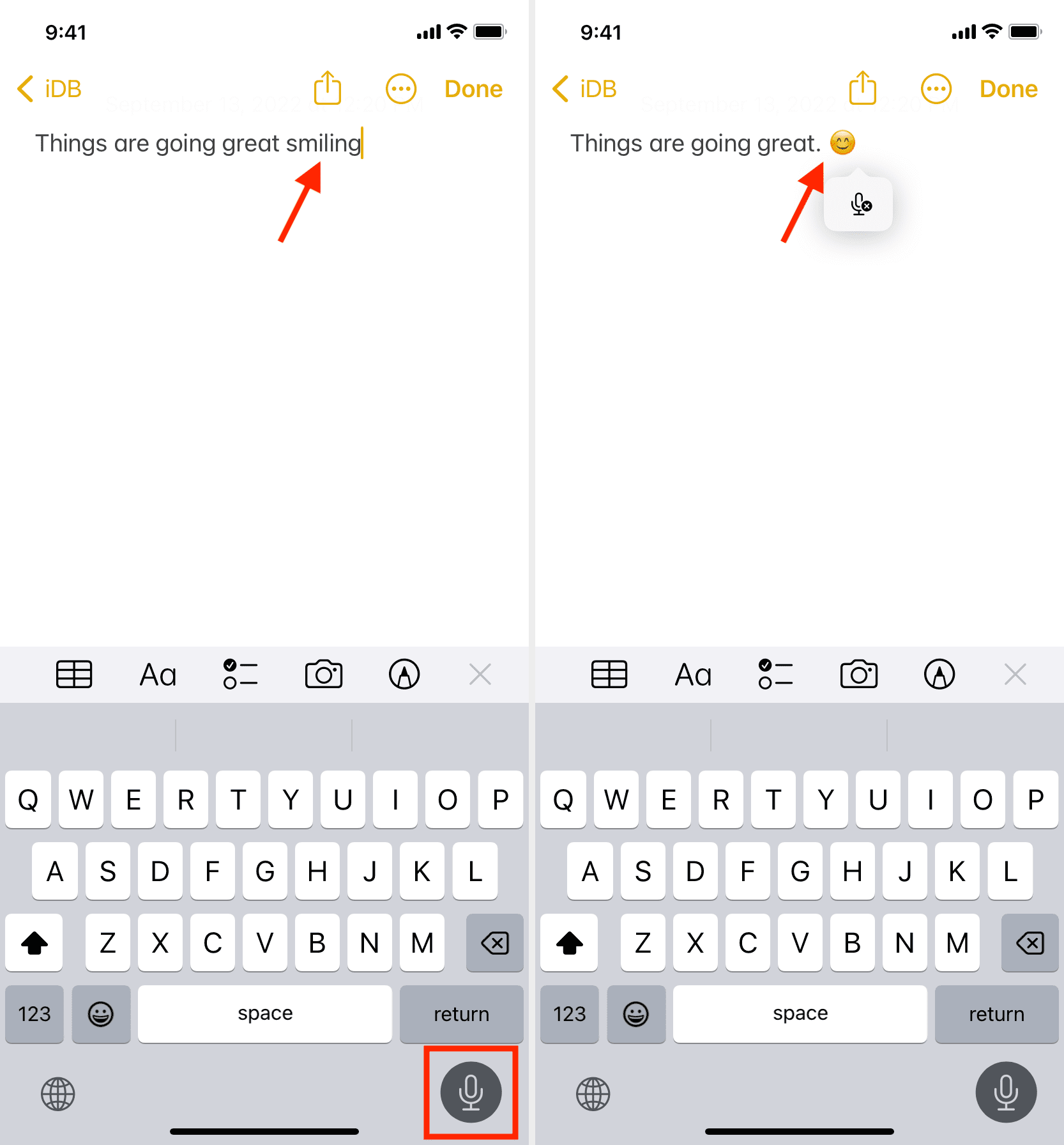
Using Siri
You can reply to and send new messages, take notes, and more with Siri. The basics of inserting emojis via Siri are the same as dictation.
When replying to a message, sending a new one, or dictating a note, simply say the emoji name. For instance,
When you say:
"I am doing very well. Smiling emoji"
Siri automatically turns it to:
"I am doing very well. 😊"
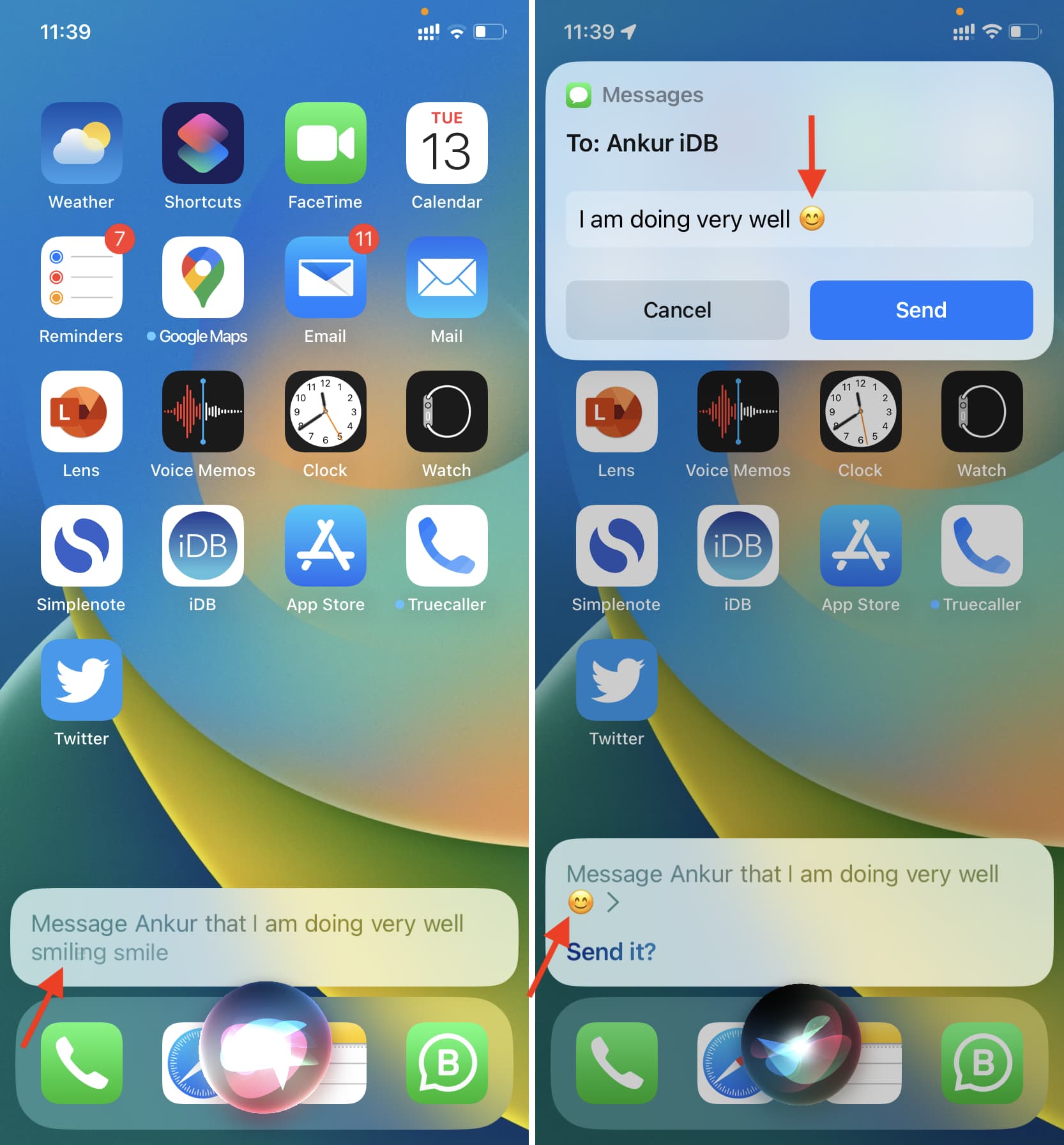
If you haven’t enabled Dictation or Siri, you can do that by following these steps:
- Turn on Dictation on iPhone: Go to the Settings app and tap General > Keyboard. Now, turn on the switch for Enable Dictation. You can also have it insert punctuations automatically by flipping on the Auto-Punctuation switch.
- Turn on Siri on iPhone: Go to the Settings app and tap Apple Intelligence & Siri or Siri. Now, tap Talk & Type to Siri or Talk to Siri and turn on Press Side Button for Siri. You can also enable hands-free Siri or Type to Siri.
More on emojis: