Learn how to show link previews by converting plain URLs into rich links in the Mail app on iPhone, iPad, and Mac.
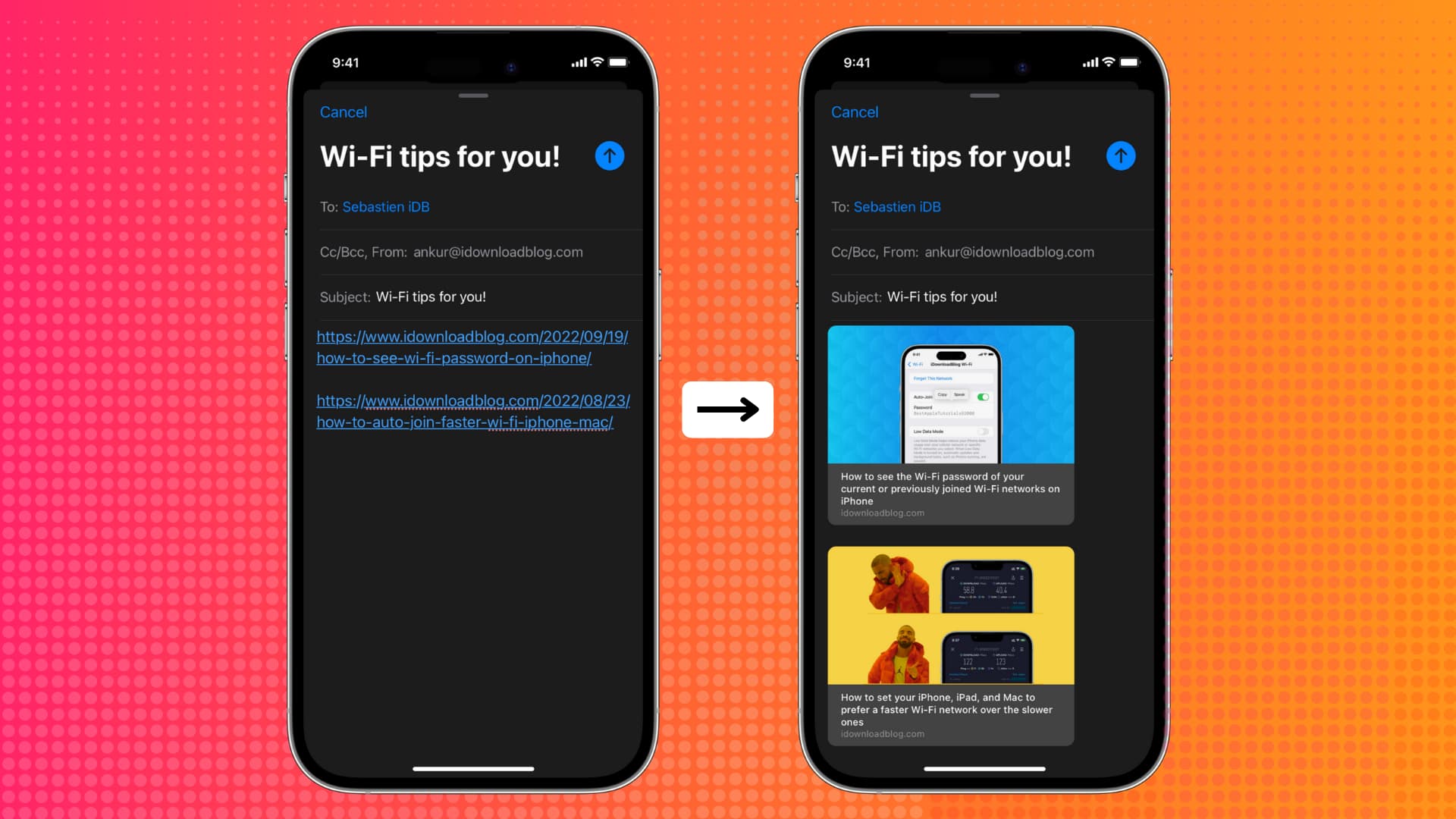
The Apple Mail app supports adding rich links. These rich links show the page title, site name, and image to provide more context at a glance. It lets the receiver understand what the link is about only by seeing the title and image inside the email.
Also see: 40+ tips for the Mail app on your iPhone, iPad, and Mac
Insert link preview in your email
- Copy the website or web page URL from Safari or another app.
- Open the Mail app on your iPhone, iPad, or Mac and compose a new message or reply to an email.
- Paste the copied link in a new line in the email body
- The Mail app will take a few seconds and automatically convert the URL into a beautiful, rich preview link with the image, title, and website name.

However, if you add the URL next to an existing sentence or if the link does not convert to a rich preview automatically, tap/click the URL, and it will show a tiny downfacing arrow. Hit this arrow and choose Show Link Preview.
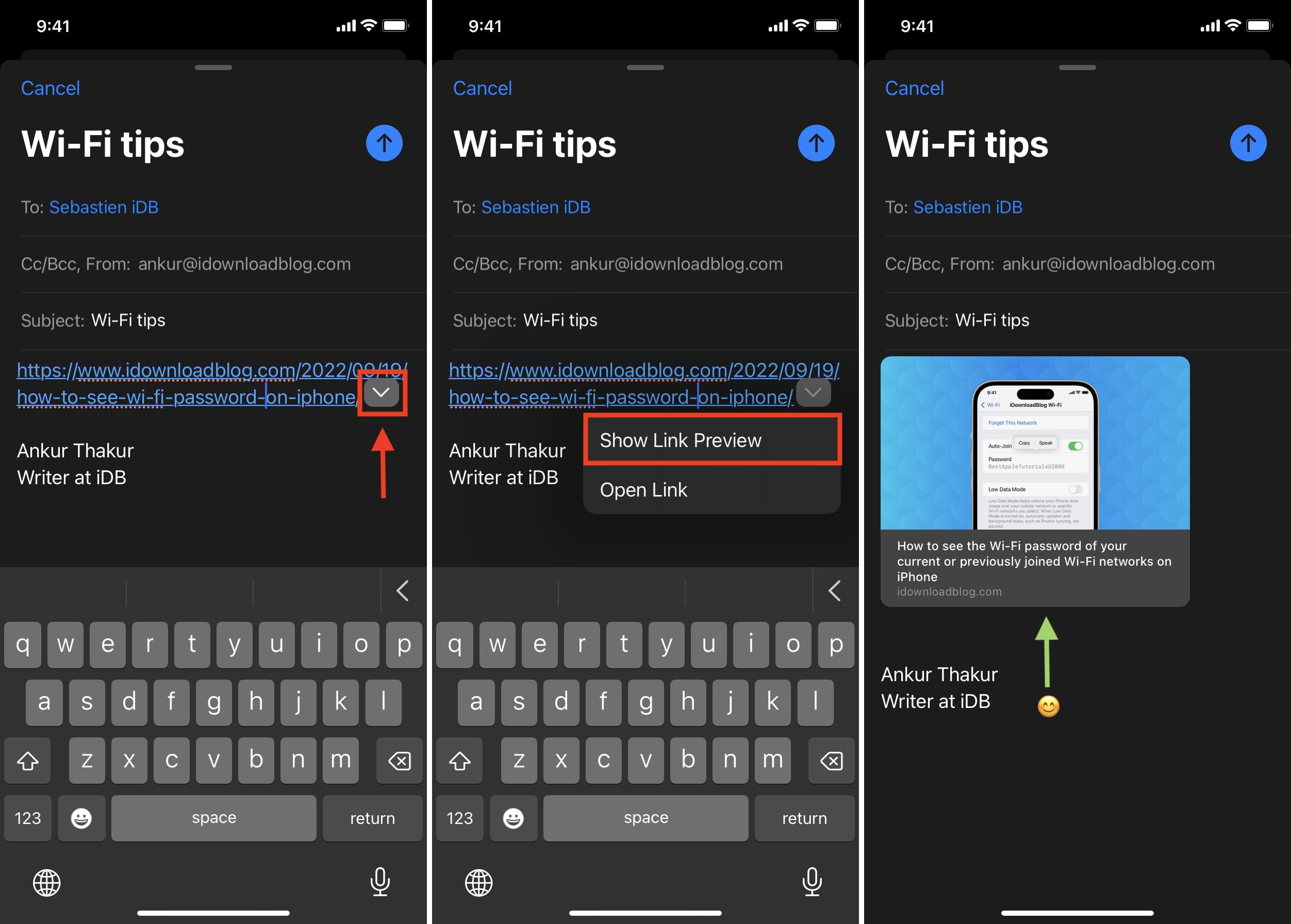
Email size increases
After converting the plain link into a rich link, you can send the email normally like you do by tapping the big, blue send arrow button. One important thing to note is that, unlike plain blue hyperlinks, rich links will increase the overall size of the email because of the image or website favicon (website icon/logo).
So, when you send the email, you may see a slide-up alert asking if you would like to reduce the email size. As per your choice, you can go with Small, Medium, or Actual Size. For the highest quality image, pick Actual Size.
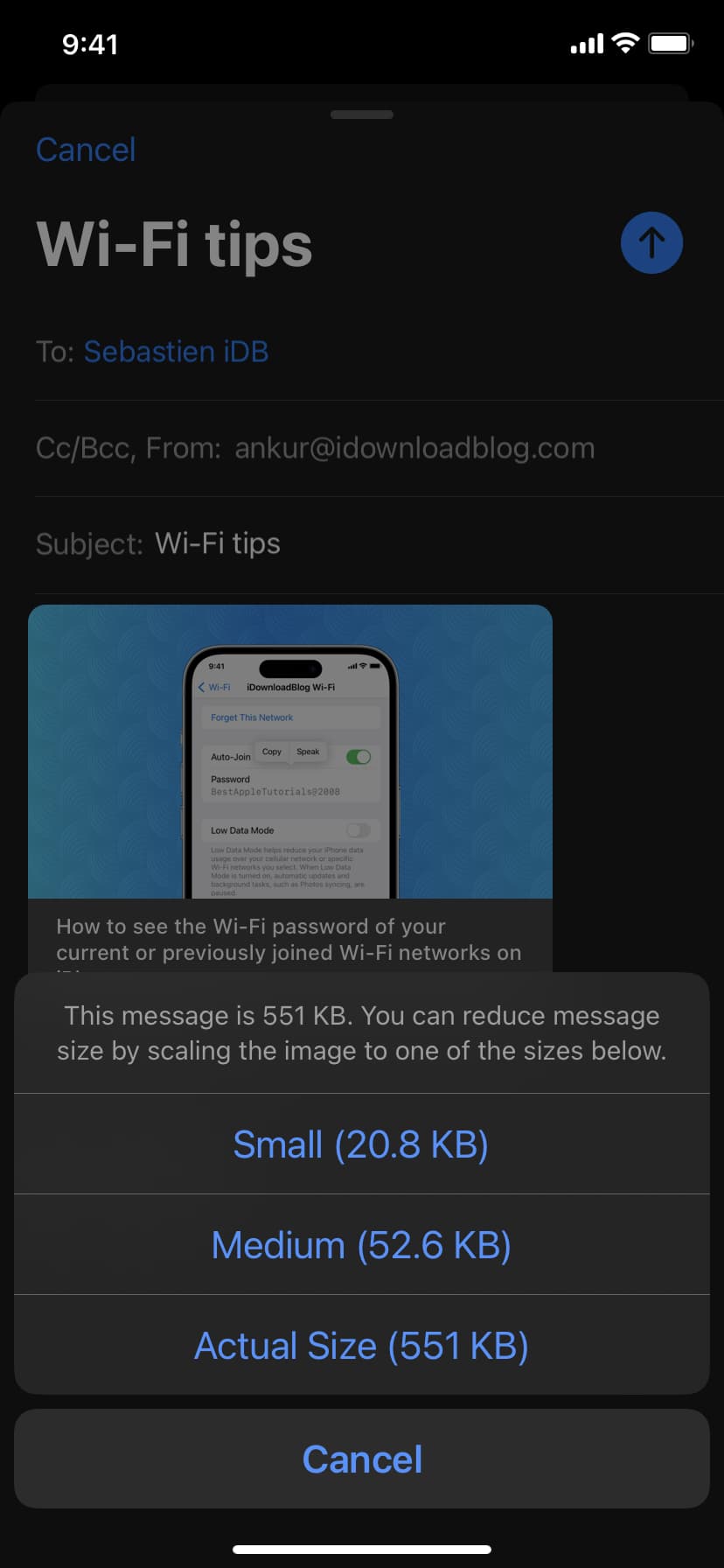
Multiple rich links in an email
You can insert more than one rich link in your email by following the same steps.
Rich links appear in all browsers and apps
I sent multiple emails with rich links from my iPhone Mail app to email addresses logged into Chrome web browser on Mac, Mail app on Mac running a very old version of macOS, iOS Gmail app, and the Edison Mail app on iPhone. In all cases, the browser and various mail apps beautifully displayed the rich link.

Stop the Mail app from showing the link preview
If you do not want to add the rich preview, you can convert it to a standard link.
- Tap the link preview, and it will show the tiny arrow.
- Tap the arrow and pick Convert to Plain Link.
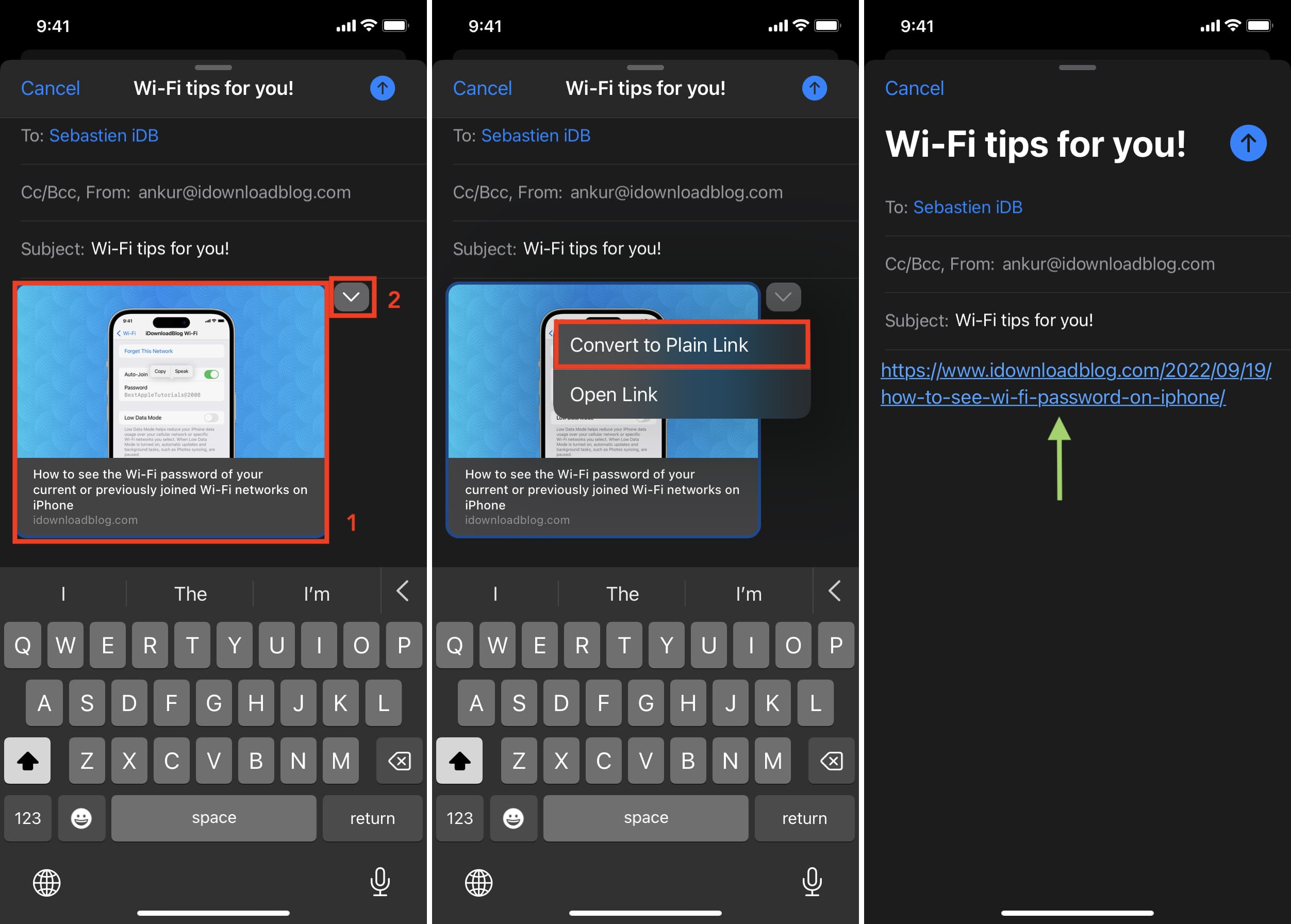
On a related note: How to send web links and URLs on iMessage without link previews