Learn how to customize your reading experience with built-in or personalized themes in the Apple Books app on your iPhone, iPad, and Mac.
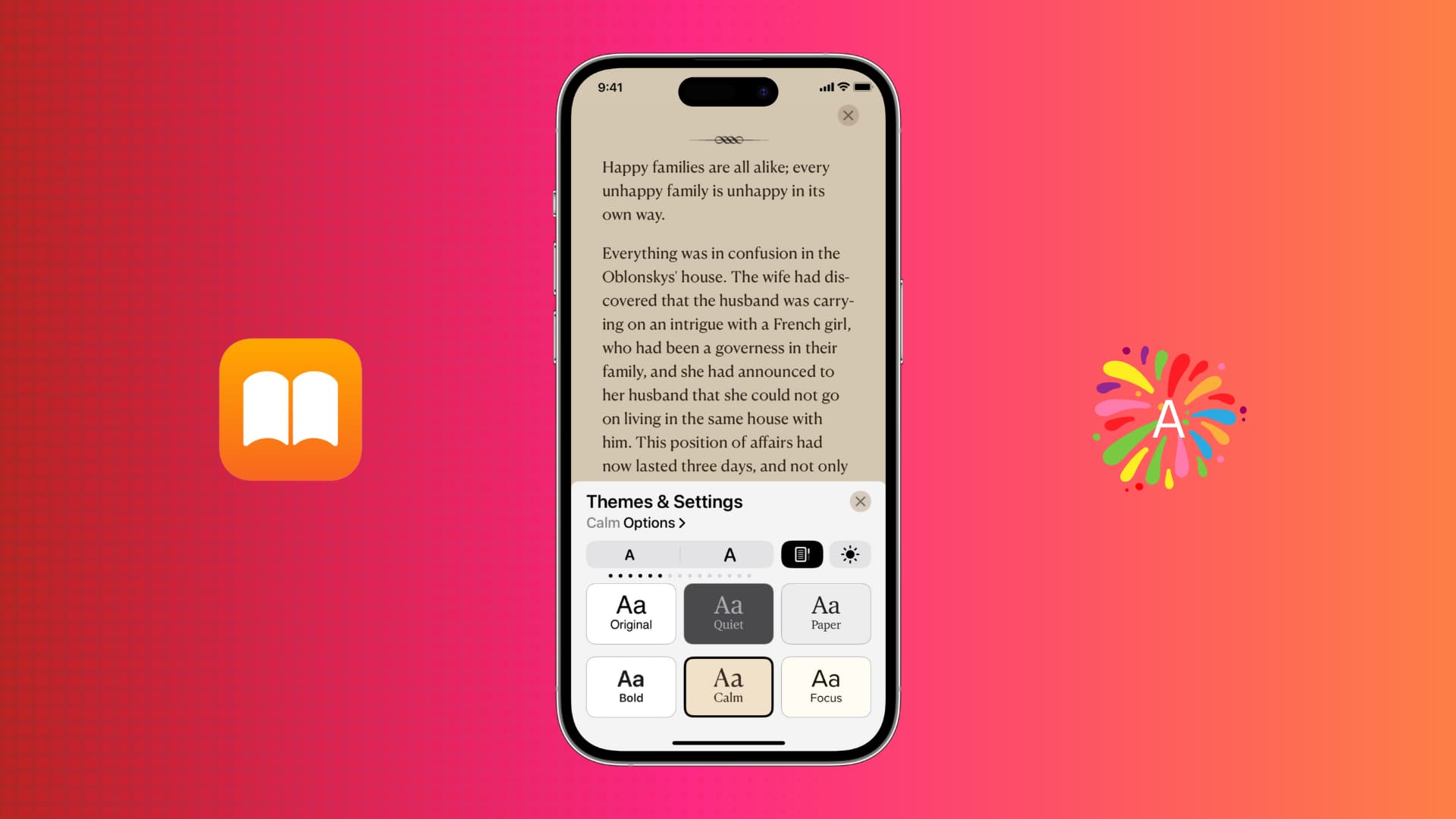
Themes in the Apple Books app can enhance your reading experience, making it more comfortable and enjoyable.
Each theme combines multiple settings, such as background color, font type, spacing, and more. Along with the default Original theme, you can choose from five other options: Quiet, Paper, Bold, Calm, and Focus.
Use themes in the Books app on iPhone and iPad
1) Open the Books app on your iPhone or iPad and select a book to read.
2) Tap the menu button from the bottom of the screen.
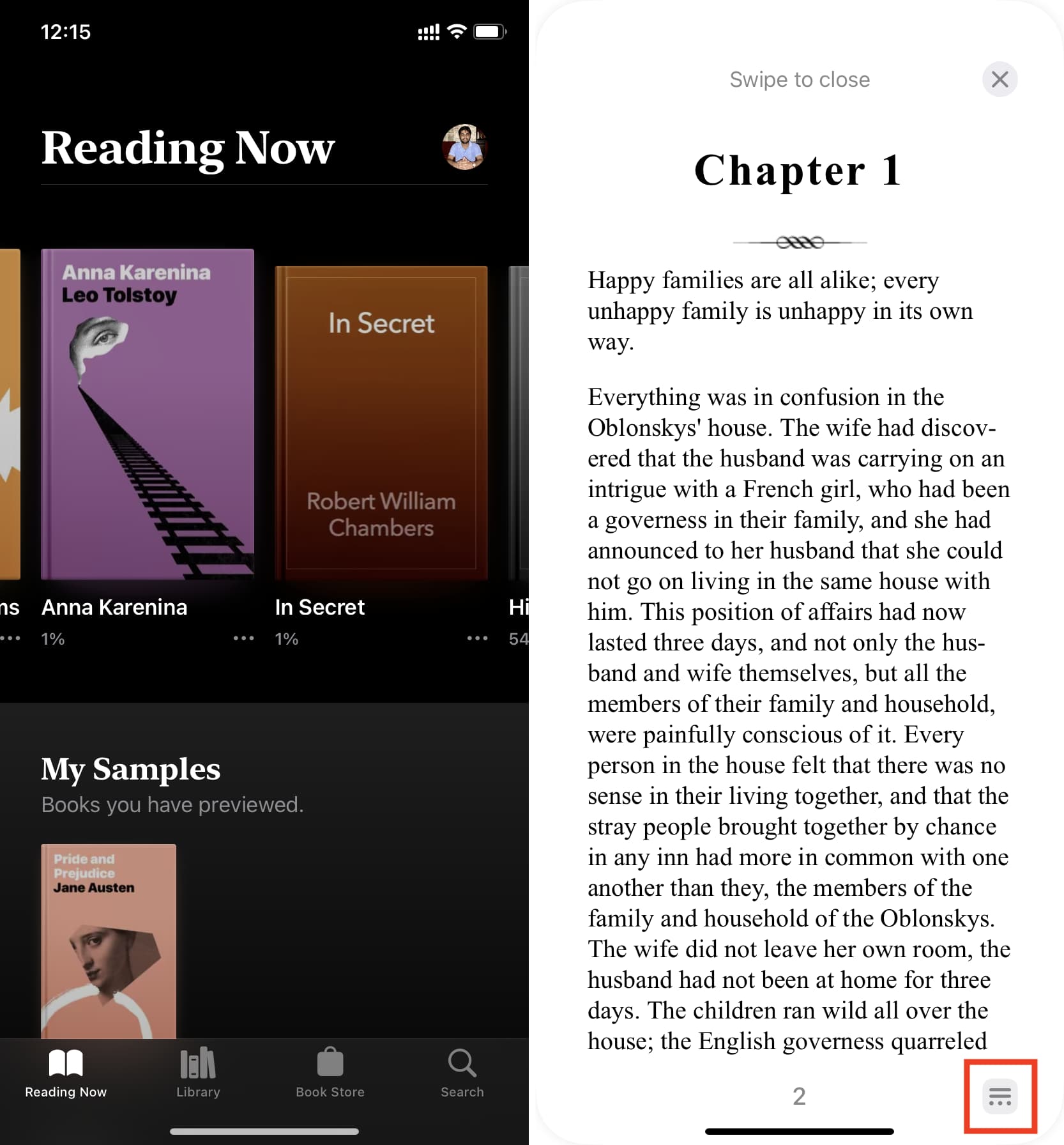
3) Select Themes & Settings.
4) Choose either Quiet, Paper, Bold, Calm, or Focus as your new reading theme.
5) Tap X to close the settings and resume reading your book.
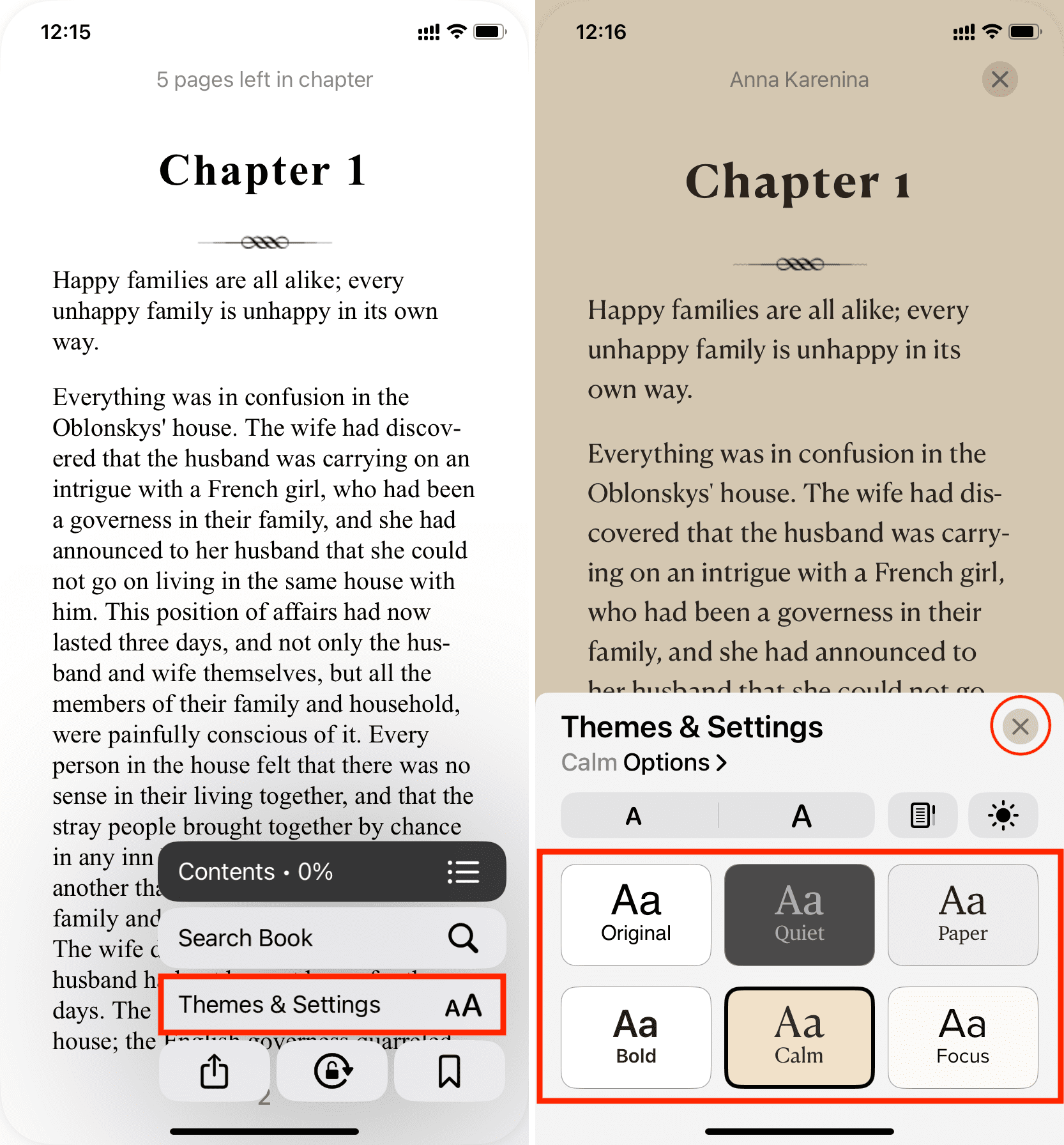
Customize themes in the Books app
Once you get the hang of using themes, you can personalize them to to match your personal style.
By default, each theme comes with different font types and background colors. While you’re unable to set custom background colors, you can adjust other settings within a theme to fine-tune your reading experience.
1) Open a book inside the Books app, tap the menu button, and choose Themes & Settings.
2) Touch and hold the theme you want to customize and select Customize Theme. You can also just select a theme and then tap the Customize button.

3) From here, you can tap Font to pick a different style and choose to enable bold text.
To change additional settings, select Customize under Accessibility & Layout Options. This will reveal more options.
- Use the sliders to change line spacing, character spacing, word spacing, and side margins. When you make these adjustments, the small preview section at the top will reflect the changes in real-time so that you can decide what’s the best look for you.
- If you enable Justify Text or Full Justification, it will change the space between words so that the last word of each row appears in a straight line.
- Finally, Allow Multiple Columns may add a second column in the Books app on iPad.
4) Once you have finished customizing the theme, tap Done to save the new changes.
Revert all theme customizations
To go back to using the default theme settings, tap the Reset Theme button on the theme’s customization page. Additionally, you can touch and hold the theme and choose to reset things that way.
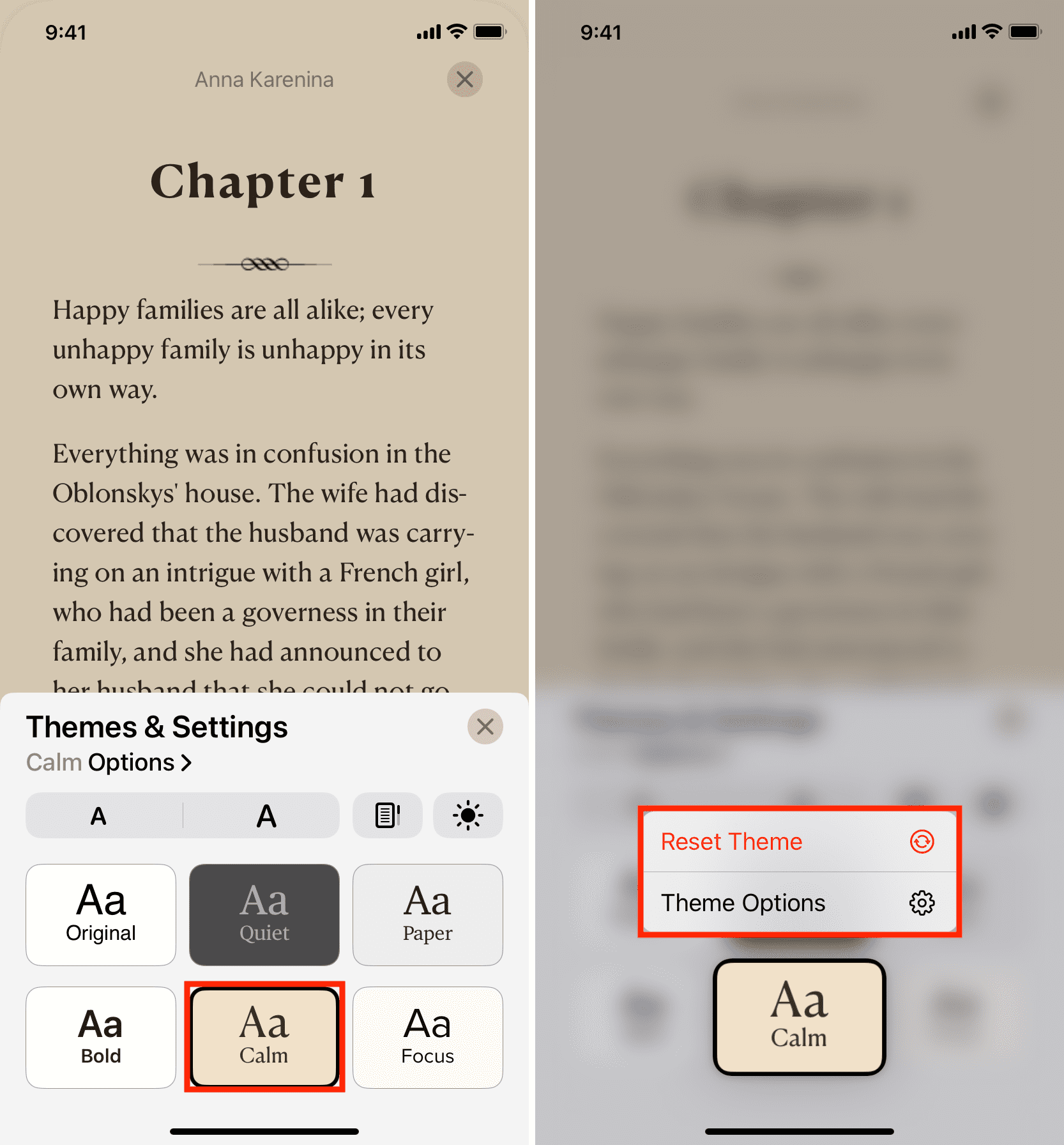
Other important Books app settings
Along with themes, three other settings allow you to personalize your reading experience. These settings are universal and not tied to any specific theme. For example, adjusting the text size will affect the text size regardless of the theme you’re using.
The following steps will show you how to adjust the text size, scrolling style, and appearance settings in the Books app on your iPhone or iPad.
1) Tap the menu button while reading a book and choose Themes & Settings.
2) Use the smaller A and bigger A to decrease or increase the font size.
3) Tap the rectangular document icon (next to the bigger A) to choose the swipe and scroll style.
4) Tap the appearance button to pick Light Mode or Dark Mode. You can also match it per your iPhone’s Dark Mode setting or have your iPhone automatically set it according to your surroundings.
5) Finally, you have a brightness slider to adjust it manually.

Use themes in the Books app on Mac
You can use reading themes in the Apple Books app on your computer, provided it’s updated to the latest version of macOS.
1) Open a title in the Books app on your Mac.
2) Click AA from the top right and pick a theme.
3) You can also use the Customize button to make the theme feel just like you want. The basics are similar to iPhone and iPad mentioned above.

More tips for the Books app: