Check out these two simple ways to use the Find & Replace feature in the iPhone Notes app to quickly locate and replace text for easier note editing.
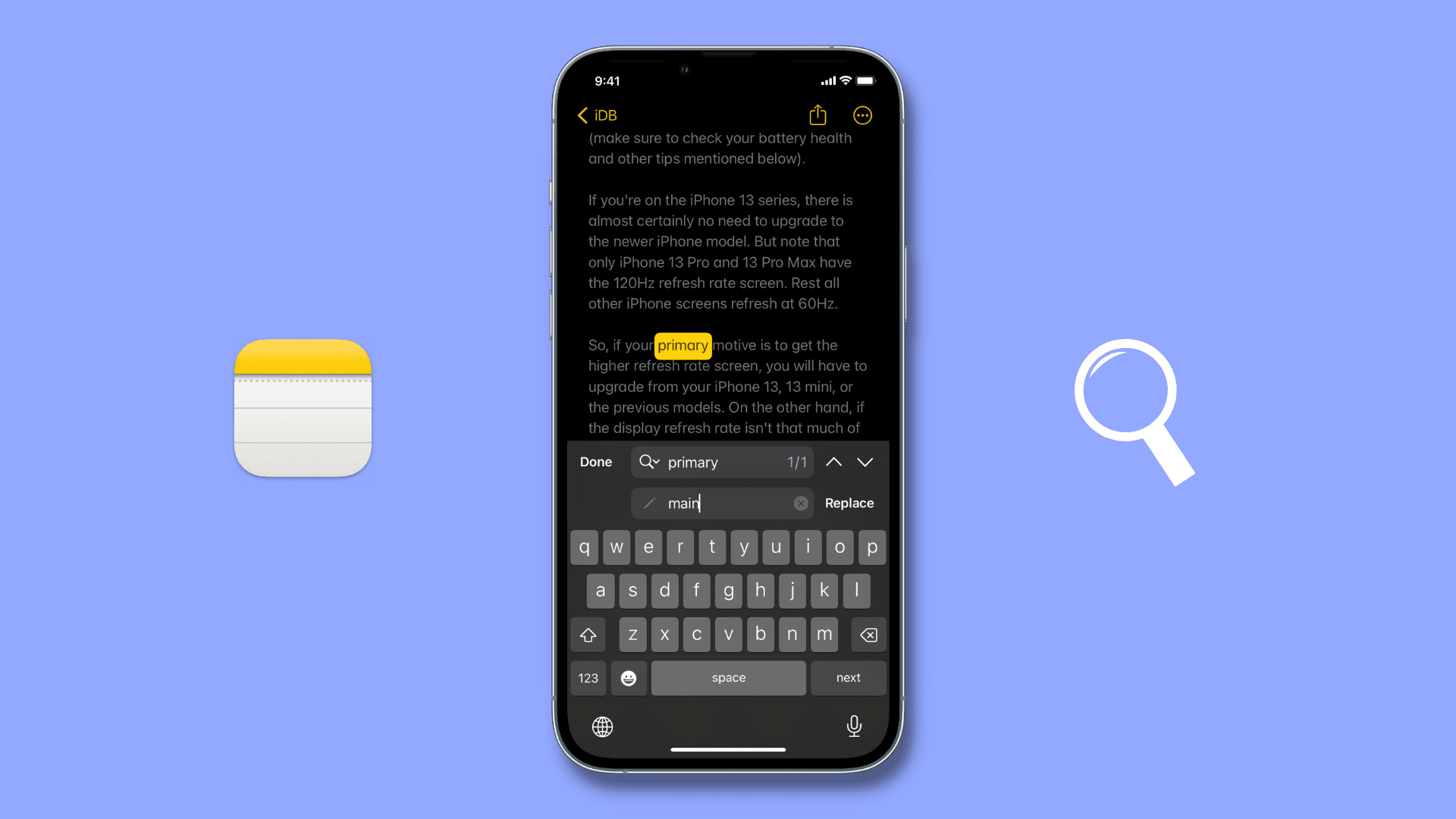
Use “Find in Note”
- Open the desired note where you want to use the Find & Replace tool.
- Tap the three dots menu button in the top right and choose Find in Note.
- Tap the small magnifying glass button and select Find & Replace.
- In the top box, type the word you want to find.
- In the bottom box, enter your replacement text.
- Finally, tap Replace once or multiple times, and then select Done to save your changes.
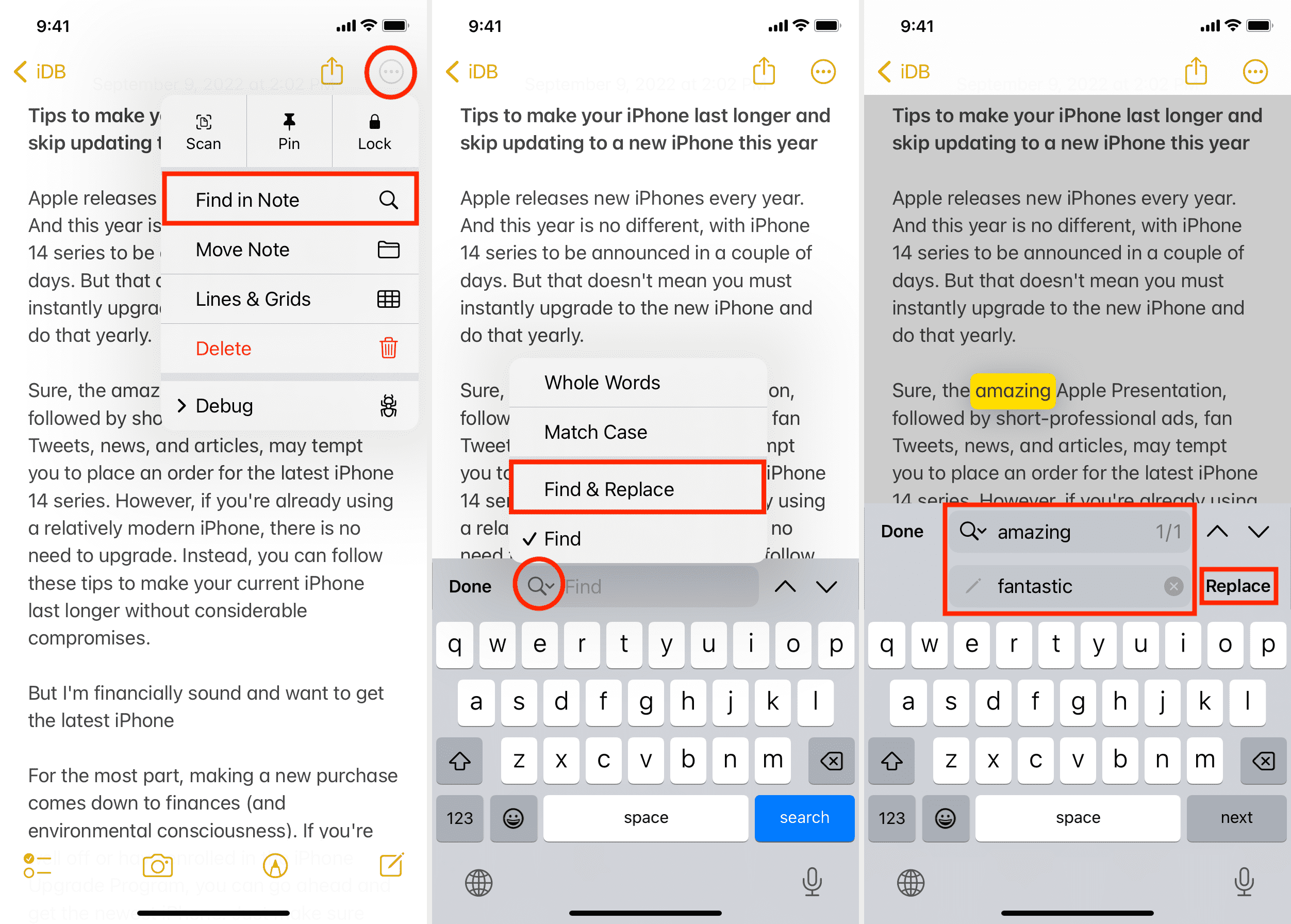
Use “Find Selection”
This is a second, slightly quicker way to use Find and Replace in the iPhone Notes app.
- Start by opening a note and selecting the word you want to replace.
- Use the arrow button in the menu strip and navigate to Find Selection.
- Tap the tiny magnifying glass button and select Find & Replace.
- Enter the word you want to replace the selected word with, and tap Replace.
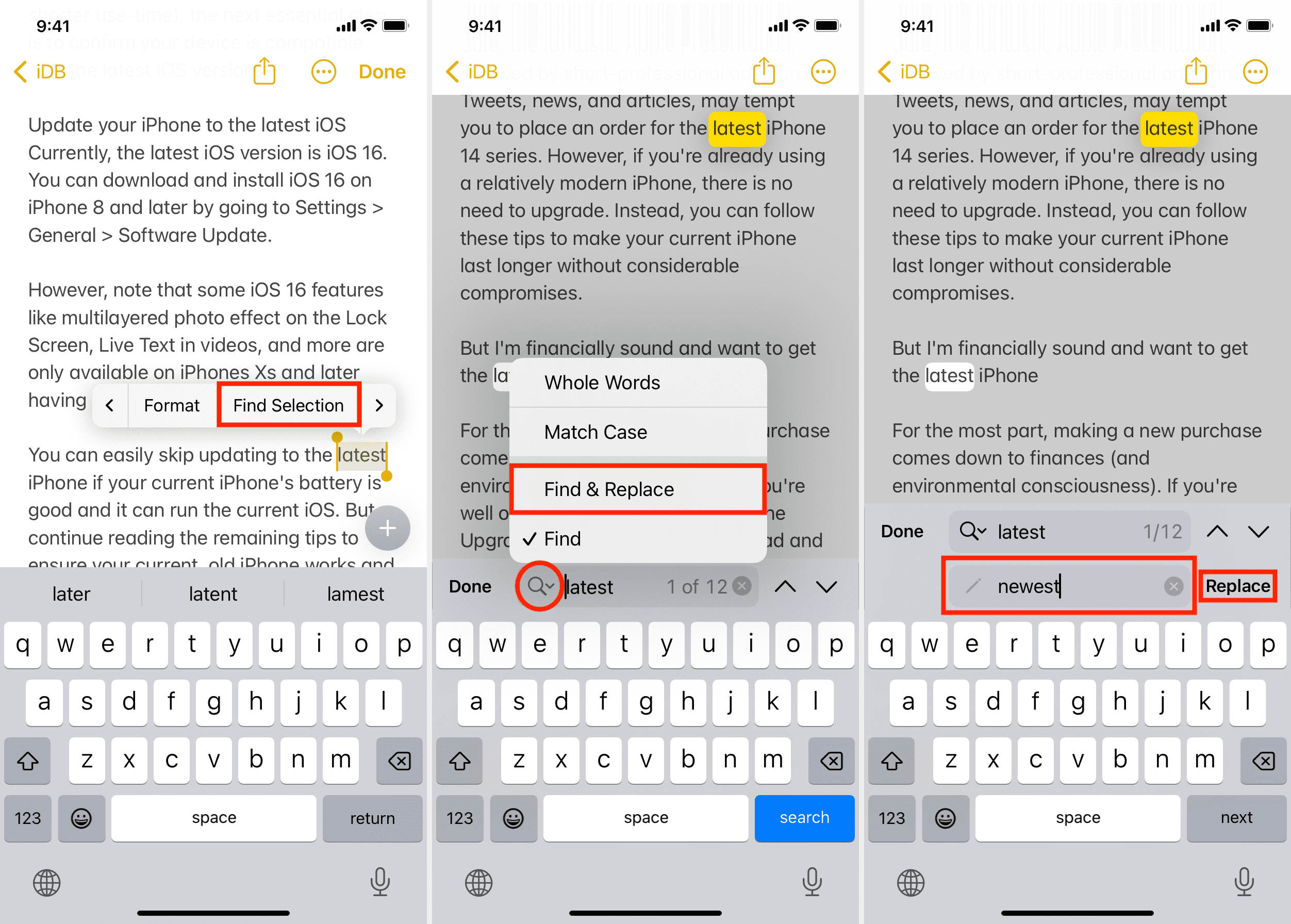
Other Notes app tips: