Learn how to manage the Always-On display on your Pro iPhone, and find out more about how it works, battery life impact, and how to turn it on or off at will.

An Always-On display (AOD) is a screen that stays on all the time without significantly affecting battery life.
On most Android handsets, an Always-On display typically shows the date and time set on a completely black background. Apple’s always-on display does more than that, intelligently dimming the entire lock screen along with widgets.
iPhone models with Always-On screens
If the display dims when you lock your device or leave it idle, your iPhone has an Always-On screen. Currently, these models are equipped with Always-On screens:
- iPhone 14 Pro
- iPhone 14 Pro Max
- iPhone 15 Pro
- iPhone 15 Pro Max
- iPhone 16 Pro
- iPhone 16 Pro Max
Extra info: In addition to the above-mentioned Pro iPhones, the Apple Watch is the only other Apple device with an Always-On display. All models from Apple Watch Series 5 onward have it with the exception of the Apple Watch SE 1st and 2nd generations.
Turn the Always-On display on your iPhone on or off
You can turn the Always-On display feature on or off manually by toggling a switch in the display settings on your iPhone. Note that it’s enabled by default on every supported iPhone.
- Open the Settings app on your Pro iPhone.
- Tap Display & Brightness.
- Select Always On Display.
- Enable or disable the switch for Always On Display as needed.
- From this screen, you can also choose to show or hide the Lock Screen wallpaper and notifications on the Always-On display. I like to keep the wallpaper hidden but notifications visible.

When your iPhone disables the Always-On display automatically
Your iPhone can temporarily turn off the Always-On display feature in these situations:
1) iPhone is lying with its face down: Setting an iPhone with its face down temporarily disables hands-free Hey Siri. On compatible models, this will also turn an Always-On display off.
2) iPhone is in your pocket or bag: When the iPhone’s sensors detect that the phone is stowed in a bug or purse, iOS will disable the Always-On display.
3) Sleep Focus is turned on: If Sleep Focus is active, iOS assumes you’re asleep and shuts down the iPhone’s Always-On display.
4) Alarm is set on your iPhone: Setting up one or more alarms may also turn off the Always-On display, which also depends on other conditions, including your activity patterns.
5) iPhone is connected to CarPlay: When you use your iPhone in the car via CarPlay, you interact with the car’s infotainment dashboard, so it makes sense to turn off the phone’s display.
6) When using Continuity Camera: If you’re using Continuity Camera, your iPhone will temporarily turn off its Always-On display. Continuity Camera is a feature that allows you to use an iPhone’s camera to scan documents or take a picture of something nearby and have it instantly appear on your Mac.
7) iPhone is idle: If you haven’t used your iPhone for a while, the Always-On display will turn off.
8) iPhone disconnected from Apple Watch: If your iPhone and Apple Watch are no longer within Bluetooth range, the display will go completely dark. iOS will turn the display back on when your Apple Watch establishes a connection with your iPhone again.
Note: AOD continues to stay active when you use iPhone Mirroring on your Mac.
Always-On display and battery life
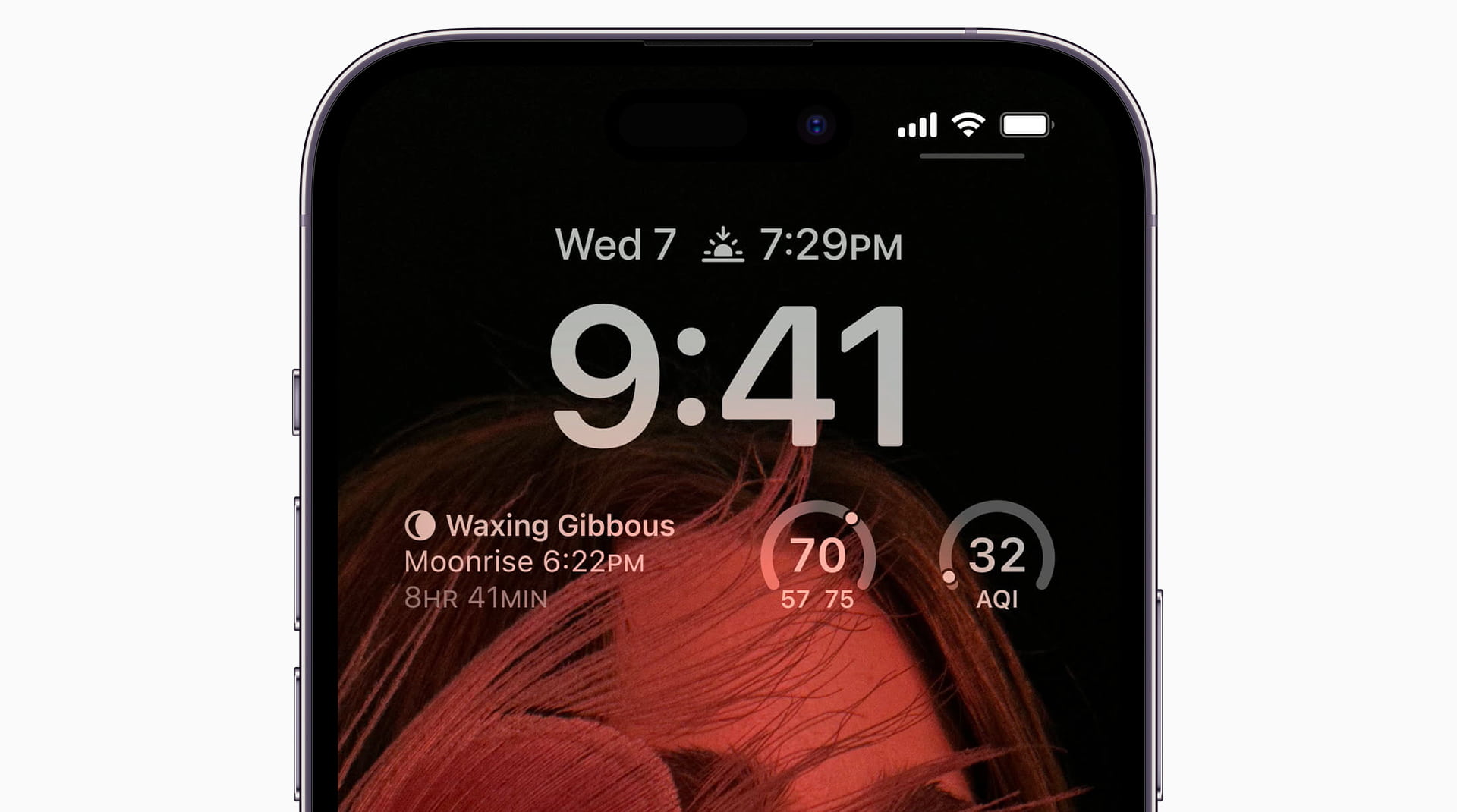
Thanks to extra technologies and multiple coprocessors within its custom chips, Apple’s Always-On display consumes minimal power.
For example, the company utilizes a low-temperature polycrystalline oxide display panel which permits iOS to dynamically adjust the refresh rate, which denotes the number of times a display is redrawn per second.
Most smartphone screens are refreshed 60 times per second, expressed as 60 Hertz (Hz). Apple’s Always-On display can go from battery-intensive 120H and drop all the way down to just 1 Hz when the low-power mode is active.
Apple doesn’t clarify how big of an impact its Always-On display has on the iPhone’s battery life, but our own real-life experience suggests minimal impact.
Apple surely wouldn’t leave it turned on if that meant a noticeable impact on your run time. That being said, however, turning off the Always-On display may increase battery life. You should also know that if you activate Low Power Mode, the Always-On display will be turned off to save the battery.
Do you keep your Always-On display turned on all the time? Chime in with your thoughts in the comments down below.
More on AOD: