In this tutorial, we will show you how to stop getting notifications on your iPhone for recently shared new Reels from individuals you follow and other people on Instagram.
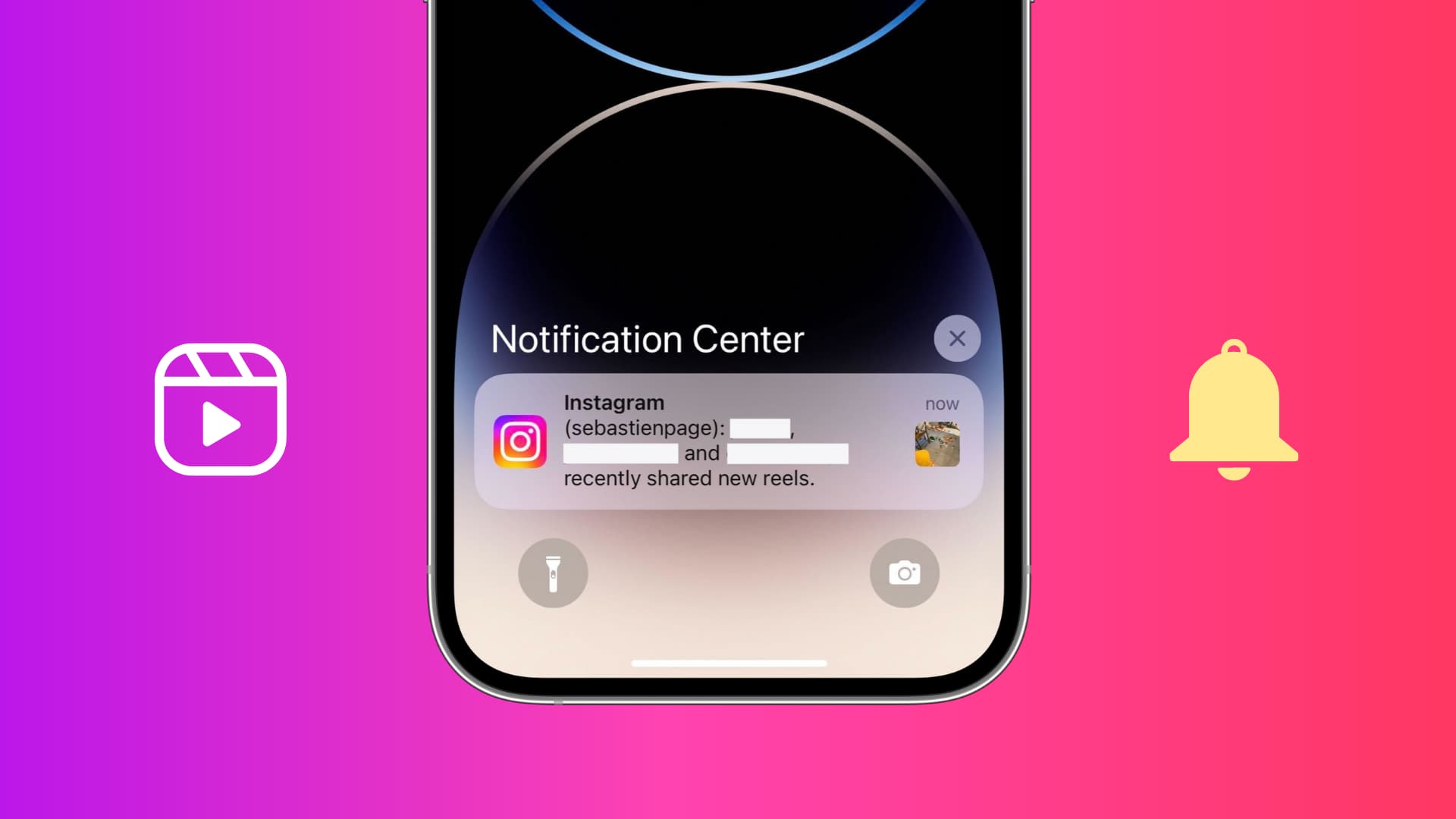
You can quickly get tired and annoyed by Instagram notifying you of new Reels shared by someone else. It’s no secret that Instagram does this to nudge you to open its app and spend time there. But in most cases, those recently shared new Reels may not be interesting and certainly not worth a notification alert pushed to your iPhone.
To address this, you can easily turn off Instagram notifications about new Reels being shared.
Switch off all new Instagram Reels notifications on iPhone
1) Open the Instagram app and go to your profile screen. From here, tap the three-line hamburger icon from the top right.
2) Select Notifications.

3) You can now choose to Pause all push notifications for up to 8 hours. Or, to disable all Reels notifications permanently, tap Live and Reels.
4) Choose Off for Recently uploaded reels, Most watched reels, and the rest as needed.

From now on, Instagram shouldn’t send you a notification regarding new Reels being shared by other people. That’s one less unwanted alert on your iPhone. The process of turning off new Reels notifications on Android is almost the same.
Stop new Reels notification from specific people you follow on Instagram
If you are notified when a specific person you follow on Instagram uploads a Reel, this is because you chose to get a notification for all new Reels posted by that account.
Follow these steps to stop getting new Instagram Reels notifications from a specific person or account.
1) Go to the person’s Instagram account. You can do so by searching for their name.
2) Once you’re on their profile page, tap the three dots icon from the top right and select Notifications.
3) Turn off the switch for Reels to stop getting notified of new Reels from this account.

Tip: You can also go to your profile, tap Following to see all the accounts you follow, and find the person whose Reels notification you no longer want to receive. Next, tap the three dots next to their name, followed by Manage notifications, and disable the toggle for Reels.

Set Instagram notifications to deliver quietly on iPhone
In contrast to turning off notifications from the Instagram app, you can also control them from your iPhone’s notification settings.
You have the option to disable all notifications on the iOS system level. But with this approach, you will miss things like direct Instagram messages, new follower requests, and other useful notifications.
Therefore, a better option is to set Instagram notifications to deliver quietly on your iPhone. With this, you will receive all notifications, but they will silently stack up in the Notification Center, which you can see at your convenience. In other words, when a new Instagram notification comes, you won’t be alerted via sound, banner, vibration, or display lighting up.
Other useful Instagram tips: